0.1.6 • Published 6 years ago
@_nu/react-native-button v0.1.6
nu-react-native-button
这是 NU 「 no-ui 」 组件库系统 nu-system,按钮组件 React native 实现。
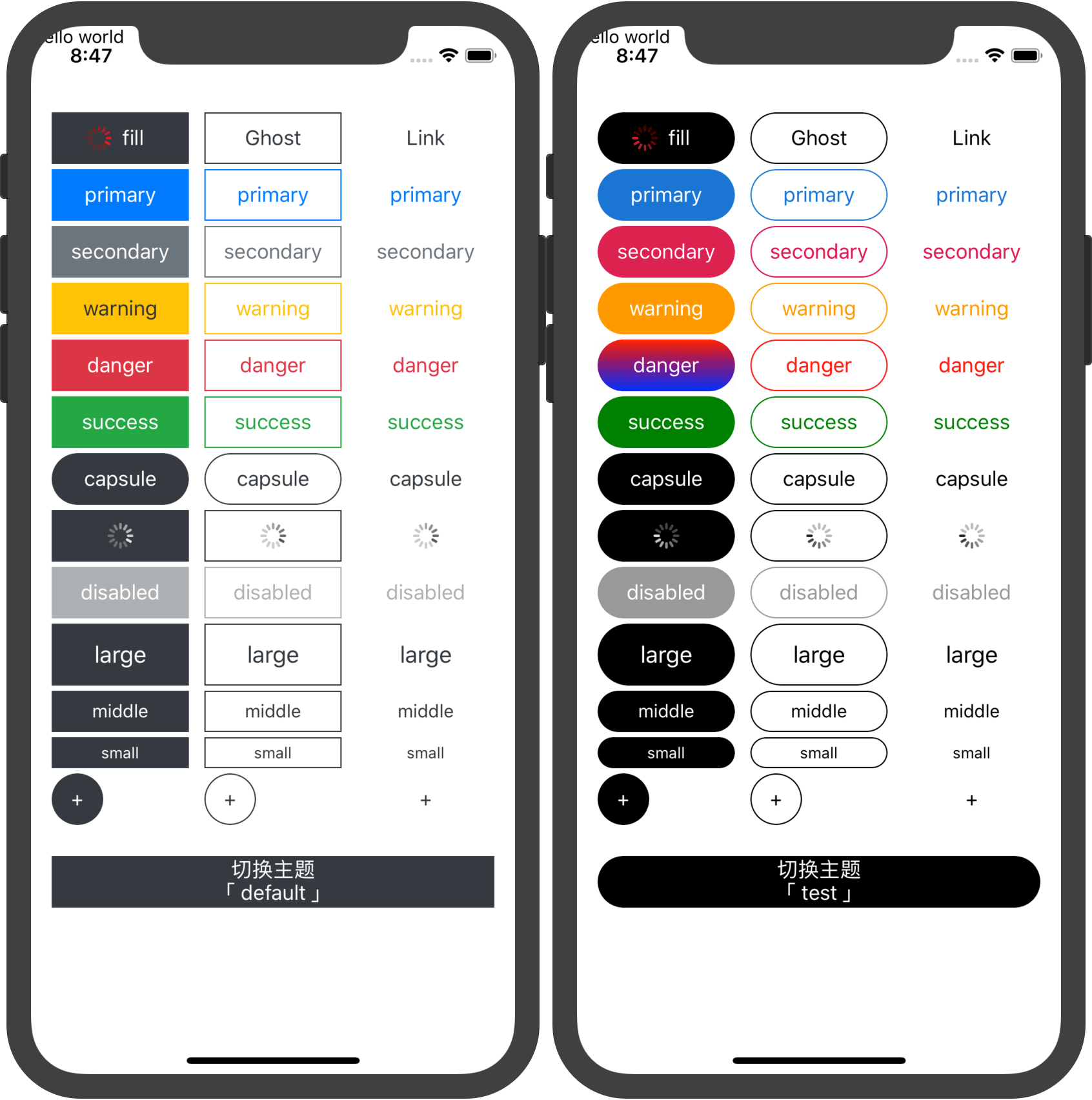
怎么用?
npm i @_nu/react-native-button二次封装
选择 NuButton 意味着你选择的是一整套按钮解决方案。
因为不同的项目有不同的皮肤,在实际项目中使用需要二次封装。
这里默认采用的是 bootstrap 皮肤。
import React from 'react';
import NuButton, {createNuButtonTheme} from '@_nu/react-native-button';
/**
* 创建默认按钮主题
*/
createNuButtonTheme({
levelColors: {
default: '#343a40',
secondary: '#6c757d',
primary: '#007bff',
warning: '#ffc107',
danger: '#dc3545',
success: '#22A745',
}
});
/**
* 创建 test 按钮主题
*/
createNuButtonTheme({
name:'test',
levelColors: {
default: '#000000',
primary: '#1976d2',
secondary: 'rgb(220, 0, 78)',
warning: '#ff9900',
danger: 'red',
success: 'green',
}
});
export default NuButton;使用
import Button from "./components/Button";
const Page=()=>{
return (
<div>
<Button variant="ghost" size="large">一个大的幽灵按钮</Button>
<Button theme="test" variant="ghost" size="large">一个大的幽灵主按钮</Button>
</div>
);
};Api
NuButton
| props | 类型 | 默认值 | 功能 |
|---|---|---|---|
| theme | 'string' | 'default' | 按钮主题 |
| disabled | boolean | - | 不可用按钮 |
| loading | boolean | - | loading按钮 |
| capsule | boolean | - | 圆角按钮 |
| circle | boolean | - | 正圆按钮 |
| level | 'default', 'primary', 'secondary', 'warning', 'danger', 'success' | default | 按钮等级 |
| variant | 'fill', 'ghost', 'link' | fill | 按钮变体 |
| size | ['large', 'default', 'middle', 'small' ] or number | default | 按钮大小 |
| before | 'element','function' | null | 放到文字之前 |
| after | 'element','function' | null | 放到文字之后 |
注: 虽然提供了 size 可以为 number 的接口,但是这个是非常不推荐使用的。你使用这种方式,意味着你定义的这个按钮样式是没法被人复用的。
createNuButtonTheme
| 参数 | 类型 | 默认值 | 功能 |
|---|---|---|---|
name | string | default | 主题名称 |
defaultProps | Object | 见下面 | 默认属性 |
levelColors | object | 见下面 | 按钮主色列表 |
Wrap | func node | 见下面 | 按钮容器对象 |
WrapAndroid | func node | 见下面 | 安卓按钮容器对象 |
Content | func node | 见下面 | 内容器 |
Txt | func node | 见下面 | 文本容器 |
Loader | func node | 见下面 | 加载对象 |
wrapStyle | object | 见下面 | 主容器样式 |
contentStyle | object | 见下面 | 内容器样式 |
textStyle | object | 见下面 | 文本容器样式 |
defaultProps
defaultProps: {
level: 'default',
variant: 'fill'
}这是默认会添加到按钮上的属性值。
Wrap, Content, Txt, Loader
这四个对象拥有相同的API和使用方法,必须返回一个 node 对象。
{
WrapAndroid: function ({children, level, variant, ...otherProps}) {
return <TouchableNativeFeedback
background={TouchableNativeFeedback.SelectableBackground()} {...otherProps}>{children}</TouchableNativeFeedback>;
},
Wrap: function ({children, level, variant, ...otherProps}) {
return <TouchableOpacity activeOpacity={0.5} {...otherProps}>{children}</TouchableOpacity>;
},
Txt: Text,
Content: View,
Loader: function ({level, variant, wrapStyle, contentStyle, textStyle}) {
return (<ActivityIndicator animating={true} color={textStyle.color}/>);
}
}- level: 当下按钮的等级
- variant: 当下按钮的变体
- wrapStyle: 计算之后的主容器样式
- contentStyle: 计算之后的内容器样式
- textStyle: 计算之后的文本样式
组件结构
<Wrap>
<Content>
<Txt>Button</Txt>
</Content>
</Wrap>当 loading 的时候
<Wrap>
<Content>
<Loader />
</Content>
</Wrap>Api wrapStyle ,contentStyle, textStyle
这三个对象拥有相同的API和使用方法。
{
wrapStyle: {
default: {
position: 'relative',
overflow: 'hidden',
height: 40,
},
capsule: {
borderRadius: 100
},
circle: {
borderRadius: 100
},
large: {
height: 48
},
middle: {
height: 32
},
small: {
height: 24
},
ghost: {
borderWidth: 1
},
disabled: {
opacity: 0.4
}
},
textStyle: {
default: {
color: "#ffffff",
fontSize: 16,
textAlign: 'center',
marginLeft: 8,
marginRight: 8
},
large: {
fontSize: 18
},
middle: {
fontSize: 14
},
small: {
fontSize: 12
},
customStyle: function ({warning, fill, style}) {
if (warning && fill) {
style.color = '#333333';
}
return style;
}
},
contentStyle: {
default: {
width: '100%',
height: '100%',
alignItems: 'center',
justifyContent: 'center',
flexDirection: 'row'
}
}
}除了 default 之外的所有 bool 属性,都会在实际渲染的时候和 default 样式合并然后经过 customStyle 再渲染。
customStyle
必须要返回 style 对象。
- level: 当下按钮的等级
- variant: 当下按钮的变体
- style: 当下计算好的样式
你甚至可以自定义任何 bool 属性。
{
wrapStyle:{
h100:{
height: 100
}
}
}<Button h100>高100的按钮</Button>levelColors
const levelColors= {
default: '#343a40',
primary: '#007bff',
secondary: '#6c757d',
warning: '#ffc107',
danger: '#dc3545',
success: '#22A745',
};FAQ
添加图标
<Button before={<ActivityIndicator animating={true} color={'red'}/>}>图标在我左边</Button>
<Button after={<ActivityIndicator animating={true} color={'red'}/>}>图标在我右边</Button>多行文本
<Button>{({textStyle}) => {
return (
<View>
<Text style={textStyle}>切换主题</Text>
<Text style={textStyle}>「default</Text>
</View>
);
}}</Button>渐变背景
{
name:'test',
Content: function ({children, style, level, variant}) {
/* 修改 fill danger 按钮为渐变背景 */
if (level === 'danger' && variant === 'fill') {
return (
<LinearGradient
colors={["red", "blue"]}
style={style}
>{children}</LinearGradient>
);
} else {
return (
<View style={style}>{children}</View>
);
}
},
}
