@accessible-components/tag-input v0.2.0
Tag Input
Simple and accessible component for creating tags. Check out a demo page.
Features
- Tags can be added both manually and dynamically.
- Fully accessible for keyboard and assistive technologies.
- Cusomisable styles.
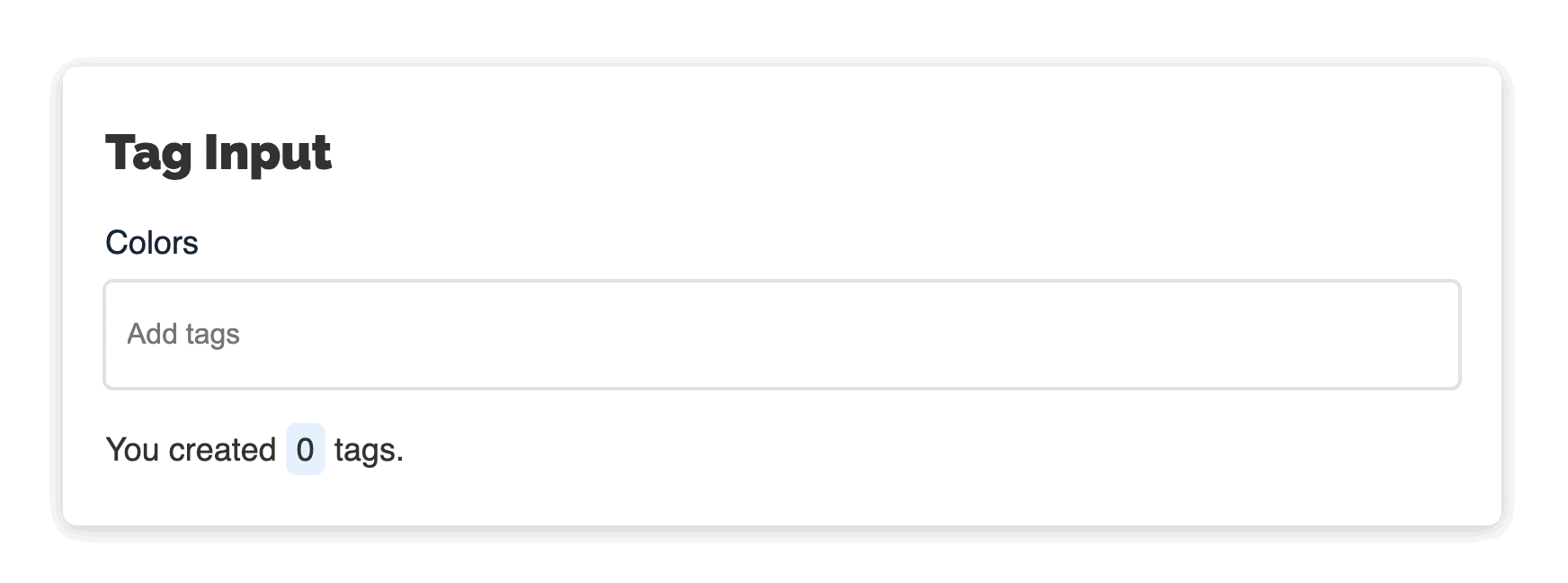
Browser support
All modern browsers. IE11 is not supported.
Tested in
| OS | Browser | Screen reader |
|---|---|---|
| macOS | Safari | VoiceOver |
| iOS | Safari | VoiceOver |
| Windows | Chrome | JAWS |
| Windows | Firefox | NVDA |
| Android | Chrome | Talkback |
Installation
npm
npm install @accessible-components/tag-inputThen import build/tag-input.min.js and build/tag-input.min.css from node_modules.
Static sites
Copy build/tag-input.min.js and build/tag-input.min.css to your project and include them in your HTML:
<link rel="stylesheet" href="./path/to/file/tag-input.min.css" />
...
<script src="./path/to/file/tag-input.min.js"></script>Locally
git clone https://github.com/accessible-components/tag-input.git
cd tag-input/
npm install
npm startOpen http://localhost:8080/ in your browser to open the demo page.
Keyboard support
Once focused on the input field, following keyboard shortcuts are available:
| Shortcut | Input field | Tag selected | Action |
|---|---|---|---|
ArrowLeft, ArrowRight | Empty | - | Navigate through tags if they exist. Selected tag is visually highlighted as well as anounced for screen reader users. |
Delete | Empty | No | Deletes the last tag. |
Enter | Empty | Yes | Makes selected tag editable. |
ESC | Empty | Yes | Resets edited tag (before it saved) to the prevous state. |
Enter, Tab | Filled | No | Creates a new tag. |
Some thoughts to Backspace key
Although, many similar tag input components use Backspace key for deleting tags (if an input field is empty), after testing TagInput with blind users we decided not to support this shortcut because of following reasons:
Many screen reader users once focused on the input field want to be sure that it's empty (often some sample text is already prefilled). For that instead of reading the content they simply delete it with
Backspacekey, so using this key for other actions may confuse screen reader users.Some of the blind testers used devices with so called Perkins Style Braille Keyboard where
SwipeLefttriggersBackspace, wich may cause unexpected behaviour.
For deleting tags use Delete key.
Accessibility
TagInput is fully accessible for a keyboard, screen readers and other assistive technologies. It was tested by people who use these technologies on everyday basis.
Usage
Create an empty element:
<div id="colors"></div>Create TagInput instance:
const colors = document.getElementById('colors');
const colorsTagInput = new TagInput(colors, {
tags: ['red', 'green', 'blue'],
label: 'Colors',
placeholder: 'Add colors',
// other options
onTagAdd: (tag, tags) => {
// do something
},
onTagRemove: (tag, tags) => {
// do something
},
onTagUpdate: (oldTag, newTag, tags) => {
// do something
},
});Custom styles
You can easily adjust TagInput styles.

To change colors you can simply update following CSS custom variables:
.tag-input {
/* input */
--text: inherit;
--bg: #fff;
--bg-disabled: #f9f9f9;
--border: rgba(121, 121, 121, 0.23);
--border-hover: rgba(121, 121, 121, 0.4);
--border-focus: rgba(45, 146, 255, 0.7);
--border-focus-light: rgba(190, 221, 255, 0.5);
/* tag */
--tag-text: #164172;
--tag-bg: #e5f1ff;
--tag-border: #e5f1ff;
--tag-remove-button: transparent;
--tag-remove-icon: #2e91fd;
...
}See all CSS properties in
tag-input.css.
To update other styles (paddings, margins etc.), you may simply override css styles. TagInput has following HTML structure:
<div class="tag-input-container">
<label class="tag-input-label">Colors</label>
<div class="tag-input">
<div class="tag-input__tag">
<span class="tag-input__text">red</span> <!-- Shown -->
<input class="tag-input__edit" /> <!-- Hidden -->
<button class="tag-input__remove">
<svg class="tag-input__remove-icon">...</svg>
</button>
</div>
<div class="tag-input__tag tag-input__tag--editable">
<span class="tag-input__text">green</span> <!-- Hidden -->
<input class="tag-input__edit" /> <!-- Shown -->
<button class="tag-input__remove">
<svg class="tag-input__remove-icon">...</svg>
</button>
</div>
<div class="tag-input__tag">
<span class="tag-input__text">blue</span> <!-- Shown -->
<input class="tag-input__edit" /> <!-- Hidden -->
<button class="tag-input__remove">
<svg class="tag-input__remove-icon">...</svg>
</button>
</div>
<input class="tag-input__input" placeholder="Add colors" />
</div>
</div>Options
| Option | Type | Default | Description |
|---|---|---|---|
| tags | String[] | [] | Tags provided on initialization. |
| prefix | Type | tag-input | Unique prefix for class names and IDs inside the component. |
| disabled | Boolean | false | disabled attribute for the input element. Also makes tags not editable. |
| name | String | tag-input | name atribute for the input field to be accessed on form submit. |
| placeholder | String | Add tags | placeholder attribute for the input element. |
| label | String | Tags | Label text. |
| hiddenLabel | Boolean | false | Hides the label visually, but keeps it accessible for screen readers. |
| onInit | Function | undefined | Runs after tag input init. Parameters: tags (list of tags). |
| onTagAdd | Function | undefined | Runs after a new tag was added. Parameters: tag (added tag), tags (list of tags after adding). |
| onTagUpdate | Function | undefined | Runs after a tag was updated. Parameters: oldTag (a tag before update), newTag (a tag after update), tags (list of tags after updating). |
| onTagRemove | Function | undefined | Runs after a tag was removed. Parameters: tag (removed tag), tags (list of tags after removing). |
| ariaTag | String | Tag {{TAG}}. | Adds aria-label to the tag element. |
| ariaEditTag | String | Edit tag. | Adds label text to the editable tag. |
| ariaDeleteTag | String | Delete tag {{TAG}}. | Adds aria-label to the tag delete button. |
| ariaTagAdded | String | Tag {{TAG}} added. | Will be pronounced to screen reader users after a new tag was created. |
| ariaTagUpdated | String | Tag updated to {{TAG}}. | Will be pronounced to screen reader users after a tag was updated. |
| ariaTagDeleted | String | Tag {{TAG}} deleted. | Will be pronounced to screen reader users after a tag was deleted. |
| ariaTagSelected | String | Tag {{TAG}} selected. Press enter to edit, delete to delete. | Will be pronounced to screen reader users after a tag was selected (by bavigating with arrow keys). |
| ariaNoTagsSelected | String | No tags selected. | Will be pronounced to screen reader users after a selected tag was unselected (by clicking on ESC key, for example). |
| ariaInputLabel | String | {{TAGS}} tags. Use left and right arrow keys to navigate, enter or tab to create, delete to delete tags. | Will be pronounced to screen reader users once the input element is focused. |
Options with prefix
ariaadd ARIA attributes to some elements with instructions and other valueable info for screen reader users. ARIA text is not visible.Please keep placeholder text such as
{{TAG}}or{{TAGS}}as it is. It will be replaced with proper text.
Methods
| Method | Argument | Return | Description |
|---|---|---|---|
| addTag | String | undefined | Adds a new tag. No duplicates allowed. |
| removeTag | String | undefined | Removes a tag if it exists. |
| getTags | - | String[] | Gets the tag array. |
Contributing
Everyone is welcome to contribute.
- If you found a bug or have an idea how to improve the component, please submit an issue.
- You may test our component on different devices and give us your feedback.
Ideas for the next features
- Min/max tags specified vis options.
- Custom tag validation before
addTag - Tag autocomplete
- Custome remove tag icon provided via options.
- Translate ARIA and other text and provide downloadable JSON files with translations.


