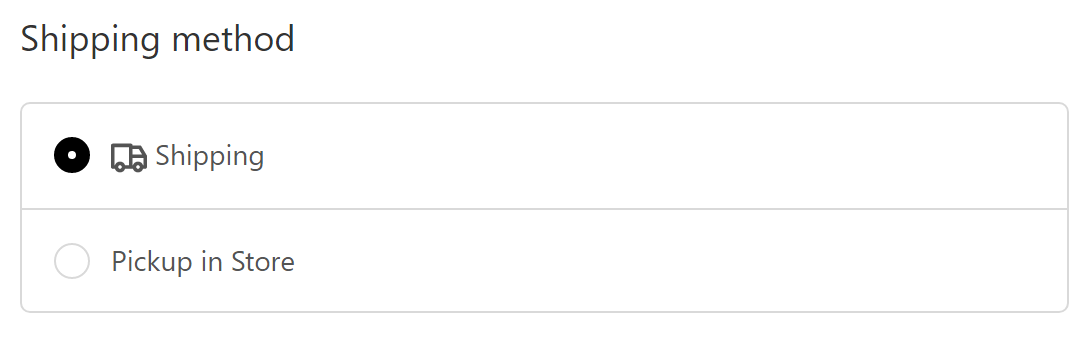@adearriba/shopify-checkout v2.0.7
ShopifyCheckoutJS
A little library that will help you manipulate Shopify´s Checkout via JS.
IMPORTANT: Shopify Plus is needed. The resulting JS needs to be included in checkout.liquid file which is only available to Shopify Plus stores.
- Other versions
- 1. Install
- 2. $checkout object - 2.1. Events
- 3. Components - 3.1. General component methods - 3.2. Sections - 3.3. Radio buttons group
- 4. Fields - 4.1. General field methods - 4.2. TextFields - 4.3. Checkboxs - 4.4. Dropdowns
- 5. Shipping methods - 5.1. Add description to shipping method - 5.2. Get/set checked status - 5.3. Get shipping info
- 6. Payment methods - 6.1. Add description to payment method - 6.2. Get/set checked status - 6.3. Get payment method info
Other versions
Please refer to each version branch in case you are using a previous verions.
Important: V0.2.0 has breaking changes.
v0.1.0: https://github.com/adearriba/ShopifyCheckoutJS/tree/v0.1.0
1. Install
npm i @adearriba/shopify-checkout2. $checkout object
The $checkout object is created to help with the different tasks manipulating Shopify´s checkout page.
2.1. Events
To register handlers for common events, you can use the $checkout.on(event, callback) function.
import { $checkout } from '@adearriba/shopify-checkout/checkout.js';
$checkout.on('load', (e) => { console.log(e); })
$checkout.on('load:information', function(e) {
console.log(e);
})
$checkout.on('error', function(e) {
console.trace();
})Loading events
This are events related to loading or changing a page/step during the checkout process:
|Event name|Descripcion|
|---|---|
|continue|Triggers whenever any of any checkout pages are submitted.|
|load|This is triggered for convenience in every Shopify´s page:load or page:change event.|
|load:information|Information step is loaded|
|load:shipping|Shipping step is loaded. The event.detail object contains the shipping methods shown in the page.|
|load:payment|Payment step is loaded. The event.detail object contains the payment methods shown in the page.|
|load:processing|Processing page is loaded|
|load:thankyou|Thank you page is loaded|
|load:orderstatus|Order status page is loaded|
|load:stockproblems|Stock problems page is loaded. The event.detail object contains a list of name and variant of the products shown in the page.|
Interactive events
This are events related to interactions with the UI.
| Event name | Descripcion |
|---|---|
| shippingmethod:changed | When a shipping method is selected. The event.detail contains the shipping method object. |
| paymentmethod:changed | When a payment method is selected. The event.detail contains the payment method object. |
| component:changed | When a component's value changes. The event.detail contains the component that changed. |
| field:changed | When a field's value changes. The event.detail contains the field that changed. Not all Fields are components so this is a special type of InputComponent. |
Other events
| Event name | Descripcion |
|---|---|
| error | When an exception is catch inside a callback of any triggered event |
| field:created | When a field is created. The field reference is inside the event.detail property. |
| field:removed | When a field is removed. The field reference is inside the event.detail property. |
3. Components
3.1. General component methods
Insert components into the DOM
Components can be inserted before or after another components. Here an example with fields, which are a specific type of component. Below you'll find an example for sections.
$checkout.fields["checkout_billing_address_phone"].insertBefore(field);
$checkout.fields["checkout_billing_address_last_name"].insertAfter(field);Watch for changes in components
When a component changes, the checkout:component:changed event triggers. Note: In case of fields, a checkout:field:changed event triggers. For a shorthand, instead of remembering the name of the event, you can use onValueChanged(callback) for both components and fields. At the same time, you can also use on('changed', callback).
field.onValueChanged(function(event){
console.log(event);
});
field.on('changed', function(event){
console.log(event);
});
component.onValueChanged(function(event){
console.log(event);
});
component.on('changed', function(event){
console.log(event);
});3.2. Sections
In Shopify's checkout, you'll encounter different sections within a page. In case you want to create a new section for an additional form or separate controllers, you can do so.
Get a section that already exists
//always import the corresponding component
import {SectionComponent} from '@adearriba/shopify-checkout/checkout';
//Using a css selector, you can create a reference to an existing section
let shippingFormSection = new SectionComponent({selector: '.section--shipping-address'});Create a new section and add it before/after another one
import {SectionComponent} from '@adearriba/shopify-checkout/checkout';
//Create a new Section component
let section = new SectionComponent({name: 'shipping-method', title: 'Shipping method'});
//Add the section before or after the previous reference
shippingFormSection.insertBefore(section);
shippingFormSection.insertAfter(section);3.3. Radio buttons group
Create a radiobox in a section
//Import both components together
import {SectionComponent, RadioContentBoxComponent} from '@adearriba/shopify-checkout/checkout';
//Create a new RadioContentBoxComponent
var radioBox = new RadioContentBoxComponent({name: 'RadioContentBox' });
//Create an option using innerHTML instead of a text label
let option1 = {
htmlFor: 'shipping',
value: 'shipping',
innerHTML: '<svg aria-hidden="true" class="icon-svg icon-svg--size-18 icon-svg--inline-before" focusable="false" xmlns="http://www.w3.org/2000/svg" viewBox="0 0 20 20"><path d="M17.816 14c-.415-1.162-1.514-2-2.816-2-1.302 0-2.4.838-2.816 2H12v-4h6v4h-.184zM15 16c-.55 0-1-.45-1-1s.45-1 1-1 1 .45 1 1-.45 1-1 1zM5 16c-.55 0-1-.45-1-1s.45-1 1-1 1 .45 1 1-.45 1-1 1zM2 4h8v10H7.816C7.4 12.838 6.302 12 5 12c-1.302 0-2.4.838-2.816 2H2V4zm13.434 1l1.8 3H12V5h3.434zm4.424 3.485l-3-5C16.678 3.185 16.35 3 16 3h-4c0-.552-.448-1-1-1H1c-.552 0-1 .448-1 1v12c0 .552.448 1 1 1h1.185C2.6 17.162 3.698 18 5 18s2.4-.838 2.816-2h4.37c.413 1.162 1.512 2 2.814 2s2.4-.838 2.816-2H19c.552 0 1-.448 1-1V9c0-.18-.05-.36-.142-.515z" fill-rule="evenodd"></path></svg>Shipping'};
//Using a text label
let option2 = {label: 'Pickup in Store', htmlFor: 'pickup', value: 'pickup'};
//Add options to RadioContentBoxComponent
radioBox.addOption(option1);
radioBox.addOption(option2);
//Add the RadioContentBoxComponent to the previous section
section.addContent(radioBox);
//Insert the new section before the existing shippingFormSection
shippingFormSection.insertBefore(section);Result
Get selected value
console.log(radioBox.value);4. Fields
Fields are a special kind of components with additional functionality. Different types of fields can be created. Whenever a field is created with its constructor, it is added to the $checkout.fields dictionary with its key being 'checkout_attributes_' + ${name}.
For Shopify´s original form fields, they are registered in the dictionary with the input´s id. For example, the address line 1 would be:
//Shopify´s form fields using their id
$checkout.fields["checkout_billing_address_address1"]
//$checkout created fields using the field´s name given upon creation
$checkout.fields["checkout_attributes_fieldName"]4.1. General field methods
Get input value
console.log(field.value);
field.value = '';Add an error message and color
You can add a red border to the input and a message below it. The message can contain HTML elements in it.
field.showError('Testing error message with <b>bold</b> text!');Remove errors
Remove the error state.
field.removeError();4.2. TextFields
Create TextFields
import {TextField} from '@adearriba/shopify-checkout/checkout';
var field = new TextField({
name:'dni',
//Optional properties
type: 'text',
placeholder:'DNI',
label:'DNI',
size: 30,
defaultValue: '',
tooltip: 'Content of the tooltip'
});
//Accesible also from $checkout.fields
console.log($checkout.fields["checkout_attributes_dni"]);Add tooltip to field
field.addTooltip('The content of the tooltip');Adding it to the DOM
$checkout.fields["checkout_billing_address_phone"].insertBefore(field);4.3. Checkboxs
Create Checkbox
import {CheckboxField} from '@adearriba/shopify-checkout/checkout';
var field = new CheckboxField({
name:'dni',
//Optional properties
label:'DNI',
checked: true, // default: false
});Get and set checked state
field.checked = true;
console.log(field.checked);4.4. Dropdowns
Create a dropdown/select
import {DropdownField} from '@adearriba/shopify-checkout/checkout';
var select = new DropdownField({
name: 'selections',
options: [
{ text: 'option1', value: 1 },
{ text: 'option2', value: 2 },
{ text: 'option3', value: 3 },
{ text: 'option4', value: 4 },
{ text: 'option5', value: 5 },
],
//optional properties
defaultValue: 'First & disabled Option',
label:'Selections',
});Get selected value
console.log(select.value);5. Shipping methods
When the load:shipping event is triggered, the event.detail object contains the shipping methods shown to the customer.
5.1. Add description to shipping method
You can add a little description beneath the shipping method name. This accepts HTML so it can be more flexible.
$checkout.on('load:shipping', e => {
let shippingMethods = e.detail.shippingMethods;
shippingMethods[0].addDescription('Shipping by <b>UPS</b>')
});5.2. Get/set checked status
...
shippingMethods[0].checked = true;
console.log(shippingMethods[0].checked);
...5.3. Get shipping info
The shipping method object has direct access to the shipping rate and subtotal price (lineitems + shipping rate). More data can be obtained from the methodData property.
console.log(shippingMethods[0].shippingRate);
console.log(shippingMethods[0].subtotalPrice);
console.log(shippingMethods[0].methodData);6. Payment methods
When the load:payment event is triggered, the event.detail object contains the payment methods shown to the customer.
6.1. Add description to payment method
You can add a little description in the content box beneath the payment method radio button. This accepts HTML so it can be more flexible.
$checkout.on('load:payment', e => {
let paymentMethods = e.detail.paymentMethods;
paymentMethods[1].addDescription('Payment using <b>Paypal</b>')
});6.2. Get/set checked status
...
paymentMethods[0].checked = true;
console.log(paymentMethods[0].checked);
...6.3. Get payment method info
The payment method object has direct access to the gateway ID and gateway name. More data can be obtained from the methodData property.
console.log(paymentMethods[0].gatewayId);
console.log(paymentMethods[0].gatewayName);
console.log(paymentMethods[0].methodData);