@antipodes-medical/material-input v1.0.1
Material-input
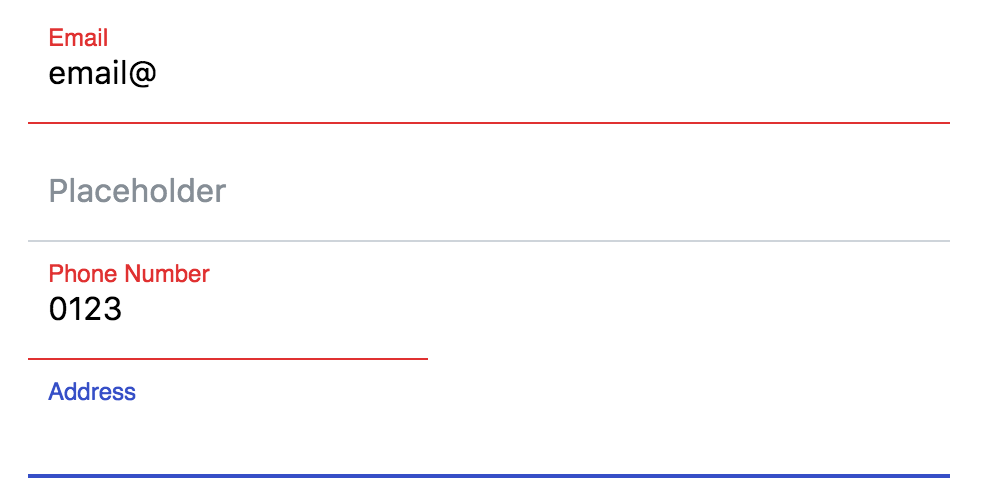
Installation
yarn add @antipodes-medical/material-inputimport '@antipodes-medical/material-input';Utilisation
Il suffit d'insérer l'élément <material-input> dans votre élément html <form> et le tour est joué.
Un champ <input> visuellement caché sera créé qui synchronise ses valeurs avec le <material-input> afin de permettre aux formulaires
normaux de reprendre la valeur.
<material-input name="username"></material-input>Input existant
Si un input est déjà existant, vous pouvez le synchroniser avec l'élément <material-input>. Au lieu que l'élément créer un élément
visuellement caché il va prendre celui déjà existant.
<material-input name="username" input-exist></material-input>
<input name="username" />Ici l'élément <input name="username" /> sera utilisé par l'élément <material-input>.
Labels
Par défaut, les 'material input' utilisent des label flottants qui peuvent être définies via l'attribut label. Cela signifie que le label
ressemble à un placeholder, lorsque le champ est centré ou rempli, il est déplacé au-dessus du texte de l'utilisateur.
<material-input name="username" label="Choose your username"></material-input>Placeholders
Vous pouvez utiliser des placeholder normaux à la place des labels, ou en combinaison avec elles. Si vous choisissez d'utiliser les deux, le label sera toujours au-dessus du placeholder si vous choisissez d'utiliser les deux.
<material-input name="username" label="username" placeholder="Choose your username"></material-input>Value
Comme un champ de saisie normal, vous pouvez définir la valeur à l'aide de l'attribut value en html ou via javascript, soit en définissant
l'attribut ou en définissant directement la propriété value.
<!-- html -->
<material-input name="animal" value="cat"></material-input>// javascript
document.querySelector('material-input.animal').value = 'cat';
document.querySelector('material-input.animal').setAttribute('value', 'cat');Validation
La validation fonctionne comme avec tout élément <input> par défaut. Ajoutez un required ou définissez le type sur email et vous
obtiendrez les notifications de validation du navigateur. De plus, l'élément material-input aura un style valid ou invalid.
De plus, il est possible de définir explicitement un champ comme étant invalide en utilisant la méthode par défaut setCustomValidity sur
l'entrée "matérielle". Vous pouvez en savoir plus sur la
fonctionnalité setCustomValidity sur MDN
.
document.querySelector('material-input.customValidatedItem').setCustomValidity('This is not valid.');Backend validation
Si vous validez vos formulaires via votre backend (ce que vous devriez faire !), vous pouvez ajouter un attribut invalid ou valid
au material-input. Cela mettra le champ dans l'état défini.
Error messages
Vous pouvez définir l'attribut message, qui ajoutera un message d'erreur sous le champ. Il s'agit toujours d'un message d'erreur, quel que
soit l'état dans lequel se trouve le champ.
Autovalidate
Lorsque vous ajoutez l'attribut autovalidate à l'entrée material-input, le champ sera validé à chaque événement keydown. Cependant,
cela signifie qu'un champ sans règles de validation sera toujours valide et recevra immédiatement l'attribut valid.
Custom styling
/* select your specific input or all */
material-input.some-class {
/* the text font family of the input */
--material-input-text-font-family: inherit;
/* the text font size of the input */
--material-input-text-font-size: 1em;
/* the text letter spacing of the input */
--material-input-text-letter-spacing: inherit;
/* the text font weight of the input */
--material-input-text-font-weight: inherit;
/* the text color of the input */
--material-input-text-color: black;
/* the padding of the input */
--material-input-text-padding: 1.4em 1em .6em 10px;
/* the text color of the placeholder or the floating label on an empty field */
--material-input-placeholder-color: grey;
/* the color of the border and label when the field is focused */
--material-input-highlight-color: indigo;
/* the color of the border and label when the field is in an invalid state */
--material-input-invalid-color: red;
/* the color of the border and label when the field is in a valid state */
--material-input-valid-color: green;
/* the default color of the bottom border */
--material-input-border-color: orange;
/* the height of the bottom border when the field is not focused */
--material-input-line-height: 1px;
/* the height of the bottom border when the field is focused */
--material-input-highlight-line-height: 3px;
/* The placeholder left */
--material-input-placeholder-left: 10px;
/* The placeholder top */
--material-input-placeholder-top: 1.42em;
}