@bentaro/apidoc v1.1.3
Create basic and fully customisable documentation for your API REFERENCES from markdown source to static HTML files.
Command line usage
npx @bentaro/apidoc --name='"API REFERENCES"' --version="2.1" --out="build" --src="./examples/apidoc_v2.1" --separator="-" --homeTitle="My home page"Command line parameters
| Name | Required | Default | Description |
|---|---|---|---|
| name | no | Documentation | Name of your documentation |
| version | no | 1.0 | Version of your documentation |
| out | no | build | Output folder |
| src | yes | n/a | Source folder |
| separator | no | > | Breadcrumbs & title separator |
| homeTitle | no | Home | Title of the home page (src/index.html) |
Javascript usage
const Apidoc = require("@bentaro/apidoc");
let api = new Apidoc(name, version, src, out, separator, homeTitle);
api.generate(); // generate is an async functionHow it work
Apidoc convert a specific folder tree of .md files into a basic and fully customisable website. Another "static" folder is needed to let you load your own style
Example tree:
- demo_doc/
- markdown/
- Users/
- Authentication/
- createToken.md - Markdown displayed Users/createToken page
- main.md - Markdown displayed in the Users/Authentication/ page
- main.md - Markdown displayed in the Users/ page
- main.md - Markdown displayed in the Home page
- How-to_guides.md - Markdown displayed in the How-to guides page
- Overview.md - Markdown displayed in the Overview page
- Quickstart.md - Markdown displayed in the Quickstart page
- static/
- css/
- navbar.css - CSS code of the navbar
- page.css - CSS code of the page content (where ur markdown is displayed)
- sidebar.css - CSS code of the sidebar
- style.css - Global CSS code
- favicon.png
- logo.pngBecome:
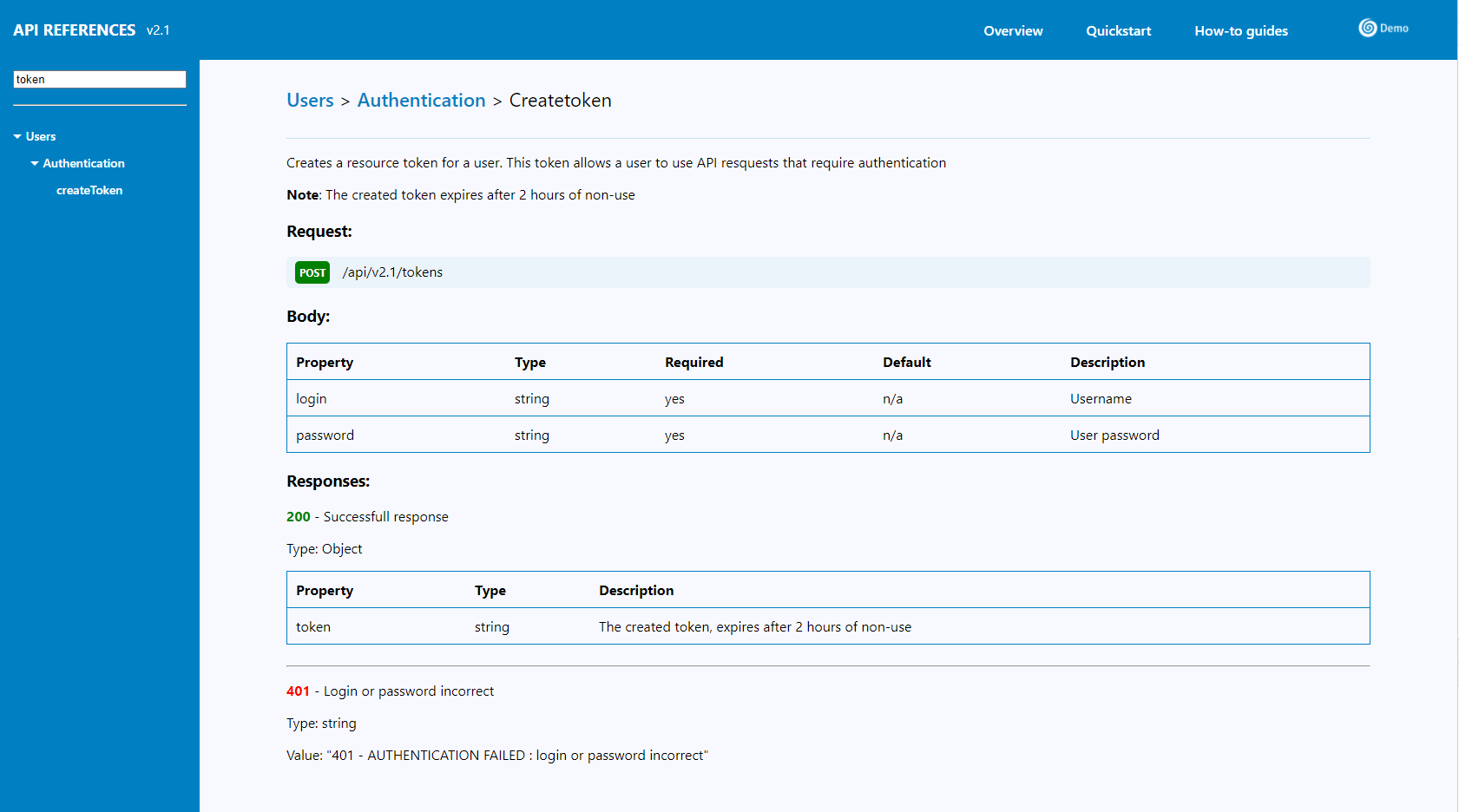
Note: You can find the complete source directory example here
Note: You can change all UI style as you want, just update .css files (color, font-size etc...)
Important: In this example we only have the "Users" resource with the "Authentication" category and the "createToken" request. But you can create multiple resources. And each resource can have multiple categories. And a category can have multiple requests.
Markdown shortcuts
| Name | Display |
|---|---|
| {{{url}}} | Path to the root folder. Use case: href="{{{url}}}/index.html" is redirecting to the home page |
| {{{title}}} | Current page title |
| {{{request($method, $url)}}} | Shortcut to the html <div class="requestContainer"><div class="${$method.toLowerCase()}">${method.toUpperCase()}</div><div class="requestUrl">${url}</div> </div> |
| {{{status($method, $url)}}} | Shortcut to the html <span class="${code >= 400 ? "error" : "success"}" style="font-weight: bold">${code}</span> |
How to create my own markdown shortcuts
In your source folder create a folder called "shortcuts". Then create a JS file in the folder "shortcuts" for each of your shortcut. In our example it look like:
- demo_doc/
- shortcuts/
- multiply.jsmultiply.js content:
module.exports = function (...args){
return args.reduce((acc, val) => acc * val);
}Usage in markdown:
### My amazing markdown file
4 * 2 * 5 = {{{multiply(4,2,5)}}}How to customize the navbar links
Navbar links are customisable. In our example we have "How-to guides", "Overview" and "Quickstart". But you can remove a .md file to remove his button in the navbar or rename it to change his name. Do what you want, the only rule is in the filename the character underscore (_) is replaced by a space in the navbar