1.1.0 • Published 3 years ago
@brunojay/cell-edit v1.1.0
CellEdit
Have you ever been faced with a challenge of editing cell data in a table within angular? Worry not, this package provides the most suitable solution.
Below is a detailed example of how you can use cellEdit to edit cell data in the available data types.
Data types supported currently
textnumberdateselect- Editable Dropdown Listtelephone- Phone Number with Regex Validation
Installation
npm i @brunojay/cell-editHow to Use - Example
- Import cellEdit into your component
import {CellEdit, OnUpdateCell} from "@brunojay/cell-edit";- Implement AfterViewInit and OnUpdateCell on your component class
export class MyComponent implements AfterViewInit, OnUpdateCell {
rows = [
{
id: "4af5a284-14c7-11ed-861d-0242ac120002",
name: "John Wick",
age: "45",
dateOfBirth: "1977-08-18",
telephone: "2424262626",
course: "Agriculture",
},
{
id: "4f2bd030-14c7-11ed-861d-0242ac120002",
name: "Alexandar Dor",
age: "25",
dateOfBirth: "1997-09-01",
telephone: "0773341425",
course: "Engineering",
}
]
}- Add an Arrow Function called SaveCellValue to your component as shown below (Please take note of the syntax)
saveCellValue: any = (value: string, key: string, rowId: any): void => {
if (this.rows.some(x => x.id === rowId)) {
this.rows.forEach(function (item) {
if (item.id === rowId) {
item[key] = value;
}
});
}
console.log("value", value)
//you will add more cases here depending on the cells you are editing
}This is the method where you will be saving your new values using the row id of your record
- Add function for
ngAfterViewInitto your component which will be called after the view has been rendered
ngAfterViewInit(): void {
//create an instance of cell Edit
let cellEdit = new CellEdit();
//pick all td with cell-edit class name
const cellsToEdit = document.getElementsByClassName('cell-edit');
//create editable cells
for (let i = 0; i < cellsToEdit.length; i++) {
const cell = cellsToEdit[i] as HTMLElement;
//create the other editable cells from here
cellEdit.createEditableCell(cell, this.saveCellValue);
}
}- Edit your HTML component to add a
divelement as shown below
<tr *ngFor="let row of rows">
<td class="text-center cell-edit"
data-key="name"
data-type="text"
id="{{row.id}}">{{ row.name }}</td>
<td>...//add the rest here</td>
</tr>How it looks like
Text
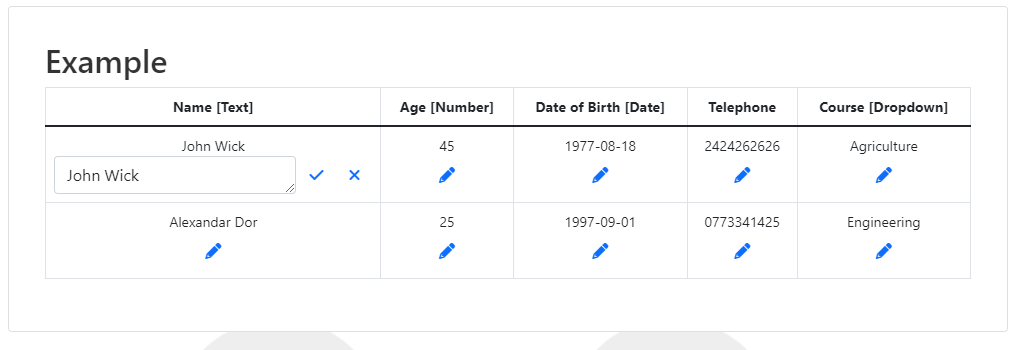
Date
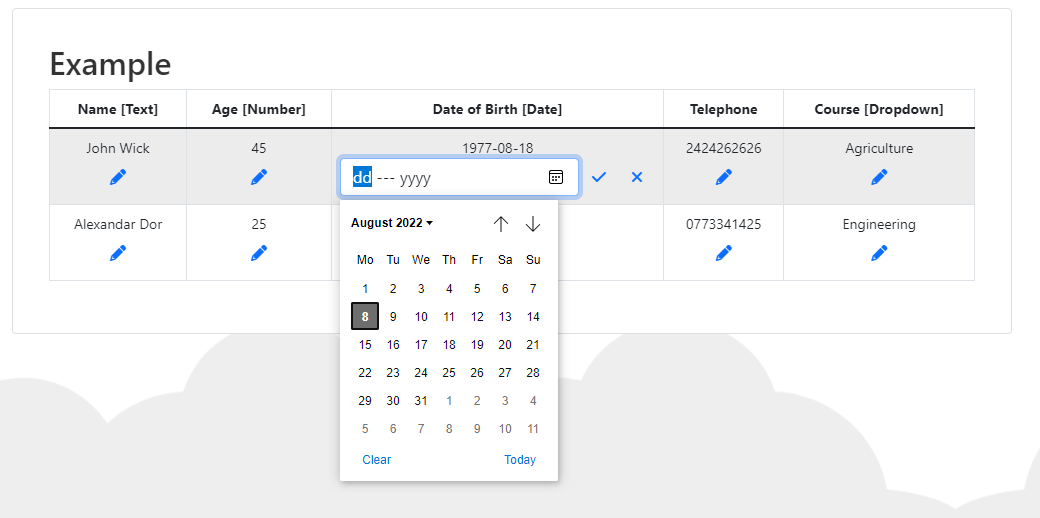
Detailed example and DEMO available here
https://cell-edit-ts.stackblitz.io/
Reach for more help or to contribute
Contact @brunoJay on github or email to brunojay001@gmail.com
License
This project is licensed under the MIT License - see the LICENSE file for details