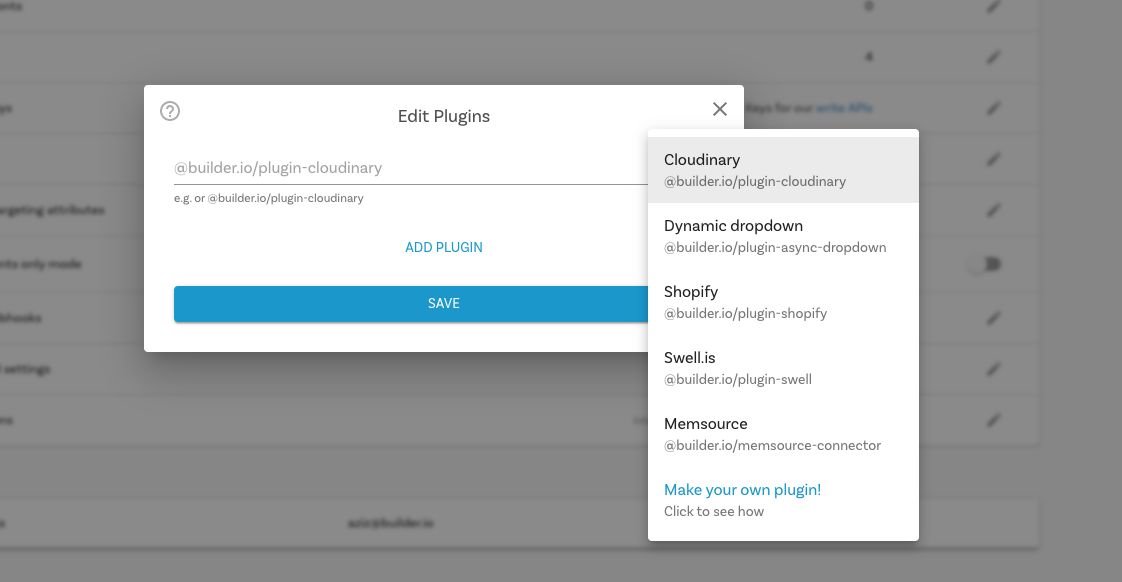@builder.io/plugin-magento2 v0.0.4
Builder.io Magento plugin
Easily connect your Magento data to your Builder.io content!
Installation
Go to builder.io/integrations and enable the magento integration in the list of integrations, then hit save, you'll be prompted for store URL.
You will now see six new field types (for model fields, symbol inputs, custom components fields), and custom targeting attributes that can be used in three different contexts:
Custom targeting
Custom targeting in Builder.io allow users to target content by a multitude of attributes, and in this plugin you'll be able to add specific content to magento2 category or products, for this you'll need first to set the target attributes on the host site, either by setting the userAttributes if you're rendering client side:
builder.setUserAttributes({
product: currentProduct.url_key,
});Or by passing it as a query param to the content API call, or in graqhql query for e.g in Gatsby or nextjs.
Magento Productwhen used as a custom targeting type, it'll target contexts where the field is set to the product ID, you'll need to set the product ID on the host environment, using one of the methods above. Alternatively, if you want to target by product handle use theMagento Product Handletype in your custom targeting attributes.Magento Categorycan be used as custom targeting attribute to target specific category by ID, you'll need to set the category ID on the host environment, using one of the methods above. Alternatively, if you want to target by product handle use theMagento Category Handletype in your custom targeting attributes.
Component model fields
Component models can be used to represent product or category page templates for all or a specific set of products/categorys, using one of the following fields, you'll make previewing the templates for any product or category straight-forward:
Magento Product Previewis to be used as a custom field on component models, this will allow you to have templated editing url on your component model relevant to the magento2 product being previewed, for example you can set the url in your model to:https://www.mystore.com/product/${previewProduct.handle}, add a custom field of typeMagento Product Previewto the model, now when you create a new entry, the handle will be added dynamically to the preview url based on the preview product, it is recommended to add a default value to theMagento Product Previewcustom field, so users will land at a specific product page when developing a template component.Magento Category Previewis to be used as a custom field on component models, this will allow you to have templated editing url on your component model relevant to the magento2 category being previewed, for example you can set the url in your model to:https://www.mystore.com/category/${previewCategory.handle}, add a custom field of typeMagento Category Preview, now when you create a new entry, the handle will be added dynamically to the preview url based on the preview product, it is recommended to add a default value to theMagento Category Previewcustom field, so users will land at a specific category page when developing a template component.
Symbol Inputs
Using the field types Magento Product and Magento Category as inputs, the UIs will prompt to search for products and categorys. When consumed by APIs, SDKs, or in the Builder.io UIs, the value will be resolved automatically the in the form of a Builder.io Request object
{
"yourFieldName": {
"@type": "@builder.io/core:Request",
"request": {
"url": "..."
},
"data": {
// Response data from the API request, e.g.:
"product": {
/* ... */
}
}
}
}How to develop?
Install
git clone https://github.com/BuilderIO/builder.git
cd plugins/magento2
npm installRun
npm startAdd the plugin in Builder.io
Go to builder.io/account/organization and add the localhost URL to the plugin from the plugin settings (http://localhost:1268/plugin.system.js?pluginId=@builder.io/ecom-magento2-is)
NOTE: Loading http:// content on an https:// website will give you a warning. Be sure to click the shield in the top right of your browser and choose "load unsafe scripts" to allow the http content on Builder's https site when devloping locally
Now as you develop you can restart Builder to see the latest version of your plugin.
To uninstall your plugin, just remove it in the plugins UI
Seeing the plugin in action
Try creating a custom model, component, or symbol using a Magento field, and edit away!
Frameworks
Builder.io uses React and Material UI for the UI, and Emotion for styling.
Using these frameworks in Builder plugins ensures best possible experience and performance.