@chloeadriancreates/custom-react-table v1.1.7



Need a light, customizable and easy-to-use table component to display data in your React app? Look no further!
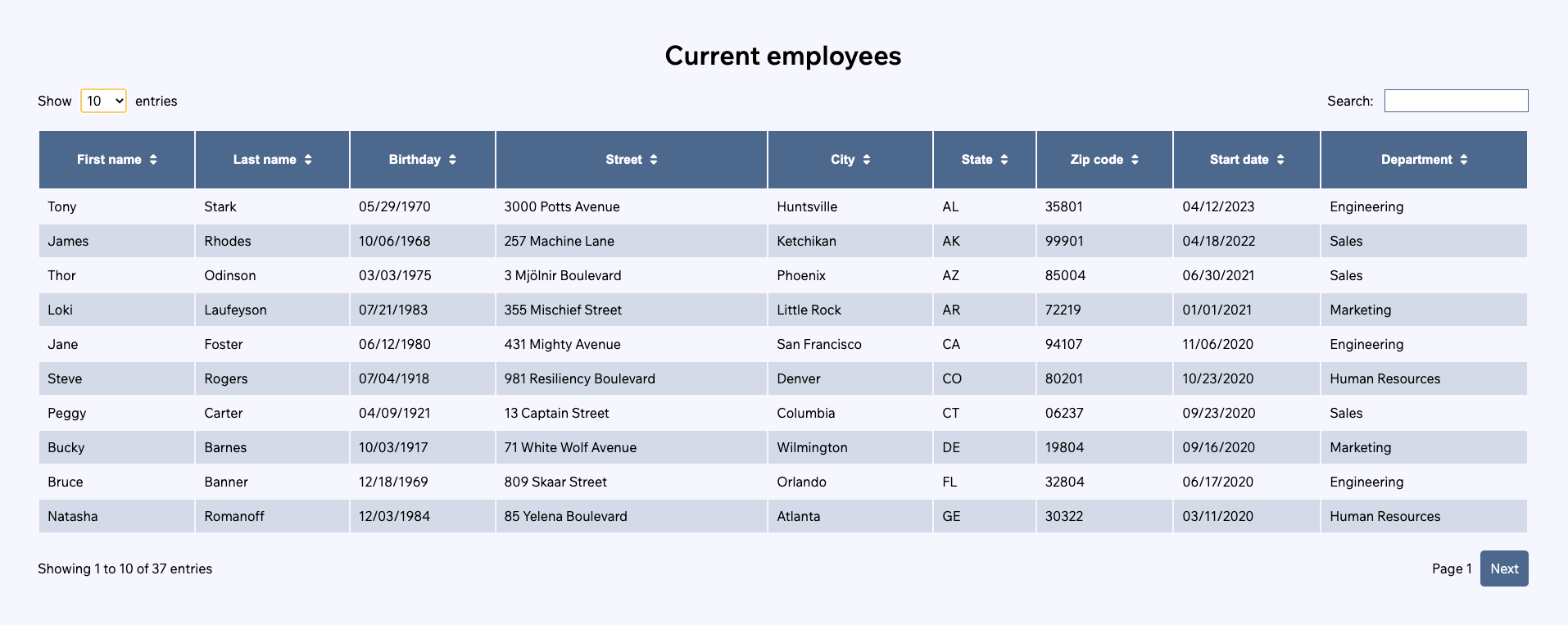
This 18kb React component allows you to display complex data into a clean table, complete with pagination, a search system and sorting by each category. Let's see how it works!
Prerequisites
Getting started
Installation
npm install @chloeadriancreates/custom-react-tableUsage
import { Table } from "@chloeadriancreates/custom-react-table";
const YourComponent = () => {
const [content, setContent] = useState([{
animal: "manatee",
color: "turquoise"
food: "pizza"
}, {
animal: "deer",
color: "lavender"
food: "sushi"
}]);
return <Table content={content} />;
};Further customization
The only required prop for the table to run is content, which is an array of objects, as you can see in the demonstration in Getting started. There are, however, a few options for further customization.
Colors
A color theme is calculated based on one main color, which is by default a medium warm grey. You can customize it to fit your app's design system, by passing a hex code (either 3 or 6 characters) to the color prop. For fonts, setting the font-family of the parent component you're using the table in suffices, as it uses inherit.
<Table content={content} color="#577399" />Date format
The Table component automatically detects dates (passed as ISO strings), and formats them by default in "DD/MM/YYYY" using Day.js. You can use any other valid Day.js parsing token by passing it to the dateFormat prop.
<Table content={content} dateFormat="MM/DD/YY" />Object flattening
If a row of your table (symbolized by each object in your content array) contains another object, you can choose to flatten it by choosing which property to display. For example, if a row were to look like this:
{
color: "purple",
animals": {
pastFavorite: "unicorn",
currentFavorite: "panda"
}
}You would have to pass either { animals: "pastFavorite" } or { animals: "currentFavorite" } to the objectKey prop, to decide whether to display "unicorn" or "panda". The objectKey object can have as many properties as your content has properties that are objects. However, this is as deep as it goes: further sub-objects will not work with this table.
<Table content={content} objectKey={ animals: "pastFavorite" } />Future updates
These are things that may limit your usage of this component at the moment, but I am aware of and working on! Currently:
- Row objects can't contain arrays.
- The Table component only has a desktop version.
Thanks for reading, and happy coding!
Chloé Adrian
