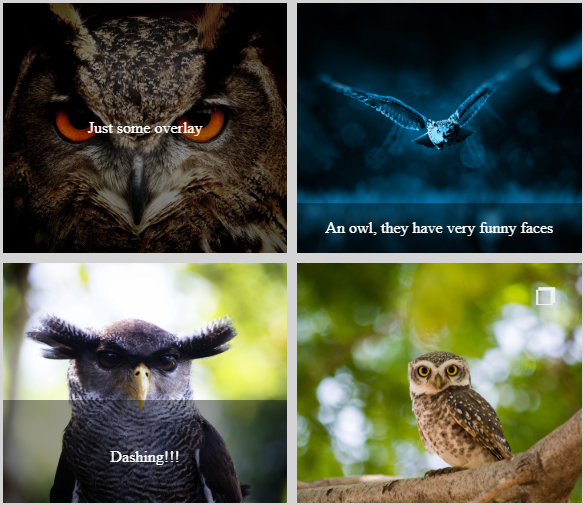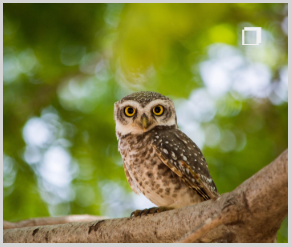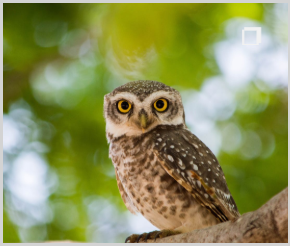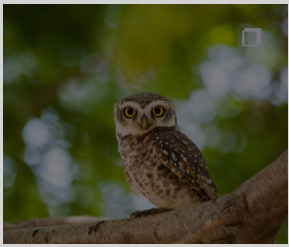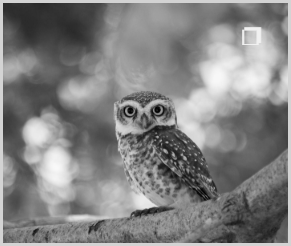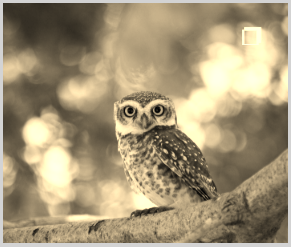@creativeacer/ngx-image-display v1.0.12
NgxImageDisplay
Ngx-Image-Display : Responsive image container
About
This project can be used to display images on a page.
If you like the project please Star it .
Feel free to contribute!
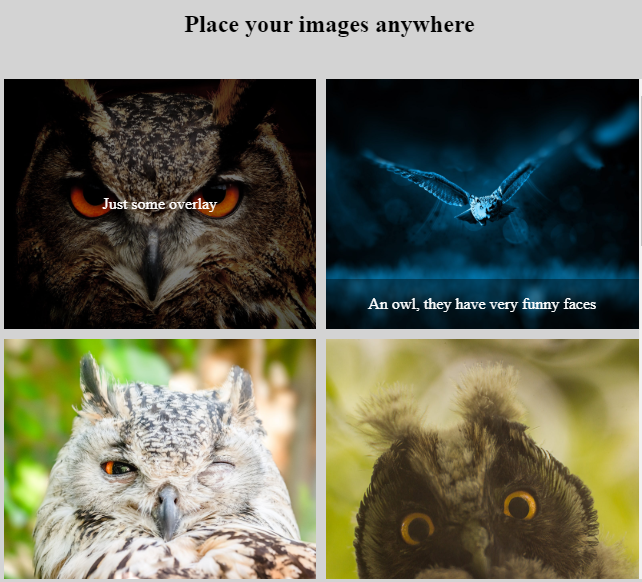
Core features
- Display multiple images in a set amount of columns or filling the available space.
- View selected image in full screen.
- Enable various hover filters.
- Show image text in overlay.
- Responsive Design.
- Support for Image url and base64 input.
Demo ( open code )
Fullscreen demo ( live )
Available inputs
The component accepts the following inputs.
| Input | Interface | Description |
|---|---|---|
| images | ImageData | This will be the array containing the images you would like the module to display. |
| sameSize | SameSizeConfig | This will define if the images are scaled to be the same size or not with reference to the selected height. |
| displayconfig | DisplayConfig | This will set the general configuration for the module. |
| imageEffect | ImageEffect | This will enable or disable the selected effect when a user hovers over an image. |
Input Options
The following settings are available
Image settings options
| Option | Default value | Description |
|---|---|---|
| value | required | This contains the url or base64 encoded value for the image |
| subtext | empty | If a string is entered here it will be displayed on the image through an overlay |
| subtextOverlay | bottom | This will set the height of the overlay that is shown on the image. available options: 'bottom' - 'half' - 'full' |
| extension | none | You can set this to the correct extension of the provided image. |
Container settings options
| Option | Default value | Description |
|---|---|---|
| columns | Auto-fit | This wil set the amount of columns to display with images. ex: 2 will provide you with 2 images next to each other. if no columns are provided the application will place as many images next to each other as possible |
| imageminwidth | 300px | This is the minimum resolution for an image, when the containing div is scaled smaller than this an image column will be removed. |
| fullScreenView | false | If set to true the user will have the option to view each image in fullscreen ( shown in the image in the top right corner ) |
| containerwidth | 100% | Set the width for the image display container. |
| containerheight | 100% | Set the height for the image display container. |
Hover effect settings
| Option | Default value | Description |
|---|---|---|
| hoverEffectActive | false | This will enable or disable the hover effect when the mouse hovers over an image. |
| hoverEffect | 'zoom' | This will set the type of effect when hovering over an image. Possible settings: 'zoom' - 'lighten' - 'darken' - 'greyscale' - 'sepia' |
sameSize option settings
| Option | Default value | Description |
|---|---|---|
| active | false | This will set all images in the display to the same height if true. |
| imgContainerHeight | required if active = true | This will be the height all images have if the samesize image active parameter has been set to true. |
Default Settings
If no Display configuration is provided the default settings will be used.
Available outputs
The component outputs the follow events that can be triggered on.
| Event name | Description |
|---|---|
| onImageSelected | This will emit the image that has been selected when a user clicks on an image. ex: (onImageSelected)="function($event)" |
Installation
To install this library, run:
npm
$ npm install @creativeacer/ngx-image-display --saveyarn
$ yarn add @creativeacer/ngx-image-displayUsing this library
From your Angular AppModule:
import { BrowserModule } from '@angular/platform-browser';
import { NgModule } from '@angular/core';
import { AppComponent } from './app.component';
// Import the library
import { NgxImageDisplayModule } from '@creativeacer/ngx-image-display';
@NgModule({
declarations: [
AppComponent
],
imports: [
BrowserModule,
NgxImageDisplayModule.forRoot() // <-- Add this line
],
providers: [],
bootstrap: [AppComponent]
})
export class AppModule { }Once the library is imported, you can use its component in your Angular application:
<!-- You can now use NgxImageDisplay component in app.component.html -->
<h1>
{{title}}
</h1>
<!--[images] is required-->
<ngx-image-display [images]="images" [sameSize]="SameSizeConfig" [ImageEffect]="ImageEffect" [displayconfig]="displayconfig" (onImageSelected)="logImage($event)"></ngx-image-display>Interfaces
DisplayConfig {
columns?: number;
imageminwidth?: string;
fullScreenView?: boolean;
containerwidth?: string;
containerheight?: string;
onclick?: Function;
}ImageEffect {
hoverEffectActive?: boolean;
hoverEffect?: 'zoom' | 'lighten' | 'darken' | 'greyscale' | 'sepia';
}SameSizeConfig {
active: boolean;
imgContainerHeight: string;
}ImageData {
type: 'base64' | 'url';
imageData: BaseImage;
} BaseImage {
value: string;
subtext?: string;
subtextOverlay?: string;
extension?: 'jpg' | 'jpeg' | 'png' | 'svg';
}example value for base64
'data:image/gif;base64,R0lGODlhPQBEAPeoAJosM//AwO/AwHVYZ/z595kzAP/s7P+go...'
4 years ago
5 years ago
6 years ago
6 years ago
6 years ago
6 years ago
6 years ago
6 years ago
6 years ago
6 years ago
6 years ago
6 years ago
6 years ago
6 years ago
6 years ago
6 years ago
6 years ago
6 years ago
6 years ago
6 years ago
6 years ago
6 years ago
6 years ago
6 years ago
6 years ago
6 years ago
6 years ago
6 years ago
6 years ago
6 years ago
6 years ago
6 years ago
6 years ago
6 years ago
6 years ago
6 years ago
6 years ago
6 years ago