@daimler/productkit-react v2.1.0
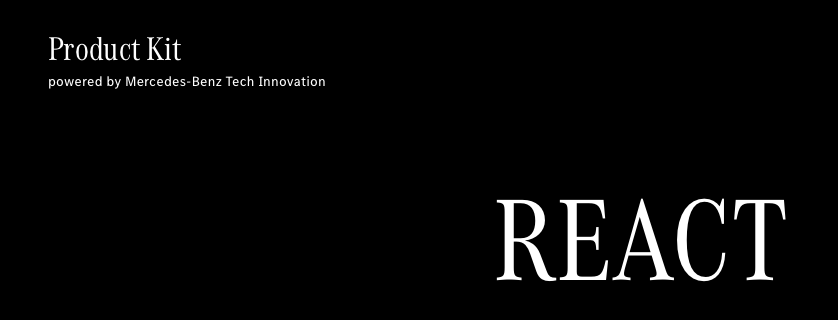
Product Kit React provides a theme for Mercedes-Benz Tech Innovation web frontends based on the material design framework MUI.
Feel free to open an issue or provide a pull request with the desired modifications.
Examples
Installation and Setup
Note that you must have node (with npm) installed.
Create a new React project and install MUI
npx create-react-app my-app
cd my-app
npm install @mui/material @emotion/react @emotion/styledInstall the Product Kit React npm package from the root directory through:
npm install @daimler/productkit-reactProduct Kit React provides four themes:
- Two themes for creating compact web applications with compact body-max-widths and responsive margins
themeCompactLightfor light mode.themeCompactDarkfor dark mode.
- Two themes with larger body-max-widths, so your application always uses most of the screen, regardless of the screen size. This is often used for web applications like dashboards.
themeWideLightfor light mode.themeWideDarkfor dark mode.
All themes include custom Mercedes-Benz Tech Innovation colors, breakpoints, spacings, shapes and typography.
You can choose between those themes and import the one that suits your use-case best alongside MUI's ThemeProvider and CssBaseline:
//in src/App.js
import { ThemeProvider, createTheme } from '@mui/material/styles'
import { themeCompactLight } from '@daimler/productkit-react' //you may also use the other themes
import CssBaseline from '@mui/material/CssBaseline'Now, use createTheme with the imported theme object. Then, add ThemeProvider with the created theme as a wrapper for all your components and add CssBaseline as the first component inside of it. You may add the enableColorScheme prop to the latter if you wish to use dark mode (see "Usage" section for more information). In order to take advantage of the compact and wide layout, please wrap your main components in the main tag. For example:
// in src/App.js
export default function App() {
const muiThemeLight = createTheme(themeCompactLight)
return (
<ThemeProvider theme={muiThemeLight}>
<CssBaseline enableColorScheme />
<!-- Navbar, sidebar, etc... -->
<main>
<!-- Your main components -->
</main>
</ThemeProvider>
);
}In order to use the proprietary Mercedes-Benz font, you have to download the web font and include it in your project.
- In your
srcdirectory, create a new folder. You could name itfontsfor example. - Copy the
woff2version of both the MB Corpo S Text Web and MB Corpo A Title Cond Web font into the newly createdfontsdirectory. - Now you have to register both fonts as a css
font-facein a root stylesheet, for example insrc/index.csslike this
<style>
@font-face {
font-family: "MB Corpo S Text Web";
src: local("MB Corpo S Text Web"),
url("./fonts/<NAME_OF_THE_FILE>.woff2") format("woff2");
}
@font-face {
font-family: "MB Corpo A Title Cond Web";
src: local("MB Corpo A Title Cond Web"),
url("./fonts/<NAME_OF_THE_FILE>.woff2") format("woff2");
}
</style>- Lastly - if not already done - import your stylesheet to
src/index.js - Be sure to not change the values for
font-familyandsrc: local(). Replace<NAME_OF_THE_FILE>with the filename.
Product Kit React also provides responsive spacings from Product Kit Core. You can use them by importing the scaledSpacings function in the component and using it inside the sx prop of a component. More on spacings in the "Usage" section.
// in MyComponent.js
import { scaledSpacing } from '@daimler/productkit-react'
export default function MyComponent() {
return (
<Grid sx={{ ...scaledSpacing("mt", "xxl") }}>
<!-- this section now has a responsive top-margin of size XXL -->
</section>
);
}Advanced: By importing tokens and tokensDark, you can also use the core variables directly inside of your React app. This could come in handy for example for opacity-values:
// in App.js
import { tokens, tokensDark } from '@daimler/productkit-react'
export default function App() {
return (
<IconButton
color="inherit"
sx={{
opacity: state
? 1 - tokens.opacityApplicationIconHigh
: 1 - tokensDark.opacityApplicationIconContrastHigh,
}}
>
<MenuIcon />
</IconButton>
)
}Your MUI components are now styled accordingly to the styleguide of Mercedes-Benz Tech Innovation!
Usage
Colors
You can use all custom Mercedes-Benz Tech Innovation colors like primary (corporate blue) or secondary (corporate pink) as well as other brand colors with their shade like grayblue-400 and text colors in either of the following ways:
- Using the
colorprop - Access colors using the
sxprop - Calling
useTheme()to later call the colors in e.g. thestyleprop
<AppBar color='primary'> ... </AppBar>
<Box sx={{ color: 'secondary.main' }}>Text</Box>
<IconButton sx={{ color: 'red-400.main' }}>
<MenuIcon />
</IconButton>
const theme = useTheme() <!-- Don't forget to import useTheme -->
<div style={{ color: theme.palette.text.secondary }}>Text</Box>The correct contrast color is set automatically, but can be called programmatically with for example red.contrastText or red-800.contrastText.
Note that you have to set color="inherit" when using icons on colored background in order to receive the correct contrast color.
All custom colors of Mercedes-Benz Tech Innovation are mentioned in Product Kit Core.
Spacing
The standard way of applying spacing in MUI is adding for example m={2} or sx={{ m: 2 }} for a margin of 16px (2 * 8). With Product Kit React, you are now also able to use custom and responsive spacings for padding and margin by applying t-shirt sizes (3xs, xxs, xs, s, m, l, xl, xxl, 3xl) instead of absolute numbers. The spacing will be responsive regarding the width of the screen according to the spacing scale of Product Kit Core.
// in MyComponent.js
import { scaledSpacing } from '@daimler/productkit-react'
export default function MyComponent() {
return (
<Box sx={{ ...scaledSpacing("px", "3xs") }}>
<!-- this section now has a responsive padding-left and padding-right of size 3xs -->
</section>
);
}For further information on MUI spacings visit the MUI Spacing Documentation. Information on responsive spacings with t-shirt sizes can be found in Product Kit Core
Container
You should use the main-tag alongside CssBaseline and either of the custom Mercedes-Benz Tech Innovation themes to wrap all your main components in order to get responsive margins and max-widths. Please refer to the "Installation & Setup" section for more information and a code example on this.
Typography
You can use typography as you are used to from MUI. Custom Mercedes-Benz Tech Innovation responsive tokens are applied automatically.
<Typography variant="h6"> I'm a headline 6 and I'm responsive! </Typography>Darkmode
You can initially use one of the two dark themes (themeCompactDark and themeWideDark) or switch the theme during runtime. One example of how to accomplish this using React Hooks:
// in src/App.js
// don't forget to import the necessary packages and fucntions
export default function App() {
const [state, setState] = React.useState(true);
const muiThemeLight = createTheme(themeCompactLight)
const muiThemeDark = createTheme(themeCompactDark)
const switchDarkMode = () => {
setState(!state)
}
return (
<ThemeProvider theme={state ? muiThemeLight : muiThemeDark}>
<CssBaseline enableColorScheme />
<Navbar>
<FormGroup>
<FormControlLabel control={<Switch color="secondary" onChange={switchDarkMode}/>} label="Darkmode" />
</FormGroup>
</Navbar>
<main>
<!-- Your main components -->
</main>
</ThemeProvider>
);
}The Mercedes-Benz Tech Innovation application colors like primary are also automatically changed when switching to dark mode (see examples).
Elevation
You can use the elevation prop to apply elevation to supported MUI components. In dark mode, the elevation will also change the surface (paper) color automatically: Higher elevation, lighter surface, as described in the Material Design documentation.
Contributing
We welcome any contributions. If you want to contribute to this project, please read the contributing guide.
Code of Conduct
Please read our Code of Conduct as it is our base for interaction.
License
This project is licensed under the MIT LICENSE.
Provider Information
Please visit https://www.mercedes-benz-techinnovation.com/en/imprint/ for information on the provider.
Notice: Before you use the program in productive use, please take all necessary precautions, e.g. testing and verifying the program with regard to your specific use. The program was tested solely for our own use cases, which might differ from yours.


