3.0.0 • Published 2 years ago
@daminort/reservation-grid v3.0.0
Reservation Grid
A modular grid that allows managing reservations for a hotel
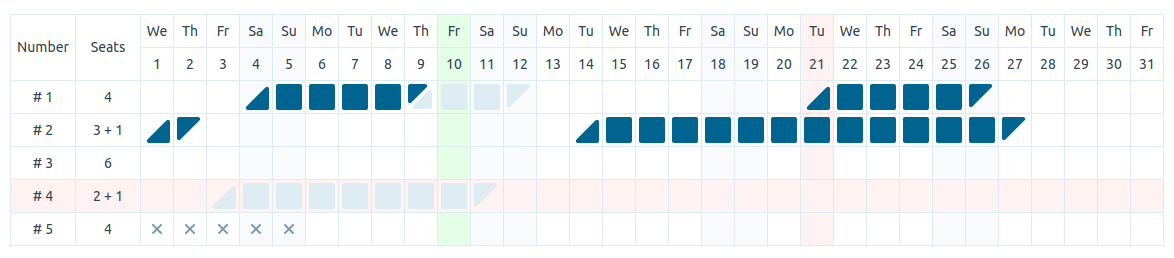
Installation
npm install @daminort/reservation-gridUsage
import React from 'react';
import type { FC } from 'react';
import { ReservationGrid } from '@daminort/reservation-grid';
import type { TDayType, TRow, TClickCellEventData } from '@daminort/reservation-grid';
import '@daminort/reservation-grid/dist/style.css';
const App: FC = () => {
const onClickTitle = (value: string) => {
console.log(`Selected row with # ${value}`);
};
const onClickCell = ({ id, date, dayType, dayStatus }: TClickCellEventData) => {
console.log('Selected cell:', { value, date, dayType, dayStatus });
};
const data: TRow[] = [
id: '1',
title: 'Room #1',
info: '4',
periods: [
{ start: '2021-11-04', end: '2021-11-09', status: 'confirmed' },
{ start: '2021-11-09', end: '2021-11-12', status: 'awaiting' },
],
];
return (
<ReservationGrid
highlightToday
showInfo
start="2021-11-01"
end="2021-11-30"
title="Number"
info="Seats"
locale="en"
data={data}
onClickTitle={onClickTitle}
onClickCell={onClickCell}
/>
);
};Custom date statuses
You can define your own date statuses in addition to pre-defined. Pre-defined statuses are:
freedisabledawaitingconfirmed
In order to define your own date statuses you need to extend TDateStatus type and define colors for custom statuses:
import { ReservationGrid, THEME } from '@daminort/reservation-grid';
import type { TTheme, TRow, TReservedPeriod } from '@daminort/reservation-grid';
type TCustomStatus = 'reserved' | 'renovation';
type TGridRow = TRow<TCustomStatus>;
type TMainTheme = TTheme<TCustomStatus>;
const data: TGridRow[] = [
id: '1',
title: 'Room #1',
info: '4',
periods: [
{ start: '2021-11-04', end: '2021-11-09', status: 'confirmed' },
{ start: '2021-11-09', end: '2021-11-12', status: 'reserved' },
],
];
const theme: Partial<TMainTheme> = {
'date.status': {
reserved: 'green',
renovation: 'blue',
},
};
...
return (
<ReservationGrid
data={data}
theme={theme}
...
/>
);Props
| Name | Type | Required | Default | Example |
|---|---|---|---|---|
| start | string | * | - | '2021-11-01' |
| end | string | * | - | '2021-11-30' |
| highlightToday | boolean | - | true | |
| showInfo | boolean | - | true | |
| selectedColumns | string[] | - | '2021-11-01', '2021-11-02' | |
| selectedRows | string[] | - | '# 1' | |
| theme | TTheme | - | default theme | |
| locale | TLocaleKey | - | en | |
| title | string | - | 'Number' | |
| info | string | - | empty string | |
| data | TRow[] | * | - | see example above |
| onClickTitle | Function | - | - | (value) => console.log(value) |
| onClickCell | Function | - | - | ({ value, date, dayType }) => console.log({ value, date, dayType }) |
Data
The data is an array of the Rows:
type TDateStatus = 'awaiting' | 'confirmed' | 'inaccessible';
interface TReservedPeriod {
start: string;
end: string;
status: TDateStatus;
}
interface TRow {
id: string;
title: string;
info: string;
periods: TReservedPeriod[];
}Example:
const data: TRow[] = [
{
id: '1',
title: 'Number 1',
info: '4 seats',
periods: [
{ start: '2021-11-04', end: '2021-11-09', status: 'confirmed' },
{ start: '2021-11-09', end: '2021-11-12', status: 'awaiting' },
{ start: '2021-11-21', end: '2021-11-26', status: 'confirmed' },
],
},
{
id: '2',
title: 'Number 2',
info: '3 seats',
periods: [
{ start: '2021-11-01', end: '2021-11-02', status: 'confirmed' },
{ start: '2021-11-14', end: '2021-11-27', status: 'confirmed' },
],
},
];Locale
Available locales:
- English
- Ukrainian
- German
- French
- Italian
- Spain
- Poland
type TLocaleKey = 'en' | 'ua' | 'de' | 'fr' | 'it' | 'es' | 'pl';Theme
You can change appearance of the Reservation Grid. And you don't need to pass the entire theme: just pass keys you want to change.
Default theme:
const THEME: TTheme = {
'font.face': 'sans-serif',
'font.size': '14px',
'color.text': '#30424F',
'color.background': '#FFFFFF',
'color.border': '#DDEBF3',
'color.today': '#E4FFE6',
'color.selected': '#FFF2F2',
'color.weekend': '#F8FAFB',
'width.title': '50%',
'width.info': '50%',
'date.status': {
'free': 'transparent',
'disabled': '#759AB5',
'awaiting': '#DDEBF3',
'confirmed': '#006490',
},
};Local development
Just start an application as usual:
npm startPublishing
npm run build
npm login
npm publish --access publicPublishing Demo to GitHub Pages
npm run deployIt will build the demo application from /demo folder and publish it via gh-pages package