@derockdev/discord-components-core v3.6.1
@derockdev/discord-components-core
A fork of @skyra/discord-components-core designed for use in discord-html-transcripts
Changes
- Adds
<discord-code-block> - Adds
<discord-header> - Adds better support in
<discord-time>- Automatically updating based on timestamp and format option - Adds better support in
<discord-attachment>- Adds support for generic attachments, videos, and audio
Original README:
Web components to easily build and display fake Discord messages on your webpages
Table of Contents
- @skyra/discord-components-core
Description
Discord message components to easily build and display fake Discord messages on your webpage.
This is an adaptation of wc-discord-message from Danktuary
Features
- Design modelled after Discord itself
- Comfy and compact mode support
- Dark and light themes support
- Set the message author's username, avatar (use defaults or provide your own), role color, and "bot" tag status
- Display fake user, role, and channel mentions
- Complete embed support
- Simple syntax!
Installation
yarn add @skyra/discord-components-core @skyra/discord-components-react
# or npm install @skyra/discord-components-core @skyra/discord-components-reactUsage
The syntax is kept fairly simple. Here's a basic example of a regular conversation:
<discord-messages>
<discord-message>Hey guys, I'm new here! Glad to be able to join you all!</discord-message>
<discord-message author="Dawn" avatar="red"> Hi, I'm new here too! </discord-message>
<discord-message author="Favna" avatar="https://github.com/favna.png" roleColor="#ff0000">
Hey, <discord-mention>User</discord-mention> and <discord-mention>Dawn</discord-mention>. Welcome to our server!
</discord-message>
</discord-messages>Framework Integration
Angular
Live Demo
Sample code
Including the Custom Element Schema
Including the CUSTOM_ELEMENTS_SCHEMA in the module allows the use of the web components in the HTML markup without the compiler producing errors. This code should be added into the AppModule and in every other modules that use your custom elements. Here is an example of adding it to AppModule:
import { CUSTOM_ELEMENTS_SCHEMA, NgModule } from '@angular/core';
import { BrowserModule } from '@angular/platform-browser';
import { AppComponent } from './app.component';
@NgModule({
declarations: [AppComponent],
imports: [BrowserModule],
providers: [],
bootstrap: [AppComponent],
schemas: [CUSTOM_ELEMENTS_SCHEMA]
})
export class AppModule {}The CUSTOM_ELEMENTS_SCHEMA needs to be included in any module that uses custom elements.
Calling defineCustomElements
A component collection built with Stencil includes a main function that is used to load the components in the collection. That function is called defineCustomElements() and it needs to be called once during the bootstrapping of your application. One convenient place to do this is in main.ts as such:
import { enableProdMode } from '@angular/core';
import { platformBrowserDynamic } from '@angular/platform-browser-dynamic';
import { defineCustomElements } from '@skyra/discord-components-core/loader';
import { AppModule } from './app/app.module';
import { environment } from './environments/environment';
if (environment.production) {
enableProdMode();
}
platformBrowserDynamic()
.bootstrapModule(AppModule)
.catch((err) => console.error(err));
// Loading @skyra/discord-components-core
defineCustomElements();Edge (Chakra Core) and IE11 polyfills
If you want your custom elements to be able to work on older browsers, you should add the applyPolyfills() that surround the defineCustomElements() function.
import { applyPolyfills, defineCustomElements } from '@skyra/discord-components-core/loader';
applyPolyfills().then(() => {
defineCustomElements();
});React
Live Demo (Create React App)
Live Demo (NextJS)
Sample code
See @skyra/discord-components-react
Vue
Live Demo
Sample code
In order to use the custom element library within the Vue app, the application must be modified to define the custom elements and to inform the Vue compiler which elements to ignore during compilation. This can all be done within the main.js file. For example:
import Vue from 'vue';
import App from './App.vue';
import { applyPolyfills, defineCustomElements } from '@skyra/discord-components-core/loader';
Vue.config.productionTip = false;
// Tell Vue to ignore all components defined in the @skyra/discord-components-core package.
Vue.config.ignoredElements = [/discord-\w*/];
// Bind the custom elements to the window object
applyPolyfills().then(() => {
defineCustomElements();
});
new Vue({
render: (h) => h(App)
}).$mount('#app');The components should then be available in any of the Vue templates
<template>
<discord-messages>
<discord-message author="Sample User"> Hello World! </discord-message>
</discord-messages>
</template>
<script>
export default {
name: 'App'
};
</script>No Framework
Live Demo
Sample Code
If you're want to use the browser build, you can pull it in via unpkg.
<script type="module" src="https://unpkg.com/@skyra/discord-components-core"></script>Notes
TypeScript module augments
This module uses a custom object on the browser window for configuration. In order to this you will need to include the following snippet in your source code when working in TypeScript:
import type { DiscordMessageOptions } from '@skyra/discord-components-core/dist/types/options';
declare global {
interface Window {
$discordMessage: DiscordMessageOptions;
}
}Avatar shortcuts
The current avatar shortcut strings available are "blue" (default), "gray", "green", "orange", and "red". These shortcuts map to the following image links:
{
"blue": "https://cdn.discordapp.com/attachments/654503812593090602/665721745466195978/blue.png",
"gray": "https://cdn.discordapp.com/attachments/654503812593090602/665721746569166849/gray.png",
"green": "https://cdn.discordapp.com/attachments/654503812593090602/665721748431306753/green.png",
"orange": "https://cdn.discordapp.com/attachments/654503812593090602/665721750201434138/orange.png",
"red": "https://cdn.discordapp.com/attachments/654503812593090602/665721752277483540/red.png"
}If you want to add to or override the shortcuts, you can set them via window.$discordMessage.avatars.
window.$discordMessage = {
avatars: {
default: 'blue',
skyra: 'https://github.com/NM-EEA-Y.png',
djs: require('./assets/discord-avatar-djs.png') // You can use require syntax as well
}
};Profile shortcuts
Sometimes you'll want to use the same message data across multiple messages. You can do so by providing an object of profiles in window.$discordMessage.profiles.
window.$discordMessage = {
profiles: {
skyra: {
author: 'Skyra',
avatar: 'https://github.com/NM-EEA-Y.png',
bot: true,
verified: true,
roleColor: '#1e88e5'
},
favna: {
author: 'Favna',
avatar: 'https://github.com/favna.png',
roleColor: '#ff0000'
}
}
};And then in your React code:
<DiscordMessages>
<DiscordMessage profile="skyra">
Welcome to our server, <mention>Favna</mention>!
</DiscordMessage>
<DiscordMessage profile="favna">Hey, glad to be here!</DiscordMessage>
</DiscordMessages>Theming
Each of the components accepts the standard HTML properties for passing styling, such as className for passing CSS classes (JSS / CSS / SCSS etc.) or style to pass inline style.
You can also pass your own custom HTML tags, for example set a data-qa to be able to navigate to the component in your unit tests / end-to-end tests
Components notes
Below are notes for a few certain components. If you want to see what props each component has, check their readme.md file in the respective folder.
discord-messages component
This is a wrapper for any child <discord-message> component. It must be used in order for messages to display properly.
discord-mention component
If the default slot is left empty, the mention will be rendered as 'User', 'Role', or 'channel', depending on the type prop given.
DiscordEmbed component
An embed that can be attached to the end of your messages. The default slot is used for the embed's description. The footer slot is used for the footer text.
To ensure the embed gets displayed correctly inside your message, be sure to give it the proper slot attribute.
<discord-message>
Hi, I'm part of the normal message content.
<DiscordEmbed slot="embeds" color="#ff0000"> Hi, I'm part of the embed message content. </DiscordEmbed>
</discord-message>EmbedFields component
A wrapper for any child <DiscordEmbedField> components. Must be used in order for fields to display properly. To ensure the embed fields gets displayed correctly inside your embed, be sure to give it the proper slot attribute.
<discord-message>
<DiscordEmbed slot="embeds">
Hi, I'm part of the embed message content.
<DiscordEmbedFields slot="fields">
<!-- Embed fields go here -->
</DiscordEmbedFields>
</DiscordEmbed>
</discord-message>EmbedField component
At least 2 consecutive fields need to be marked as inline in order for them to actually display next to each other. The maximum amount of inline fields is 3, and drops to 2 if an embed thumbnail is used.
<discord-message>
<DiscordEmbed slot="embeds">
Hi, I'm part of the embed message content.
<DiscordEmbedFields slot="fields">
<DiscordEmbedField fieldTitle="Inline field" inline> Field content. </DiscordEmbedField>
<DiscordEmbedField fieldTitle="Inline field" inline> Field content. </DiscordEmbedField>
</DiscordEmbedFields>
</DiscordEmbed>
</discord-message>Screenshots
Dark Mode
A normal conversation

Compact mode

With an embed
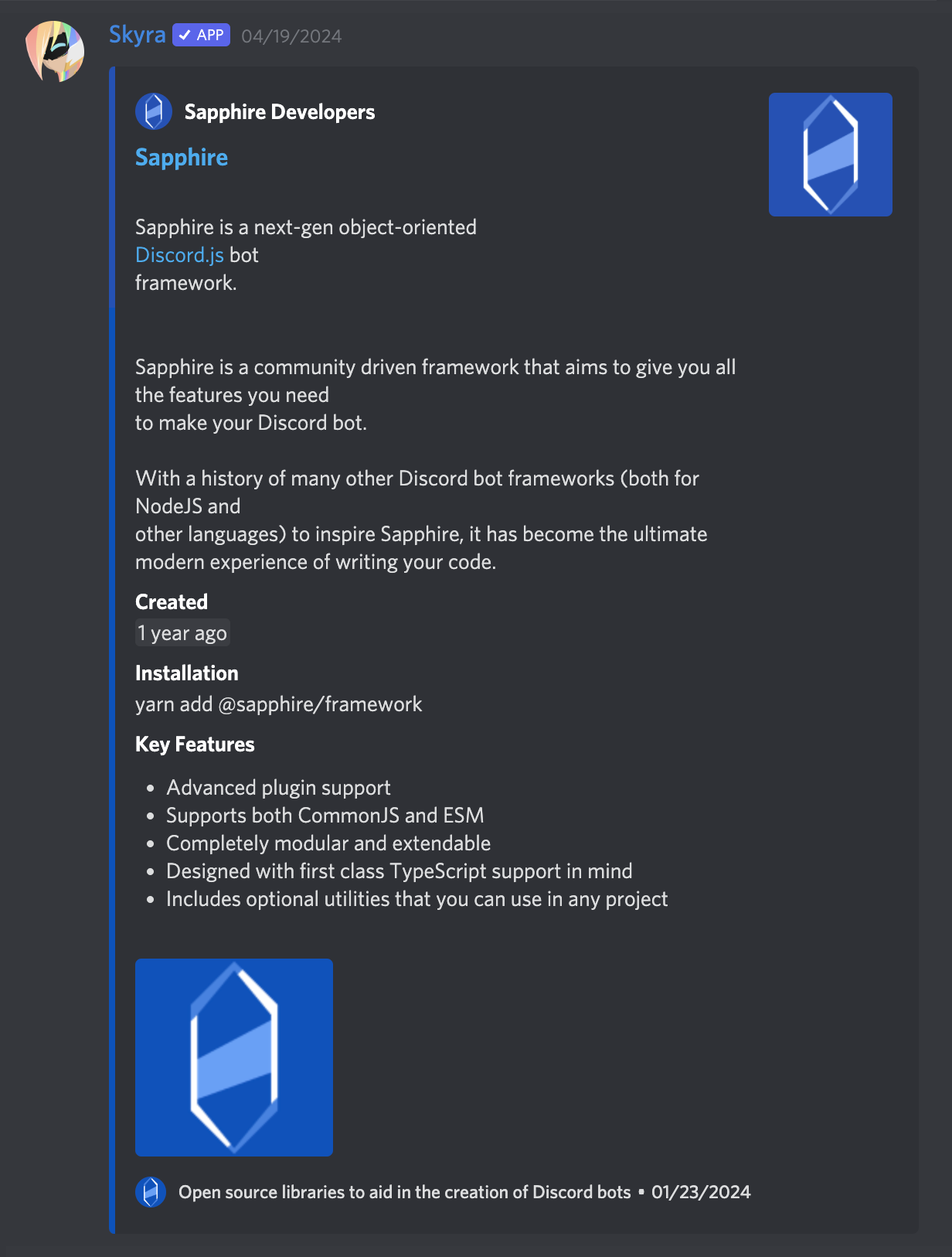
Light Mode
A normal conversation
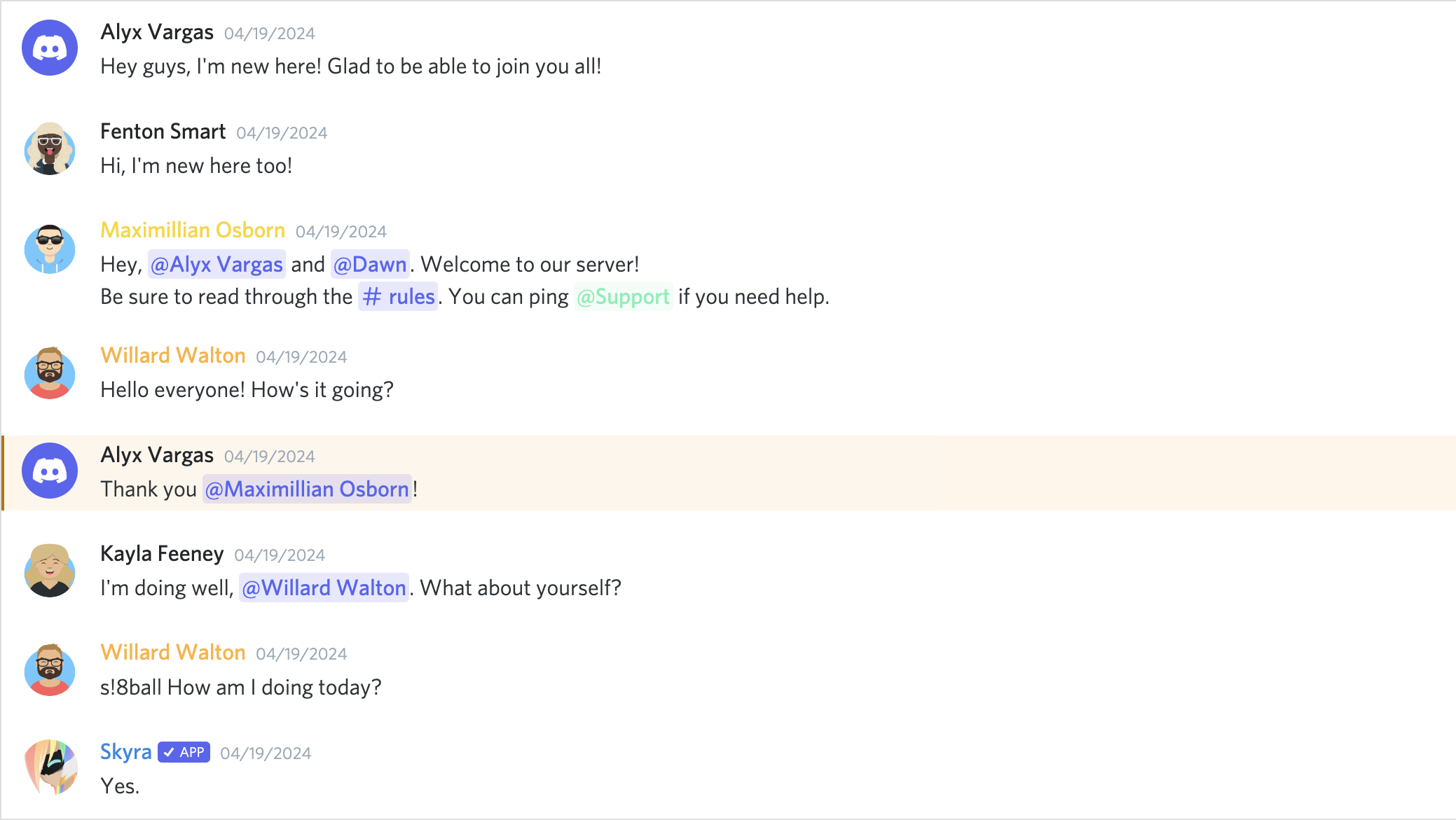
Compact mode

With an embed
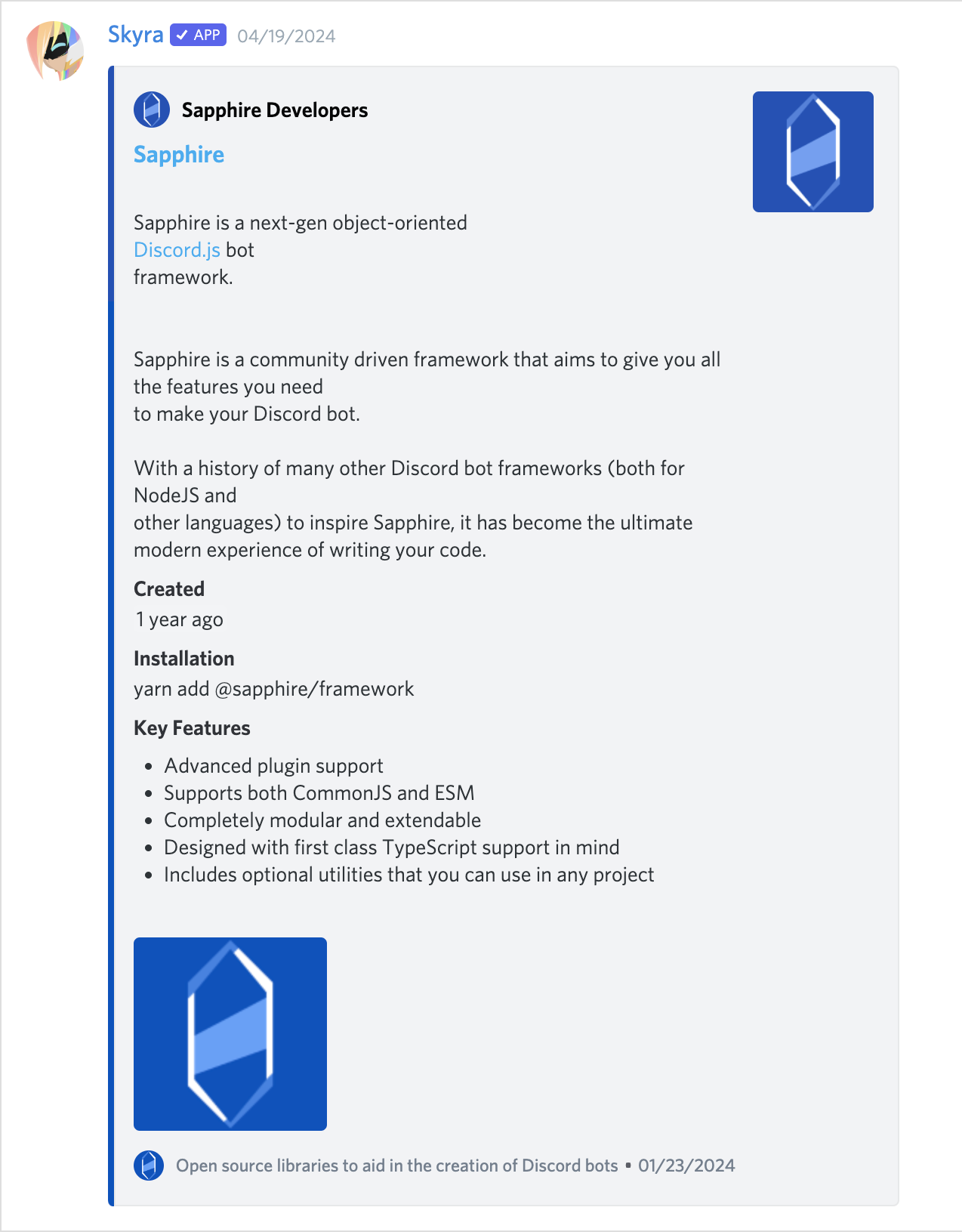
Contributors
Please make sure to read the Contributing Guide before making a pull request.
Thank you to all the people who already contributed to Skyra Project!







