@descope/react-sdk v2.14.22
Descope SDK for React
The Descope SDK for React provides convenient access to the Descope for an application written on top of React. You can read more on the Descope Website.
Requirements
- The SDK supports React version 16 and above.
- A Descope
Project IDis required for using the SDK. Find it on the project page in the Descope Console.
Installing the SDK
Install the package with:
npm i --save @descope/react-sdkUsage
Wrap your app with Auth Provider
import { AuthProvider } from '@descope/react-sdk';
const AppRoot = () => {
return (
<AuthProvider
projectId="my-project-id"
// If the Descope project manages the token response in cookies, a custom domain
// must be configured (e.g., https://auth.app.example.com)
// and should be set as the baseUrl property.
// baseUrl = "https://auth.app.example.com"
>
<App />
</AuthProvider>
);
};Use Descope to render specific flow
You can use default flows or provide flow id directly to the Descope component
1. Default flows
import { SignInFlow } from '@descope/react-sdk'
// you can choose flow to run from the following
// import { SignUpFlow } from '@descope/react-sdk'
// import { SignUpOrInFlow } from '@descope/react-sdk'
const App = () => {
return (
{...}
<SignInFlow
onSuccess={(e) => console.log('Logged in!')}
onError={(e) => console.log('Could not logged in!')}
/>
)
}2. Provide flow id
import { Descope } from '@descope/react-sdk'
const App = () => {
return (
{...}
<Descope
flowId="my-flow-id"
onSuccess={(e) => console.log('Logged in!')}
onError={(e) => console.log('Could not logged in')}
// onReady={() => {
// This event is triggered when the flow is ready to be displayed
// Its useful for showing a loading indication before the page ready
// console.log('Flow is ready');
// }}
// theme can be "light", "dark" or "os", which auto select a theme based on the OS theme. Default is "light"
// theme="dark"
// locale can be any supported locale which the flow's screen translated to, if not provided, the locale is taken from the browser's locale.
// locale="en"
// debug can be set to true to enable debug mode
// debug={true}
// tenant ID for SSO (SAML) login. If not provided, Descope will use the domain of available email to choose the tenant
// tenant=<tenantId>
// Redirect URL for OAuth and SSO (will be used when redirecting back from the OAuth provider / IdP), or for "Magic Link" and "Enchanted Link" (will be used as a link in the message sent to the the user)
// redirectUrl=<redirectUrl>
// autoFocus can be true, false or "skipFirstScreen". Default is true.
// - true: automatically focus on the first input of each screen
// - false: do not automatically focus on screen's inputs
// - "skipFirstScreen": automatically focus on the first input of each screen, except first screen
// autoFocus="skipFirstScreen"
// validateOnBlur: set it to true will show input validation errors on blur, in addition to on submit
// restartOnError: if set to true, in case of flow version mismatch, will restart the flow if the components version was not changed. Default is false
// errorTransformer is a function that receives an error object and returns a string. The returned string will be displayed to the user.
// NOTE: errorTransformer is not required. If not provided, the error object will be displayed as is.
// Example:
// const errorTransformer = useCallback(
// (error: { text: string; type: string }) => {
// const translationMap = {
// SAMLStartFailed: 'Failed to start SAML flow'
// };
// return translationMap[error.type] || error.text;
// },
// []
// );
// ...
// errorTransformer={errorTransformer}
// ...
// form is an object the initial form context that is used in screens inputs in the flow execution.
// Used to inject predefined input values on flow start such as custom inputs, custom attributes and other inputs.
// Keys passed can be accessed in flows actions, conditions and screens prefixed with "form.".
// NOTE: form is not required. If not provided, 'form' context key will be empty before user input.
// Example:
// ...
// form={{ email: "predefinedname@domain.com", firstName: "test", "customAttribute.test": "aaaa", "myCustomInput": 12 }}
// ...
// client is an object the initial client context in the flow execution.
// Keys passed can be accessed in flows actions and conditions prefixed with "client.".
// NOTE: client is not required. If not provided, context key will be empty.
// Example:
// ...
// client={{ version: "1.2.0" }}
// ...
// logger is an object describing how to log info, warn and errors.
// NOTE: logger is not required. If not provided, the logs will be printed to the console.
// Example:
// const logger = {
// info: (title: string, description: string, state: any) => {
// console.log(title, description, JSON.stringify(state));
// },
// warn: (title: string, description: string) => {
// console.warn(title);
// },
// error: (title: string, description: string) => {
// console.error('OH NOO');
// },
// }
// ...
// logger={logger}
// ...
// Use a custom style name or keep empty to use the default style.
// styleId="my-awesome-style"
// Set a CSP nonce that will be used for style and script tags
//nonce="rAnd0m"
// Clear screen error message on user input
//dismissScreenErrorOnInput={true}
/>
)
}onScreenUpdate
A function that is called whenever there is a new screen state and after every next call. It receives the following parameters:
screenName: The name of the screen that is about to be renderedcontext: An object containing the upcoming screen statenext: A function that, when called, continues the flow executionref: A reference to the descope-wc node
The function can be sync or async, and should return a boolean indicating whether a custom screen should be rendered:
true: Render a custom screenfalse: Render the default flow screen
This function allows rendering custom screens instead of the default flow screens. It can be useful for highly customized UIs or specific logic not covered by the default screens
To render a custom screen, its elements should be appended as children of the Descope component
Usage example:
const CustomScreen = ({onClick, setForm}) => {
const onChange = (e) => setForm({ email: e.target.value })
return (
<>
<input
type="email"
placeholder="Email"
onChange={onChange}
/>
<button
type="button"
onClick={onClick}
>
Submit
</button>
</>
)}
const Login = () => {
const [state, setState] = useState();
const [form, setForm] = useState();
const onScreenUpdate = (screenName, context, next) => {
setState({screenName, context, next})
if (screenName === 'My Custom Screen') {
return true;
}
return false;
};
return <Descope
...
onScreenUpdate={onScreenUpdate}
>{state.screenName === 'My Custom Screen' && <CustomScreen
onClick={() => {
// replace with the button interaction id
state.next('interactionId', form)
}}
setForm={setForm}/>}
</Descope>
}Use the useDescope, useSession and useUser hooks in your components in order to get authentication state, user details and utilities
This can be helpful to implement application-specific logic. Examples:
- Render different components if current session is authenticated
- Render user's content
- Logout button
import { useDescope, useSession, useUser } from '@descope/react-sdk';
import { useCallback } from 'react';
const App = () => {
// NOTE - `useDescope`, `useSession`, `useUser` should be used inside `AuthProvider` context,
// and will throw an exception if this requirement is not met
// useSession retrieves authentication state, session loading status, and session token
// If the session token is managed in cookies in project settings, sessionToken will be empty.
const { isAuthenticated, isSessionLoading, sessionToken } = useSession();
// useUser retrieves the logged in user information
const { user, isUserLoading } = useUser();
// useDescope retrieves Descope SDK for further operations related to authentication
// such as logout
const sdk = useDescope();
if (isSessionLoading || isUserLoading) {
return <p>Loading...</p>;
}
const handleLogout = useCallback(() => {
sdk.logout();
}, [sdk]);
if (isAuthenticated) {
return (
<>
<p>Hello {user.name}</p>
<button onClick={handleLogout}>Logout</button>
</>
);
}
return <p>You are not logged in</p>;
};Note: useSession triggers a single request to the Descope backend to attempt to refresh the session. If you don't useSession on your app, the session will not be refreshed automatically. If your app does not require useSession, you can trigger the refresh manually by calling refresh from useDescope hook. Example:
const { refresh } = useDescope();
useEffect(() => {
refresh();
}, [refresh]);For more SDK usage examples refer to docs
Session token server validation (pass session token to server API)
When developing a full-stack application, it is common to have private server API which requires a valid session token:
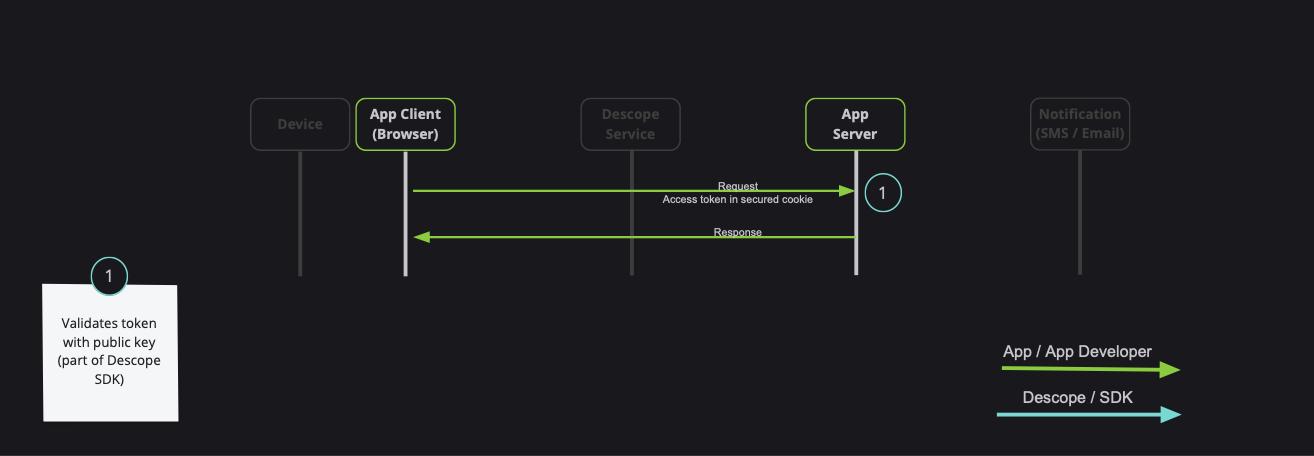
Note: Descope also provides server-side SDKs in various languages (NodeJS, Go, Python, etc). Descope's server SDKs have out-of-the-box session validation API that supports the options described bellow. To read more about session validation, Read this section in Descope documentation.
There are 2 ways to achieve that:
- Using
getSessionTokento get the token, and pass it on theAuthorizationHeader (Recommended) - Passing
sessionTokenViaCookieboolean prop to theAuthProvidercomponent (Use cautiously, session token may grow, especially in cases of using authorization, or adding custom claim)
1. Using getSessionToken to get the token
An example for api function, and passing the token on the Authorization header:
import { getSessionToken } from '@descope/react-sdk';
// fetch data using back
// Note: Descope backend SDKs support extracting session token from the Authorization header
export const fetchData = async () => {
const sessionToken = getSessionToken();
const res = await fetch('/path/to/server/api', {
headers: {
Authorization: `Bearer ${sessionToken}`,
},
});
// ... use res
};An example for component that uses fetchData function from above
// Component code
import { fetchData } from 'path/to/api/file'
import { useCallback } from 'react'
const Component = () => {
const onClick = useCallback(() => {
fetchData()
},[])
return (
{...}
{
// button that triggers an API that may use session token
<button onClick={onClick}>Click Me</button>
}
)
}Note that ff Descope project settings are configured to manage session token in cookies, the getSessionToken function will return an empty string.
2. Passing sessionTokenViaCookie boolean prop to the AuthProvider
Passing sessionTokenViaCookie prop to AuthProvider component. Descope SDK will automatically store session token on the DS cookie.
Note: Use this option if session token will stay small (less than 1k). Session token can grow, especially in cases of using authorization, or adding custom claims
Example:
import { AuthProvider } from '@descope/react-sdk';
const AppRoot = () => {
return (
<AuthProvider projectId="my-project-id" sessionTokenViaCookie>
<App />
</AuthProvider>
);
};Now, whenever you call fetch, the cookie will automatically be sent with the request. Descope backend SDKs also support extracting the token from the DS cookie.
Note:
The session token cookie is set as a Secure cookie. It will be sent only over HTTPS connections.
In addition, some browsers (e.g. Safari) may not store Secure cookie if the hosted page is running on an HTTP protocol.
The session token cookie is set to SameSite=Strict; Secure; by default.
If you need to customize this, you can set sessionTokenViaCookie={sameSite: 'Lax', secure: false} (if you pass only sameSite, secure will be set to true by default).
3. Configure Descope project to manage session token in cookies
If project settings are configured to manage session token in cookies, Descope services will automatically set the session token in the DS cookie as a Secure and HttpOnly cookie. In this case, the session token will not be stored in the browser's and will not be accessible to the client-side code using useSession or getSessionToken.
### Helper Functions
You can also use the following functions to assist with various actions managing your JWT.
`getSessionToken()` - Get current session token.
`getRefreshToken()` - Get current refresh token. Note: Relevant only if the refresh token is stored in local storage. If the refresh token is stored in an `httpOnly` cookie, it will return an empty string.
`refresh(token = getRefreshToken())` - Force a refresh on current session token using an existing valid refresh token.
`isSessionTokenExpired(token = getSessionToken())` - Check whether the current session token is expired. Provide a session token if is not persisted (see [token persistence](#token-persistence)).
`isRefreshTokenExpired(token = getRefreshToken())` - Check whether the current refresh token is expired. Provide a refresh token if is not persisted (see [token persistence](#token-persistence)).
`getJwtRoles(token = getSessionToken(), tenant = '')` - Get current roles from an existing session token. Provide tenant id for specific tenant roles.
`getJwtPermissions(token = getSessionToken(), tenant = '')` - Fet current permissions from an existing session token. Provide tenant id for specific tenant permissions.
`getCurrentTenant(token = getSessionToken())` - Get current tenant id from an existing session token (from the `dct` claim).
### Refresh token lifecycle
Descope SDK is automatically refreshes the session token when it is about to expire. This is done in the background using the refresh token, without any additional configuration.
If the Descope project settings are configured to manage tokens in cookies.
you must also configure a custom domain, and set it as the `baseUrl` prop in the `AuthProvider` component. See the above [`AuthProvider` usage](#wrap-your-app-with-auth-provider) for usage example.
### Token Persistence
Descope stores two tokens: the session token and the refresh token.
- The refresh token is either stored in local storage or an `httpOnly` cookie. This is configurable in the Descope console.
- The session token is stored in either local storage or a JS cookie. This behavior is configurable via the `sessionTokenViaCookie` prop in the `AuthProvider` component.
However, for security reasons, you may choose not to store tokens in the browser. In this case, you can pass `persistTokens={false}` to the `AuthProvider` component. This prevents the SDK from storing the tokens in the browser.
Notes:
- You must configure the refresh token to be stored in an `httpOnly` cookie in the Descope console. Otherwise, the refresh token will not be stored, and when the page is refreshed, the user will be logged out.
- You can still retrieve the session token using the `useSession` hook.
### Custom Refresh Cookie Name
When managing multiple Descope projects on the same domain, you can avoid refresh cookie conflicts by assigning a custom cookie name to your refresh token during the login process (for example, using Descope Flows). However, you must also configure the SDK to recognize this unique name by passing the `refreshCookieName` prop to the `AuthProvider` component.
This will signal Descope API to use the custom cookie name as the refresh token.
Note that this option is only available when the refresh token managed on cookies.
```js
import { AuthProvider } from '@descope/react-sdk';
const AppRoot = () => {
// pass the custom cookie name to the AuthProvider
return (
<AuthProvider projectId="my-project-id" refreshCookieName="MY_DSR">
<App />
</AuthProvider>
);
};Last User Persistence
Descope stores the last user information in local storage. If you wish to disable this feature, you can pass storeLastAuthenticatedUser={false} to the AuthProvider component. Please note that some features related to the last authenticated user may not function as expected if this behavior is disabled. Local storage is being cleared when the user logs out, if you want the avoid clearing the local storage, you can pass keepLastAuthenticatedUserAfterLogout={true} to the AuthProvider component.
Seamless Session Migration
If you are migrating from an external authentication provider to Descope, you can use the getExternalToken prop in the AuthProvider component. This function should return a valid token from the external provider. The SDK will then use this token to authenticate the user with Descope.
import { AuthProvider } from '@descope/react-sdk';
const AppRoot = () => {
return (
<AuthProvider
projectId="my-project-id"
getExternalToken={async () => {
// Bring token from external provider (e.g. get access token from another auth provider)
return 'my-external-token';
}}
>
<App />
</AuthProvider>
);
};Widgets
Widgets are components that allow you to expose management features for tenant-based implementation. In certain scenarios, your customers may require the capability to perform managerial actions independently, alleviating the necessity to contact you. Widgets serve as a feature enabling you to delegate these capabilities to your customers in a modular manner.
Important Note:
- For the user to be able to use the widget, they need to be assigned the
Tenant AdminRole.
User Management
The UserManagement widget lets you embed a user table in your site to view and take action.
The widget lets you:
- Create a new user
- Edit an existing user
- Activate / disable an existing user
- Reset an existing user's password
- Remove an existing user's passkey
- Delete an existing user
Note:
- Custom fields also appear in the table.
Usage
import { UserManagement } from '@descope/react-sdk';
...
<UserManagement
widgetId="user-management-widget"
tenant="tenant-id"
/>Example: Manage Users
Role Management
The RoleManagement widget lets you embed a role table in your site to view and take action.
The widget lets you:
- Create a new role
- Change an existing role's fields
- Delete an existing role
Note:
- The
Editablefield is determined by the user's access to the role - meaning that project-level roles are not editable by tenant level users. - You need to pre-define the permissions that the user can use, which are not editable in the widget.
Usage
import { RoleManagement } from '@descope/react-sdk';
...
<RoleManagement
widgetId="role-management-widget"
tenant="tenant-id"
/>Example: Manage Roles
Access Key Management
The AccessKeyManagement widget lets you embed an access key table in your site to view and take action.
The widget lets you:
- Create a new access key
- Activate / deactivate an existing access key
- Delete an exising access key
Usage
import { AccessKeyManagement } from '@descope/react-sdk';
...
{
/* admin view: manage all tenant users' access keys */
}
<AccessKeyManagement
widgetId="access-key-management-widget"
tenant="tenant-id"
/>
{
/* user view: mange access key for the logged-in tenant's user */
}
<AccessKeyManagement
widgetId="user-access-key-management-widget"
tenant="tenant-id"
/>Example: Manage Access Keys
Audit Management
The AuditManagement widget lets you embed an audit table in your site.
Usage
import { AuditManagement } from '@descope/react-sdk';
...
<AuditManagement
widgetId="audit-management-widget"
tenant="tenant-id"
/>Example: Manage Audit
User Profile
The UserProfile widget lets you embed a user profile component in your app and let the logged in user update his profile.
The widget lets you:
- Update user profile picture
- Update user personal information
- Update authentication methods
- Logout
Usage
import { UserProfile } from '@descope/react-sdk';
...
<UserProfile
widgetId="user-profile-widget"
onLogout={() => {
// add here you own logout callback
window.location.href = '/login';
}}
/>Example: User Profile
Applications Portal
The ApplicationsPortal lets you embed an applications portal component in your app and allows the logged-in user to open applications they are assigned to.
Usage
import { ApplicationsPortal } from '@descope/react-sdk';
...
<ApplicationsPortal
widgetId="applications-portal-widget"
/>Example: Applications Portal
Code Example
You can find an example react app in the examples folder.
Setup
To run the examples, set your Project ID by setting the DESCOPE_PROJECT_ID env var or directly
in the sample code.
Find your Project ID in the Descope console.
export DESCOPE_PROJECT_ID=<Project-ID>Alternatively, put the environment variable in .env file in the project root directory.
See bellow for an .env file template with more information.
Run Example
Note: Due to an issue with react-sdk tsconfig, you need to remove "examples" from the exclude field in the tsconfig.json file in the root of the project before running the example.
Run the following command in the root of the project to build and run the example:
npm i && npm startExample Optional Env Variables
See the following table for customization environment variables for the example app:
| Env Variable | Description | Default value |
|---|---|---|
| DESCOPE_FLOW_ID | Which flow ID to use in the login page | sign-up-or-in |
| DESCOPE_BASE_URL | Custom Descope base URL | None |
| DESCOPE_BASE_STATIC_URL | Allows to override the base URL that is used to fetch static files | https://static.descope.com/pages |
| DESCOPE_THEME | Flow theme | None |
| DESCOPE_LOCALE | Flow locale | Browser's locale |
| DESCOPE_REDIRECT_URL | Flow redirect URL for OAuth/SSO/Magic Link/Enchanted Link | None |
| DESCOPE_TENANT_ID | Flow tenant ID for SSO/SAML | None |
| DESCOPE_DEBUG_MODE | "true" - Enable debugger"false" - Disable flow debugger | None |
| DESCOPE_STEP_UP_FLOW_ID | Step up flow ID to show to logged in user (via button). e.g. "step-up". Button will be hidden if not provided | None |
| DESCOPE_TELEMETRY_KEY | String - Telemetry public key provided by Descope Inc | None |
| DESCOPE_OIDC_ENABLED | "true" - Use OIDC login | None |
| DESCOPE_OIDC_APPLICATION_ID | Descope OIDC Application ID, In case OIDC login is used | None |
Example for .env file template:
# Your project ID
DESCOPE_PROJECT_ID="<Project-ID>"
# Login flow ID
DESCOPE_FLOW_ID=""
# Descope base URL
DESCOPE_BASE_URL=""
# Descope base static URL
DESCOPE_BASE_STATIC_URL=""
# Set flow theme to dark
DESCOPE_THEME=dark
# Set flow locale, default is browser's locale
DESCOPE_LOCALE=""
# Flow Redirect URL
DESCOPE_REDIRECT_URL=""
# Tenant ID
DESCOPE_TENANT_ID=""
# Enable debugger
DESCOPE_DEBUG_MODE=true
# Show step-up flow for logged in user
DESCOPE_STEP_UP_FLOW_ID=step-up
# Telemetry key
DESCOPE_TELEMETRY_KEY=""Performance / Bundle Size
To improve modularity and reduce bundle size, all flow-related utilities are available also under @descope/react-sdk/flows subpath. Example:
import { Descope, useSession, ... } from '@descope/react-sdk/flows';FAQ
I updated the user in my backend, but the user / session token are not updated in the frontend
The Descope SDK caches the user and session token in the frontend. If you update the user in your backend (using Descope Management SDK/API for example), you can call me / refresh from useDescope hook to refresh the user and session token. Example:
const sdk = useDescope();
const handleUpdateUser = useCallback(() => {
myBackendUpdateUser().then(() => {
sdk.me();
// or
sdk.refresh();
});
}, [sdk]);Learn More
To learn more please see the Descope Documentation and API reference page.
OIDC Login
Descope also supports OIDC login. To enable OIDC login, pass oidcConfig prop to the AuthProvider component. Example:
AuthProvider setup with OIDC
import { AuthProvider } from '@descope/react-sdk';
const AppRoot = () => {
return (
<AuthProvider
projectId="my-project-id" // also serves as the client ID
oidcConfig={true}
/* alternatively, you can pass the oidcConfig object
oidcConfig={{
applicationId: 'my-application-id', // optional, if not provided, the default OIDC application will be used
redirectUri: 'https://my-app.com/redirect', // optional, if not provided, the default redirect URI will be used
scope: 'openid profile email', // optional, if not provided, default is openid email offline_access roles descope.custom_claims
}}
*/
>
<App />
</AuthProvider>
);
};Login
Use the oidc.loginWithRedirect method from the useDescope hook to trigger the OIDC login. Example:
const MyComponent = () => {
const sdk = useDescope();
return (
// ...
<button
onClick={() => {
sdk.oidc.loginWithRedirect({
// By default, the login will redirect the user to the current URL
// If you want to redirect the user to a different URL, you can specify it here
redirect_uri: window.location.origin,
});
}}
>
Login with OIDC
</button>
);
};Redirect back from OIDC provider
The AuthProvider will automatically handle the redirect back from the OIDC provider. The user will be redirected to the redirect_uri specified in the oidc.login method.
Logout
You can call sdk.logout to logout the user. Example:
const MyComponent = () => {
const sdk = useDescope();
return (
// ...
<button
onClick={() => {
sdk.logout();
}}
>
Logout
</button>
);
};If you want to redirect the user to a different URL after logout, you can use oidc.logout method. Example:
const MyComponent = () => {
const sdk = useDescope();
return (
// ...
<button
onClick={() => {
sdk.oidc.logout({
// by default, the logout will redirect the user to the current URL
// if you want to redirect the user to a different URL, you can specify it here
post_logout_redirect_uri: window.location.origin + '/after-logout',
});
}}
>
Logout
</button>
);
};Contact Us
If you need help you can email Descope Support
License
The Descope SDK for React is licensed for use under the terms and conditions of the MIT license Agreement.
8 months ago
8 months ago
9 months ago
7 months ago
7 months ago
7 months ago
7 months ago
7 months ago
9 months ago
12 months ago
9 months ago
11 months ago
8 months ago
12 months ago
11 months ago
11 months ago
10 months ago
10 months ago
9 months ago
9 months ago
7 months ago
7 months ago
5 months ago
5 months ago
8 months ago
5 months ago
12 months ago
5 months ago
9 months ago
5 months ago
10 months ago
5 months ago
10 months ago
6 months ago
5 months ago
10 months ago
6 months ago
6 months ago
6 months ago
6 months ago
9 months ago
6 months ago
6 months ago
8 months ago
9 months ago
9 months ago
12 months ago
8 months ago
8 months ago
9 months ago
9 months ago
9 months ago
10 months ago
8 months ago
8 months ago
8 months ago
8 months ago
9 months ago
9 months ago
7 months ago
9 months ago
8 months ago
8 months ago
8 months ago
8 months ago
9 months ago
7 months ago
8 months ago
9 months ago
9 months ago
10 months ago
9 months ago
6 months ago
8 months ago
9 months ago
5 months ago
9 months ago
5 months ago
6 months ago
9 months ago
9 months ago
8 months ago
9 months ago
9 months ago
7 months ago
10 months ago
5 months ago
9 months ago
9 months ago
9 months ago
9 months ago
9 months ago
9 months ago
9 months ago
9 months ago
9 months ago
9 months ago
10 months ago
10 months ago
8 months ago
5 months ago
9 months ago
9 months ago
8 months ago
9 months ago
9 months ago
9 months ago
9 months ago
9 months ago
6 months ago
7 months ago
11 months ago
7 months ago
7 months ago
9 months ago
8 months ago
6 months ago
9 months ago
9 months ago
8 months ago
6 months ago
9 months ago
8 months ago
8 months ago
8 months ago
9 months ago
10 months ago
9 months ago
10 months ago
5 months ago
9 months ago
9 months ago
9 months ago
9 months ago
8 months ago
9 months ago
9 months ago
5 months ago
6 months ago
9 months ago
7 months ago
8 months ago
9 months ago
9 months ago
9 months ago
6 months ago
6 months ago
6 months ago
6 months ago
9 months ago
9 months ago
6 months ago
6 months ago
6 months ago
7 months ago
6 months ago
7 months ago
9 months ago
6 months ago
8 months ago
6 months ago
6 months ago
9 months ago
7 months ago
7 months ago
7 months ago
9 months ago
9 months ago
10 months ago
8 months ago
9 months ago
7 months ago
6 months ago
7 months ago
9 months ago
7 months ago
7 months ago
9 months ago
7 months ago
7 months ago
7 months ago
7 months ago
8 months ago
1 year ago
12 months ago
1 year ago
12 months ago
1 year ago
1 year ago
1 year ago
1 year ago
1 year ago
1 year ago
1 year ago
1 year ago
1 year ago
1 year ago
1 year ago
1 year ago
1 year ago
1 year ago
1 year ago
1 year ago
1 year ago
1 year ago
1 year ago
1 year ago
1 year ago
1 year ago
1 year ago
1 year ago
1 year ago
1 year ago
1 year ago
1 year ago
1 year ago
1 year ago
1 year ago
1 year ago
1 year ago
1 year ago
1 year ago
1 year ago
1 year ago
1 year ago
1 year ago
1 year ago
1 year ago
1 year ago
1 year ago
1 year ago
1 year ago
1 year ago
1 year ago
1 year ago
1 year ago
1 year ago
1 year ago
1 year ago
1 year ago
1 year ago
1 year ago
1 year ago
1 year ago
1 year ago
1 year ago
1 year ago
1 year ago
1 year ago
1 year ago
1 year ago
1 year ago
1 year ago
1 year ago
1 year ago
1 year ago
1 year ago
1 year ago
1 year ago
1 year ago
1 year ago
1 year ago
1 year ago
1 year ago
1 year ago
1 year ago
1 year ago
1 year ago
1 year ago
1 year ago
1 year ago
1 year ago
1 year ago
1 year ago
1 year ago
1 year ago
1 year ago
1 year ago
1 year ago
1 year ago
1 year ago
1 year ago
1 year ago
1 year ago
1 year ago
2 years ago
2 years ago
2 years ago
2 years ago
2 years ago
2 years ago
2 years ago
2 years ago
2 years ago
2 years ago
2 years ago
2 years ago
2 years ago
2 years ago
2 years ago
2 years ago
2 years ago
2 years ago
2 years ago
2 years ago
2 years ago
2 years ago
2 years ago
2 years ago
2 years ago
2 years ago
2 years ago
2 years ago
2 years ago
2 years ago
2 years ago
2 years ago
2 years ago
2 years ago
2 years ago
2 years ago
2 years ago
2 years ago
2 years ago
2 years ago
2 years ago
2 years ago
2 years ago
2 years ago
2 years ago
2 years ago
2 years ago
2 years ago
2 years ago
2 years ago
2 years ago
2 years ago
2 years ago
2 years ago
2 years ago
2 years ago
2 years ago
2 years ago
2 years ago
2 years ago
2 years ago
2 years ago
2 years ago
2 years ago
2 years ago
2 years ago
2 years ago
2 years ago
2 years ago
2 years ago
2 years ago
2 years ago
2 years ago
2 years ago
2 years ago
2 years ago
2 years ago
2 years ago
2 years ago
2 years ago
2 years ago
2 years ago
2 years ago
2 years ago
2 years ago
2 years ago
2 years ago
2 years ago
2 years ago
2 years ago
2 years ago
2 years ago
2 years ago
2 years ago
2 years ago
2 years ago
2 years ago
2 years ago
2 years ago
2 years ago
2 years ago
2 years ago
2 years ago
2 years ago
2 years ago
2 years ago
2 years ago
2 years ago
2 years ago
2 years ago
2 years ago
2 years ago
2 years ago
2 years ago
2 years ago
2 years ago
2 years ago
2 years ago
2 years ago
2 years ago
2 years ago
2 years ago
2 years ago
2 years ago
2 years ago
2 years ago
2 years ago
2 years ago
2 years ago
2 years ago
2 years ago
2 years ago
2 years ago
2 years ago
2 years ago
2 years ago
2 years ago
2 years ago
2 years ago
2 years ago
2 years ago
2 years ago
2 years ago
2 years ago
2 years ago
2 years ago
2 years ago
2 years ago
2 years ago
2 years ago
2 years ago
2 years ago
2 years ago
2 years ago
2 years ago
2 years ago
2 years ago
2 years ago
2 years ago
2 years ago
2 years ago
2 years ago
2 years ago
2 years ago
2 years ago
2 years ago
2 years ago
2 years ago
2 years ago
2 years ago
2 years ago
2 years ago
2 years ago
2 years ago
2 years ago
2 years ago
2 years ago
2 years ago
2 years ago
2 years ago
2 years ago
2 years ago
2 years ago
2 years ago
2 years ago
2 years ago
2 years ago
2 years ago
2 years ago
2 years ago
2 years ago
2 years ago
2 years ago
2 years ago
2 years ago
2 years ago
2 years ago
2 years ago
2 years ago
2 years ago
3 years ago
2 years ago
2 years ago
2 years ago
2 years ago
2 years ago
2 years ago
2 years ago
2 years ago
2 years ago
2 years ago
2 years ago
2 years ago
2 years ago
2 years ago
2 years ago
2 years ago
2 years ago
3 years ago
2 years ago
2 years ago
2 years ago
2 years ago
2 years ago
2 years ago
2 years ago
2 years ago
3 years ago
2 years ago
3 years ago
2 years ago
2 years ago
2 years ago
2 years ago
3 years ago
2 years ago
2 years ago
3 years ago
2 years ago
2 years ago
2 years ago
2 years ago
2 years ago
2 years ago
2 years ago
2 years ago
3 years ago
3 years ago
2 years ago
2 years ago
2 years ago
2 years ago
2 years ago
2 years ago
2 years ago
2 years ago
2 years ago
2 years ago
2 years ago
2 years ago
2 years ago
3 years ago
2 years ago
2 years ago
2 years ago
3 years ago
2 years ago
2 years ago
2 years ago
2 years ago
3 years ago
2 years ago
2 years ago
2 years ago
2 years ago
3 years ago
3 years ago
3 years ago
3 years ago
3 years ago
3 years ago
3 years ago
3 years ago
3 years ago
3 years ago
3 years ago
3 years ago
3 years ago
3 years ago
3 years ago
3 years ago
3 years ago
3 years ago
3 years ago
3 years ago
3 years ago
3 years ago
3 years ago
3 years ago
3 years ago
3 years ago
3 years ago
3 years ago
3 years ago
3 years ago
3 years ago
3 years ago
3 years ago
3 years ago
3 years ago
3 years ago
3 years ago
3 years ago
3 years ago
3 years ago
3 years ago
3 years ago
3 years ago
3 years ago
3 years ago
3 years ago
3 years ago
3 years ago
3 years ago
3 years ago
3 years ago
3 years ago
3 years ago
3 years ago
3 years ago
3 years ago
3 years ago
3 years ago
3 years ago
3 years ago
3 years ago
3 years ago
3 years ago
3 years ago
3 years ago
3 years ago
3 years ago
3 years ago
3 years ago
3 years ago
3 years ago
3 years ago
3 years ago
3 years ago
3 years ago
3 years ago
3 years ago
3 years ago
3 years ago
3 years ago
3 years ago
3 years ago
3 years ago
3 years ago
3 years ago
3 years ago
3 years ago
3 years ago
3 years ago
3 years ago
3 years ago
3 years ago
3 years ago
3 years ago
3 years ago
3 years ago
3 years ago
3 years ago
3 years ago
3 years ago
3 years ago
3 years ago
3 years ago
3 years ago
3 years ago
3 years ago
3 years ago
3 years ago
3 years ago
3 years ago
3 years ago
3 years ago
3 years ago
3 years ago
3 years ago
3 years ago
3 years ago
3 years ago
3 years ago
3 years ago
3 years ago
3 years ago
3 years ago
3 years ago
3 years ago
3 years ago
3 years ago
3 years ago
3 years ago
3 years ago
3 years ago
3 years ago
3 years ago
3 years ago
3 years ago
3 years ago
3 years ago
3 years ago
3 years ago
3 years ago
3 years ago
3 years ago
3 years ago
3 years ago
3 years ago
3 years ago
3 years ago
3 years ago
3 years ago