@edgedev/firebase v2.1.58
@edgedev/firebase
A Vue 3 / Nuxt 3 Plugin or Nuxt 3 global composable for Firebase authentication and Firestore.
Table of Contents
Installation
User Management and Collection Permissions
Firebase Authentication
Firestore Basic Document Interactions
Firestore Snapshot Listeners
Firestore Static Collection Data
Run a Cloud Function
Await and response
Firestore Rules
Before diving into the documentation, it's important to note that when using this package, you should always use await or wait for promises to resolve. This ensures that the Rule Helpers work correctly and provides the necessary information for verifying user access rights. Failing to wait for promises may lead to inconsistencies in access control and unexpected behavior in your application. For more information about how this class handles user permissions, please refer to the section below: Rule Helpers: Managing User Permissions in Firestore.
Installation
Install using pnpm:
pnpm install @edgedev/firebaseInstalling with Nuxt 3 global composables
Add a file (e.g., whatever.ts) to your "composables" folder with this code:
import { EdgeFirebase } from "@edgedev/firebase";
const config = {
apiKey: "your-apiKey",
authDomain: "your-authDomain",
projectId: "your-projectId",
storageBucket: "your-storageBucket",
messagingSenderId: "your-messagingSenderId",
appId: "your-appId",
emulatorAuth: "", // Local emulator port for auth emulator
emulatorFirestore: "", // Local emulator port for Firestore emulator
emulatorFunctions: "", // Local emulator port for functions emulator, used to test Cloud Functions locally.
};
const isPersistant = true // If "persistence" is true, login will be saved locally, they can close their browser and when they open they will be logged in automatically. If "persistence" is false login saved only for the session.
const edgeFirebase = new EdgeFirebase(config, isPersistant);
export { edgeFirebase };*Nuxt must be configured with SSR disabled, update the nuxt.config.ts file (if other parts of your project SSR, see Nuxt 3 plugin instuctions):
export default defineNuxtConfig({ ssr: false });Installing as a plugin
Vue 3 plugin, main.js example:
import { createApp } from "vue";
import App from "./App.vue";
// EdgeFirebase Plugin
import eFb from "@edgedev/firebase";
const isPersistant = true // If "persistence" is true, login will be saved locally, they can close their browser and when they open they will be logged in automatically. If "persistence" is false, login saved only for the session.
app.use(eFb, {
apiKey: "your-apiKey",
authDomain: "your-authDomain",
projectId: "your-projectId",
storageBucket: "your-storageBucket",
messagingSenderId: "your-messagingSenderId",
appId: "your-appId",
emulatorAuth: "", // Local emulator port for auth emulator
emulatorFirestore: "", // Local emulator port for Firestore emulator
emulatorFunctions: "", // Local emulator port for functions emulator, used to test Cloud Functions locally.
}, isPersistant)
// End edgeFirebase
app.mount("#app");Nuxt 3 example using the plugins folder:
Add a file (e.g., whatever.client.ts) to your "plugins" folder with the following code:
- Note the ".client" in the file name. If the file doesn't have that in the name, you must disable SSR in the Nuxt config.
import eFb from "@edgedev/firebase";
const isPersistant = true // If "persistence" is true, login will be saved locally, they can close their browser and when they open they will be logged in automatically. If "persistence" is false, login saved only for the session.
export default defineNuxtPlugin((nuxtApp) => {
nuxtApp.vueApp.use(eFb, {
apiKey: "your-apiKey",
authDomain: "your-authDomain",
projectId: "your-projectId",
storageBucket: "your-storageBucket",
messagingSenderId: "your-messagingSenderId",
appId: "your-appId",
emulatorAuth: "", // Local emulator port for auth emulator
emulatorFirestore: "", // Local emulator port for Firestore emulator
}, isPersistant);
});- Alternatively, you can disable SSR for your entire Nuxt project instead of naming the plugin with ".client", update the nuxt.config.ts file:
export default defineNuxtConfig({ ssr: false });After installing as a plugin, include this in "script setup" in any component you want to use EdgeFirebase in:
<script setup>
import { inject } from "vue";
const edgeFirebase = inject("edgeFirebase");
</script>Firebase Trigger functions.
These functions react to updates in the staged-users Firestore collection. This trigger is designed to help maintain data consistency between the staged-users and users collections. When a document in the staged-users collection is updated, the trigger performs checks and updates the corresponding user data in the users collection, ensuring that both collections stay in sync.
The trigger considers various scenarios such as the presence of a userId field, differences between the old and new templateUserId fields, and event processing status. It uses helper functions like setUser, shouldProcess, and markProcessed to manage these scenarios and make the necessary updates to the users collection. These functions handle tasks like updating or creating user documents, checking if an event should be processed, and marking an event as processed.
In essence, the updateUser trigger streamlines user data management by automatically synchronizing updates between the staged-users and users collections in your Firebase project and adds another layer of security.
User management requires setting up a Firestore trigger function and helper functions in your Firebase functions. These functions are automatically added to functions/index.js in your project, wrapped in "// START @edge/firebase functions" and "// END @edge/firebase functions".
const functions = require('firebase-functions')
const admin = require('firebase-admin')
admin.initializeApp()
const db = admin.firestore()
// START @edge/firebase functions
.......
// END @edge/firebase functionsTo make sure your project is secure, install the Firestore rules document provided at the end of this documentation.
User Management and Collection Permissions
Adding a User
Before registering with a login and password, users or "Template Users" must be added (the first project user needs to be added manually, see the section below "Root permissions and first user"). When adding a user, you can pass role and/or special permissions and user meta data. For more explanations on role and special permissions, see below.
Adding a user creates a document for them in the collection "staged-users". The docId of this document is used as a registration code and must be passed when using "registerUser" with the "registrationCode" variable.
The collection "staged-users" is a staging zone for all modifications and serves to sanitize the actual users in the "users" collection. Once a user is registered, their staged-user is linked to their "users" user. Generally speaking, the users in the "users" collection should not be modified. In fact, if you adopt the firestore rules shown in this document, direct modification of users in the "users" collection is not allowed. All user-related functions in this package (editing of meta, setting rules and special permissions, listing of users) are done on the "staged-users" collection.
To bypass adding users and allow "self-registration", you can add a user that is a "Template User" by setting the field "isTemplate" = true. For a template user, you can also set up dynamic document generation and assign the registered user to that document with a specified role by setting "subCreate". Then, when registering the user, you can pass a "dynamicDocumentFieldValue" variable. In the example below, if on registration you passed: dynamicDocumentFieldValue = "My New Organization", a document would be created under myItems that would look like this: {name: "My New Organization"}. The user would also be assigned as an admin to that newly created document. If your project is going to be completely self-registration, you can create a "Template User" and hard-code that registration id into your registration process.
How to add a user:
edgeFirebase.addUser({
roles: [
{
collectionPath: "myItems/subitems/things",
role: "user"
}
],
specialPermissions: [
{
collectionPath: "otherthings",
permissions: { assign: false, write: true, read: true, delete: false}
}
],
meta: { firstName: "John", lastName: "Doe", age: 28 } // This is just an example of meta, it can contain any fields and any number of fields.
isTemplate: true, // Optional - Only true if setting up template for self registation
subCreate: {
rootPath: 'myItems',
role: 'admin',
dynamicDocumentFieldValue: 'name',
documentStructure: {
name: '',
},
}
});interface newUser {
roles: role[];
specialPermissions: specialPermission[];
meta: object;
isTemplate?: boolean;
subCreate?: {
rootPath: string, // This must be a collection path (odd number of segments) since a document will be created and assigned to ther user here.
role: string, // must be admin, editor, writer, user
dynamicDocumentField: string, // This is the field in the document that will be set by the value of "dynamicDocumentFieldValue" passed during registration, like "name"
documentStructure: {
[key: string]: any
}
};
}Register User
After someone has been added as a user, they will need to "self-register" to begin using the system. Only users that have been added already by someone with assign permissions can register. The function also checks to make sure they aren't already registered.
edgeFirebase.registerUser({
email: "user@edgemarketingdesign.com",
password: "Password1234",
meta: {
firstName: "John",
lastName: "Doe"
}, // This is just an example of meta, it can contain any fields and any number of fields.
registrationCode: (document id), // This is the document id of either an added user or a template user, when using a template you can simply hardcode the registrationCode of the remplate to allow self registration.
dynamicDocumentFieldValue: "" // Optional - See explaintion above about self registration and dynamic collectionPath for user roles.
});interface userRegister {
email?: string;
password?: string;
meta: object;
registrationCode: string;
dynamicDocumentFieldValue?: string;
}Registration using Microsoft Provider.
Calling this will generate a Microsoft Sign In Popup and register the user using the Microsoft credentials.
edgeFirebase.registerUser(
{
meta: {
firstName: "John",
lastName: "Doe"
}, // This is just an example of meta, it can contain any fields and any number of fields.
registrationCode: (document id), // This is the document id of either an added user or a template user, when using a template you can simply hardcode the registrationCode of the remplate to allow self registration.
dynamicDocumentFieldValue: "" // Optional - See explaintion above about self registration and dynamic collectionPath for user roles.
},
'microsoft', // This is the authProvider only 'email' or 'microsoft' are supported, default is 'email',
["mail.read", "calendars.read"] // This is a list of scopes to pass to Microsoft, the field is optional.
);Inviting an Existing User to Register with a New Organization or Member
To invite an existing user to register with a new organization or member's data and get the corresponding roles, use the edgeFirebase.currentUserRegister(userRegister) method.
const userRegisterData = {
registrationCode: "12345",
dynamicDocumentFieldValue: "fieldName",
};
const response = await edgeFirebase.currentUserRegister(userRegisterData);Parameters
userRegister(object): An object containing the user registration data. It must include aregistrationCodeproperty provided by the inviting organization or member. It can also include adynamicDocumentFieldValueproperty, which is a single string representing the name of an additional data field for registration.
interface userRegister {
registrationCode: string;
dynamicDocumentFieldValue?: string;
}Returns
The method returns a Promise that resolves to an actionResponse object:
interface actionResponse {
success: boolean;
message: string;
meta: {};
}Example usage:
<script setup>
async function inviteExistingUser() {
const userRegisterData = {
registrationCode: "12345",
dynamicDocumentFieldValue: "fieldName",
};
const response = await edgeFirebase.currentUserRegister(userRegisterData);
if (response.success) {
console.log("Existing user invited and registered successfully");
} else {
console.error("Error inviting and registering existing user:", response.message);
}
}
</script>Explanation of permissions
- assign: boolean - When a user has this permission for a collection they can assign other users to the collection and change permissions for that collection. For a user to be able run setUser, storeCollectionPermisions, storeUserRoles, removeUserRoles, storeUserSpecialPermissions, or removeUserSpecialPermissions, they must have assign access to any of the collection paths passed into those functions.
- write: boolean - Allows a user to write documents to collection
- read: boolean - Allows a user to read documents in a collection
- delete: boolean - Allows a user to delete documents in a collection
Collection permissions by role
Roles define what permissions the user will have. The system will use collection-data/-default- to lookup the permissions for an assigned role. The default permissions can be changed or you can define role permissions based on specific collection paths. If a specific collection path is not found when looking up a user's role permissions
- admin: assign: true, write: true, read: true, delete: true
- editor: assign: false, write: true, read: true, delete: true
- writer: assign: false, write: true, read: true, delete: false
- user: assign: false, write:false, read: true, delete: false
How to change role permissions for a specific collection:
edgeFirebase.storeCollectionPermissions(
"myItems/subitems/things", // Collection path
"user", // must be admin, editor, writer, user
{
assign: false,
write: false,
read: true,
delete: false
}
);Deleting collection permissions. This is done to "clean up" whenever a collection path is being deleted.
edgeFirebase.removeCollectionPermissions(
"myItems/subitems/things")User roles for collections
Users are assigned roles based on collection paths. A role assigned by a collection path that has sub collections will also determine what the user can do on all sub collections or a user can be assigned a role specifically for a sub collection only. For example, if a user is assigned as an admin for "myItems/subitems/things" they will only have admin access to that collection. But if the user is assigned as an admin for "myItems" they will have the admin permissions for "myItems" and all sub collections of "myItems".
How to assign a user a role for a collection:
edgeFirebase.storeUserRoles(
docId, //Document ID of user in staged-users collection.
"myItems/subitems/things",
"admin"
);Remove a role from a user for a collection:
edgeFirebase.removeUserRoles(
docId, //Document ID of user in staged-users collection.
"myItems/subitems/things"
);Root permissions and first user
You can assign a user access to all collections in the entire project by giving them a role on "-", which is used to define the root collection path. This would be for someone who is acting like a super admin. If this is your first user, you will need to manually set them up in the Firstore console inside the "staged-users". Once a root user is added manually, you will need to "Register" that user using the docId of the "staged user" as the registration code, please see the user registration section of this documentation. You can use this user to add other "root users" or set up other collections and assign roles to them. You will also need to manually create the collection-data/-default- role permissions document (mentioned above) and the root permission document, see examples below:
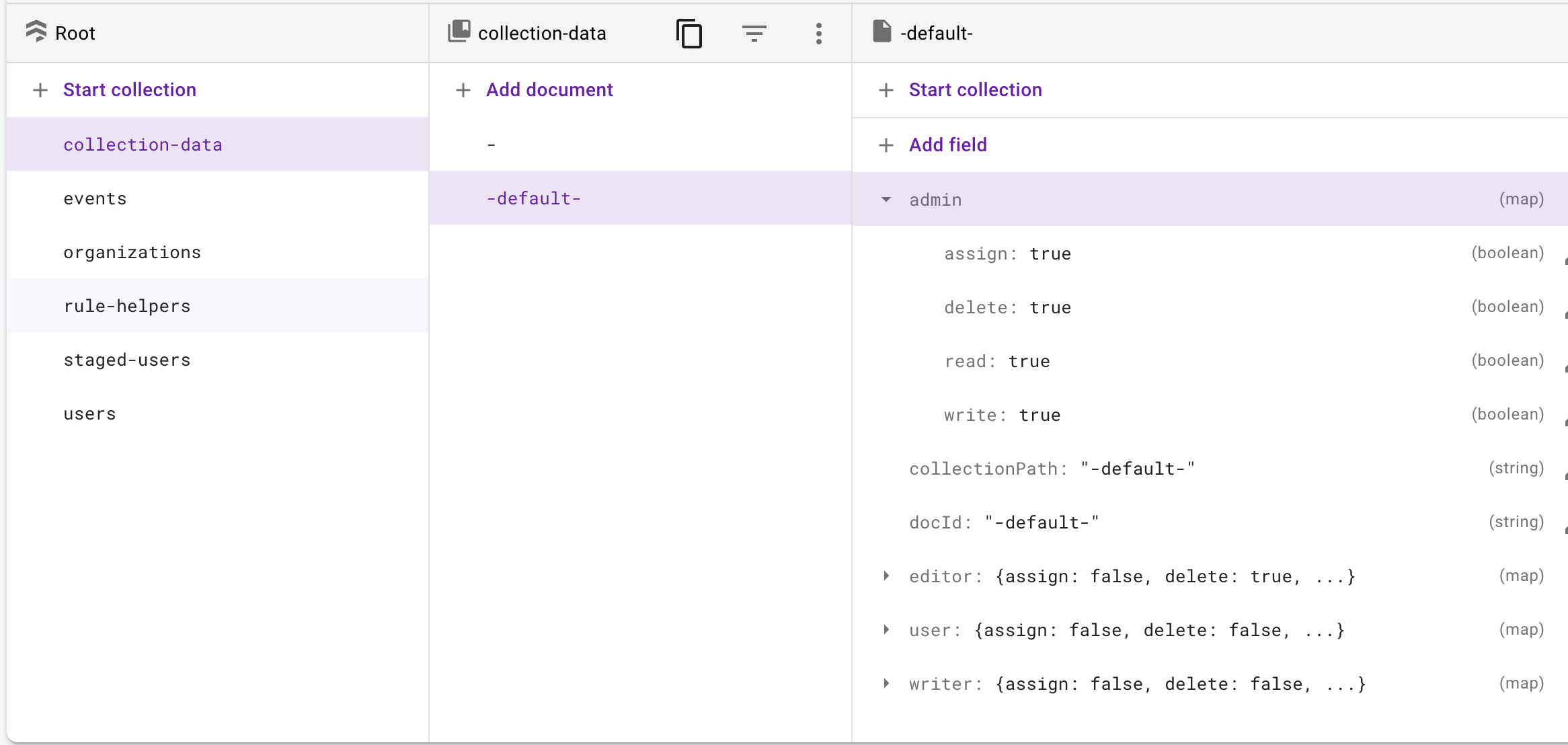
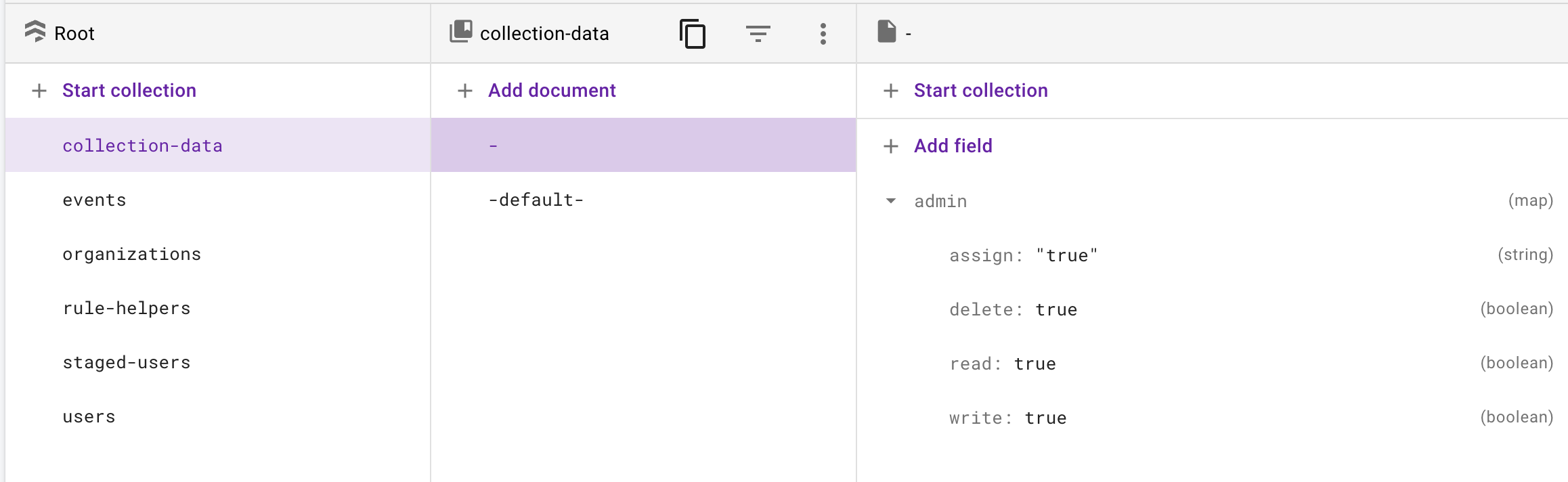
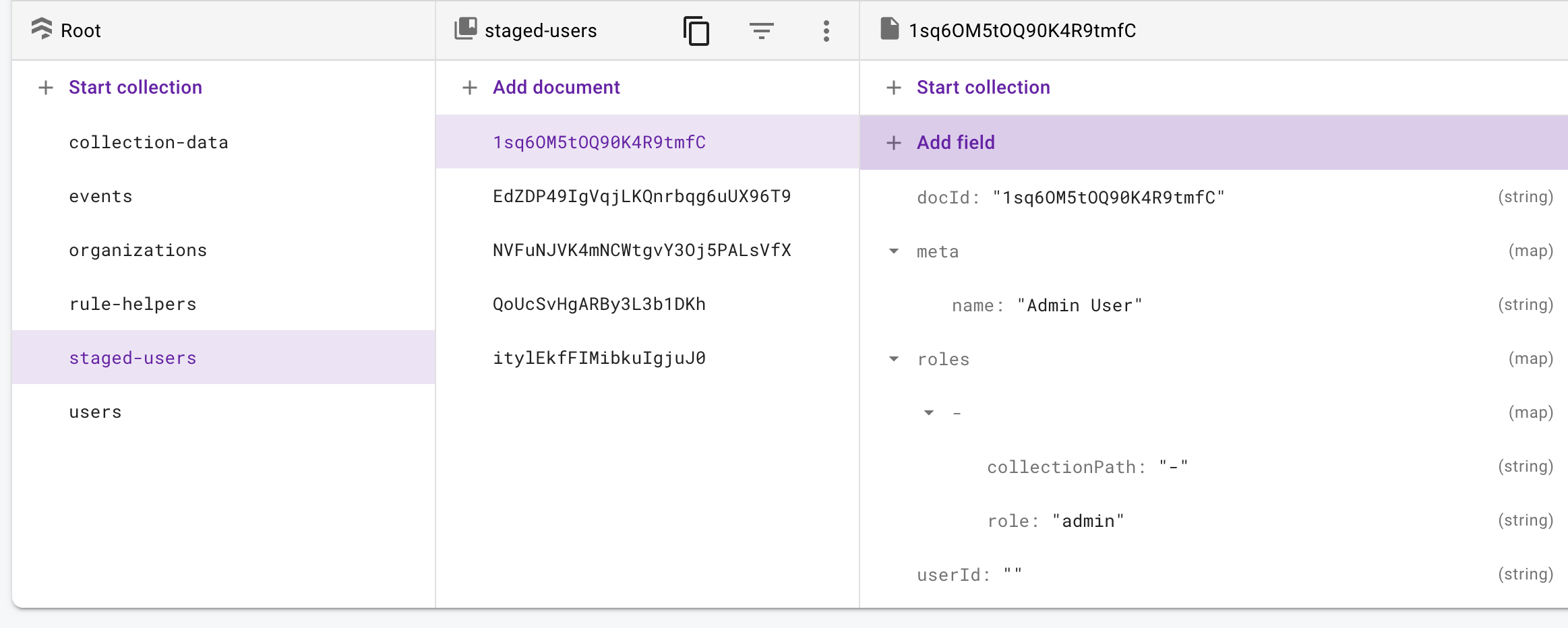
User special permissions
If you want to give a user a unique set of permissions for a collection that doesn't match the admin or user roles for that collection, you can set "special permissions".
edgeFirebase.storeUserSpecialPermissions(
docId, //Document ID of user in staged-users collection.
"myItems/subitems/things",
{
assign: false,
write: true,
read: true,
delete: true
}
);Remove user special permissions:
edgeFirebase.removeUserSpecialPermissions(
docId, //Document ID of user in staged-users collection.
"myItems/subitems/things"
);Rule Helpers: Managing User Permissions in Firestore
The package provides a utility designed to assist in managing user permissions for various actions in your Firestore project. By taking a collectionPath and an action as input parameters, it determines the user's role and special permissions and saves a RuleCheck object to the rule-helpers collection.
The RuleCheck object contains the permission type, permission check path, full path, and action, providing the necessary information to verify the user's access rights. By iterating through the user's roles and special permissions, the class identifies the correct permission check path and type.
The class plays a crucial role in maintaining data security and access control within your Firestore project. It ensures that users can only perform actions they are authorized to, based on their roles and special permissions.
Remove user
The remove user function doesn't actually delete the user completely from the system but instead removes all roles and special permissions that the user running the function has assign access for. In this way the user is "removed" as far as the "assigning user" is concerned but the user will remain a user for collections that the "assign user" doesn't have access to.
edgeFirebase.removeUser(docId);Delete Self
This function allows a user to delete their own account. It removes the user's document from both the users and staged-users collections in the database and also deletes the user's authentication record. The function returns an actionResponse object indicating the success or failure of the operation.
Usage
To delete the current user's account, call the deleteSelf function:
const response = await edgeFirebase.deleteSelf();
if (response.success) {
console.log("Account deleted successfully.");
} else {
console.log("Failed to delete account:", response.message);
}Users Snapshot Data
This will create a reactive object (state.users) that contains the members of the collection passed to the snapshot if the user running the function has assign access for, it will be a listed index by docId.
edgeFirebase.startUsersSnapshot("myItems");
// Stop users snapshot:
edgeFirebase.stopUsersSnapshot();<script setup>
console.log(edgeFirebase.state.users);
</script>
<template>
<div>
<div v-for="user in edgeFirebase.state.users" :key="item">
{{ user.meta.name }}
</div>
</div>
</template>interface user {
docId: string;
roles: role[];
specialPermissions: specialPermission[];
userId: string;
uid: string;
}interface role {
collectionPath: "-" | string; // - is root
role: "admin" | "editor" | "writer" | "user";
}interface specialPermission {
collectionPath: "-" | string; // - is root
permissions: permissions;
}interface permissions {
assign: boolean;
read: boolean;
write: boolean;
delete: boolean;
}Firebase Authentication
Email and Password Login:
edgeFirebase.logIn(
{
email: "devs@edgemarketing.com",
password: "pasword"
}
);Log In with Microsoft
This function allows users to log in using their Microsoft account. You can also specify an array of provider scopes if you want to request additional permissions from the user. The function returns a Promise that resolves when the sign-in process is complete. If the user does not exist, it will trigger an error and log the user out.
Usage
To log in with a Microsoft account, call the logInWithMicrosoft function. You can also pass an array of provider scopes as an optional parameter.
// Log in using Microsoft account without additional provider scopes
edgeFirebase.logInWithMicrosoft();
// Log in using Microsoft account with additional provider scopes
const providerScopes = ["User.Read", "Calendars.Read"];
edgeFirebase.logInWithMicrosoft(providerScopes);Parameters
providerScopes(optional): An array of strings representing the additional provider scopes to request from the user. Defaults to an empty array.
Returns
A Promise that resolves when the sign-in process is complete. The Promise resolves to void, but any errors that occur during the sign-in process are captured and stored in the this.user.logInError and this.user.logInErrorMessage properties.
After Login, User information is contained in: edgeFirebase.user
The user object is reactive and contains these items:
interface UserDataObject {
uid: string | null;
email: string;
firebaseUser: object; // contains the entire auth from firebase
oAuthCredential: object; // contains oAuth ID and token information
loggedIn: boolean;
loggingIn: boolean: // true while logging in used for loading screens
logInError: boolean;
logInErrorMessage: string;
meta: object;
roles: role[]; //see role below
specialPermissions: specialPermission[]; //see specialPermission below
}
// sub types of UserDataObject:
interface role {
collectionPath: "-" | string; // - is root
role: "admin" | "editor" | "writer" | "user";
}
interface specialPermission {
collectionPath: "-" | string; // - is root
permissions: permissions; // see permissions below
}
interface permissions {
assign: boolean;
read: boolean;
write: boolean;
delete: boolean;
}The reactive item edgeFirebase.user.loggedIn can be used in code or templates to determine if the user is logged in.
edgeFirebase.user.logginIn is true while the user is logging in. This can be used to show a loading screen.
If there is an error logging in, edgeFirebase.user.logInError will be true and edgeFirebase.user.logInErrorMessage can be used to return that error to the user.
After logging in, edgeFirebase.logOut becomes available. Logging out will also automatically disconnect all FireStore listeners.
Here is a sample component using the login:
<template>
<div>
<div v-if="edgeFirebase.user.loggedIn">
<button @click="edgeFirebase.logOut">Logout</button><br />
<ShowThings v-if="edgeFirebase.user.loggedIn" />
</div>
<div v-else>
<input v-model="email" style="width: 400px" type="text" /><br />
<input v-model="password" style="width: 400px" type="text" /><br />
<button @click="login">Login</button><br />
<div v-if="edgeFirebase.user.logInError">
{{ edgeFirebase.user.logInErrorMessage }}
</div>
</div>
</div>
</template><script setup>
const email = ref("");
const password = ref("");
const login = () => {
edgeFirebase.logIn(
{
email: email.value,
password: password.value
},
true
);
};
</script>Updating User Email
To update the email address of the current authenticated user, use the edgeFirebase.updateEmail(newEmail) method.
const response = await edgeFirebase.updateEmail("new.email@example.com");Parameters
newEmail(string): The new email address to set for the user.
Returns
The method returns a Promise that resolves to an actionResponse object:
interface actionResponse {
success: boolean;
message: string;
meta: {};
}Example usage:
<script setup>
async function changeEmail() {
const newEmail = "new.email@example.com";
const response = await edgeFirebase.updateEmail(newEmail);
if (response.success) {
console.log("Email updated successfully");
} else {
console.error("Error updating email:", response.message);
}
}
</script>Change password:
This function allows a user to change their current password while logged in:
edgeFirebase.setPassword("old-password", "new-password");Password Reset:
For users not logged in (like forgotten password). This is a two step process if the project is setup to redirect password resets back to a custom password reset page.
Step 1:
edgeFirebase.sendPasswordReset('user@edgemarketingdesign.com');Step 2: (If the password redirect is setup to go a custom page, you'll need to pull the "oobCode" from the query string and pass that along with the new password.)
edgeFirebase.passwordReset('NewPassword123','AAaaAABaaaaAAABBBaaaBBBBAaaaaBABAbbaa');Update User Meta:
A user can update their own meta data when logged in. The object containing meta data will only update/add the keys passed in the object.
edgeFirebase.setUserMeta({ lastName: "Smith" });Firestore Basic Document Interactions
Adding/Updating a Document
Both adding and updating a document use the same function: edgeFirebase.storeDoc(collectionPath, object). For a document to be updated, the object must contain the key docId, and the value must match the ID of a document in the collection being updated (Note: All documents returned by edgeFirebase functions will already have docId inserted in the document objects). If the object does not contain docId or the docId doesn't match a document in the collection, a new document will be created.
<script setup>
const addItem = {title: "Cool Thing"};
edgeFirebase.storeDoc("myItems", addItem);
</script>Note: When a document is written to the collection, several other keys are added that can be referenced: doc_created_at (timestamp of doc creation), last_updated (timestamp document last written), uid (the user id of the user that updated or created the document).
Updating a Document Field(s)
In contrast to the storeDoc method, which adds or updates an entire document, you can use edgeFirebase.changeDoc(collectionPath, docId, object) to update individual fields in a document. This method allows you to specify the collection path, document ID, and the fields to update in the form of an object. It will only update the fields provided in the object while keeping the existing data in the document intact.
<script setup>
const docId = "exampleDocumentId";
const updateItem = { title: "Updated Cool Thing" };
edgeFirebase.changeDoc("myItems", docId, updateItem);
</script>In this example, the changeDoc method will update the title field of the specified document with the new value while preserving other fields. This is particularly useful when you need to modify a single field or a subset of fields in a document without affecting the rest of the data.
Getting a single Document
If you want to query a single document from a collection, use: edgeFirebase.getDocData(collectionPath, docId)
<script setup>
const docId = "DrJRpDXVsEEqZu0UB8NT";
const singleDoc = edgeFirebase.getDocData("myItems", docId);
</script>Deleting a Document.
To delete a document use: edgeFirebase.removeDoc(collectionPath, docId)
<script setup>
const docId = "DrJRpDXVsEEqZu0UB8NT";
const singleDoc = edgeFirebase.removeDoc("myItems", docId);
</script>Firestore Snapshot Listeners
Starting a Snapshot listener on a collection
To start a snapshot listen on a collection use: edgeFirebase.startSnapshot(collectionPath)
<script setup>
edgeFirebase.startSnapshot("myItems");
</script>Once you have started a snapshot reactive data for that snapshot will be available with edgeFirebase.datacollectionPath. Each document in the data object is keyed with the DocumentId from FireStore.
<template>
<div>
<div v-for="item in edgeFirebase.data.myItems" :key="item">
{{ item.title }}
</div>
</div>
</template>Starting a Snapshot Listener on a Document
To start a snapshot listener on a specific document within a collection, use the edgeFirebase.startDocumentSnapshot(collectionPath, docId) method.
<script setup>
edgeFirebase.startDocumentSnapshot("myItems", "exampleDocId");
</script>Once you have started a snapshot listener on a document, reactive data for that snapshot will be available with edgeFirebase.data[collectionPath + '/' + docId]. This method first checks if the user has read permission for the specified document. If the user has permission, it starts the snapshot listener and updates the reactive data object accordingly. If the user doesn't have permission, it returns an error message indicating the lack of read access.
Snapshot listeners can also be queried, sorted, and limited.
Query and Sort are an array of objects, Limit is a number
(if passing more than one query on different keys, FireStore may make you create indexes)
interface FirestoreQuery {
field: string;
operator: WhereFilterOp; // '==' | '<' | '<=' | '>' | '>=' | 'array-contains' | 'in' | 'array-contains-any';
value: unknown;
}
interface FirestoreOrderBy {
field: string;
direction: "asc" | "desc";
}Example with query, sort and limit:
<script setup>
const query = [{field: "title", operator: "==", value="Cool Thing"}];
const sort = [{ field: "title", direction: "asc" }];
const limit = 10;
edgeFirebase.startSnapshot("myItems", query, sort, limit);
</setup>Stopping a snapshot listener
To stop listening to a collection use: edgeFirebase.stopSnapshot(collectionPath)
<script setup>
edgeFirebase.stopSnapshot("myItems");
</setup>When stopping a snapshot listener on a specific document within a collection, use the combined collectionPath + '/' + docId as the parameter for the edgeFirebase.stopSnapshot() method.
For example:
<script setup>
const documentPath = "myItems/exampleDocId";
edgeFirebase.stopSnapshot(documentPath);
</script>Firestore Static Collection Data
To get static data from a collection use the Object: edgeFirebase.SearchStaticData(). Static search is done from a class to handle pagination better.
const staticSearch = new edgeFirebase.SearchStaticData();
staticSearch.getData("myItems");After initialized like above... Data will be available from staticSearch.results.data
The static data object can also be queried, sorted, limited and paginated.
(if passing more than one query on different keys, FireStore may make you create indexes)
interface FirestoreQuery {
field: string;
operator: WhereFilterOp; // '==' | '<' | '<=' | '>' | '>=' | 'array-contains' | 'in' | 'array-contains-any';
value: unknown;
}
interface FirestoreOrderBy {
field: string;
direction: "asc" | "desc";
}Pagination
For pagination purposes there are 2 functions staticSearch.next() and staticSearch.prev()
for updating staticSearch.results.data the pagination data set. There are also two helper variables staticSearch.results.staticIsFirstPage (set to true if the data is at the first pagination data set) and staticSearch.results.staticIsLastPage (set to true if the data is on the last pagination data set). Note: Because of the way Firestore pagination works, you don't know you are at your last data set until you try and query for the next. If you are using using staticSearch.results.staticIsLastPage to disable a "Next" button for example it won't happen until the "second" click and in that scenario staticSearch.results.data will just remain at the last pagination data set, it won't break.
Example - Template and code with query, sort, limit, and pagination:
<template>
<div>
<div v-for="item in staticSearch.results.data" :key="item">
{{ item.title }}
</div>
<div>
<button
v-if="!staticSearch.results.staticIsFirstPage"
@click="staticSearch.prev()"
>
Previous
</button>
<button
v-if="!staticSearch.results.staticIsLastPage"
@click="staticSearch.next()"
>
Next
</button>
</div>
</div>
</template><script setup>
const staticSearch = new edgeFirebase.SearchStaticData();
const query = [{field: "title", operator: "==", value="Cool Thing"}];
const sort = [{ field: "title", direction: "asc" }];
const limit = 10;
staticSearch.getData("myItems", query, sort, limit);
</script>Run a Cloud Function
edgeFirebase.runFunction('cloudFunction', {data});
This function allows you to invoke a specified cloud function by providing its name and an optional data object. The user's UID is automatically added to the data object before the cloud function is called.
Parameters
functionName: A string representing the name of the cloud function to be invoked.data: An optional object containing key-value pairs that will be passed to the cloud function as arguments. The user's UID is automatically included in the data object.
Returns
A Promise that resolves to the result of the invoked cloud function.
Example
Suppose you have a cloud function named sendNotification that takes two arguments: message and recipientId.
- First, you need to define the
sendNotificationfunction in your Firebaseindex.js:
const functions = require('firebase-functions');
exports.sendNotification = functions.https.onCall(async (data, context) => {
if (data.uid !== context.auth.uid) {
throw new functions.https.HttpsError('permission-denied', 'Unauthorized access');
}
const message = data.message;
const recipientId = data.recipientId;
const uid = data.uid; // The user's UID is automatically included in the data object
// Your notification sending logic here
return { success: true, message: 'Notification sent successfully' };
});- To call this function using the
runFunctionmethod, you would do the following:
<script setup>
const edgeFirebase = ...; // Reference to the object containing the runFunction method
const sendNotification = async () => {
try {
const message = "Hello, User!";
const recipientId = "someUserId";
const result = await edgeFirebase.runFunction("sendNotification", { message, recipientId });
console.log("Notification sent successfully:", result);
} catch (error) {
console.error("Error sending notification:", error);
}
};
</script>
<template>
<button @click="sendNotification">Send Notification</button>
</template>In this example, clicking the "Send Notification" button will invoke the sendNotification cloud function with the specified message and recipientId. The result of the function will be logged to the console. The cloud function checks if the provided data.uid matches the authenticated user's UID (context.auth.uid) for security purposes.
Responses
Most functions will return a response that can be used.
const response = edgeFirebase.startSnapshot("things");
const response = await edgeFirebase.storeDoc("myItems", {name: "John Doe"});reponse:
interface actionResponse {
success: boolean;
message: string;
meta: {}
}Firestore Rules
Firestore rules are automatically written to your project in the firestore.rules file the are wrapped in: "// #EDGE FIREBASE RULES START" and "// #EDGE FIREBASE RULES END"
rules_version = '2';
// #EDGE FIREBASE RULES START
// #EDGE FIREBASE RULES ENDLicense
11 months ago
11 months ago
11 months ago
7 months ago
10 months ago
9 months ago
10 months ago
10 months ago
11 months ago
10 months ago
11 months ago
11 months ago
1 year ago
2 years ago
1 year ago
1 year ago
1 year ago
1 year ago
1 year ago
1 year ago
2 years ago
2 years ago
2 years ago
2 years ago
2 years ago
2 years ago
2 years ago
2 years ago
2 years ago
2 years ago
2 years ago
2 years ago
2 years ago
2 years ago
2 years ago
2 years ago
2 years ago
2 years ago
2 years ago
2 years ago
2 years ago
2 years ago
2 years ago
2 years ago
2 years ago
2 years ago
2 years ago
2 years ago
2 years ago
2 years ago
2 years ago
2 years ago
2 years ago
2 years ago
2 years ago
2 years ago
2 years ago
2 years ago
2 years ago
2 years ago
2 years ago
2 years ago
2 years ago
2 years ago
2 years ago
2 years ago
2 years ago
2 years ago
2 years ago
2 years ago
3 years ago
3 years ago
3 years ago
3 years ago
3 years ago
3 years ago
3 years ago
3 years ago
3 years ago
3 years ago
3 years ago
3 years ago
3 years ago
3 years ago
3 years ago
3 years ago
3 years ago
3 years ago
3 years ago
3 years ago
3 years ago
3 years ago
3 years ago
3 years ago
3 years ago
3 years ago
3 years ago
3 years ago
3 years ago
3 years ago
3 years ago
3 years ago
3 years ago
3 years ago
3 years ago
3 years ago
3 years ago
3 years ago
3 years ago
3 years ago
3 years ago
3 years ago
3 years ago
3 years ago
3 years ago
3 years ago
3 years ago
3 years ago
3 years ago
3 years ago
3 years ago
3 years ago
3 years ago
3 years ago
3 years ago
3 years ago
3 years ago
3 years ago
3 years ago
3 years ago
3 years ago
3 years ago
3 years ago
3 years ago
3 years ago
3 years ago
3 years ago
3 years ago
3 years ago
3 years ago
3 years ago
3 years ago
3 years ago
3 years ago
3 years ago
3 years ago
3 years ago
3 years ago
3 years ago
3 years ago
3 years ago
3 years ago
3 years ago
3 years ago
3 years ago
3 years ago
3 years ago
3 years ago
3 years ago
3 years ago
3 years ago
3 years ago
3 years ago
3 years ago
3 years ago
3 years ago
3 years ago
3 years ago
3 years ago