0.2.2 • Published 8 months ago
@expelledboy/ink-storybook v0.2.2
ink-storybook
A storybook-like library for Ink terminal applications.
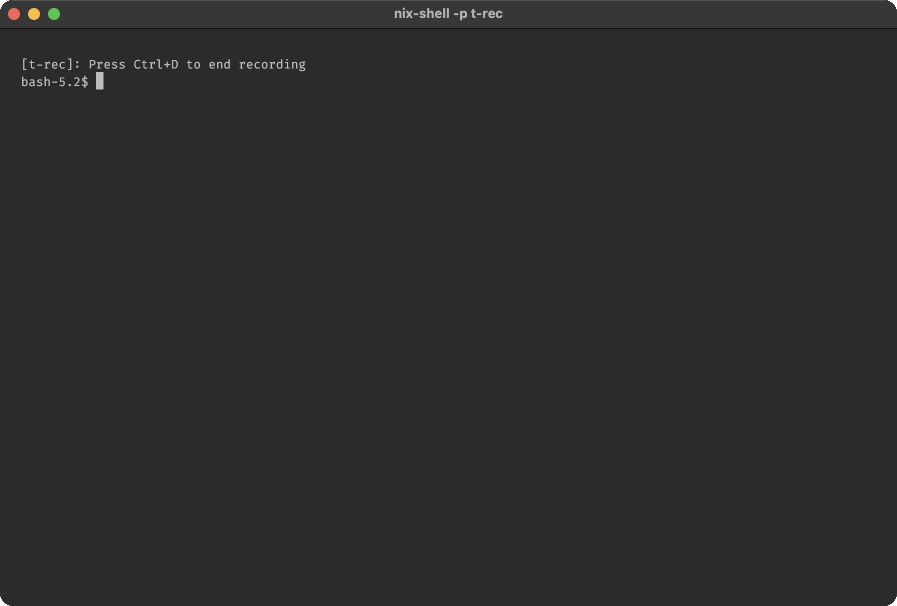
Features
- 📚 Browse and view your components in a storybook interface
- 🔍 Automatic discovery of
.story.tsxfiles - 📝 Section-based organization with a file navigator sidebar
- ⌨️ Intuitive keyboard controls for navigation
- 🎨 Customizable themes and layouts
- 🛠️ Simple and flexible API
Installation
npm install --save-dev @expelledboy/ink-storybookyarn add --dev @expelledboy/ink-storybookbun add -D @expelledboy/ink-storybooknpx @expelledboy/ink-storybookQuick Start
1. Create Story Files
Create files with the .story.tsx extension anywhere in your project:
// src/components/Button.story.tsx
import React from 'react';
import { Box, Text } from 'ink';
import { Button } from './Button';
import type { StoryExport } from '@expelledboy/ink-storybook';
const storyExport: StoryExport = {
stories: [
{
id: 'default',
title: 'Default Button',
component: <Button>Click me</Button>,
description: 'The default button style'
},
{
id: 'primary',
title: 'Primary Button',
component: <Button primary>Click me</Button>,
description: 'A primary button style'
}
],
meta: {
group: 'Components',
order: 1
}
};
export default storyExport;2. Run the Storybook
Run the storybook CLI to discover and display your stories:
npx @expelledboy/ink-storybookOr add it to your package.json scripts:
{
"scripts": {
// installed
"storybook": "ink-storybook",
// Using npx
"storybook": "npx @expelledboy/ink-storybook"
}
}Configuration
Custom Configuration
Create a storybook/config.js file in your project:
module.exports = {
title: 'My Project Storybook',
sidebarWidth: 35,
theme: {
primary: 'green',
secondary: 'magenta',
text: 'white',
background: 'black',
},
keyBindings: {
next: ['shift+down'],
previous: ['shift+up'],
nextFile: ['down'],
prevFile: ['up'],
},
showControls: true,
};Custom Preview Component
Create a storybook/Preview.tsx file to customize how stories are displayed:
import React from 'react';
import { Box, Text } from 'ink';
export function Preview({ children, title, description }) {
return (
<Box flexDirection="column">
<Text bold color="green">{title}</Text>
{description && <Text color="gray">{description}</Text>}
<Box borderStyle="double" padding={1}>
{children}
</Box>
</Box>
);
}CLI Options
ink-storybook [options]
Options:
--stories, -s Directory to search for story files (default: "src")
--config, -c Path to config file (default: "storybook/config.js")
--help, -h Show helpNavigation
Navigate through your storybook with keyboard controls:
- Shift+Down: Next story
- Shift+Up: Previous story
- Shift+Right: Next file
- Shift+Left: Previous file
- Ctrl+C: Exit
You can customize these key bindings in your configuration file.
API Reference
StoryExport
interface StoryExport {
// Array of stories to display
stories: Array<{
id: string; // Unique identifier
title: string; // Display name
component: React.ReactNode; // Component to render
description?: string; // Optional description
}>;
// Optional metadata for grouping and ordering
meta?: {
group?: string; // Group name for sidebar organization
order?: number; // Display order in the sidebar
};
}Configuration
interface StorybookConfig {
// App title displayed in the header
title: string; // default: "Ink Storybook"
// Width of the sidebar in characters
sidebarWidth: number; // default: 30
// Path to custom Preview component
previewPath: string; // default: undefined, eg: "storybook/Preview.tsx"
// Theme colors for UI elements
theme: {
primary: string; // default: "blue"
secondary: string; // default: "yellow"
text: string; // default: "white"
background: string; // default: "black"
};
// Show keyboard navigation help
showControls: boolean; // default: true
// Keyboard shortcuts for navigation
keyBindings: {
next: string[]; // default: ["shift+down"]
previous: string[]; // default: ["shift+up"]
nextFile: string[]; // default: ["shift+right"]
prevFile: string[]; // default: ["shift+left"]
};
}Usage Tips
Interactive Components
You can include interactive components in your stories. These components can handle keyboard input and maintain their own state:
// src/components/Counter.story.tsx
import React, { useState } from 'react';
import { Box, Text, useInput } from 'ink';
import type { StoryExport } from 'ink-storybook';
const Counter = () => {
const [count, setCount] = useState(0);
useInput((input, key) => {
if (input === '+') {
setCount(prev => prev + 1);
} else if (input === '-') {
setCount(prev => Math.max(0, prev - 1));
}
});
return (
<Box flexDirection="column">
<Text>Counter: {count}</Text>
<Text color="gray">Press + to increment, - to decrement</Text>
</Box>
);
};
const storyExport: StoryExport = {
stories: [
{
id: 'counter',
title: 'Interactive Counter',
component: <Counter />,
description: 'An interactive counter that responds to keyboard input'
}
]
};
export default storyExport;Organization
Organize your stories into logical groups using the meta property:
const storyExport: StoryExport = {
stories: [...],
meta: {
group: 'UI Components', // For sidebar organization
order: 2 // Controls display order in the sidebar
}
};This creates a structured navigation experience when you have multiple story files.
License
MIT