@fendy3002/qz-webform v1.0.5
qz-webform
Template your HTML components. Make it more consistent across applications, easier to configure and easier to redesign. Also to unify common components appearance and usability across both react and html (javascript).
Define your HTML elements like this:
<div id="qzwebform">
<Text name="name" label="Name (Text)" minLength="3" required></Text>
<Text name="city" label="City (Text)" readOnly></Text>
<Text name="province"></Text>
<Textarea name="address" label="Address (Textarea, uppercase)" required uppercase></Textarea>
<Checkbox name="hasJob" label="Has Job?"></Checkbox>
<RowBreak></RowBreak>
<Text id="companyName" name="companyName" label="Company Name" required></Text>
<Text id="jobTitle" name="jobTitle" label="Job Title"></Text>
<Select name="nationality" label="Nationality (Select)" required>
<option>-- SELECT ONE --</option>
<option value="us">United States of America</option>
<option value="gb">United Kingdom of Great Britain and Northern Ireland</option>
<option value="de">Germany</option>
<option value="fr">France</option>
<option value="my">Malaysia</option>
<option value="id">Indonesia</option>
</Select>
</div>And get this:
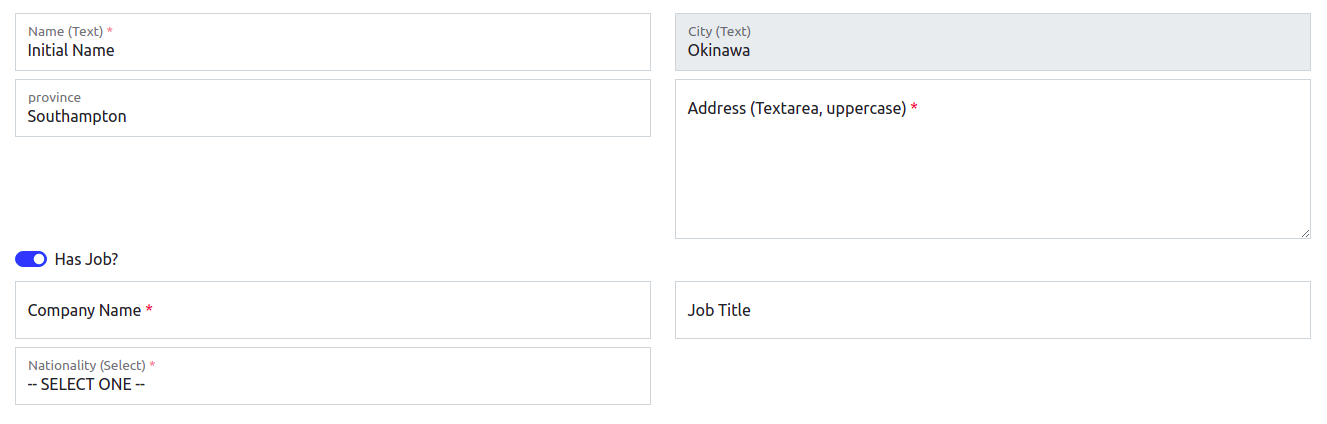
Try at fendy3002.github.io/qz-webform/. This library consist of three important parts: Template, Structure and API.
Installation and usage
Installation using npm
npm i @fendy3002/qz-webformInstallation using yarn
yarn add @fendy3002/qz-webformTemplate
Template is a react (.tsx) file. It export default a key-value tags to be rendered as html elements. The tags supported at the moment:
- text
- textarea
- number
- checkbox
- select
- reactselect
- reactselectasync
- reactdatepicker
- button
- cell
- row
- fullcolumn
- column
Complete documentation about template can be viewed at template.md. Example usage:
import React from 'react';
export default {
"text": ({ name, readonly, value, label, error, placeholder, dataset, validation,
onChange }) => {
let requiredSign = validation.required ? <span className="text-danger">*</span> : <></>;
return <div className="form-floating">
<input type="text" className={"form-control rounded-0 " + (error ? "is-invalid" : "")} name={name}
value={value} readOnly={readonly} placeholder={placeholder} {...dataset}
onChange={onChange} />
{label &&
<label>{label} {requiredSign}</label>
}
{error &&
<div className="invalid-feedback">
{error}
</div>
}
</div>;
}
};Structure
XML or HTML tags that want to be rendered. Complete documentation about structure can be viewed at structure.md.
In HTML, we can use dom elements to define the structure. Example usage in HTML:
<div id="qzwebform">
<Text name="name" label="Name (Text)" minLength="3" required></Text>
<Text name="city" label="City (Text)" readOnly></Text>
<Text name="province"></Text>
<Textarea name="address" label="Address (Textarea)" required></Textarea>
<Checkbox name="hasJob" label="Has Job?"></Checkbox>
<RowBreak></RowBreak>
<Number name="height" min="100" label="Height (Number)" required></Number>
<Cell>
<Button id="incrementBtn" type="outline-secondary" text="+"></Button>
<Button id="decrementBtn" type="outline-danger" text="-"></Button>
</Cell>
<RowBreak></RowBreak>
<Select name="nationality" label="Nationality (Select)" required>
<option>-- SELECT ONE --</option>
<option value="id">Indonesia</option>
<option value="my">Malaysia</option>
<option value="us">United States</option>
</Select>
<Select name="nationality" label="Nationality (Select)" readOnly>
<option>-- SELECT ONE --</option>
<option value="id">Indonesia</option>
<option value="my">Malaysia</option>
<option value="us">United States</option>
</Select>
<ReactSelect name="nationality" label="Nationality (React Select)" required>
<option>-- SELECT ONE --</option>
<option value="id">Indonesia</option>
<option value="my">Malaysia</option>
<option value="us">United States</option>
</ReactSelect>
<ReactSelect name="nationality" label="Nationality (React Select)" readOnly>
<option>-- SELECT ONE --</option>
<option value="id">Indonesia</option>
<option value="my">Malaysia</option>
<option value="us">United States</option>
</ReactSelect>
<ReactSelectAsync id="selectasync" name="userKey" labelField="userName"
label="User (React Select Async)">
</ReactSelectAsync>
<Text name="note"></Text>
<FullColumn>
<Text name="fullcolumntext"></Text>
</FullColumn>
<Text name="text"></Text>
</div>With react, we'll be using XML string to define the structure The tags and attributes should be the same, except xml does not support empty attribute, so we need to supply empty string or any value. Example usage in react:
export default `
<Text name="name" label="Name (Text)" minLength="3" required=""></Text>
<Cell>
<Button id="shufflename" text="Shuffle" type="outline-secondary"></Button>
<Button id="clearname" text="Clear" type="outline-danger"></Button>
</Cell>
<Text name="username" label="Username (Text)" minLength="3" required=""></Text>
<Text name="email" label="Email (Text)" minLength="3" required=""></Text>
<ReactSelectAsync id="instituteselect" name="instituteKey" label="Institute (React Select Async)"
labelfield="instituteName" required=""></ReactSelectAsync>
`;API
Complete documentation about API can be viewed at api.md.
4 years ago
4 years ago
4 years ago
4 years ago
4 years ago
4 years ago
4 years ago
4 years ago
4 years ago
4 years ago
4 years ago
4 years ago
4 years ago
4 years ago
4 years ago
4 years ago
4 years ago
4 years ago
4 years ago
4 years ago
4 years ago
4 years ago
4 years ago
4 years ago