@gakuto1112/minecraft-discord-chat-sync v2.0.10
Minecraft - Discord Chat Sync
This system synchronizes Minecraft Java Edition (Bedrock Edition is not supported) in-game chat and Discord chat. When a message is sent on either side, the same message will be sent to the other side in real time. It makes conversations between Minecraft players and Discord users more seamless.
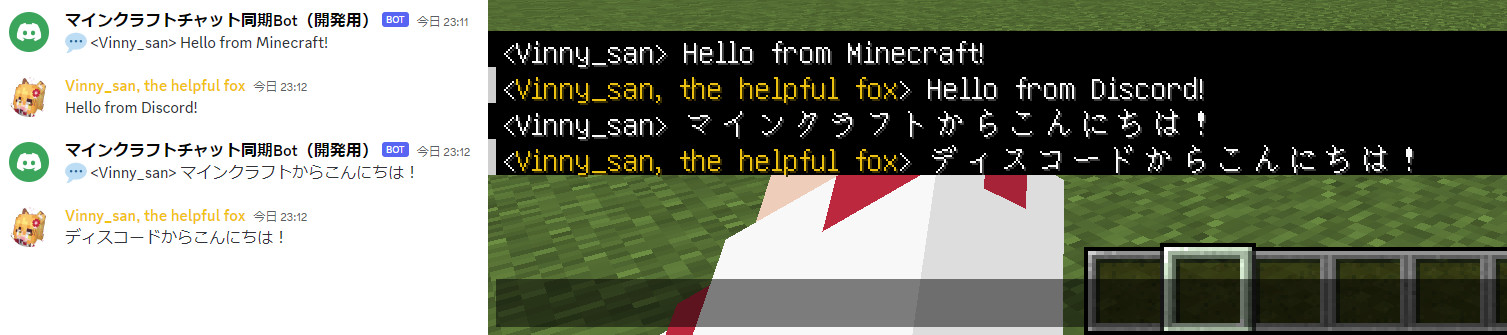
Features
Sends in-game events to Discord channels!
- Server opened
- Player joined
- In-game chat
- Advancements made
- Player died
- Player left
- Server closed

Sends Discord messages to in-game chat!
- The sender's name will be its nickname in the Discord server.
- The sender's display color will be applied (Minecraft 1.16+).
- Interprets text decorations in Discord messages and apply them to in-game chat.
- Spoiler tags (
||spoiler||) in Discord will be obfuscated text in the game. Hover mouse cursor over the text to see the spoiler content. - URL (
http(s)://~) will be clickable texts in the game. - If sent Discord messages have attachments, they also will be shown in the game and opened by clicking texts.
- Spoiler tags (
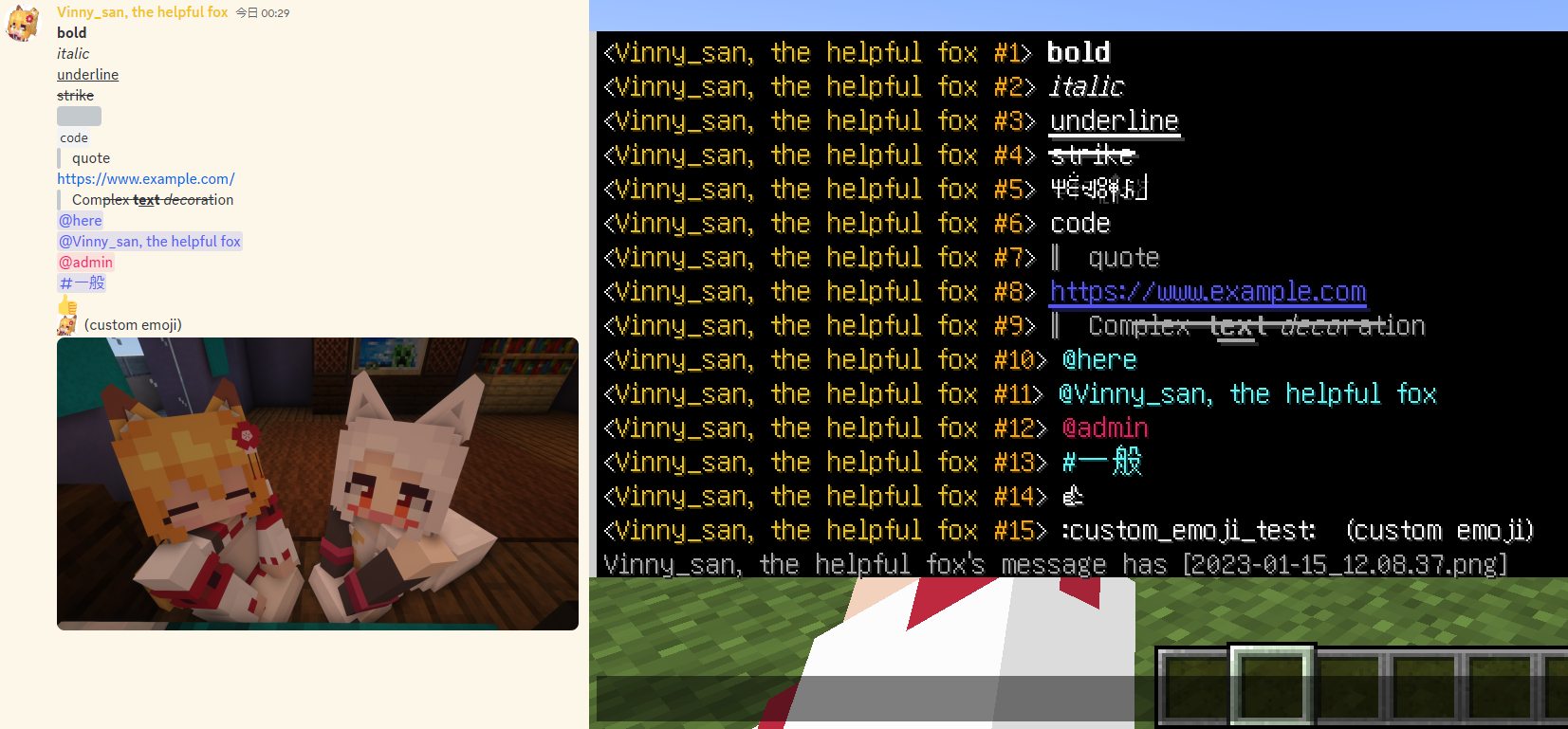
Slash commands are supported!
- "/list": Shows the list of the players which are playing in the server. (This is same as "/list" commands in the game)
Languages can be applied easily if the language are supported in the game.
- English and Japanese data are provided first.
- Please see here for details.
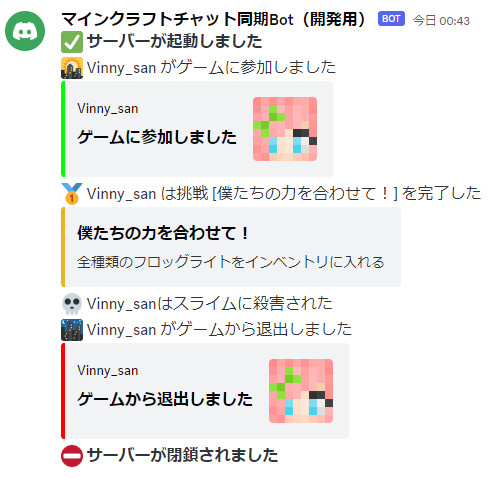
Setup
This sections is currently incomplete.
1: Creating Discord bot
This information is current as of June 2023. It might be changed in the future.
A Discord account is required to create Discord bot. If you have not had it yet, please create it. If you have already had your Discord account, you can use it.
- Access to the Discord developers portal.
Click "New Application" on the top-right corner in the page.
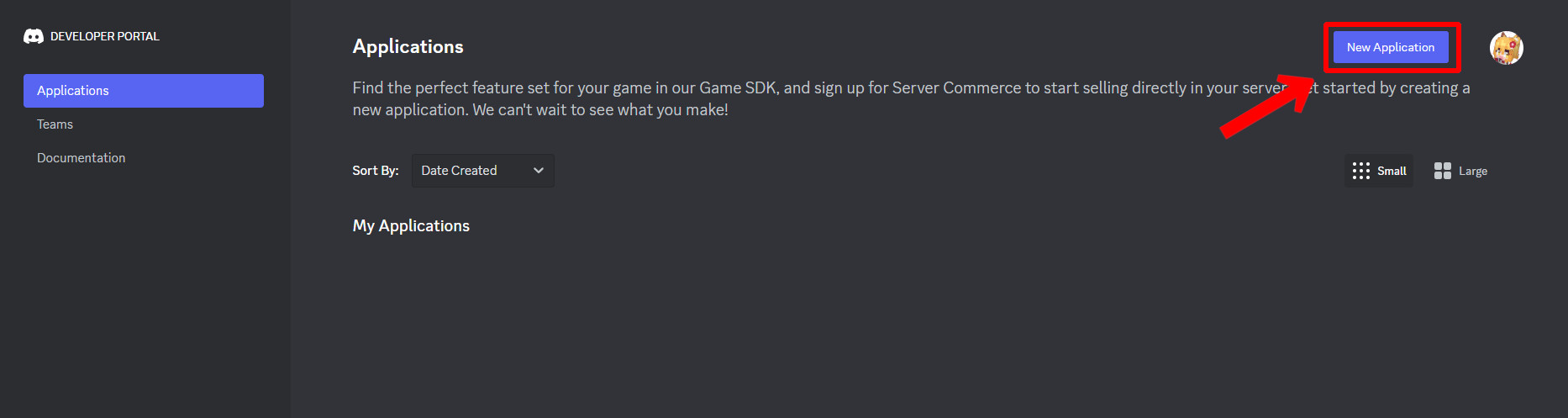
Enter the application name (not bot name) in the textbox. Read Developer Term of Service and Developer Policy and click "create" button.
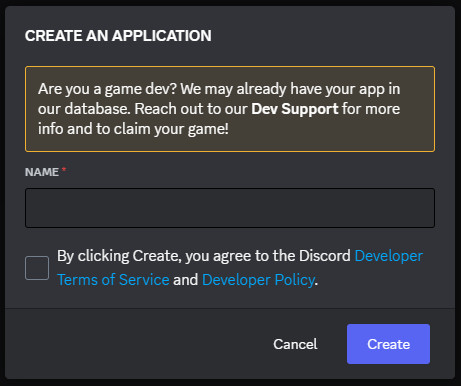
Click "Bot" button in the sidebar.
Click "Add Bot" button to create bot. A confirmation message will be shown and proceed. A bot will be created if "A wild bot has appeared!" is shown.
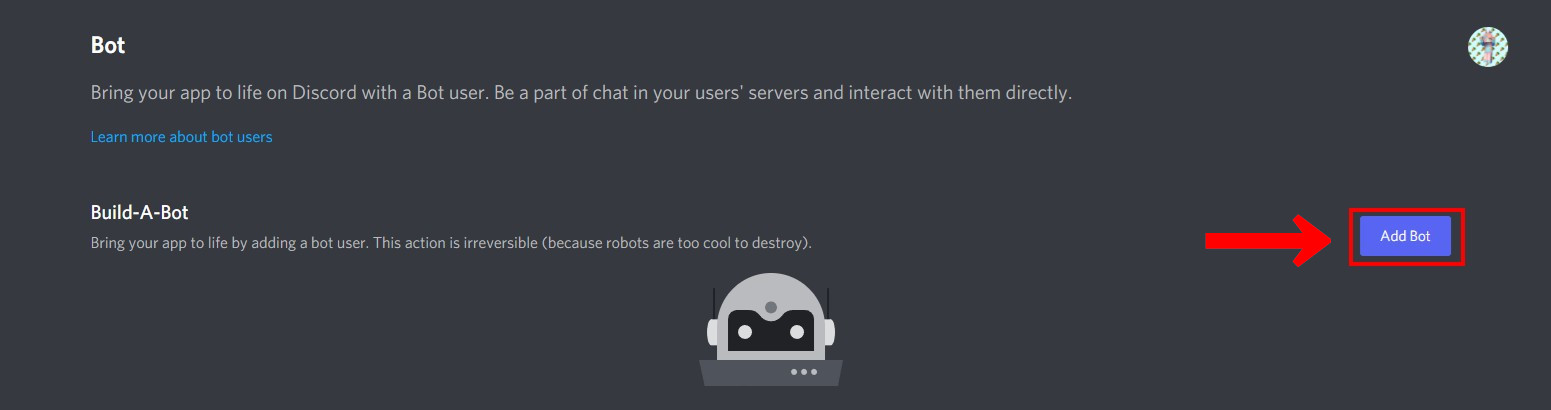
Set bot name and icon in the "Build-A-Bot" section.
Click "copy" button to copy token.
- Your token is SECRET INFORMATION! Manage your token not to leak to others!
- If you suspect that your token has been leaked, please regenerate it as soon as possible.
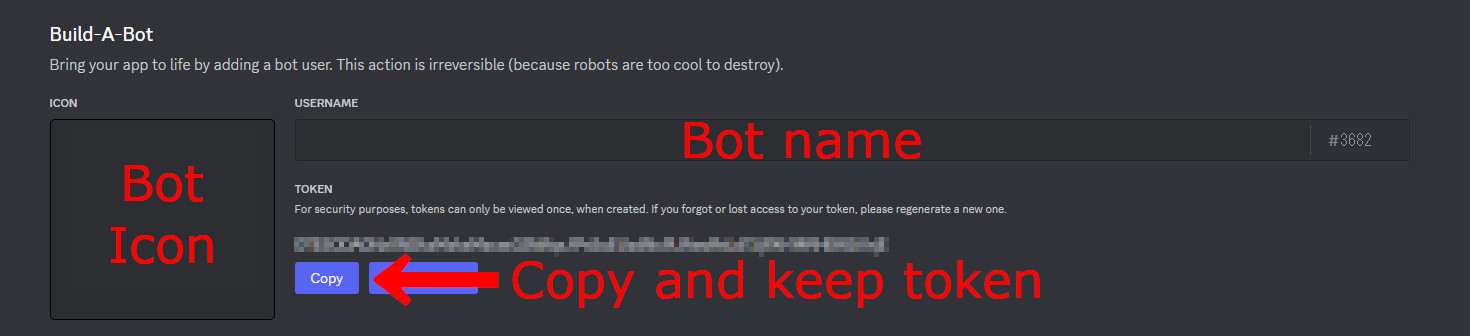
Turn on "MESSAGE CONTENT INTENT" in the "Privileged Gateway Intents" section.
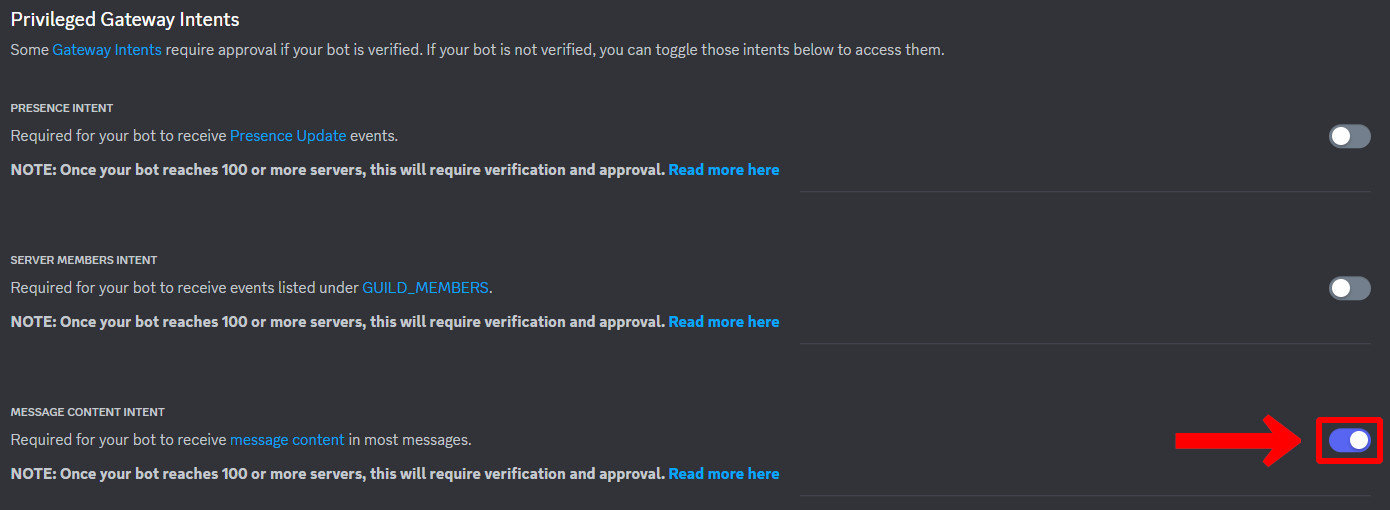
Save changes.
- Click "OAuth2" → "URL Generator" in the sidebar.
Check the "bot" checkbox in the "SCOPES" section and access the URL at the bottom of the page.
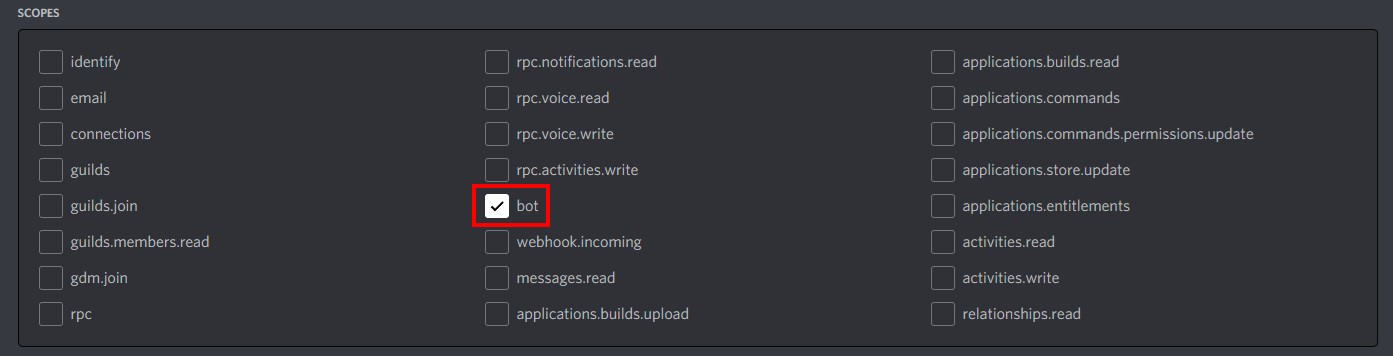
Select the server which you want to add bot and authenticate.
Your bot will be added to the selected server.
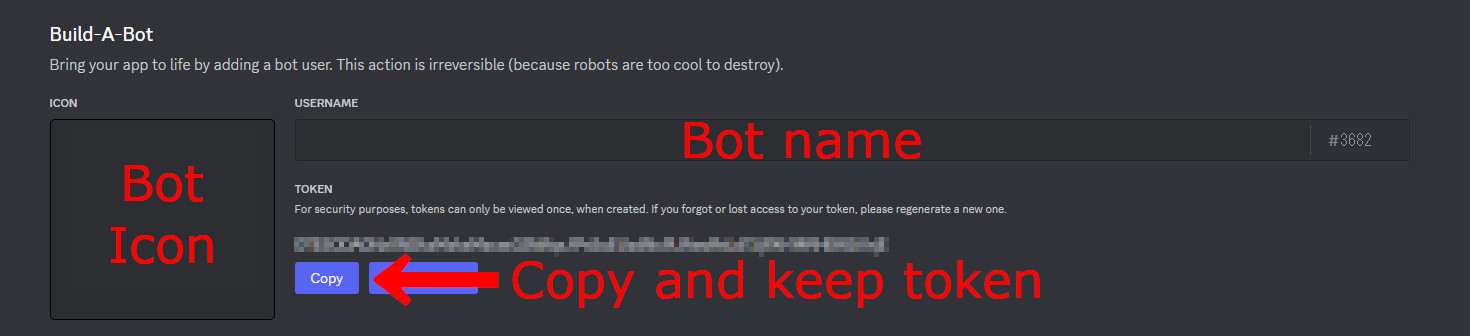
2: Enabling Rcon
- Open game server config (
server.properties). - Set config related Rcon as following.
| Key | Value | Note |
|---|---|---|
| enable-rcon | true | |
| rcon.port | 25575 | Set another value if you cannot set default value. |
| rcon.password | Please make sure that the password is hard to guess by others. |
3: Installing package
- Install Node.jsv20.2.0.
There are 2 ways to install this package after this.
3-A: The way using npm
Create a directory as follows.
Server/ ├ MinecraftDiscordChatSync/ ← Make this directory ├ server.jar ← Server launch file ├ server.properties └ ...Open terminal.
- Set current directory to the directory created in 2.
- Type
npm install @gakuto1112/minecraft-discord-chat-syncto install the package.
3-B: The way downloading this repository directly
- Download or clone this repository.
- You can download by clicking green "<> Code" button on the top-left corner and "Download ZIP" button.
Place downloaded/cloned repository as follows.
Server/ ├ MinecraftDiscordChatSync/ ← Make this directory │ ├ .github/ │ │ └ ... │ ├ src/ │ │ ├ MinecraftDiscordChatSync.ts │ │ └ ... │ ├ .gitignore | ├ package-lock.json | ├ package-lock.json | └ tsconfig.json ├ server.jar ← Server launch file ├ server.properties └ ...Open terminal.
- Set current directory to
.../MinecraftDiscordChatSync/. - Type
npm installto install dependent packages. - Type
npm run buildto compile codes.
4: Launching and configuring the system
- Open terminal.
- Set current directory to
.../MinecraftDiscordChatSync/. - Type
npx minecraft-discord-chat-sync(If you used 3-A) ornpm start(If you used 3-B) to launch the system. - The system will generate system config file (
config.json) and then, it ends. - Complete configuring by reference to here.
- Do 1. to launch the system again. If there is nothing wrong with config, the system will login to the discord bot. If the system succeeds to login to the bot,
Succeeded to login as "<bot_name>#0000".will be displayed.- The system will point out what wrong with config. Please correct the mistakes and restart the system.
Launch options
You can set some options when launching this system.
| Option | Description |
|---|---|
| -c | Colors the log to make it easier to read. Not recommended for use when logs are output to file. |
| -d | Outputs debug logs to show more details. |
| -r | Connects Rcon at system launch. Please specify if you start this system after the game server launched. |
system config
The system config (config.json) will be generated after first launch. Please set configs refer to the following.
| Item | Description | Initial value | Valid value |
|---|---|---|---|
| pathToLog | Path to the log file of the game server | ../../logs/latest.log | string (ends with ".log") |
| logCharCode | Character code of the log file | utf-8 | string(supported character codes) |
| logInterval | Time interval to check log updates (unit: ms). Lower values make the response for log updates more quickly, but also increases the load on the system. | 100 | number |
| locale | The language of this system | en_us | string(same as language name in the game) |
| token | Bot token | string | |
| listenChannels | The list of the channel IDs where this system detects messages from Discord. | [] | string[] |
| sendChannels | The list of the channel IDs where this system sends messages to Discord. | [] | string[] |
| rConPort | Rcon port number | 25575 | number(0 - 65535) |
| rConPassword | Rcon password | string | |
| plugins.discord_message.use_legacy_format | Whether this system use old format or not when sending Discord message to Minecraft. Set false if the game version is 1.16 or newer, or true if the game version is 1.15.x or older. | false | boolean |
How to generate locale data
Locale data is stored at ./locales. Only English and Japanese are provided by default, but you can create locale data by extracting game language data from game resources.
- Open terminal.
- Set current directory to `.../MinecraftDiscordChatSync/.
- Type
npx generate-locale(If you used 3-A) ornpm run generate_locale(If you used 3-B) to launch the tool. - Follow the instructions and enter the necessary information to generate locale data.
.../MinecraftDiscordChatSync/locales/<lang_code>/<lang_code>.tsvis the locale data used by this system. Please open this and translate each key.
- You need to install Minecraft and launch once to use this tool.
- This tool is for only vanilla data. If you want to add mod data, you need to add them manually.
Notes
- If the format of the game is changed by mods or plugins, this system may not work correctly.
- If players have prefix or suffix in their name by "/team" commands, this system cannot detect events correctly.
- I am not responsible for any damages or troubles caused by the use of this system.
- Please feel free to report any issues or suggestions to Issues.