@haiku-ui/haiku v0.1.8
haiku
A collection of cards and other web components for the Home Assistant Lovelace UI.
Features
Haiku provides a common-sense, intuitive UI for your smart home. Haiku is designed to present your smart home controls in a way that's easy and intuitive to navigate, progressively exposing controls for your home, for a room, for a group of devices in a room, and for the devices themselves.
This progressive granularity is customizable as are the grouping and naming of devices. This extends the philosophy behind Lovelace of separating logical grouping of devices from interface-specific grouping and naming.
For example, in a global context like calling the API or the HA states interface, more specific names are relevant (such as "Master Bedroom Ceiling Fan Light 1"). However this naming becomes cumbersome in your day-to-day interface. By nesting your entities into progressively more specific groups you can achieve the same amount of context with significantly less clutter. (e.g. Master Bedroom > Lights > Ceiling Fan Lights > Ceiling Fan Light 1).
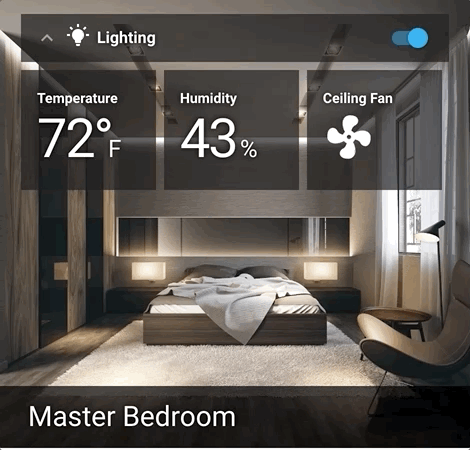
Installation and Configuration
Installation will vary slightly depending on your Home Assistant setup. The steps below will cover most installations, but if you have a scenario where these instructions don't work, feel free to open an issue and we'll either amend these instructions or provide a workaround.
Register Haiku Resources
First, add any components you want to use from Haiku in the resources key of the global config. This can either be
done by editing the ui-lovelace.yaml if you're using YAML configuration mode, or clicking the "Edit Raw Config" from
the context menu if you're using the UI editor.
Add the following resources key (or append to the existing one):
title: Home Assistant
resources:
# ----- BEGIN HAIKU RESOURCES -----
- url: https://unpkg.com/@haiku-ui/haiku/dist/cards/haiku-global-config.js
type: module
- url: https://unpkg.com/@haiku-ui/haiku/dist/cards/haiku-room-card.js
type: module
# ----- END HAIKU RESOURCES -----Define Your Cards
Again, you can edit the YAML in either an IDE of your choice or in the web editor in the UI.
Using the UI Editor
To add a card using the UI editor, click the "+" button (bottom right) and then choose "Manual Card". For type, add
'custom:haiku-room-card' or whatever card you want to add (these are explained in detail below). Add a name key
with the name of the room, and any entities you want to include on the card (their types are automatically detected).
Using the YAML Configuration
Alternatively, you can provide the same YAML you provide in the UI editor directly in the ui-lovelace.yaml file.
resources:
- url: https://unpkg.com/@haiku-ui/haiku/dist/cards/haiku-room-card.js
type: module
- url: https://unpkg.com/@haiku-ui/haiku/dist/cards/haiku-global-config.js
type: module
views:
- title: Overview
icon: mdi:home
# ...
cards:
- type: "custom:haiku-global-config"
- type: "custom:haiku-room-card"
name: Master Bedroom
entities:
- group.lighting_master_bedroom
- sensor.lumi_lumiweather_022cc5ba_1_1026
- sensor.lumi_lumiweather_022cc5ba_1_1029
- fan.ge_12730_fan_control_switch_level
# etcGlobal Config Card
custom:haiku-global-config adds a global cog menu to the UI that allows you to select a theme and set other global settings for Haiku.
Note that this will display only as a cog menu just below the header, to the right - no card will be rendered.
type: "custom:haiku-global-config"Room Card
custom:haiku-room-card adds a "room" card and renders tiles for each entity included in that card's config.
type: "custom:haiku-room-card"
name: Master Bedroom
entities:
- group.lighting_master_bedroom
- sensor.lumi_lumiweather_022cc5ba_1_1026
- sensor.lumi_lumiweather_022cc5ba_1_1029
- fan.ge_12730_fan_control_switch_level
# etcPinning a Version of Haiku
Haiku is distributed as an NPM package and served via unpkg.com. You can reference any specific version using unpkg's version notation:
Pin to a Specific Version
resources:
- url: https://unpkg.com/@haiku-ui/haiku@0.1.2/dist/cards/haiku-room-card.js
type: modulePin to a Range (Semver)
resources:
- url: https://unpkg.com/@haiku-ui/haiku@^0.1.0/dist/cards/haiku-room-card.js
type: moduleCustomization
Each room card can be configured with these options:
nameis the room name displayed at the bottom of the cardentitiesis an array of entities or groups (defined ingroups.yaml)background_imageany valid CSS value forbackground-image- You can specify the image from a camera feed by specifying
background-image: "url('http://hassio.local:8123/your_camera_image_feed')" - You can also specify a
url(...)for a static image (you can host these externally or place them in your www folder and reference them from there). - You can specify other valid CSS values like gradients
background_image: "linear-gradient(to top, #cfd9df 0%, #e2ebf0 100%)"
- You can specify the image from a camera feed by specifying
As mentioned above, a fully-descriptive name is more useful in a global context. If you want to customize the options for a
group or entity in Haiku, you can hold alt or option and click the tile for the entity you want to customize.
This allows you to edit the haiku_type and haiku_label custom properties.
You can also edit these properties in your customize.yaml directly:
fan.ge_12730_fan_control_switch_level:
haiku_label: Ceiling Fan
switch.example_light_switch:
haiku_label: Kitchen Light Switch
haiku_type: lighthaiku_labelcan be any string valuehaiku_typeshould be one of:lighttemperaturehumiditysmoke_binaryco_binaryair_qualitymotion_binary
Developing and Contributing
Development Setup
Note the steps described here only work on Linux, macOS, and Windows Subsystem for Linux.
Start by configuring your ui-lovelace.yaml to point at itself to serve the Haiku files:
resources:
- url: /local/haiku/cards/haiku-room-card.js
type: module
- url: /local/haiku/cards/haiku-global-config.js
type: moduleThen, clone this repository and start developing with a few commands:
npm install -g gulp
npm ci
export HA_SSH_USER=pi
export HA_SSH_HOST=example.local
gulp watchThe watch command will watch the src/**/* glob pattern, rebuild the package on changes, and call the deploy.sh script.
The deployment script makes some assumptions that you have key-based SSH authentication. It also assumes the destination
directory to be /home/homeassistant/.homeassistant/www/haiku
You can call the deploy.sh script with the following arguments to customize these options:
--ssh-port- the port over which SSH (rsync) traffic will occur--ssh-user- the username used to connect to the Home Assistant server via SSH--ssh-host- the hostname (or IP address) of the Home Assistant server--haiku-path- the full path from which Haiku will be served by Home Assistant
Contributing
This is a fun project for exploring Polymer and Lovelace -- one that satisfies my own personal needs for Home Assistant. PRs are welcome, but I can't make any guarantees as to my availability for PR reviews or bug fixes. Forking and customizing for your needs might be the quickest path.