@jverneaut/html-to-gutenberg v2.4.0

HTML To Gutenberg
HTML to Gutenberg is a Webpack plugin that compiles your HTML into real, native Gutenberg blocks. No shortcodes. No server-side hacks. The real Gutenberg editing experience.
It generates proper edit.js, render.php, block.json, and index.js files, exactly what you'd write by hand if you were building blocks with React and PHP.
But you won’t have to write a single line of React or PHP.
Just structure your HTML with a few intuitive attributes, and let the plugin handle the heavy lifting.
The output is 100% native Gutenberg code. If you stop using the plugin, your blocks still work. No lock-in.
Try it out in the Live Editor to see how quickly you can convert your HTML into Gutenberg blocks.
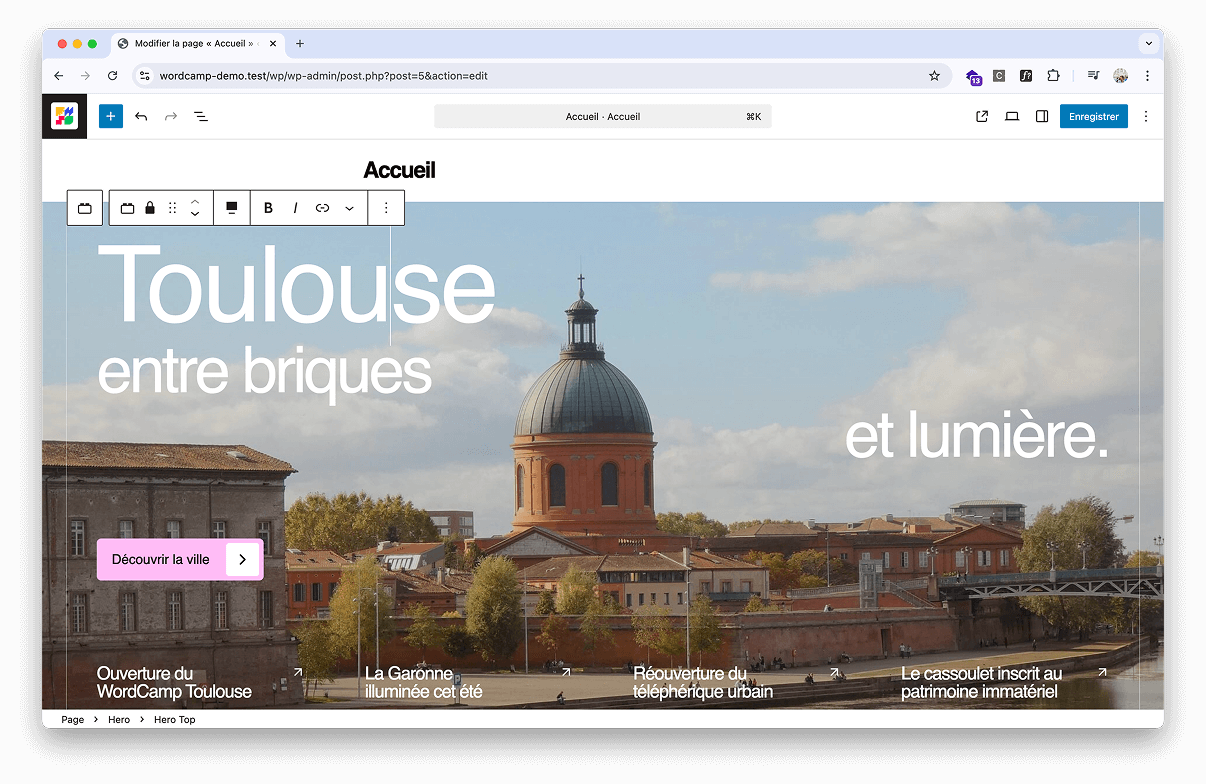
Quick start
This project is built with ESM and requires Node.js version 20.0.0 or later.
1. Scaffold an HTML To Gutenberg blocks plugin
cd wp-content/plugins
npx @wordpress/create-block --template html-to-gutenberg-templateThis sets up everything you need — pre-configured to work with HTML To Gutenberg.
2. Start development
cd html-to-gutenberg-blocks # Your block plugin directory
npm run start3. Edit the default block
Open wp-content/plugins/html-to-gutenberg-blocks/src/block.html and make changes to the default block.
HTML To Gutenberg will automatically convert it into a working Gutenberg block.
4. Add additional blocks
To create additional blocks, simply add new .html files in the src folder.
Each HTML file becomes its own block and is automatically processed by HTML To Gutenberg.
src/
├── block.html # Default block (can be safely deleted)
├── hero.html # Another custom block
├── testimonial.html # Yet another oneNote about blocks deletion
When you delete an HTML file from src, its corresponding Gutenberg block is removed on the next build.
However, depending on your setup, you may also need to manually delete the removed block folder inside the build/ directory to fully clean it up.
5. Activate your plugin
Enable your block in the WordPress admin and drop it into any page or post.
Make sure you set a title when generating the plugin with
@wordpress/create-block. If you don’t, the plugin may not appear in the WordPress plugins page.If you forgot to add one, open the root PHP file of your plugin and add a
Plugin Namelike so:<?php /** * Plugin Name: HTML To Gutenberg Blocks <------ Add a name here * Version: 0.1.0 * Requires at least: 6.7 * Requires PHP: 7.4 * Author: The WordPress Contributors * License: GPL-2.0-or-later * License URI: https://www.gnu.org/licenses/gpl-2.0.html * Text Domain: textdomain * * @package CreateBlock */
6. Build for production
npm run buildBundles and minifies your blocks.
Documentation
Visit the official documentation.
Quick links
- Installation
- Registering blocks
- Creating a block
- Binding data to elements
- Using InnerBlocks
- Adding InspectorControls
Example
Visit the official documentation to try this code in a live interactive editor.
block.html
<section
class="py-20 bg-blue-200"
data-parent="custom/parent-block"
data-editing-mode="contentOnly"
>
<inspector-controls>
<panel-body title="Settings">
<select-control data-bind="postType" label="Post Type">
<select-control-option value="posts">Posts</select-control-option>
<select-control-option value="pages">Pages</select-control-option>
</select-control>
</panel-body>
</inspector-controls>
<div class="container">
<div class="grid grid-cols-12 gap-4">
<div class="col-span-12 md:col-span-6">
<h2 class="text-2xl" data-bind="sectionTitle">
Edit me inside the editor
</h2>
<img class="aspect-square object-cover" data-bind="sectionImage" />
</div>
<div class="col-span-12 md:col-span-6">
<inner-blocks allowedBlocks="all" templateLock="all">
<inner-block name="core/group">
<inner-block name="core/heading" level="3"></inner-block>
<inner-block name="core/paragraph">
<block-attribute name="content">
Lorem ipsum dolor sit amet consectetur.
</block-attribute>
</inner-block>
</inner-block>
</inner-blocks>
</div>
</div>
</div>
</section>block/edit.js
import {
useBlockProps,
useBlockEditingMode,
InnerBlocks,
RichText,
MediaUpload,
InspectorControls,
} from "@wordpress/block-editor";
import { PanelBody, SelectControl } from "@wordpress/components";
import { Image } from "@10up/block-components/components/image";
export default ({ attributes, setAttributes }) => {
useBlockEditingMode("contentOnly");
return (
<section {...useBlockProps({ className: "py-20 bg-blue-200" })}>
<InspectorControls>
<PanelBody title="Settings">
<SelectControl
label="Post Type"
value={attributes.postType}
onChange={(postType) => setAttributes({ postType })}
options={[
{ label: "Posts", value: "posts" },
{ label: "Pages", value: "pages" },
]}
></SelectControl>
</PanelBody>
</InspectorControls>
<div className="container">
<div className="grid grid-cols-12 gap-4">
<div className="col-span-12 md:col-span-6">
<RichText
className="text-2xl"
tagName="h2"
value={attributes.sectionTitle}
onChange={(sectionTitle) => setAttributes({ sectionTitle })}
placeholder="Section title"
></RichText>
<MediaUpload
value={attributes.sectionImage}
onSelect={(image) => setAttributes({ sectionImage: image.id })}
render={({ open }) => (
<Image
style={{ cursor: "pointer", pointerEvents: "all" }}
onClick={open}
className="aspect-square object-cover"
id={attributes.sectionImage}
onSelect={(image) =>
setAttributes({ sectionImage: image.id })
}
/>
)}
></MediaUpload>
</div>
<div className="col-span-12 md:col-span-6">
<InnerBlocks
template={[
[
"core/group",
{},
[
["core/heading", { level: 3 }],
[
"core/paragraph",
{ content: "Lorem ipsum dolor sit amet consectetur." },
],
],
],
]}
templateLock="all"
></InnerBlocks>
</div>
</div>
</div>
</section>
);
};block/render.php
<?php
$sectionImage_id = $attributes['sectionImage'] ?? '';
$sectionImage = $sectionImage_id ? wp_get_attachment_image_src($sectionImage_id, 'full') : [''];
$sectionImage_src = $sectionImage[0] ?? '';
$sectionImage_srcset = $sectionImage_id ? wp_get_attachment_image_srcset($sectionImage_id, 'full') : '';
$sectionImage_sizes = $sectionImage_id ? wp_get_attachment_image_sizes($sectionImage_id, 'full') : '';
$sectionImage_alt = $sectionImage_id ? get_post_meta($sectionImage_id, '_wp_attachment_image_alt', true) : '';
?>
<section <?php echo get_block_wrapper_attributes(['class' => 'py-20 bg-blue-200']); ?>>
<div class="container">
<div class="grid grid-cols-12 gap-4">
<div class="col-span-12 md:col-span-6">
<h2 class="text-2xl"><?php echo wp_kses_post($attributes['sectionTitle'] ?? ''); ?></h2>
<img class="aspect-square object-cover" src="<?php echo esc_url($sectionImage_src); ?>" srcset="<?php echo esc_attr($sectionImage_srcset); ?>" sizes="<?php echo esc_attr($sectionImage_sizes); ?>" alt="<?php echo esc_attr($sectionImage_alt); ?>" />
</div>
<div class="col-span-12 md:col-span-6">
<?php echo $content; ?>
</div>
</div>
</div>
</section>block/block.json
{
"name": "custom/block",
"title": "Block",
"textdomain": "block",
"$schema": "https://schemas.wp.org/trunk/block.json",
"apiVersion": 3,
"version": "0.1.0",
"category": "theme",
"example": {},
"parent": ["custom/parent-block"],
"attributes": {
"align": { "type": "string", "default": "full" },
"sectionImage": { "type": "integer" },
"postType": { "type": "string", "default": "posts" },
"sectionTitle": { "type": "string", "default": "Edit me inside the editor" }
},
"supports": { "html": false, "align": ["full"] },
"editorScript": "file:./index.js",
"render": "file:./render.php"
}block/index.js
import { registerBlockType } from "@wordpress/blocks";
import { InnerBlocks } from "@wordpress/block-editor";
import Edit from "./edit.js";
import metadata from "./block.json";
registerBlockType(metadata.name, {
edit: Edit,
save: () => <InnerBlocks.Content />,
});7 months ago
7 months ago
7 months ago
7 months ago
7 months ago
7 months ago
7 months ago
7 months ago
7 months ago
7 months ago
7 months ago
7 months ago
7 months ago
7 months ago
7 months ago
7 months ago
7 months ago
7 months ago
7 months ago
7 months ago
7 months ago
8 months ago
8 months ago
8 months ago
8 months ago
9 months ago
9 months ago
9 months ago
9 months ago
9 months ago
9 months ago
9 months ago
9 months ago
9 months ago
9 months ago
9 months ago
9 months ago
9 months ago
9 months ago
9 months ago
9 months ago
9 months ago
9 months ago
9 months ago
9 months ago
9 months ago
9 months ago
9 months ago
