@kogs/logger v3.3.13
@kogs/logger · 



@kogs/logger is a Node.js package that provides a logging interface.
- Provides elegant colour formatting.
- printf-style string formatting.
- Supports basic Markdown formatting.
- Progress bars, user input, and other interactive features.
- Full TypeScript definitions.
- Only one tiny dependency (picocolors).
Installation
npm install @kogs/loggerUsage
import log from '@kogs/logger';
log.info('This is {some} information!');Documentation
- Default Log Levels - The default log levels provided by the logger.
- Plain Text Logging - Logging messages without a prefix/formatting.
- Custom Log Levels - Adding custom log levels.
- String Formatting - printf-style string formatting.
- Decorating Messages - Decorating messages, such as adding colours.
- Markdown Formatting - Formatting messages using Markdown.
- Indentation - Indenting messages; useful for nested messages.
- Pause/Resume Logging - Pausing/resuming logging.
- Progress Bar - Display dynamic progress bars.
- User Input - Prompting the user for input.
- User Choice - Prompting the user to choose from a list of options.
- Stream Piping - Piping the logger to a custom stream.
- Custom Loggers - Creating custom logging instances.
- Line Termination - It's the end of the line; literally.
- Blank Line - Adding a blank line to the output.
Default Log Levels
By default, @kogs/logger has 4 log levels: info, success, warn, and error, each with a corresponding color and symbol.
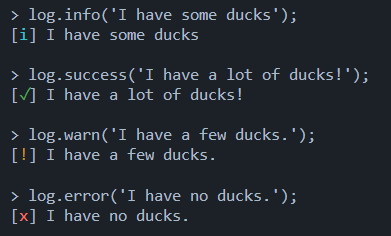
Plain Text Logging
It may be preferable to log messages without a prefix/formatting, which can be be done using the log.write(message, ...args) method.
Note: For the purposes of custom streams,
log.write(message, ...args)is considered part of theinfolog level.
log.write('Hello, world!');
// > Hello, world!Custom Log Levels
To add a custom logging level, use the log.level(name, decorator) method. The first argument is the name of the level and must be a valid JavaScript identifier.
The second argument is an optional decorator function: fn: (msg: string) => string. This is useful for adding colors or prefixes to the logged messages.
log.level('debug', msg => `DEBUG: ${msg}`);
log.debug('This is a debug message');
// > DEBUG: This is a debug messageThe builtin log levels can be overridden by adding a custom log level with the same name, however you cannot use names of other functions on the Log class.
// Overwriting log levels is fine:
log.level('info', (msg) => `INFO: ${msg}`);
// But this will throw an error:
log.level('level', (msg) => `INFO: ${msg}`);The standard log levels have decorators that add colors and prefixes. See the Decorating Messages section for how to use these.
String Formatting
All logging methods support printf-style string formatting using the util.format(). See the documentation for more information.
log.info('This is a %s', 'formatted string');
// > i This is a formatted stringArguments provided to the logging methods for string formatting are not subject to colour or Markdown formatting.
log.info('My message is %s bold!', '**not**');
// > i My message is **not** bold!Decorating Messages
The built-in log levels have decorators that add colour to any text that appears between curly braces, { and }.
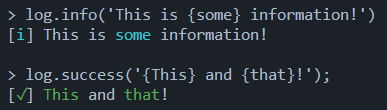
If you want to decorate an array of items, you can use the formatArray function exported from the package.
import { log, formatArray } from '@kogs/logger';
const a = formatArray(['a', 'b', 'c']); // '{a}, {b}, {c}'
const b = formatArray(['a', 'b', 'c'], ' | '); // '{a} | {b} | {c}'
log.info('Here are your options: ' + a);
log.info('Here are your options: ' + b);The function formatBraces is exported from the package for use in your own custom log levels. For colouring, the library picocolors is used internally.
import { log, formatBraces } from '@kogs/logger';
import pc from 'picocolors';
log.level('add', m => formatBraces('[{+}] ' + m, pc.green));
log.add('This is a {custom} log level!');
Markdown Formatting
A basic level of the Markdown formatting syntax is supported by the logger, including bold, italic and strikethrough text.
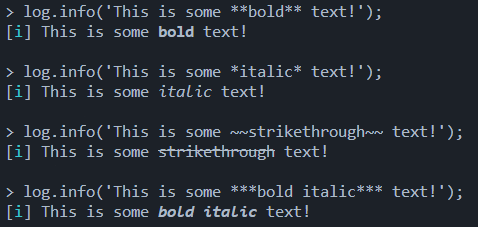
If you want to disable Markdown formatting, you can do so by setting the property enableMarkdown on the logger to false.
log.enableMarkdown = false;
log.info('This is a *bold* message');
// > i This is a *bold* messageFor no particular reason, the function formatMarkdown which handles the Markdown formatting is exported from the package.
Indentation
The log.indent(x) and log.outdent(x) methods can be used to indent and unindent the logger's output. Both of the functions return the logger instance, allowing for chaining.
log.info('This is an info message');
// > i This is an info message
log.indent().info('This is an indented info message');
// > i This is an indented info message
log.outdent().info('This is an info message again');
// > i This is an info message againBy default, indentation is done using 2 spaces. You can change this by setting the indentString property on the logger.
log.indentString = '\t';
log.indent().info('This is an indented info message');
// > i This is an indented info messageAdditionally, you can provide a number to log.indent(x) and log.outdent(x) to specify the number of indentations to add/remove.
log.indent(4).info('This is an indented info message');
// > i This is an indented info message
log.outdent(2).info('This is an info message again');
// > i This is an info message againThe convinience method log.clearIndentation() can be used to reset the indentation level to 0.
log.indent(4).info('This is an indented info message');
// > i This is an indented info message
log.clearIndentation();
log.info('This is an info message again');
// > i This is an info message againPause/Resume Logging
The log.pause() and log.resume() methods can be used to temporarily disable logging.
Any messages logged while logging is paused will be discarded and not retroactively logged when log.resume() is called.
log.pause();
log.info('This message will not be logged');
log.resume();
log.info('This message will be logged');
// > i This message will be loggedProgress Bar
The log.progress(message) method allows you to display a dynamic progress bar in the terminal. The function is non-blocking and returns a progress bar object.
Note: Values provided to
progress.update(value)are clamped between 0-1, meaning any value lower than 0 will be treated as 0, and any value higher than 1 will be treated as 1.
const progress = log.progress('Downloading > ');
const file = fs.createWriteStream('file.zip');
https.get(someZipURL, (response) => {
// The content-length header being available depends
// on the server, but we'll use it for this example.
const total = parseInt(response.headers['content-length'], 10);
let downloaded = 0;
response.on('data', (chunk) => {
file.write(chunk);
downloaded += chunk.length;
// Update the progress bar with a value between 0-1.
progress.update(downloaded / total);
});
response.on('end', () => {
file.end();
});
});
// Downloading > [============ ] 30%
// Downloading > [======================== ] 60%
// Downloading > [========================================] 100%Note: The progress bar is always and only written to
process.stdout, regardless of how the logger is configured.Additionally, messages sent through the logger while a progress bar is active will appear above the progress bar, and the progress bar will be reprinted after the message is logged.
Once progress.update(value) has been provided with a value of 1, the progress bar will automatically finish and turn green. To finish prematurely, you can call progress.finish(), which will skip to 100% and turn the progress bar green.
In the event that you want to indicate failure, you can call progress.cancel() instead. This will leave the progress bar at its current value and turn it red.
response.on('error', e => {
progress.cancel();
log.error('Failed to download file: %s', e.message);
});
// Downloading > [============ ] 30%
// > ! Failed to download file: [error message]User Input
The log.prompt(message) method allows you to prompt the terminal user for input.
const name = await log.prompt('What is your name? ');
log.info('Hello, %s!', name);
// > What is your name? [user input]
// > i Hello, [user input]!Note: The prompt is always and only written to
process.stdout, regardless of how the logger is configured.
If the prompt message is not provided, it will default to >.
const name = await log.prompt();
// > [user input]While log.prompt(message) is waiting for user input, normal logging functions can still be used freely. Messages logged while a prompt is active will appear above the prompt, and the prompt will be reprinted after the message is logged.
log.info('This is the first message sent.');
log.prompt('What is your name? ').then(name => {
log.info('Hello, %s!', name);
});
log.info('This is the second message sent.');
// > i This is the first message sent.
// > i This is the second message sent.
// > What is your name? [user input]
// > i Hello, [user input]!If you want to ensure that nothing is logged while the user is being prompted, you can use the log.pause() and log.resume() methods.
Note: Keep in mind that all messages logged while the logger is paused will be discarded.
In some scenarios, the user may be entering sensitive information. In these cases, the second parameter of log.prompt(message) can be set to true to mask the user's input.
Note: Keep in mind that this only masks the input in the terminal, the actual value is still uncensored.
const pass = await log.prompt('Password > ', true); log.info('Your password is %s', pass);
// > Password > ** // > i Your password is potato
### User Choice
When writing a CLI application, you may want to prompt the user to choose from a list of options. The `log.choice(...choices)` method allows you to do this.
```js
log.info('What is your favorite color?');
const choice = await log.choice('Blue', 'Red');
log.success('You chose %s!', choice);
// > i What is your favorite color?
// > (b) Blue (r) Red
// > ✓ You chose Blue!A few things here are happening by default here which we can customize. The first is that we are automatically assigning a key to each choice. This is done by taking the first letter of the choice and using it as the key.
To customize the keys, pass an array of objects instead of strings. Each object must have a label property, and can optionally have a key property.
const choice = await log.choice([
{ label: 'Continue', key: 'C' },
{ label: 'Cancel', key: 'X' }
]);
// > (C) Continue (X) Cancel You're not restricted to just letters. For example if you wanted to use Enter and Escape, you could use the escape codes \r and \x1B respectively.
Something to keep in mind is using escape codes like this will result in weird labels. To fix this, set prependKey to false in the options (the second argument to log.choice) and include the keys as part of your labels - this also allows you to customize them!
import pc from 'picocolors';
const choice = await log.choice([
{ label: `(${pc.green('Enter')}) Continue`, key: '\r' },
{ label: `(${pc.red('Esc')}) Cancel`, key: '\x1B' }
], { prependKey: false });
// > (Enter) Continue (Esc) Cancel The return value from log.choice(...choices) is the label of the choice that was selected. To change what is returned, you can set the value property on the choice object; this can be a string, number or boolean.
const choice = await log.choice([
{ label: 'Continue', value: 'opt-continue' },
{ label: 'Cancel', value: 'opt-cancel' }
]);
// > (c) Continue (2) Cancel
if (choice === 'opt-continue') {
// ...
} else if (choice === 'opt-cancel') {
// ...
}In the above example, the Cancel choice is assigned the key 2 because the first letter of Cancel is C, which is already taken by the Continue choice.
By default, the margin (space either side of the choices) is 2. This can be customized by setting the margin property in the options object.
const choice = await log.choice([
{ label: 'Continue', key: 'C' },
{ label: 'Cancel', key: 'X' }
], { margin: 4 });
// > (C) Continue (X) Cancel Stream Piping
By default, the logger writes messages of the info and success level to process.stdout and messages of the warn and error level to process.stderr.
To add an additional stream to the logger, use the log.pipe(stream, levels) method. This takes a WritableStream and an array of log levels to pipe.
const stream = fs.createWriteStream('log.txt');
log.pipe(stream, ['info', 'success']);If the levels argument is omitted or empty, all log levels will be piped to the stream. Additionally, passing a string as the first argument will treat it as a file path and create a write stream for you.
log.pipe('log.txt'); // Pipe all log levels to log.txtA stream can be removed from the logger by calling log.unpipe(stream). Streams will be automatically removed if they are closed.
const stream = fs.createWriteStream('log.txt');
log.pipe(stream, ['info', 'success']);
// Remove and keep open.
log.unpipe(stream); // Remove stream manually but still open.
stream.write('This will not be logged');
// End stream and remove automatically.
stream.end(cb => {
// Stream is now automatically removed from the logger.
});In addition to adding/removing streams, you can also adjust the levels of existing streams with the log.pipe(stream, levels) method.
Note: The provided levels are not additive, they replace the existing levels for the stream, so be sure to include all the levels you want to pipe.
// Add `warn` level to process.stdout.
log.pipe(process.stdout, ['info', 'success', 'warn']);
// Remove `warn` from process.stderr to prevent duplication.
log.pipe(process.stderr, ['error']);Custom Loggers
By default, the log object is a singleton instance of the Log class. You can create your own instances of the Log class by importing it.
import { Log, log } from '@kogs/logger';
// `log` is the default instance of the `Log` class
// `Log` is the class itself, which can be instantiated.
const customLog = new Log();
customLog.info('This is a custom log instance');
// > i This is a custom log instanceAny changes made to the global log instance will not be reflected in custom log instances and vice versa. Unless you need to create multiple loggers, it is recommended to use the global log instance for convenience.
Line Termination
By default, output lines are terminated with the \n character. To change this, you can set the lineTerminator property.
log.lineTerminator = '\r\n';
log.info('This is an info message');
// > i This is an info message\r\nBlank Line
There probably didn't need to be an entire section dedicated to this, but now you're here, the log.blank() function adds a blank line and returns the logger instance.
Note: The blank line is written to the
infolevel.
log.info('Hello from above!');
log.blank().info('Hello from below!');
// > i Hello from above!
// >
// > i Hello from below!What is @kogs?
@kogs is a collection of packages that I've written to consolidate the code I often reuse across my projects with the following goals in mind:
- Consistent API.
- Minimal dependencies.
- Full TypeScript definitions.
- Avoid feature creep.
- ES6+ syntax.
All of the packages in the @kogs collection can be found on npm under the @kogs scope.
Contributing / Feedback / Issues
Feedback, bug reports and contributions are welcome. Please use the GitHub issue tracker and follow the guidelines found in the CONTRIBUTING file.
License
The code in this repository is licensed under the ISC license. See the LICENSE file for more information.