@martinstf/ngx-commander-sidebar v0.0.77
Angular Sidebar
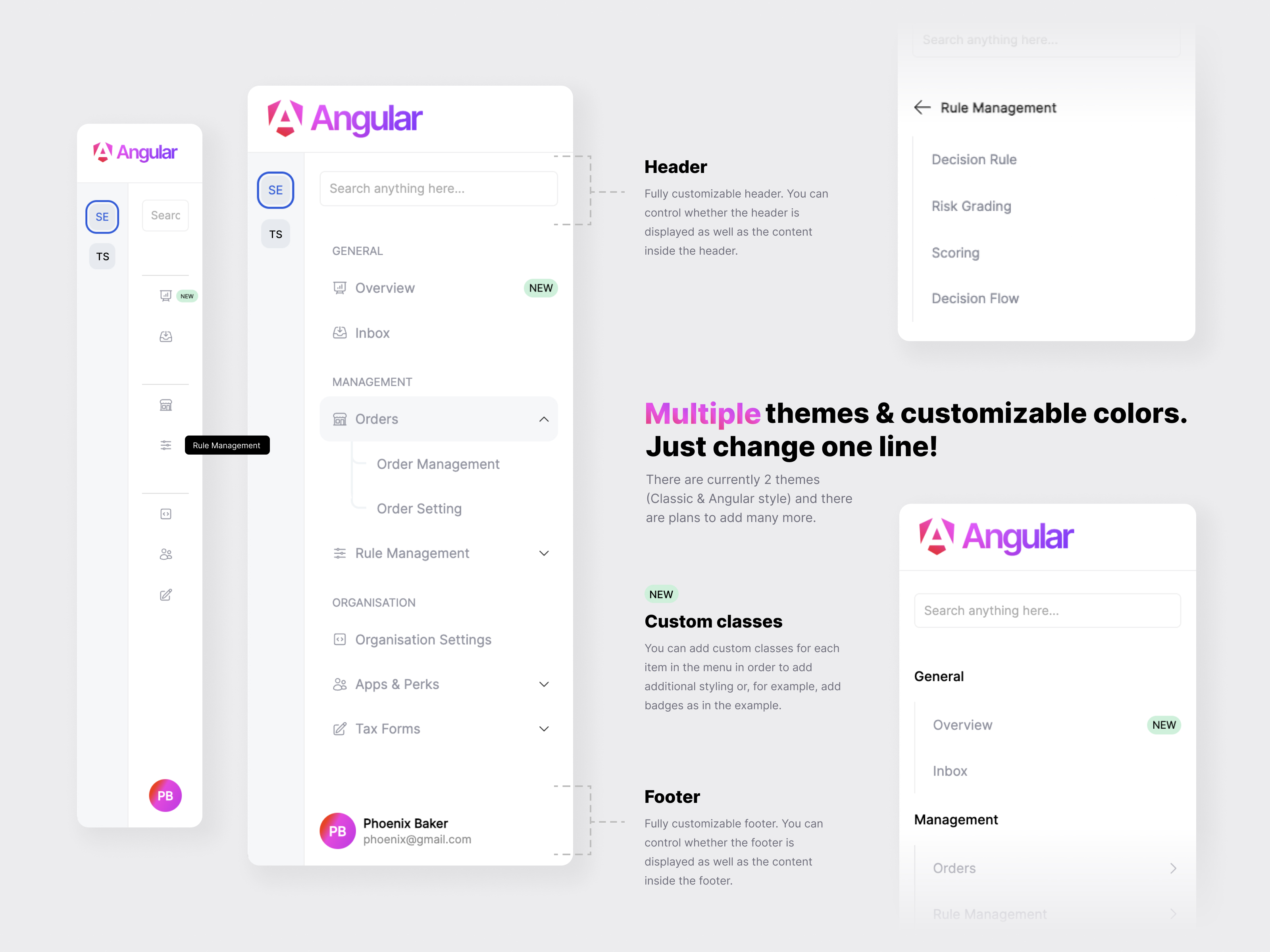
Installation
First you need to install package for sidebar and icons:
npm i @martinstf/ngx-commander-sidebar @ng-icons/core @ng-icons/heroiconsIn your module or standalone component you need to import SidebarComponent
imports: [
...
SidebarComponent,
...
],Don't forget to include NgIconsModule. You can read more about it here
Usage
Example
You can find example here
<c-sidebar
height="100vh"
[logoConfig]="{
logo: {
url: './../assets/full-logo.png',
height: '50px',
width: 'auto'
},
collapsedLogo: {
url: './../assets/full-logo.png',
height: '30px',
width: 'auto'
}
}"
[sidebarConfig]="largeSidebar"
[smallSidebarConfig]="smallSidebar"
[smallSidebarDefaultIndex]="0"
(onItemClick)="onSidebarItemClick($event)"
/>Options
| Name | Type | Description | Default |
|---|---|---|---|
| height | string | Sidebar height. You can use any CSS unit here. | |
| logoConfig | object | You can set logo options for expanded sidebar but also you can set different logo options when sidebar is collapsed. | |
| smallSidebarConfig | object | Config contains routes key with list of small sidebar items. | undefined |
| smallSidebarDefaultIndex | number | Predefine selected item for small sidebar. | undefined |
| sidebarConfig | object | Config contains routes key with list of sidebar items and title for sidebar title if you need it. | undefined |
Configuration
Theme
You have SidebarTheme enum with all suported themes for sidebar.
Layout
If you dont want to show sidebar (e.g. when you just want small sidebar) just dont provide sidebarConfig property to <c-sidebar/> component.
You can adjust height of each sidebar part (header, body, footer) with CSS flex propery. Default values are shown in exaple below. Also if you dont need header or footer in sidebar you can set show key to false. Default is true for all.
largeSidebar: LargeSidebarConfig = {
theme: SidebarTheme.Angular,
title: 'Sidebar example',
layout: {
header: {
show: true,
flex: 1,
},
body: {
flex: 8,
},
footer: {
show: false,
flex: 1,
},
},
routes: [...],
};Small sidebar
If you dont want to show small sidebar just dont provide smallSidebarConfig property to <c-sidebar/> component.
smallSidebar: SmallSidebarConfig = {
style: {
width: '55px',
},
routes: [...],
};Logo config
If you dont want to show logo part of sidebar just dont provide logoConfig property to <c-sidebar/> component.
logo config will be shown when sidebar is expanded and collapsedLogo when sidebar is colapsed.
logoConfig: SidebarLogoConfig = {
logo: {
url: './../assets/full-logo.png',
height: '50px',
width: 'auto'
},
collapsedLogo: {
url: './../assets/full-logo.png',
height: '30px',
width: 'auto'
}
}Events
| Name | Description | Return |
|---|---|---|
| onItemClick | When item is selected. This include both small sidebar and regular sidebar items | Object of selected item with type of selected item and type of sidebar. |
Sidebar item types
<c-sidebar
[sidebarConfig]="{
...
routes: [
// Sidebar items
...
]
}"
/>In routes you can pass diferent types of items.
Section title
{
title: 'General'
}Single sidebar item
{
path: ['statistics','users'], // This array will be transformed to 'statistics/users'
title: 'Statistics',
icon: 'heroArrowTrendingUp', // Icon from @ng-icons/core
}Sidebar dropdown
{
opened: false,
title: 'Customers',
type: 'dropdown',
icon: 'heroUsers',
children: [
...
{
path: ['users'],
title: 'Users',
icon: 'heroUsers',
},
...
]
}Custom content
You can add custom content instade of predefined to: small sidebar, header and footer. Just use ng-container element with proper name:
<c-sidebar
// All configuration props here...
>
<ng-container smallSidebar>
<p>Small sidebar custom content</p>
</ng-container>
<ng-container header>
<p>Header custom content</p>
</ng-container>
<ng-container footer>
<p>Footer custom content</p>
</ng-container>
</c-sidebar>Responsive
If you have additional styling or change positions of burger menu button on mobile you can target class .CMND-mobile-sidebar-btn
If you want to change icon for button you can do it like this:
<c-sidebar
...
burgerMenuIcon="heroBars4"
...
>Colors
If you want different colors you can overide this CSS variables
:root {
// Small sidebar
--ngx-commander-small-sidebar-background: #f5f7f9;
--ngx-commander-small-sidebar-active-text: #215bde;
--ngx-commander-small-sidebar-text: black;
--ngx-commander-small-sidebar-item-active-background: #e6ebef;
--ngx-commander-small-sidebar-item-background: #e6ebef;
--ngx-commander-small-sidebar-active-border: #215bde;
--ngx-commander-small-sidebar-font: 'Inter', sans-serif;
// Large sidebar
--ngx-commander-large-sidebar-background: #fff;
--ngx-commander-large-sidebar-icon: #9194a1;
--ngx-commander-large-sidebar-active-icon: #215bde;
--ngx-commander-large-sidebar-active-text: #215bde;
--ngx-commander-large-sidebar-text: #9194a1;
--ngx-commander-large-sidebar-item-active-background: #f0f4f6;
--ngx-commander-large-sidebar-item-background: #fff;
--ngx-commander-large-sidebar-font: 'Inter', sans-serif;
--ngx-commander-large-sidebar-menu-btn-color: #215bde;
}2 years ago
2 years ago
2 years ago
2 years ago
2 years ago
2 years ago
2 years ago
2 years ago
2 years ago
2 years ago
2 years ago
2 years ago
2 years ago
2 years ago
2 years ago
2 years ago
2 years ago
2 years ago
2 years ago
2 years ago
2 years ago
2 years ago
2 years ago
2 years ago
2 years ago