@mohamedhemidi/vault-ui v2.1.8
Vault UI
Table of Contents
- Installation
- Buttons components
- Input text components
- Select components
- Lazy Load Image Component
- Toast Component
- API references and Usage
Installation
npm install @mohamedhemidi/vault-uiButtons components
Simple buttons
<Button color="primary">Primary Button</Button>
<Button color="success">Success Button</Button>When using Icons it's highly recommended to use Google svg icons as they support re-coloring with fill attribute.
<Button
icon={<EditIcon />}
variant="outlined"
size="small"
color="primary"> Primary Outlined Button with Icon</Button>
Input text components
Simple input texts
<TextField label="Email" color="primary" type="text" name="username" />
<TextArea
label="Summary"
color="success"
name="summary"
/>Input with Error :
<TextField
label="Username"
error
errorMessage="Username is already taken, try another"
color="primary"
type="text"
name="username"
/>
<TextArea
label="Description"
color="success"
name="description"
error
errorMessage="Please write a description"
/>

Select components

Example of usage:
const options = [
{ label: "First", value: 1 },
{ label: "Second", value: 2 },
{ label: "Third", value: 3 },
{ label: "Fourth", value: 4 },
{ label: "Fifth", value: 5 },
];
function App() {
const [value1, setValue1] = useState<SelectOption[]>([options[0]]);
const [value2, setValue2] = useState<SelectOption | undefined>(options[0]);
return (
<Select
multiple
options={options}
value={value1}
onChange={(o) => setValue1(o)}
/>
<Select
options={options}
value={value2}
onChange={(o) => setValue2(o)}
/>
)
}Lazy Load Image Component
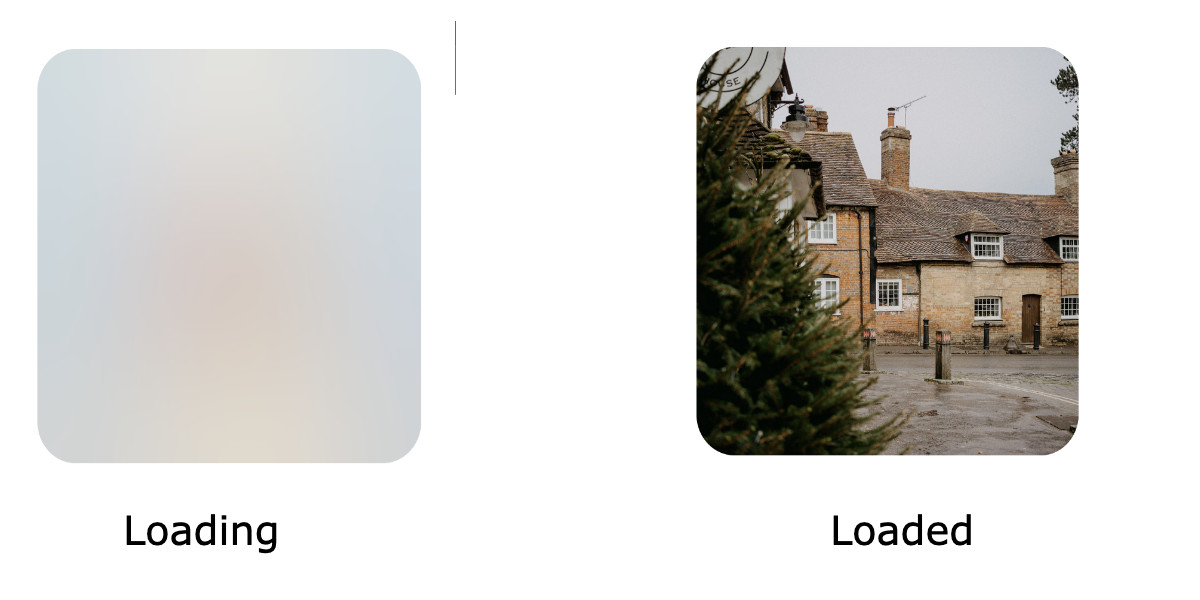
Example of usage:
<LazyLoadImage
src={'your_image_path'} alt='alt text' borderRadius="2rem" />Toast Component
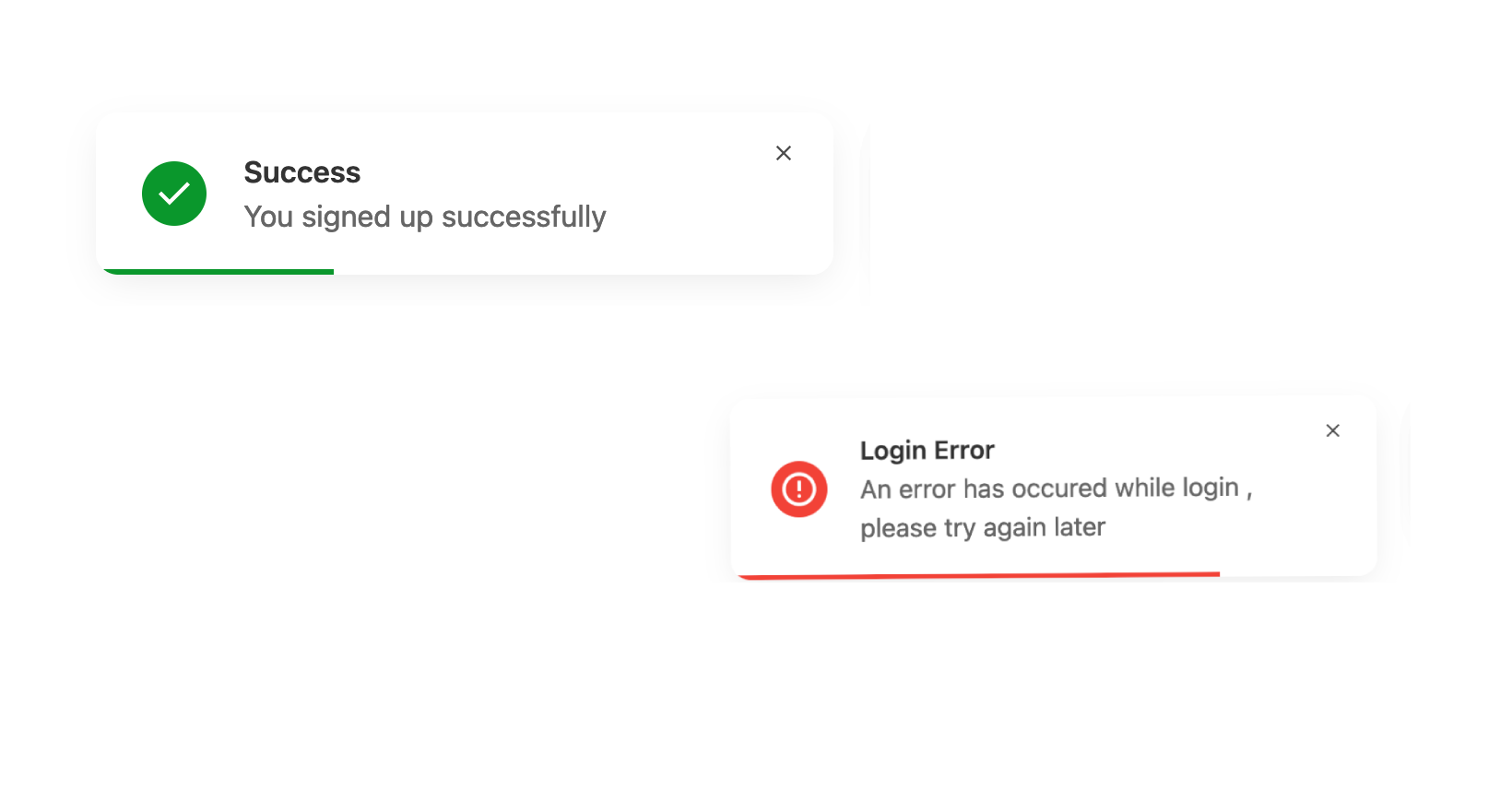
A light and responsive notifications toasts component:
const [active, setsActive] = useState(false);
<Toast
message="You signed up successfully" // Toast message
timer={6} // 6 seconds to close
active={active} //
close={() => setsActive(false)}
/>API References and Usage
API references doc for the button component and usage
| Name | Type | Default | Description | |----------|-----------------------------------------------------------------------------------|---------|----------------------------------------------------------------------------------------------------------| | children | node | - | The content of the button | | color | |"primary" |"secondary" |"info" |"warning" |"danger" |"success" |"neutral" | primary | The background color of the button | | size | |"small" |"medium" |"large" | small | The size of the button | | variant | |"outlined" |"ghost" |"filled" |"shadow" | filled | The variant shape to use | | rounded | boolean | false | If true the button will be rounded ⚠️ If true, the button accepts only icons and No text or children | | disabled | boolean | false | If true button will be disabled | | loading | boolean | false | If true a loading spinner shows and button will be disabled | | icon | node | - | svg element placed at the beginning of the button , ⚠️ Google icons are recomended | | width | number | auto | Width size in rem unit | | height | number | auto | Height size in rem unit |
API References for Text Field component
| Name | Type | Default | Description |
|---|---|---|---|
| color | |"primary" |"secondary" |"info" |"warning" |"danger" |"success" |"neutral" | primary | The color of the input outline |
| label | text | - | The label text of the input |
| placeholder | text | - | The placeholder text of the input |
| error | boolean | false | If true the borders and label get a red color |
| errorMessage | text | - | The error message in case of validation error |
| disabled | boolean | false | If true button will be disabled |
| width | number | auto | Width size in rem unit |
API References for Text Area component
| Name | Type | Default | Description |
|---|---|---|---|
| color | |"primary" |"secondary" |"info" |"warning" |"danger" |"success" |"neutral" | primary | The color of the input outline |
| label | text | - | The label text of the input |
| placeholder | text | - | The placeholder text of the input |
| error | boolean | false | If true the borders and label get a red color |
| errorMessage | text | - | The error message in case of validation error |
| disabled | boolean | false | If true button will be disabled |
| width | number | auto | Width size in rem unit |
API References for Select component
| Name | Type | Default | Description |
|---|---|---|---|
| multiple | boolean | false | If true the select accept multi selection and |
| options* | array | - | An array of key value objects, ex : {label: "Item 1", value: "items-one"} |
| value* | array | - | An array of key value Object , usually set in component state. |
API References for Lazy Load Image component
| Name | Type | Default | Description |
|---|---|---|---|
| src | string | - | The path to the image |
| alt | string | - | Alt text for SEO |
| fallbackImage | string | - | The path for the small size bitmap image that displays while loading, an auto base64 image is generated if this not provided |
| borderRadius | string | 0 | The radius of the image in string with unit eg: "3rem" , "15px" |