@navid73/react-native-image-slider v1.0.13
react-native-image-slider-box
Announce: New version published.

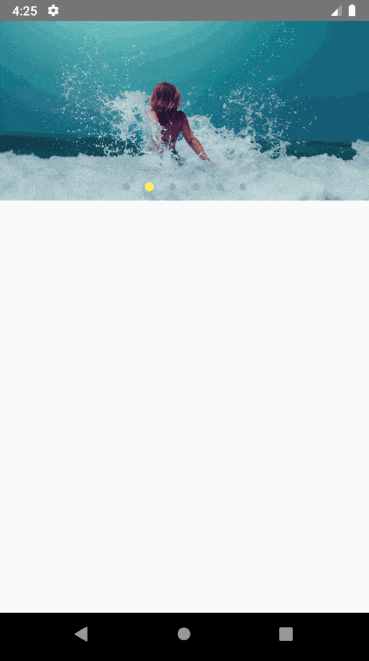
Install
First, install our library | use below npm script
npm i react-native-image-slider-box
yarn add react-native-image-slider-box
(Optional) : if you want to use third-party image library such as FastImage
npm i react-native-fast-image
yarn add react-native-fast-image
Well-done.
Usage :
list of available props for customization SliderBox:
| Props | Value Type | Description |
|---|---|---|
ImageComponent | Image component, default as Image | default value is React-native Image, if you use third-party library like FastImage use this property |
| images | Array of image path(or url) as string | Set array of images path- these paths can contain http url link or local images path using require('./pathOfImage') |
| onCurrentImagePressed | handler function callback | callback for get pressed image index (index start from 0) |
| currentImageEmitter | handler function callback | callback for get current image index (index start from 0) |
| disableOnPress | boolean | if present, then onCurrentImagePressed will be disabled |
| activeOpacity | number | default value = 0.85, Determines the opacity when touch is active. The value should be between 0 and 1 |
| sliderBoxHeight | int value | default value = 200, you can change height of image slider box |
| parentWidth | int | default = screen.width ; in advance mode, if parent is smaller, you can change it. best practice is use onLayout handler in parent component or screen. |
| dotColor | color string code | change color of paging dot |
| inactiveDotColor | color string code | change color of inactive paging dot |
| dotStyle | style object | default style is : {width: 10,height: 10,borderRadius: 5,marginHorizontal: 0,padding: 0,margin: 0,} change style of paging dots if you want |
| paginationBoxVerticalPadding | int value | default = 10 ; change the height of paging dots from bottom of Slider-Box |
| autoplay | bool value | default = false |
| circleLoop | boolean - attribute | if set, when user swiped to last image circularly return to the first image again. |
| paginationBoxStyle | object,default values use lib style | customize pagination box |
| dotStyle | object,default use lib style | customize dot styles |
| resizeMethod | string | default is resize |
| resizeMode | string | default is cover |
| ImageComponentStyle | object | {} style object for ImageComponent |
| imageLoadingColor | string | default is #E91E63 , image loading indicator color |
| ImageLoader | React component, default as ActivityIndicator | default value is React-native ActivityIndicator. |
| firstItem | number | default is 0 , index of image to display when slider box loads |
1- add below import in your code :
import { SliderBox } from "react-native-image-slider-box";2- Define your image array source, for below examples i create array in state.
export default class App extends Component {
constructor(props) {
super(props);
this.state = {
images: [
"https://source.unsplash.com/1024x768/?nature",
"https://source.unsplash.com/1024x768/?water",
"https://source.unsplash.com/1024x768/?girl",
"https://source.unsplash.com/1024x768/?tree", // Network image
require('./assets/images/girl.jpg'), // Local image
]
};
}
// other component code ...
}3- Use SliderBox such as these below examples :
Example 1 : SliderBox without and handler or customization
<SliderBox images={this.state.images} />Example 2 : SliderBox with image press handler and currentImageEmitter
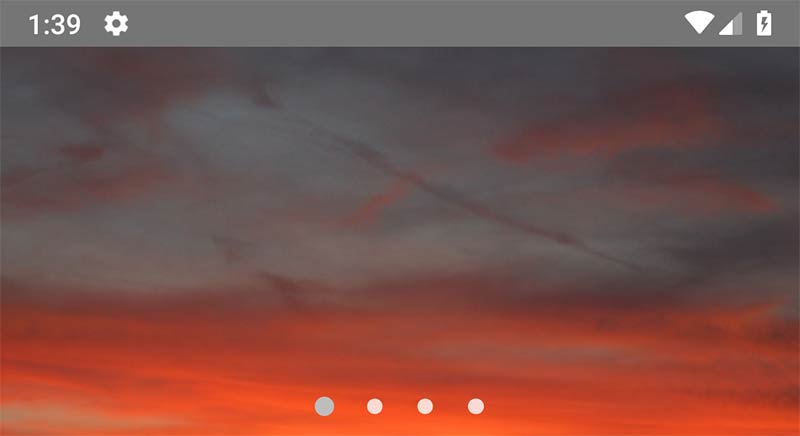
<SliderBox
images={this.state.images}
onCurrentImagePressed={index => console.warn(`image ${index} pressed`)}
currentImageEmitter={index => console.warn(`current pos is: ${index}`)}
/>Example 3 : SliderBox with image press handler and change slider height (default is 200)
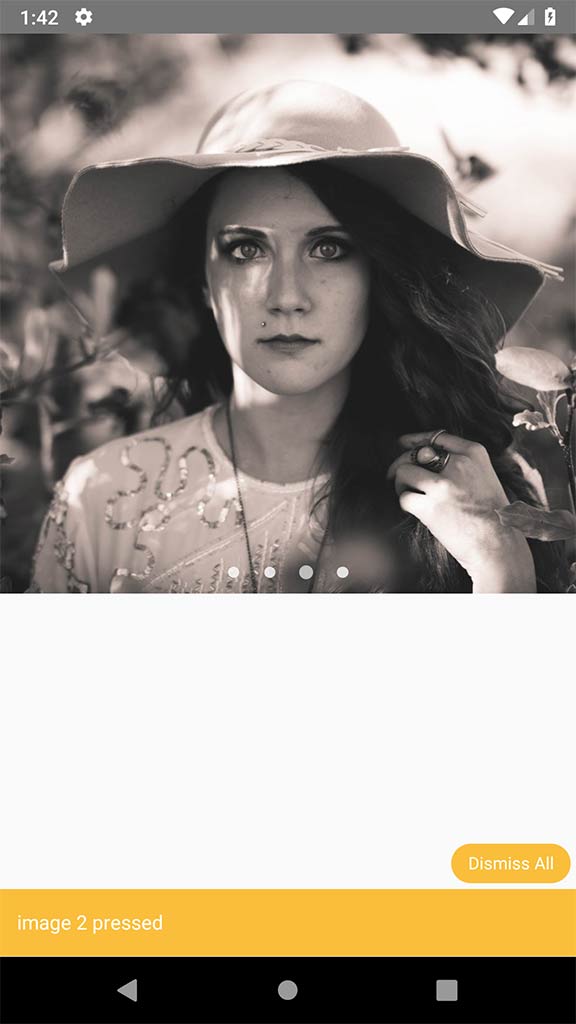
<SliderBox
images={this.state.images}
sliderBoxHeight={400}
onCurrentImagePressed={index => console.warn(`image ${index} pressed`)}
/>Example 4 : SliderBox with custom width from parent. use onLayout function by calling it from root View of component.
onLayout = e => {
this.setState({
width: e.nativeEvent.layout.width
});
};render() {
return (
<View style={styles.container} onLayout={this.onLayout}>
<SliderBox
images={this.state.images}
sliderBoxHeight={200}
onCurrentImagePressed={index =>
console.warn(`image ${index} pressed`)
}
parentWidth={this.state.width}
/>
</View>
);
}Example 5 : SliderBox with custom dots color
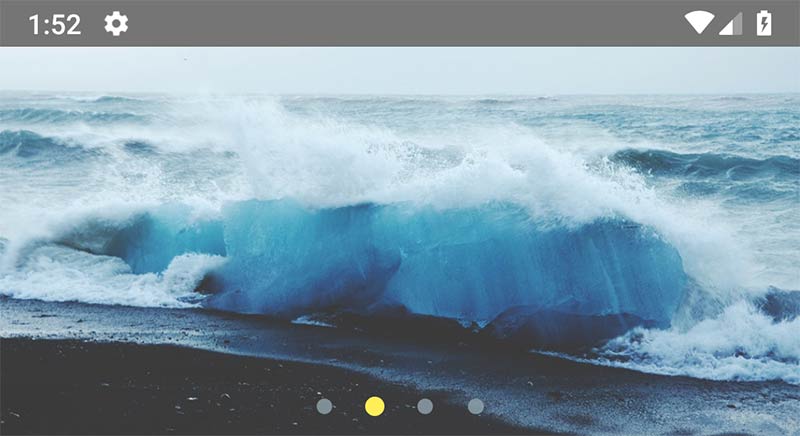
<SliderBox
images={this.state.images}
sliderBoxHeight={200}
onCurrentImagePressed={index => console.warn(`image ${index} pressed`)}
dotColor="#FFEE58"
inactiveDotColor="#90A4AE"
/>Example 6 : SliderBox with custom dot style
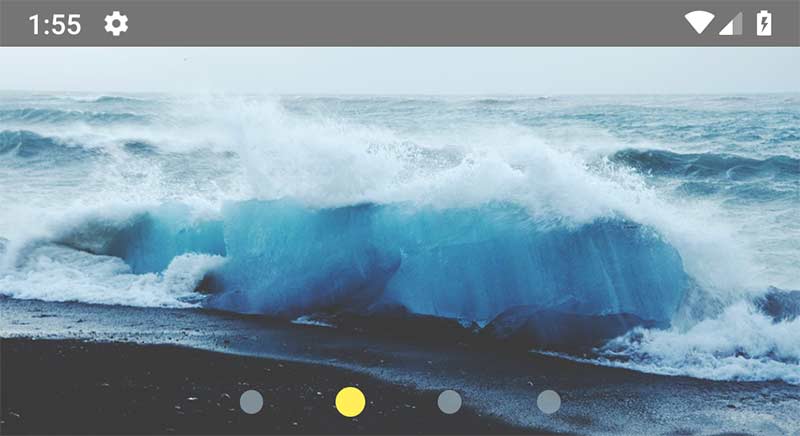
<SliderBox
images={this.state.images}
sliderBoxHeight={200}
onCurrentImagePressed={index => console.warn(`image ${index} pressed`)}
dotColor="#FFEE58"
inactiveDotColor="#90A4AE"
dotStyle={{
width: 15,
height: 15,
borderRadius: 15,
marginHorizontal: 10,
padding: 0,
margin: 0
}}
/>Example 7 : SliderBox with change paging box padding (Vertical height from bottom of SliderBox) + add autoplay and circleLoop attribute for jump to the first image after swipe the last one.
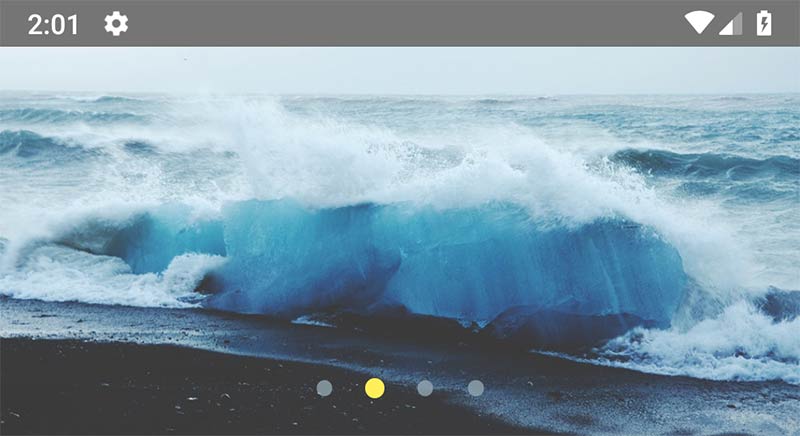
<SliderBox
images={this.state.images}
sliderBoxHeight={200}
onCurrentImagePressed={index => console.warn(`image ${index} pressed`)}
dotColor="#FFEE58"
inactiveDotColor="#90A4AE"
paginationBoxVerticalPadding={20}
autoplay
circleLoop
/>Example 8 : use Custom Image Component, customize pagination, image modes and dotStyles:
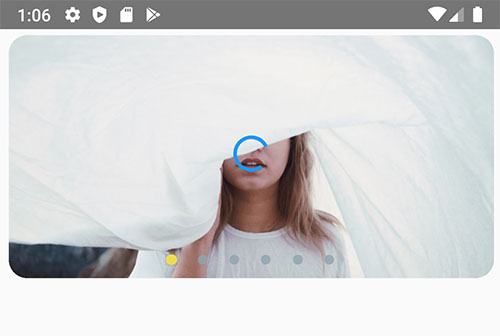
<SliderBox
ImageComponent={FastImage}
images={this.state.images}
sliderBoxHeight={200}
onCurrentImagePressed={index => console.warn(`image ${index} pressed`)}
dotColor="#FFEE58"
inactiveDotColor="#90A4AE"
paginationBoxVerticalPadding={20}
autoplay
circleLoop
resizeMethod={'resize'}
resizeMode={'cover'}
paginationBoxStyle={{
position: "absolute",
bottom: 0,
padding: 0,
alignItems: "center",
alignSelf: "center",
justifyContent: "center",
paddingVertical: 10
}}
dotStyle={{
width: 10,
height: 10,
borderRadius: 5,
marginHorizontal: 0,
padding: 0,
margin: 0,
backgroundColor: "rgba(128, 128, 128, 0.92)"
}}
ImageComponentStyle={{borderRadius: 15, width: '97%', marginTop: 5}}
imageLoadingColor="#2196F3"
/>Example 9 : SliderBox with activeOpacity:
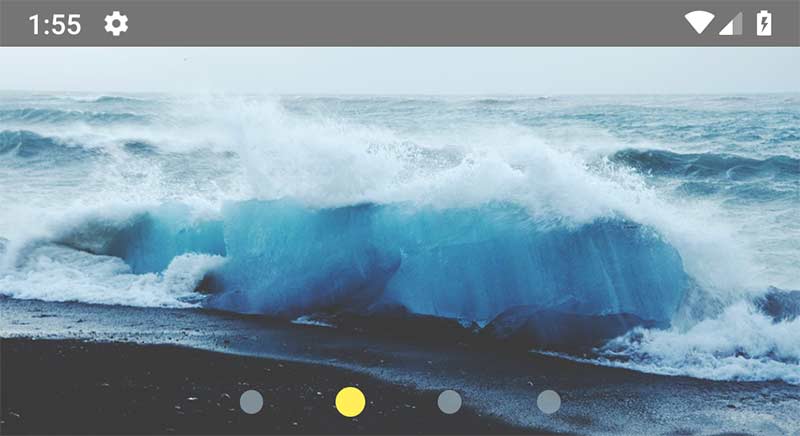
<SliderBox
images={this.state.images}
sliderBoxHeight={200}
activeOpacity={0.5}
/>Full-Component(Screen) Example:
import React, { Component } from "react";
import { StyleSheet, Text, View } from "react-native";
import { SliderBox } from "react-native-image-slider-box";
export default class App extends Component {
constructor(props) {
super(props);
this.state = {
images: [
"https://source.unsplash.com/1024x768/?nature",
"https://source.unsplash.com/1024x768/?water",
"https://source.unsplash.com/1024x768/?girl",
"https://source.unsplash.com/1024x768/?tree",
require('./assets/images/girl.jpg'),
]
};
}
render() {
return (
<View style={styles.container}>
<SliderBox
images={this.state.images}
onCurrentImagePressed={index =>
console.warn(`image ${index} pressed`)
}
/>
</View>
);
}
}
const styles = StyleSheet.create({
container: {
flex: 1
}
});Contribute
Note: Please Use example folder to run sample. The sample used components/SliderBox.js file to run. Please after editing this file copy changes to root dist/ folder too. The npm used dist/ folder. Thanks guys.
License MIT
Please subscribe and contribute with me to develop this lib
Notice:
This library use react-native-snap-carousel and make easier way to create image slider box with full customization ability.
See original Library https://github.com/archriss/react-native-snap-carousel
we dont edit or modify original library, we just use it with some additional style. (BSD 3 License)
4 years ago

