@neo-reply/fsxa-pattern-library v9.6.3
This is a fork from https://github.com/e-Spirit/fsxa-pattern-library
FSXA-Pattern-library
The FSXA-Pattern-library manages the connection of the FSXA JavaScript Frontend to the "outside world", meaning it handles the data coming from the FirstSpirit CaaS (via the FSXA-API) and the NavigationService.
About the FSXA
The FirstSpirit Experience Accelerator (FSXA) is the hybrid solution of a digital experience platform, combining a headless approach with enterprise capabilities. The FSXA stack consists of five repositories:
- FSXA-PWA
- FSXA-UI/ Component Library
- FSXA-Nuxt-Module
- FSXA-Pattern-Library
- FSXA-API
While the FSXA-API is a maintained product with a life cycle, the FSXA-PWA, FSXA-UI, FSXA-Nuxt-Module and FSXA-Pattern-Library are merely best practices examples how a project could be set up and integrate the FSXA-API. The latter repositories can be forked to speed up the startup time of a frontend project or to understand how common use cases can be solved in headless projects. The code itself can therefore also be used as documentation of best practices.
The following image illustrates the product cut:
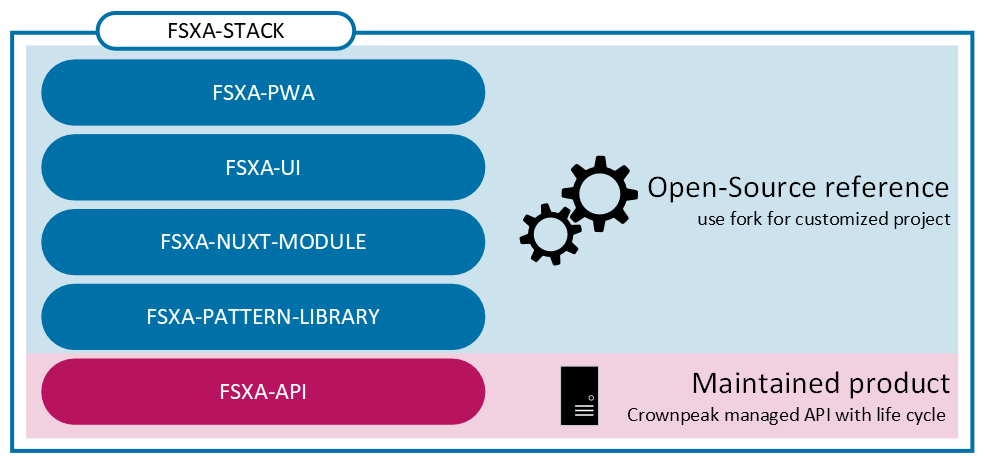
Attention Since the reference implementation does not represent a maintained product, we do not guarantee support for its use.
Getting Started
This guide describes how to add the FSXA-Pattern-Library to your Vue.js or Nuxt.js project.
Vue.js
Requirements:
To use the FSXA-Pattern-Library in your Vue.js project, you must first install it.
You do this by entering the following command in your project in your console: npm install fsxa-pattern-library.
After it is installed, go to the main.ts file and import the styling there:
import "fsxa-pattern-library/dist/fsxa-pattern-library.css";
Before you can use the FSXA-Pattern-Library, the Vuex store must be filled.
This is done by creating the store in store/index.ts and then importing and using it in main.ts.
The basic structure of Vuex is as follows:
import Vue from "vue";
import Vuex from "vuex";
Vue.use(Vuex);
export default new Vuex.Store({
state: {},
mutations: {},
actions: {},
modules: {},
});To be able to work reasonably with TypeScript, an interface is added.
For this purpose the FSXAVuexState is imported:
import { FSXAVuexState } from "fsxa-pattern-library";
and the interface written:
interface RootState {
fsxa: FSXAVuexState;
}Afterwards the state can be typed
state: {} as RootState
Next, the FSXA-Pattern-Library is included as a module.
The mode should be set to proxy.
Theoretically, the mode remote is also possible. However, this is not recommended, since the API keys are visible in the client's browser.
import Vue from "vue";
import Vuex from "vuex";
import { getFSXAModule, FSXAVuexState } from "fsxa-pattern-library";
import { FSXAContentMode } from "fsxa-api";
Vue.use(Vuex);
interface RootState {
fsxa: FSXAVuexState;
}
export default new Vuex.Store({
state: {} as RootState,
mutations: {},
actions: {},
modules: {
fsxa: {
...getFSXAModule({
mode: "proxy",
config: {
clientUrl: "http://localhost:3001/api",
serverUrl: "http://localhost:3001/api",
logLevel: 1,
contentMode: FSXAContentMode.PREVIEW;
},
}),
},
},
});In the App component, usually the App.vue, you import the FSXAApp component from the fsxa-pattern-library and register it:
<script>
import { Component } from "vue-property-decorator";
import Vue from "vue";
import { FSXAApp } from "fsxa-pattern-library";
@Component({
name: "VueFSXAApp",
components: {
"fsxa-app": FSXAApp,
},
})
export default class App extends Vue {}
</script>Next, the FSXAApp can be used in the template, passing different parameters there:
| Parameter | Explanation |
|---|---|
| defaultLocale | Provide the locale your content should be displayed in, if no initial path is passed |
| devMode | When activated, you will be shown useful information with which you can start developing your ui. |
| useErrorBoundaryWrapper | For new projects set to false is recommended. When set to true, adds a div around error boundary. |
| handleRouteChange | Required callback that will be triggered, when the route should be changed |
| currentPath | You can specify the path of the page that should be displayed |
| components | Mapping of the FirstSpirit components. |
This is what the component looks like:
<template>
<fsxa-app
defaultLocale="de_DE"
devMode="true"
useErrorBoundaryWrapper="false"
:handleRouteChange="changeRoute"
:currentPath="route"
:components="components"
/>
</template>
<script>
import { Component } from "vue-property-decorator";
import Vue from "vue";
import { FSXAApp } from "fsxa-pattern-library";
@Component({
name: "VueFSXAApp",
components: {
"fsxa-app": FSXAApp,
},
})
export default class App extends Vue {
route = location.pathname;
onRouteChange() {
this.route = location.pathname;
}
changeRoute(route) {
history.pushState(null, "Title", route);
this.route = route;
}
get components() {
return {};
}
}
</script>Nuxt.js
To use the FSXA-Pattern-Library in a Nuxt project, the FSXA-Nuxt-Module has to be installed with:
npm install fsxa-nuxt-module.
In the nuxt.config.ts file this module must be included.
buildModules: [
'fsxa-nuxt-module',
],In addition, the CSS of the FSXA-Pattern-Library must be included in the nuxt.config.ts file:
css: ["fsxa-pattern-library/dist/fsxa-pattern-library.css"];After that, the .env file must be created in the root of the project and the environment variables must be set there:
# APIKey used for authentication against the CaaS
FSXA_API_KEY=xxxxxxxx-xxxx-xxxx-xxxx-xxxxxxxxxxxx
# URL pointing to your CaaS Instance
FSXA_CAAS=https://url-to.your.caas
# ID of your project
FSXA_PROJECT_ID=xxxxxxxx-xxxx-xxxx-xxxx-xxxxxxxxxxxx
# URL pointing to the NavigationService
FSXA_NAVIGATION_SERVICE=https://your.navigation-service.cloud/navigation
# Which mode should be used? (preview/release)
FSXA_MODE=preview
# KEY:VALUE map where semicolon is used as separator (key:uuid;key:uuid)
FSXA_REMOTES=en_EN
# This tenantId is required, when using caas-connect module 3.0.9 and above
FSXA_TENANT_ID=xxxxxxxxxxxxxxx
# URL pointing to the external SNAP library
FSXA_SNAP_URL=https://xxxxxxxxxxxx.e-spirit.hosting/fs5webedit/snap.jsNext, the fsxa.config.ts must be created:
export default {
devMode: false,
defaultLocale: "de_DE",
};In this file multiple settings can be specified
- devMode: boolean if the development mode is active or not
- useErrorBoundaryWrapper: boolean if the extra div is added or not
- defaultLocale: provided default language i.e.
'en_EN' - customRoutes: path to folder to define your own api
- component: object to define the paths to your components
To ensure that the components are all loaded without errors, you can either specify the paths to the components in the component object like this:
Example:
components: {
sections: '~/components/my-sections',
layouts: '~/components/fsxa/src/fsxa-layouts',
richtext: '~/components/src/richtext',
},Or you can follow the naming convention and create the appropriate folder structure.
If you specify the layout, section and richtest directory you can place and name the folders anywhere you like as long as the actual path is matching the path that is written in the component object.
The structure should look like this:
|-- components
| |-- fsxa
| |-- layouts
| |-- richtext
| |-- sectionWhen the devMode is enabled. You will see information boxes at the address the server is running on.
There is described which component you have to implement and which information you will be getting.
For more information you will soon be able to visit our getting started guide of our FSXA-PWA project for more information.
A complete fsxa.config.ts file can look like this:
export default {
devMode: false,
defaultLocale: "de_DE",
components: {
sections: "~/components/fsxa/sections",
layouts: "~/components/fsxa/layouts",
richtext: "~/components/fsxa/richtext",
appLayout: "~/components/fsxa/AppLayout",
loader: "~/components/fsxa/Loader",
},
customRoutes: "~/customRoutes",
};Finally, the Vuex store must be filled.
For this purpose, a file named index.ts must be created in the store folder.
There the function nuxtServerInit is called at server start and among other things the configuration, navigation data and project settings are loaded into the Vuex store.
import { ActionTree } from "vuex";
import { RootState, FSXAActions } from "fsxa-pattern-library";
export interface State extends RootState {}
export const actions: ActionTree<State, State> = {
nuxtServerInit(_, { store }) {
this.dispatch(FSXAActions.hydrateClient, store.state.fsxa);
},
};To get started with the development of the individual components, we recommend following the Getting-Started Guide of the FSXA-PWA.
Snap URL
FSXA offers a lot of LiveEdit features in the authoring environment to edit sections, images, datasets, etc. in place and this needs an external dependency called Snap Library.
The current implementation is TPP Snap and the URL to this script has to look like:
https://[your-firstspirit-server]/fs5webedit/snap.js or https://[your-firstspirit-server]/fs5webedit[_project-id]/snap.js
where [your-firstspirit-server] is the hostname of your FirstSpirit server, e.g. https://company.e-spirit.hosting and fs5webedit[_project-id] the path of the ContentCreator WebApp (just log in to your project in ContentCreator to see the path in your browser).
This path should be set as FSXA_SNAP_URL in your .env file. A fallback is the latest CDN version of this dependency, which may cause a version mismatch and is not recommended.
Project setup
npm installCompiles and hot-reloads for development
npm run serveCompiles and minifies for production
npm run buildRun your unit tests
npm run test:unitLints and fixes files
npm run lintCustomize configuration
Testing
Test files are co-located, meaning they are placed next to the unit they are primarily testing.
When running npm run test:unit all files ending with *.spec.ts(x) in the src folder are considered for the test
run. You may override this behavior by altering the jest.config.js in the repository root.
The library @testing-library/vue is used as an opinionated testing framework, adhering to its primary principle
The more your tests resemble the way your software is used, the more confidence they can give you.
This framework is a thin wrapper around the default testing capabilities of the @vue/test-utils.
Refer to the testing library documentation for more information.
Legal Notices
FSXA-Pattern-library is an example solution of Crownpeak Technology GmbH, Dortmund, Germany. The FSXA-Pattern-library is subject to the Apache-2.0 license.
Disclaimer
This document is provided for information purposes only. Crownpeak Technology may change the contents hereof without notice. This document is not warranted to be error-free, nor subject to any other warranties or conditions, whether expressed orally or implied in law, including implied warranties and conditions of merchantability or fitness for a particular purpose. Crownpeak Technology specifically disclaims any liability with respect to this document and no contractual obligations are formed either directly or indirectly by this document. The technologies, functionality, services, and processes described herein are subject to change without notice.