@ngneat/edit-in-place v1.9.0
A flexible and unopinionated edit in place library for Angular applications
Edit in place is a complete solution for switching modes between static content and an editable control that allows editing it.
Following open/closed principle, the library focuses on the switch mechanism, giving you full control of the data you want to update and the content you want to display and how to edit it.
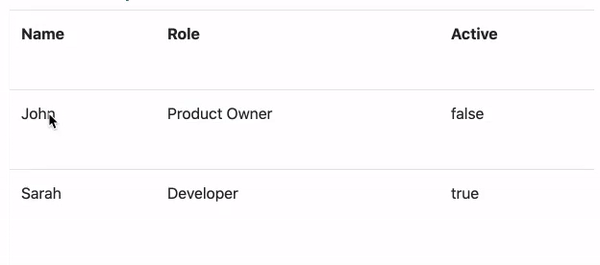
Features
- ✅ Fully customizable
- ✅ Manual trigger support
- ✅ Reactive Forms support
- ✅ Multiple Forms support
Installation
ng add @ngneat/edit-in-place
Usage
Add the EditableModule to your AppModule.
import { EditableModule } from '@ngneat/edit-in-place';
@NgModule({
declarations: [AppComponent],
imports: [EditableModule],
bootstrap: [AppComponent]
})
export class AppModule {}Now you can use the <editable> component:
@Component({
template: `
<editable (save)="update()" (cancel)="cancel()">
<ng-template viewMode>{{ value }}</ng-template>
<ng-template editMode>
<input editableOnEnter editableOnEscape [formControl]="control" />
</ng-template>
</editable>
`
})
class MyComponent {
value = 'foo';
control = new FormControl(this.value);
update() {
this.value = this.control.value;
}
cancel() {
this.control.setValue(this.value);
}
}For more complex examples, check out the playground.
Changing the Active Mode
Click on the viewMode template to switch it to editMode or click outside the editable component to switch back to viewMode.
You can customize the switch trigger which set to click by default by providing a MouseEvent type:
<editable openBindingEvent="dblclick"
closeBindingEvent="dblclick">
...
</editable>You can also set this value globally by providing it in the EDITABLE_CONFIG provider:
@NgModule({
...
providers: [
{
provide: EDITABLE_CONFIG,
useValue: {
openBindingEvent: 'dblclick',
closeBindingEvent: 'dblclick',
} as EditableConfig
}
]
})
export class AppModule {}Handle Events Manually
You can use the editableOnUpdate and editableOnCancel directives to trigger the update or the reset of the value on chosen elements.
<editable (save)="updateField()" (cancel)="resetField()">
<ng-template viewMode>...</ng-template>
<ng-template editMode>
<input formControlName="name">
<button editableOnSave>Save</button>
<button editableOnCancel>Cancel</button>
</ng-template>
</editable>Track event changes
You can use the modeChange event to know what is the state of a given EditableComponent.
<editable (modeChange)="doWhatever()">
<ng-template viewMode>...</ng-template>
<ng-template editMode>
<input formControlName="name">
<button editableOnSave>Save</button>
<button editableOnCancel>Cancel</button>
</ng-template>
</editable>Handle Focus
As a focusable form tag might be nested or custom, it isn't focused by default when the editMode is displayed.
To make it focusable, you can add the editableFocus directive on the input:
<editable>
<ng-template viewMode>
...
</ng-template>
<ng-template editMode>
<input editableFocusable formControlName="name">
</ng-template>
</editable>Events
Add the (save) event binding to handle the update of the content.
<editable (save)="updateField()">
...
</editable>The following actions will trigger this event:
editableOnEnterdirectiveeditableOnSavedirectivecloseBindingEvent@Input() MouseEvent
Optionally you can add the (cancel) event binding to handle the reset of the value of a formControl:
<editable (cancel)="resetField()">
...
</editable>The following actions will trigger this event:
editableCanceldirectiveeditableOnEscapedirective
Inputs
| @Input | Type | Description | Default |
|---|---|---|---|
| openBindingEvent | string | The MouseEvent type to display the editMode | click |
| closeBindingEvent | string | The MouseEvent type to display the viewMode | click |
| enabled | boolean | Allows or forbids edit mode (doesn't switch to it) | true |
Outputs
| @Output | Type | Description |
|---|---|---|
| save | void | triggered by the editableOnSave and editableOnEnter directives and the MouseEvent on closeBindingEvent @Input |
| cancel | void | triggered by the editableCancel and editableOnEscape directives |
| modeChange | edit or view | triggered when the mode changes |
Directives
editableFocusable
Focus the host element when switching to editMode (for nested inputs).
editableOnEnter
Listen to keyup enter to switch to viewMode and update the value of the viewMode host element.
editableOnEscape
Listen to keyup escape to switch to viewMode without updating the value of the viewMode host element.
editableOnSave
Listen to a MouseEvent on ths host element in order to switch to viewMode and udpate the value of the content of the viewMode*host element.
| @Input | Type | Description | Default |
|---|---|---|---|
| saveEvent | string | The MouseEvent type used to trigger the @Output() save | click |
editableOnCancel
Listen to a MouseEvent on ths host element in order to trigger to switch to viewMode without updating the value of the viewMode host element.
| @Input | Type | Description | Default |
|---|---|---|---|
| cancelEvent | string | The MouseEvent type used to trigger the @Output() cancel | click |
Multiple Forms Usage
edit-in-place also supports switching between modes for multiple components at once.
Add the editableGroup directive on a parent html tag of your editable components:
<section editableGroup>
<editable></editable>
<editable></editable>
<editable></editable>
</section>Changing the Active Mode
Unlike using a single
editablecomponent, aneditableGroupdoesn't supportMouseEventevents on the component to switch modes.
You can switch modes by using dedicated directives on html button tag to switch mode for the whole group:
editableGroupEditto switch toeditModeeditableGroupSaveto save the value of each form tag and switch toviewModeeditableGroupCancelto switch toviewModewithout saving the value of each form tag
<section editableGroup>
<button editableGroupEdit>Edit</button>
<button editableGroupSave>Save</button>
<button editableGroupCancel>Cancel</button>
<editable></editable>
<editable></editable>
<editable></editable>
</section>Add the (editableModeChange) event binding to keep track of the active mode.
It's triggered by the editableGroupEdit, editableGroupSave and editableGroupCancel directives.
<section (editableModeChange)="handleModeChange($event)">
<editable></editable>
<editable></editable>
<editable></editable>
</section>Add the (save) event binding to handle the update of the group.
It's triggered by the editableGroupSave directive:
<section (save)="updateGroup()">
<editable></editable>
<editable></editable>
<editable></editable>
</section>Optionally you can add the (cancel) event binding to handle the reset of the value of the group.
It's triggered by the editableGroupCancel:
<section (cancel)="cancelUpdate()">
<editable></editable>
<editable></editable>
<editable></editable>
</section>Directives
editableGroup
Overcharges the behavior of children editable Components to work as one entity.
| @Output | Type | Description |
|---|---|---|
| save | void | triggered by the editableGroupSave directive |
| cancel | void | triggered by the editableGroupCancel directive |
| editableModeChange | 'view' or 'edit' | triggered by the editableGroupEdit, editableGroupSave and editableGroupCancel directives when switching modes |
editableGroupEdit
Listen to a click MouseEvent to switch to editMode.
editableGroupSave
Listen to a click MouseEvent to switch to viewMode and update the value of the group.
editableGroupCancel
Listen to a click MouseEvent to switch to viewMode without updating the value of the group.
Contributors ✨
Thanks goes to these wonderful people (emoji key):
This project follows the all-contributors specification. Contributions of any kind welcome!
Logo made by Freepik from www.flaticon.com






