@nskha/n8n-nodes-robolly v0.1.2
Robolly Node for n8n - Graphic Generation Service
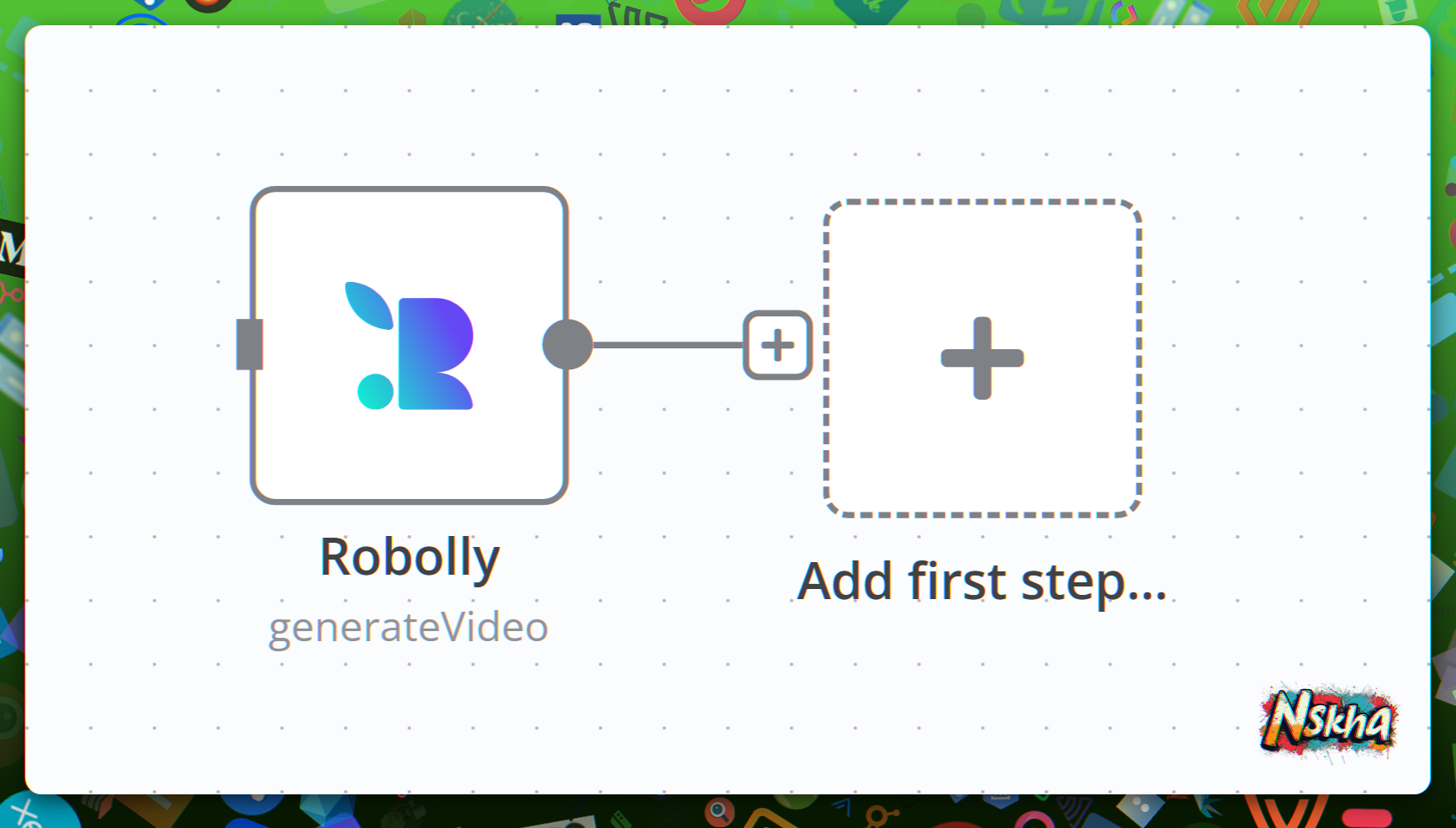
Robolly Node is a robust integration for n8n that enables seamless interaction with the Robolly API. With this node, you can generate high-quality images and videos and easily manage templates within your n8n workflows. It’s designed to help automate creative content generation with advanced customization options.
Table of Contents
- Overview
- Exclusive Features
- Installation
- Configuration
- Operations
- Node Fields
- Examples
- Troubleshooting
- Support
Overview
The Robolly Node integrates with the Robolly API to offer powerful functionalities including:
- Image Generation: Create customizable, high-quality images.
- Video Generation: Produce dynamic videos with transitions and effects.
- Template Management: Retrieve and manage templates for both images and videos.
- Render Management: Access and manage previously generated renders.
This node is ideal for automating workflows such as social media content, marketing materials, course certificates, and personalized media.
Exclusive Features
Custom Image Formats
- AVIF: Next-gen format with superior compression.
- WebP: Modern format with excellent compression.
- TIFF: High-quality, lossless format.
Custom Video Formats
- AV1: High-efficiency codec with excellent compression.
- WebP: Animation format with efficient compression.
- WebM: Video format with effective compression.
- GIF: Widely compatible animation format.
- H.264 (AVC): Well-supported video codec.
- HEVC (H.265): Enhanced video coding with improved compression.
- VP9: Open-source codec offering efficient compression.
Additional Features
- Binary & JSON Output: Retrieve outputs in both binary and JSON formats.
- Render Link: Generate a Base64-encoded render link.
- Movie Generation: Manually request API integration data.
Installation
Option 1: n8n GUI Installation
- Open your n8n instance and navigate to the Settings/Community Nodes panel.
- Click Install.
- Enter
nskha@n8n-nodes-robollyand click Install. - Accept the Community Nodes License.
- Wait for the installation to complete.
- Locate Robolly in your nodes list.
Option 2: n8n CLI Installation
- Run the following command:
npm install nskha@n8n-nodes-robolly - Restart your n8n server.
- Add the Robolly node to your workflow via the node panel.
Option 3: Docker Installation
Add the following to your Dockerfile:
# Switch to root user to install the node
USER root
# Install the Robolly node in a custom path (recommended outside the volume)
RUN npm install --prefix /home/node/nskha-custom-nodes nskha@n8n-nodes-robolly@latest
# Configure allowed external modules:
# NODE_FUNCTION_ALLOW_EXTERNAL=*
# OR (for only our nodes)
# NODE_FUNCTION_ALLOW_EXTERNAL=nskha@*
# Switch back to the node user
USER nodeConfiguration
API Credentials
Obtain API Key:
Log in to your Robolly account and generate an API key from the API Settings.Configure in n8n:
- Select the Robolly node in your workflow.
- Click Credentials.
- Enter your API key and save.
Operations
The Robolly Node supports several operations:
1. Get Templates
Retrieve a list of available templates for image or video generation.
- Fields:
Templates Type: Filter by image, video, or all.Return All Items: Retrieve all templates or limit the results.
2. Get Template Elements
Retrieve and customize template elements.
- Field:
Template Name or ID: Specify the template to retrieve elements from.
3. Generate Image
Create an image based on a selected template.
- Fields:
Image Template: Choose the template.Image Format: Select the output format (JPG or PNG).Image Scale: Adjust the scale (default, low, high, or super high quality).Template Elements: Customize elements like text and colors.
4. Generate Video
Produce a video based on a selected template.
- Fields:
Video Template: Choose the template.Template Elements: Customize transitions, effects, etc.
5. Get Renders
Access previously generated renders.
- Field:
Return All Items: Retrieve all renders or limit the output.
Node Fields
Public Fields
- Render Link: Generate a Base64-encoded render link.
- Movie Generation: Manually request API integration JSON data.
Image Generation Fields
- Image Template
- Image Format
- Image Scale
- Template Elements
Video Generation Fields
- Video Template
- Template Elements
Template Retrieval Fields
- Templates Type
Examples
Example 1: Generate an Image
- Add the Robolly node to your workflow.
- Select the
Generate Imageoperation. - Choose an image template and customize the settings (format, scale, elements).
- Execute the workflow to generate the image.
Example 2: Retrieve Templates
- Add the Robolly node to your workflow.
- Select the
Get Templatesoperation. - Filter templates by type (image, video, or all).
- Execute the workflow to retrieve the template list.
Troubleshooting
Common Issues
- Invalid API Key: Verify that your API key is correctly entered.
- Large Data Retrieval: Use the
Limitfield to control the number of items returned. - Template Not Found: Confirm that the specified template ID exists in your Robolly account.
Support
Robolly Support
- Documentation: Robolly API Reference
- Community: Join the Robolly Community Forum on Facebook
n8n Support
- GitHub: n8n GitHub Repository
- Community Forum: n8n Community Forum
Robolly Node Support
- GitHub: Robolly Custom Node Repository
- Discord: Join the Nskha Discord Server