@olivr/neat v1.0.3
neat
Neat is a CLI tool and a collection of the neatest repository templates to boost your repos.
💾 Installation
Install with:
NPM
npm install -g @olivr/neatYarn
yarn global add @olivr/neat
🔥 CLI usage
Essentially what Neat does is download files from a remote GitHub repo to a local folder and eventually ask questions and run pre-defined commands that would be specified in a .neat.yml at the root of the remote repo.
There is a collection of neat repos in neat-repos.json (See contributing if you want to submit yours). Although we look at the repo at the time of adding it to the list, we cannot vouch for any changes committed after that.
⚠️ As a general rule (not just for Neat), you should never execute a remote file without prior verification because it could have been tampered with malicious code. As such, it is always recommended to execute remote files in a controlled environment such as a remote CI environment or a local docker container to contain eventual damage.
Use an "official" repo
Use a repo name from the neat-repos.json
Download files in the current working directory (without overwriting existing files):
neat repoUse any repo
Download files in the current working directory (without overwriting existing files):
neat your/repoBy default the master branch is used, if you prefer another branch/tag, you can use the @ notation (Eg. your/repo@v2.0.0)
Specify a target folder
Download files in my-project (without overwriting existing files):
neat repo my-projectThis is usually used for creating a new repo using a neat template
Options
-d, --debug
Display each file that was added / skipped.
neat repo --debug-f, --force
Overwrite all local files with their remote counterparts. If this flag is not used (default behaviour), Neat will skip remote files that exist locally.
neat repo --force-e, --except
Filter out remote files from processing by passing a regular expression.
Example: Process all but markdown files
neat repo --except "\.md$"The regular expression is run as case insensitive.
-o, --only
Filter remote files to process by passing a regular expression.
Example: Process only markdown files
neat repo --only "\.md$"The regular expression is run as case insensitive.
Example use case
Your organization, maintains a "default" repo which contains files to be used when creating other repositories:
docs/SECURITY.md
LICENSE
README.mdWhen you create a new repo you can use
neat organization/default new-repoOr if you already worked in a repo and you forgot to create it from the default repo, you could run from within your repo folder, it will just add new files that are not present in your local folder and will not overwrite any files
neat organization/defaultNow, let's say you want to:
- Make sure your repo's security policy is always up to date with your organization's latest security policy
- Add files from a repo template you created for your favourite framework on your personal GitHub account
- Add to your repo any new files added in the organization's default repo
- Add any generic files that you didn't create already from the neatest repo
You could run the following (or add it in your CI pipeline, package.json, pre-commit hook, etc.)
neat organization/default -f -o docs/SECURITY.md
neat mygithub/favourite-framework
neat organization/default
neat ossThis is non invasive: it will not overwrite your files except for docs/SECURITY.md
🤘 Creating a neat repo
Each Neat repo can contain a .neat.yml configuration file which specifies what to do when someone "neats" your repo.
You can find configuration examples in the examples folder
Pre-run
Pre-run commands are run on the local machine before any files are processed.
Those commands should be cross-OS compatible or tell in your README which environment should be used
Ask questions
When someone neats your repository, you can ask him/her some questions and then use those values to replace strings or run any other arbitrary command.
A question is structured as follows:
ask:
- id: project_name
description: What is your project name?
default: My projectidis the only required fielddescriptionis the actual question asked to the user. If it is not set, Neat will use theidby replacing underscores by spaces (eg. Project name)defaultis used to provide default values and determine the question type
Neat supports three question types: input, choice and multiple choice that are deducted based on the provided value for default
Input
If no default value is specified or if the default value is a string
ask:
- id: project_name
description: What is your project name?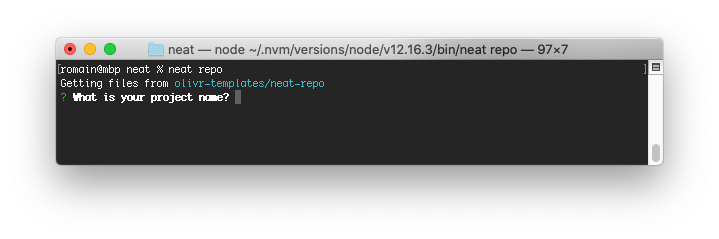
Choice
If the default value is a list of strings
ask:
- id: ci
description: What is your preferred CI?
default: [Travis, Circle CI, Github Actions]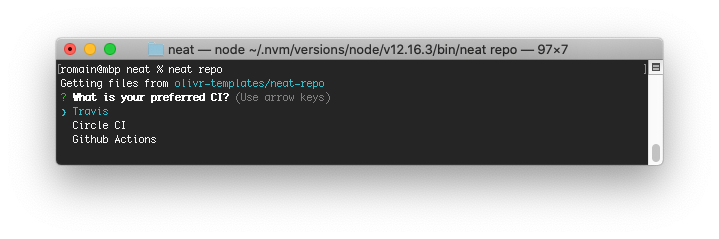
Multiple choice
If the default value is a list of key/value pairs
truemeans this choice is checked by defaultfalsemeans this choice is unchecked by default
ask:
- id: options
description: What options do you want?
default:
- "Code Coverage": true
- "PR template": false
- "Issue templates": true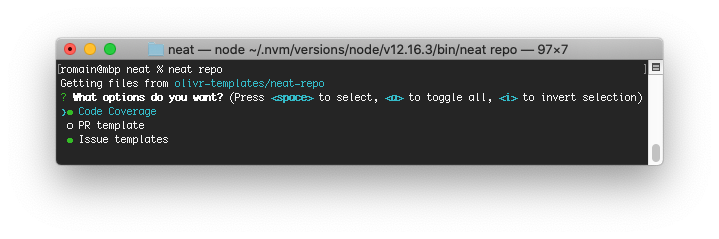
Replacements
Neat can search the added files and replace certain strings with answers to questions in the added files.
For each question, you can specify if Neat has to make a replacement by adding replace: true
ask:
- id: project_name
description: What is your project name?
replace: trueThis will have the effect of searching all added files and replacing the question ID in mustache style {{project_name}} with the value of the answer (eg. My project)
For the multiple choice question type, the answer is a string of comma-space-separated values (eg. PR template, Issue templates)
You can change the pattern format or filter which files to search and replace.
If these replacement options are not enough for your use case, you can make use of the post-run commands to do pretty much anything you like
Replacement pattern
You can specify which pattern to replace. By default, it will search and replace mustache variables: {{%s}}.
Example: Replace HTML comments
ask:
- id: project_name
description: What is your project name?
replace: true
replace_pattern: "<!-- %s -->"Replacement filter
You can specify which files to run replacements on. By default, it will search and replace in all added files.
Example: Make replacements only in markdown and text files
ask:
- id: project_name
description: What is your project name?
replace: true
replace_filter: \.(md|txt)$Post-run
Post-run commands are run on the local machine after files are processed.
If you plan for other people to use those commands, you should make sure they can run on any OS, otherwise you should tell in your README which environment should be used.
Files environment variables
Post-run commands can access several environment variables. These variables will never include files and directories filtered out using the --only or --except flags because they are simply not processed by Neat.
The most used environment variable is NEAT_ADDED_FILES because it contains a lit of files that were effectively added in the repo.
| Environment variable | Description |
|---|---|
| NEAT_ALL_FILES_DIRS | Space-separated list of all files and directories that were processed, whether they were added or skipped. |
| NEAT_ADDED_FILES_DIRS | Space-separated list of files and directories that were added. |
| NEAT_SKIPPED_FILES_DIRS | Space-separated list of files and directories that were skipped. |
| NEAT_ALL_FILES | Space-separated list of all files that were processed, whether they were added or skipped. |
| NEAT_ADDED_FILES | Space-separated list of files that were added. |
| NEAT_SKIPPED_FILES | Space-separated list of files that were skipped. |
| NEAT_ALL_DIRS | Space-separated list of all directories that were processed, whether they were added or skipped. |
| NEAT_ADDED_DIRS | Space-separated list of directories that were added. |
| NEAT_SKIPPED_DIRS | Space-separated list of directories that were skipped. |
Answers environment variables
In addition, if some questions were asked, their answers are available as environment variables constructed with the question ID in uppercase.
Examples:
Will produce the environment variable
NEAT_ASK_PROJECT_NAMEwhose value will be a string of the user's answer (eg. My project)- id: project_nameWill produce the environment variable
NEAT_ASK_CIwhose value will be a string of the user's answer (eg. Circle CI)- id: ci default: [Travis, Circle CI, Github Actions]Will produce the environment variable
NEAT_ASK_OPTIONSwhose value will be a string of comma-separated answers (eg. PR template, Issue templates)- id: options default: - "Code Coverage": true - "PR template": false - "Issue templates": true
💚 Contributing
If you created a neat repo you're proud of, please add it to the official repo list:
Fork this repo
Add your repo to neat-repos.json
- The syntax is
"name": "repo/path". As a result, runningneat namewill fetchrepo/path - Insert your repo in alphabetical order
- Only use strings, numbers and dashes (-) in the neat name. It must not start or end with a dash
- The syntax is
Top five ways to contribute
⭐ Star this repo: it's quick and goes a long way! 🔝
Please see the docs/CONTRIBUTING.md for more information.
For maintainers
We follow Semantic versioning and make use of Yarn version to manage new versions.
Patch
When you make backwards compatible bug fixes:
yarn version --patchNew feature
When you add functionality in a backwards compatible manner:
yarn version --minorMajor version
When you make incompatible API changes:
yarn version --major💡 Todo
- Specify files to ignore in
.neat.yml - Add --silent flag and specify answers as arguments for CI environments
- Manage file sections within files (inject remote file content or a command output within a local file)
- GitHub action running on a schedule to perform automated verification of pre/post run commands in list of neatest repos and add the SHA of the latest commit to
neatest-repos.json - When neating a repo, verify which SHA is used and display a warning if it has not been verified yet
- Provide a Docker image with Neat already installed to easily run it in a containerized environment
💬 Support
Join Olivr on Keybase 🔐
Or you can use our Reddit community
📜 License
This project is licensed under the Apache 2.0 License - see the LICENSE file for details
⭕ About Olivr
Olivr is an AI co-founder for your startup.