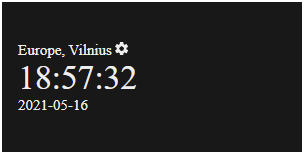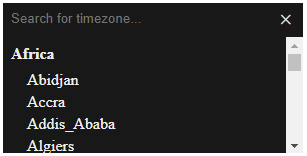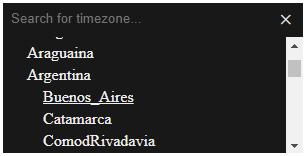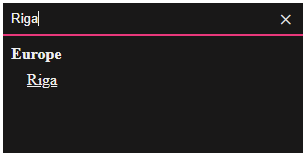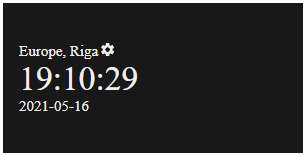@omensi/world_clock v1.0.5
What is World Clock?
If you need a simple, easy to use, responsive world clock widget for your project, then you came to the right place. World Clock is a Frontend (UI) widget, which is written using modern WEB technologies - HTML5, CSS, JS. It is as simple as it gets - you see time and date in the selected timezone. Widget was written in a Plug-n-Play fashion, you only need to import module code to your JS code and you are ready to go (almost), check out Installation and Examples for a reference.
Component can be used in all major browsers where ES5 standard is compliant. Source code is written in ES6, but is compiled with Babel to ES5.
Table of contents
Description
Purpose
- If you are too busy with other problems and don't want to waste time re-inventing the wheel
- If your boss asks you to create a frontend world clock widget within a few days
- If the requirements meet functions, which are implemented in this widget
Then grab a copy of this code, install it to your project, check examples and Rock-n-Roll!.
Functions
The widget provides these functions:
- Date and time display
- Timezone selection and search
- Timezone memorization
- Customization:
- Color theme (dark, light)
- Toggle show date
- Toggle show seconds
Restrictions
The widget can only be used in the frontend, it was designed to meet HTML5 standard, so it's a pure UI widget.
Dependancies
World Clock widget is dependant on the Moment.js library and Moment Timezone plugin. These dependancies are required in order to have a manageable API when selecting different timezone, because we didn't want to deal with the different timezone offsets and daylight savings (we also don't want to re-inventing the wheel).
Important: If your project doesn't have these libraries included in the scope, widget automatically imports these at initialization.
At release time:
- Moment.js was on version 2.29.1
- Moment Timezone was on version 0.5.33
Dependancies are imported through CDN services.
Documentation
Configurable attributes
Required attributes
container - field is required. It's an HTML component id attribute.
Optional attributes
theme - field is optional. Controls widget color theme.
Default value = WorldClock.Theme.Light.
Available values = WorldClock.Theme.Light, WorldClock.Theme.Dark.
showSeconds - field is optional. Show seconds in the clock?
Default value = true.
showDate - field is optional. Show date in the widget?
Default value = true.
Classes, fields and methods
Public API allows to only access WorldClock instance, its public fields and methods, which will be documented below.
Classes
WorldClock - World Clock public API component, which allows to initialize widget with the defined attributes.
Fields
Class WorldClock:
| Field | Description | Returns |
|---|---|---|
| container | It's an HTML element, which was referenced by container field in the initialization parameters. You should not change this value directly. | any HTML element |
| wrapper | It's an HTML component to which widget puts its HTML contents. You should not change this value directly. | HTMLDivElement |
| theme | Widget color theme. Default value = WorldClock.Theme.Light. Available values are WorldClock.Theme.Light and WorldClock.Theme.Dark. You should not change this value directly. Use setTheme(themeValue) method for that. | WorldClock.Theme.Light (String) or WorldClock.Theme.Dark (String) |
| showDate | Should date field be shown in the widget? Default value = true. You should not change this value directly. Use setDateShow(value) method for that. | Boolean |
| showSeconds | Should seconds be shown in the clock? Default value = true. You should not change this value directly. Use setTimeSecondsShow(value) method for that. | Boolean |
| Theme | User Convenience theme selection property. Available values are Light and Dark. You should not change this value. | Object |
Methods
Class WorldClock:
| Method | Description | Attributes | Returns |
|---|---|---|---|
| timezoneGroups() | Get all currently available timezone parts. Returns a product of this.getAllAvailableTimezones(), because that is saved to the Clock at the initialization time. | All currently available timezone parts. | |
| findTimezonePart(type, name) | Find TimezoneObject within the available timezones given by type and name. | type - one of the types from "group", "region", "city". name - name of the part that is being searched. For example - "Vilnius". | null - if part was not found. TimezoneObject - otherwise. |
| findGroup(name) | Search for a TimezoneGroup in all available timezones. | name - TimezoneGroup name, which is being searched. | null - if group was not found, TimezoneGroup - otherwise. |
| findRegion(name) | Search for a TimezoneRegion in all available timezones. | name - TimezoneRegion name, which is being searched. | null - if region was not found, TimezoneRegion - otherwise. |
| findCity(name) | Search for a TimezoneCity in all available timezones. | name - TimezoneCity name, which is being searched. | null - if city was not found, TimezoneCity - otherwise. |
| selectCurrentTimezone(part) | In order to set current timezone one of the timezone parts must be passed. We automatically detect type of timezone part, then detect if input is recognized. If input is recognized current selected timezone is updated. Otherwise we throw WorldClockError. | part - TimezoneObject part, which should be selected. | void |
| getTimezoneGroups() | Get all available timezone groups from moment-timezone. In moment-timezone group, region, city is marked in this format: "Group/Region/City". Method splits all strings by "/" and then collects all parts at index 0. So we get a list of timezone group names. | Array of timezone group names. | |
| getAllAvailableTimezones() | Show all available timezones, which are hierarchically related. At the top of hierarchy lies TimezoneGroup Objects. Returns this data structure: { 'timezone_group_name': TimezoneGroup(), ... } TimezoneRegion Objects are included into TimezoneGroup. TimezoneCity Objects are included into TimezoneRegion. | Hierarchical Object. | |
| setTheme(themeValue) | Validate and set widget theme. If given value is not valid, light theme will be selected. | themeValue - controls which widget theme should be selected. Available values: WorldClock.Theme.Light and WorldClock.Theme.Dark | void |
| setDateShow(value) | Validate and set flag, which controls if widget should show date field. Default value = true. | value - controls if widget should show date field. | void |
| setTimeSecondsShow(value) | Validate and set flag, which controls if widget should show seconds. Default = true. | value - controls if widget should show seconds. | void |
All documentation in regards to classes, methods and fields is available in JSDoc generated documents, which are listed here.
Additional documentation available here.
Installation
In order to use component you need to:
- Get the source code:
- Clone repository
git clone https://github.com/omenSi/world-clock.git; - Install from npm
npm i @omensi/world_clock.
- Clone repository
- Copy
/build/world_clock.jsfile and paste it into your application source, for example/static/components/world_clockdirectory. - Check Dependancies and make sure they are met;
- Import
WorldClockfrom the source to your JS;
To start using World Clock widget you only need to import the JS of the component into your code base. Go to the footer of you HTML layout and add this line:
<script src="components/world_clock/world_clock.js"></script>Note: src - should be equal to the path in your server public directory, where component source is accessible.
After this step WorldClock will be accessible in your code base, because library was exposed to the window object.
- Initialize
WorldClockobject with required attributes (see Examples);
Examples
- We want to initialize widget in the default configuration:
const clock = new WorldClock({
container: "worldClockContainer"
});- We want to initialize widget with the dark theme:
const clock = new WorldClock({
container: "worldClockContainer",
theme: WorldClock.Theme.Dark
});- We want to initialize widget with dark theme and hidden date field:
const clock = new WorldClock({
container: "worldClockContainer",
theme: WorldClock.Theme.Dark,
showDate: false
});- We want to initialize widget with light theme and hidden seconds field:
const clock = new WorldClock({
container: "worldClockContainer",
theme: WorldClock.Theme.Light,
showSeconds: false
});More examples:
See live example (Express.Js application) in directory /demo, where you will be able to configure widget live.
Usage guide
- We make sure to follow steps defined at installation.
- We make sure that we correctly initialize world clock in our code following defined examples.
- We give some width/height for the container, which will hold our world clock.
<style>
.clock {
width: 300px;
height: 150px;
}
</style>
<div id="worldClock" class="clock"></div>- We see widget view in the UI after we load the page.
We want to change the timezone:
- First we need click on the
icon.
- Now we will be able to see the view like this:
- We can scroll the list and click on one of the list elements:
- Or we can search for a timezone if we know what we want to select and then click on it:
- Once we click on the timezone we want, widget will update its state and we will be returned to the main view of the widget:
- First we need click on the
After page reload, timezone will be selected from memory.
Change Log
- v1.0
- v1.0.0
- Initial project release.
- v1.0.1
- Readme updates.
- v1.0.2
- Readme updates.
- v1.0.3
- Added Github Pages to serve JSDoc documentation. See here
- v1.0.4
- Readme updates.
- v1.0.5
- Readme updates.
- v1.0.0
License
World Clock is released under the Apache 2.0 license.
Appendix
List of available timezones
The list of available timezones is based on the moment.js timezone plugin. We retrieve all available zones and group them into three categories: TimezoneGroup, TimezoneRegion, TimezoneCity.
Link from documentation here.
Example of a list of timezones:
- Africa
- Abidjan
- Accra
- Addis_Ababa
...
- America
- Adak
- Argentina
- Buenos_Aires
- Catamarca
...
...Full list is available here.