@openaudioserver/open-audio-server v1.0.0
Open Audio Server
Open Audio Server is a music streaming server compatible with Audio Station by Synology. Audio Station creates your own private service like Spotify for you and your family. You store your music files on your Synology NAS and access them in web browsers on your computers or use the Synology DS Audio app available on Android and iOS marketplaces.
Open Audio Server lets you use any computer to store and stream your music library when your Synology NAS is unavailable. It should run on SBC ARM devices with as little as 256 MB of memory but the smallest device it has been tested on is a Raspberry Pi 2 Model B with 1024 MB of memory.
This project is not associated with Synology in any way.
Changelog | API documentation | Get DS Audio apps from the Synology website, Play Store & App Store
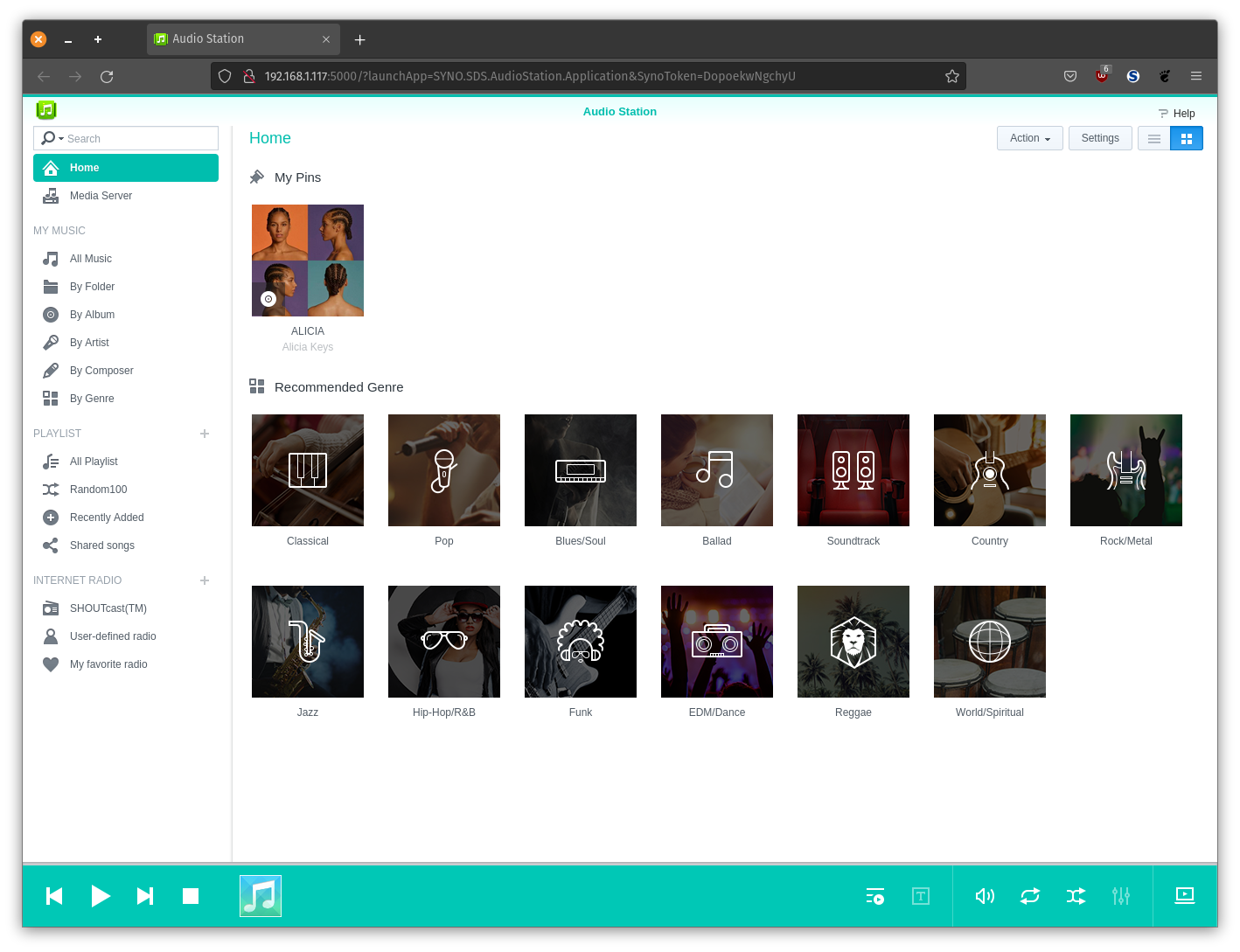
Compatibility
Aside from user accounts the goal is for complete compatibility. Although incomplete the server is functional:
[✓] Home screen pinned media and any "default" genres within your library
[✓] Browsing, pinning, rating and editing songs and saving tracks to playlists
[✓] Browsing and pinning artists, albums, composers and genres and saving to playlists
[✓] Browsing, adding, editing, deleting and playing ShoutCast and added radio stations
[✓] Playing, creating, browsing, editing, reordering and deleting playlists
[✓] Playing, browsing and deleting music in playing queues
[✓] Pagination, sorting, toggling columns of library items
[✓] Detecting and selecting USB audio devices
[✓] Remote playback using server's default audio
[✓] Remote volume control of server's default audio
[✓] CSS themes for dark-mode web browser interface
[✓] Android app compatibility
[✓] iPhone app compatibility
[✓] Add support for serving images etc embedded in themes
[ ] Searching for DLNA servers on network
[ ] Browsing DLNA servers (under "Media Server")
[ ] Broadcasting as DLNA server
[ ] Broadcasting as iTunes server
[ ] Song downloading on browser interface
[ ] Shuffling, repeating and reorganizing music in playing queues
[ ] Changing song cover images
[ ] Downloading song lyrics
[ ] Calculating genre, artist, album ratings by song ratings
[ ] Saving changes to settings and
[ ] Whatever Amazon Alexa Service does
[ ] Work out which "synoman" files can be deleted Installing Open Audio Server
You can use Docker to install the server, if you want to access the server by web browser follow the steps for installing the web interface first to populate the "synoman" and "synohtml" folders:
$ docker run \
--name open-audio-server \
--device /dev/snd:/dev/snd \
-v /path/to/music:/data/music \
-v /path/to/music:/data/cache \
-v /path/to/synoman:/data/synoman \
-v /path/to/synohtml:/data/html \
-p 5000:5000 \
openaudioserver/open-audio-serverYou can install the server from the repository. First make sure you install NodeJS at least the "lts" version, then download the project from Github:
$ git clone https://github.com/openaudioserver/open-audio-serverChange into the Open Audio Server directory:
$ cd open-audio-serverThe MUSIC_PATH setting should be the root of your music library where all your artist folders are:
$ export MUSIC_PATH=/path/to/musicThe CACHE_PATH setting is a folder for storing some JSON files containing your song index, ratings, etc:
$ export CACHE_PATH=/path/to/cacheThe SYNOMAN_PATH setting is where you optionally-copied Synology's files to use Audio Station in web browsers (details further down):
$ export SYNOMAN_PATH=/path/to/synomanThe DSAUDIO_HTML_PATH setting is where you optionally-saved the HTML for Audio Station's web interface:
$ export DSAUDIO_HTML_PATH=/path/to/dsaudio.htmlThe HOST is the network interface to listen on, probably your WIFI IP address. If you do not specify it the server will only be accessible on your computer at http://localhost:5000. If you specify your IP address (or 0.0.0.0 for all network connections) the DS Audio mobile apps and web browsers will be able to access your library at your IP address:
$ export HOST=0.0.0.0The PORT is a number that divides your IP address into thousands of different addresses, like adding apartment numbers to a building address, so all the different software on your computer can share the one IP address. Generally a value higher than 1024 is recommended. Open Audio Server uses port 5000 to match Synology DSM's default settings.
$ export PORT=5000The GZIP setting will compress your song and any other data very effectively, 1000 songs requires very roughly 500 kilobytes of JSON data that GZIP can compress to 50 kilobytes. The reduction in file size means your library reads and updates much faster if it is a very large library on slow storage.
$ export GZIP=trueThe next line installs dependencies for the project. These packages are specified within "package.json" in the root of the project.
$ npm installStart the server
$ node server.js If you are going to be using remote playback you might need to install the sox and libsox-fmt-all packages:
$ sudo apt-get install -y sox libsox-fmt-all build-essentialRunning as a service
I use "PM2" to run as a service:
$ npm install -g pm2Start the server with nothing being logged to disk:
$ pm2 start server.js --name open-audio-server -o /dev/null -e /dev/null -l /dev/nullSet the server to run on startup, this will give you a command you have to run:
$ pm2 startupAnd then save your settings:
$ pm2 saveIssues and contributions
If Open Audio Server is not working for you create an issue to explore why. If you can help someone unpack or resolve their problem post a reply on their issue. There is probably compatibility issues, errors, bugs, and a long list of missing features too. If you would like to help improve this pull requests are welcome. Code contributions will be donated to the project and inherit its MIT license and a CONTRIBUTORS.md can be started.
Scanning your library
The scanner will run automatically the first time you start the server. The next time you start the server it will refer to a saved copy of your music index in your CACHE_PATH. You can manually update your music library by going to http://YOUR_SERVER_ADDRESS/scan in a browser tab.
Setting up the mobile apps
DS Audio mobile and television apps can be downloaded from the App Store, Play Store, Amazon App Store, and Android apps are also distributed on the Synology website:
https://www.synology.com/en-us/support/download/DS920+#androidsWhen you open the apps, instead of the Synology server address you enter your computer's IP address on your home network. There are no "user accounts" so it doesn't matter what you put in the username and password field.
Optionally setting up the web interface
If you would like to use the web interface from Synology you will need to copy some files from DSM, the operating system running on your Synology NAS (or an Xpenology virtual machine). These files cannot be distributed with the Open Audio Server project because they are copyright Synology.
The folder we are copying is /usr/syno/synoman, within it is the HTML, CSS and JavaScript files for the Audio Station web interface, along with Synology's libraries for DSM. To use "scp" you may need to temporarily enable SSH in DSM under Control Panel -> Terminal & SNMP.
$ scp -r administrator@1.2.3.4:/usr/syno/synoman/ /some/whereUpdate our configuration variable for SYNOMAN_PATH:
$ export SYNOMAN_PATH=/some/whereFinally, you will need to open Audio Station in your web browser occupying its own tab, you can do this by right clicking the icon in DSM and selecting launch in new window. When Audio Station is open find your browser setting to "View source" and save all the text into dsaudio.html. Then update your configuration variable:
$ export DSAUDIO_HTML_PATH=/path/to/your/dsaudio.htmlOnce you have set up the HTML page and "synoman" folder you can open the web app in your browser:
http://localhost:5000/Themes and dark mode
Open Audio Server supports CSS themes you can configure before starting the server. Currently the theme must be a CSS file. At the moment this is only useful for "dark mode" because someone already created a dark theme:
$ git clone https://github.com/slserpent/dsm-dark-theme/Configure the THEME_PATH with the theme's CSS file:
$ export THEME_PATH=/path/to/slserpent/dsm-dark-theme/audiostation-dark.cssStart the NodeJS server:
$ node server.jsLicense
MIT
4 years ago