@panw3i/vue-ctk-date-time-picker v2.0.2
VueCtkDateTimePicker
A vue component for select dates (range mode available) & time
This documentation is for v2.*. Find v1 documentation here
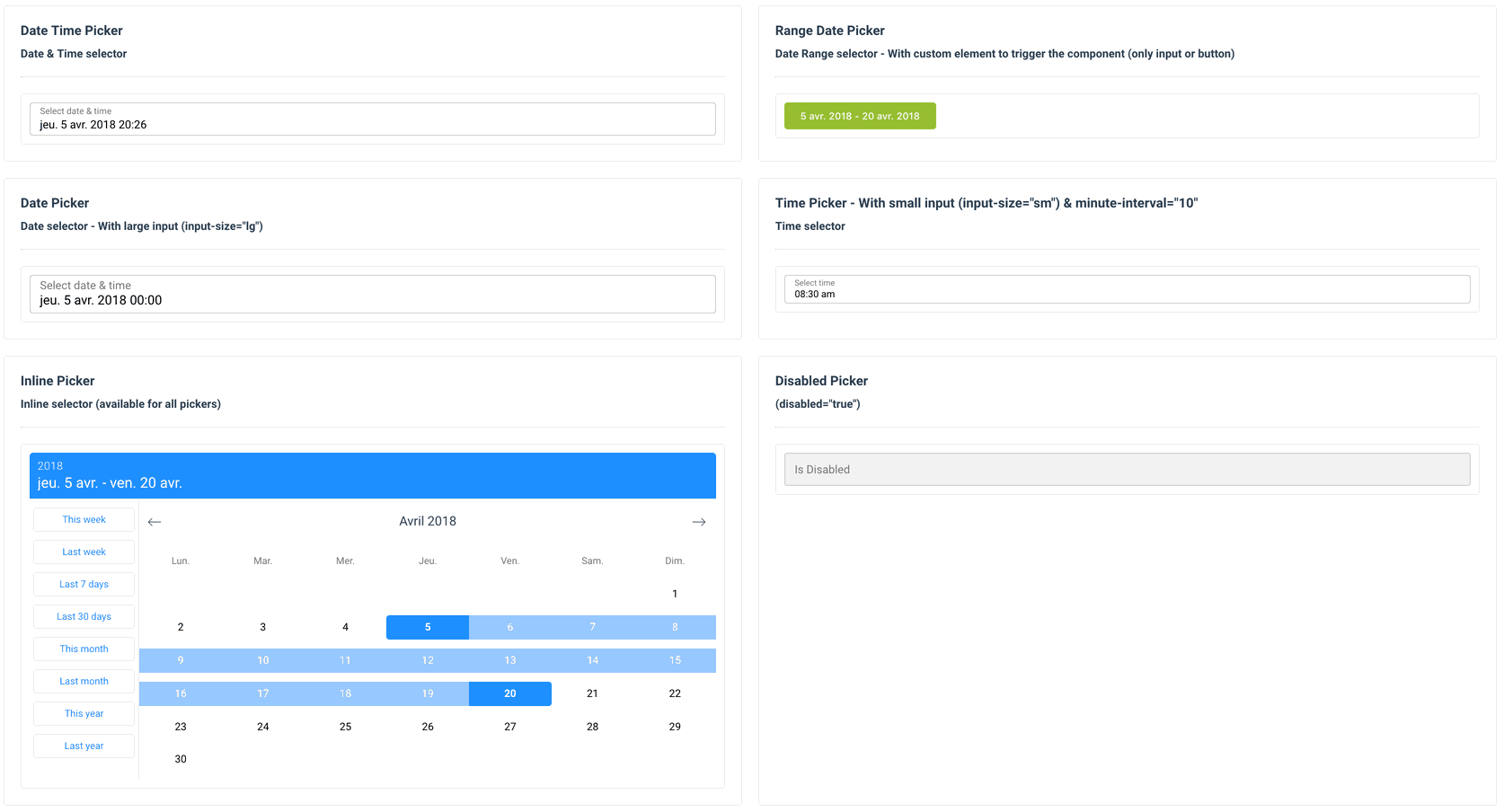
Dark mode
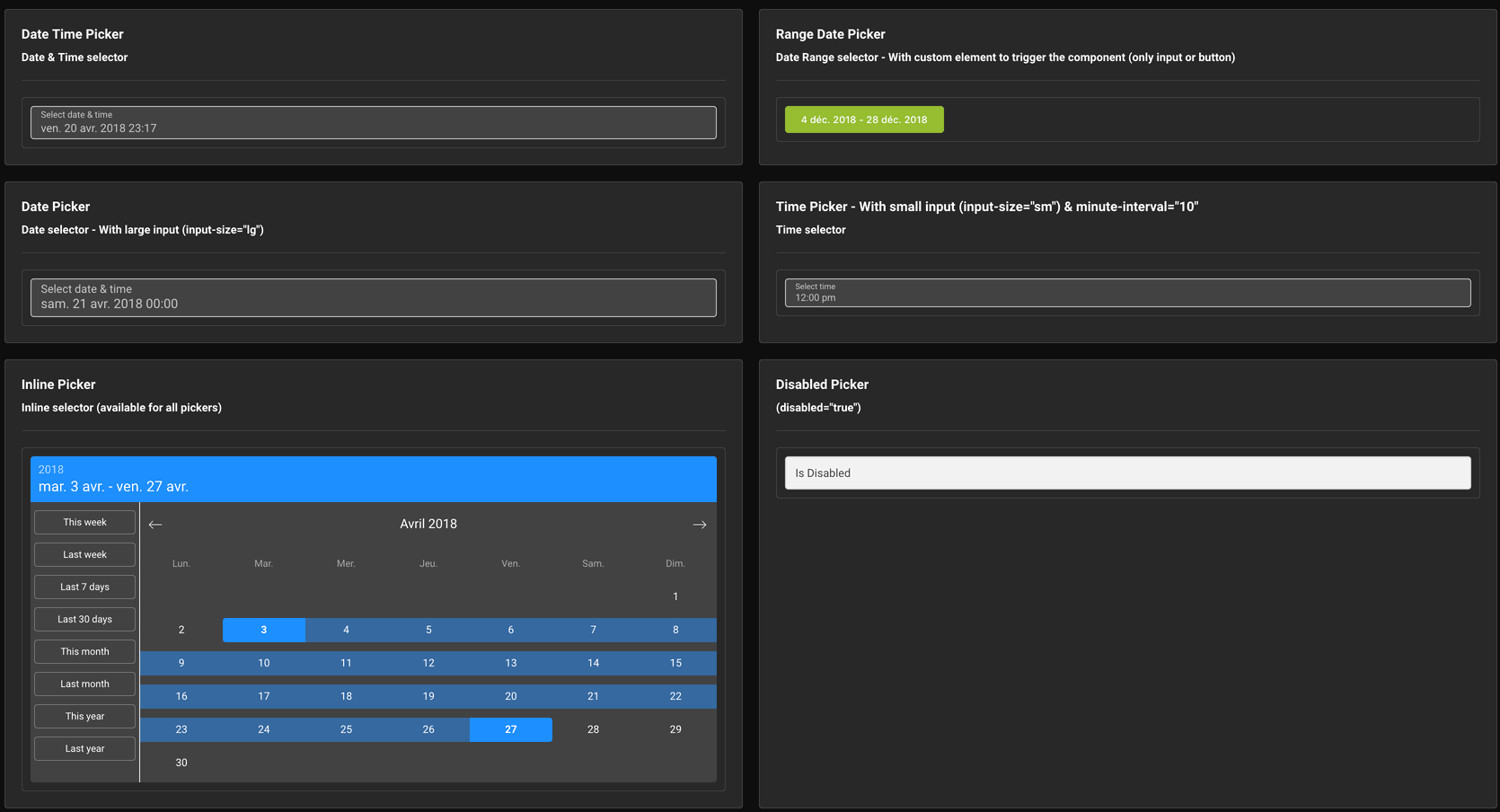
Demo
Installation
Yarn
yarn add vue-ctk-date-time-pickerNPM
npm i --save vue-ctk-date-time-pickerUsage
ES6 Modules / CommonJS
import VueCtkDateTimePicker from 'vue-ctk-date-time-picker';
import 'vue-ctk-date-time-picker/dist/vue-ctk-date-time-picker.css';
Vue.component('VueCtkDateTimePicker', VueCtkDateTimePicker);<VueCtkDateTimePicker v-model="yourValue" />UMD
<link rel="stylesheet" type="text/css" href="${YOUR_PATH}/vue-ctk-date-time-picker.css">
<div id="app">
<VueCtkDateTimePicker v-model="yourValue"></VueCtkDateTimePicker>
</div>
<script src="https://unpkg.com/vue" charset="utf-8"></script>
<script src="${YOUR_PATH}/vue-ctk-date-time-picker.umd.min.js" charset="utf-8"></script>
<script type="text/javascript">
Vue.component('vue-ctk-date-time-picker', window['vue-ctk-date-time-picker']);
new Vue({
el: '#app',
data () {
return {
yourValue: null
}
}
});
</script>Here is an example of UMD implementation: https://codepen.io/louismazel/pen/jQWNzQ
Use custom element to trigger the component
<VueCtkDateTimePicker :no-value-to-custom-elem="(true|false)" />
...
<input type="text" />
... or
<button type="button">Label</button>
...
</VueCtkDateTimePicker>Props API
| Props | Type | Required | Default |
|---|---|---|---|
| v-model | String | yes | - |
| id | String | no | DateTimePicker |
| format | String | no | 'YYYY-MM-DD hh:mm a' |
| formatted | String | no | 'llll' (momentjs format) |
| label | String | no | Select date & time |
| disabled | Boolean | no | false |
| hint (1) | String | no | - |
| error (2) | Boolean | no | false |
| color (3) | String (hex) | no | dodgerblue |
| button-color (4) | String (hex) | no | #00C853 |
| position | String | no | null |
| locale (5) | String | no | Browser Locale |
| persistent | Boolean | no | false |
| minute-interval | Integer | no | 1 |
| output-format | String | no | null |
| time-zone (6) | String | no | Browser Time Zone |
| only-time | Boolean | no | false |
| only-date | Boolean | no | false |
| no-header | Boolean | no | false |
| no-value-to-custom-elem (7) | Boolean | no | false |
| overlay | Boolean | no | true |
| min-date (8) | String | no | - |
| max-date (8) | String | no | - |
| no-weekends-days | Boolean | no | false |
| auto-close | Boolean | no | false |
| inline | Boolean | no | false |
| overlay | Boolean | no | false |
| range-mode | Boolean | no | false |
| dark | Boolean | no | false |
| no-shortcuts | Boolean | no | false |
| no-button | Boolean | no | false |
| input-size | String (sm or lg) | no | null |
| button-now-translation | String | no | 'Now' |
| no-button-now | Boolean | no | false |
| first-day-of-week | Int (0 to 7) | no | - |
| disabled-dates (9) | Array<string> | no | [] |
| disabled-hours (10) | Array<string> | no | - |
| custom-shortcuts (11) | Array<object> | no | - |
(1) hint : Is a text that replaces the label/placeholder (Ex : Error designation)
(2) error : When is true --> Input border & label are red
(3) color: Replace color for the hint, the borders & picker color
(4) button-color: Replace color for the buttons on bottom (validation & 'now')
(5) locale : Default value is the locale of the browser - Ex : Set locale="fr" to force to French language
(6) time-zone : Default value is the time-zone of the browser - Ex : Set Europe/Paris to force to French TZ. Do not forget to use a format like this YYYY-MM-DDTHH:mm:ssZ to get the TZ
(7) no-value-to-custom-elem : No value will set to your elem (you can get the formatted value with @formatted-value event)
(8) min-date & max-date : Must be 'YYYY-MM-DD' format
(9) Disabled-Dates is an Array of dates in 'YYYY-MM-DD' format (ex: ['2018-04-03', '2018-04-07', '2018-04-09'])
(10) disabled-hours : Must be an Array of hours in 24h format ('00' to '23') : ['00','01','02','03','04','05','06','07','19','20','21','22','23']
(11) custom-shortcuts - It's an Array of Objects like this :
[
{ label: `Aujourd'hui`, value: 'day', isSelected: false },
{ label: 'Yesterday', value: '-day', isSelected: false },
{ label: 'This Week', value: 'week', isSelected: true },
{ label: 'Last Week', value: '-week', isSelected: false },
{ label: 'This iso Week', value: 'isoWeek', isSelected: true },
{ label: 'Last iso Week', value: '-isoWeek', isSelected: false },
{ label: 'This Month', value: 'month', isSelected: false },
{ label: 'Last Month', value: '-month', isSelected: false },
{ label: 'This Month', value: 'year', isSelected: false },
{ label: 'Last Month', value: '-year', isSelected: false },
{ label: 'Last 5 days', value: 5, isSelected: false }
]Shortcut types allowed : ['day', '-day', 'isoWeek', '-isoWeek', 'month', '-month', 'year', '-year', 'week', '-week']
If the value of shortcut is a number (Integer), this number correspond to number of day (for 5 --> Last 5 days)
You can use this feature for translate the shortcuts
When you set isSelected to true, the shortcut is selected by default
Events API
| Event | Return |
|---|---|
| input | value (formatted with 'format' props) |
| formatted-value | value (formatted with 'formatted' props) |
| is-shown | Component is shown |
| is-hidden | Component is hidden |
| validate | Click on validate button (so component is closed) |
| destroy | Component is destroy |
Keyboard Accessible
| Key | Action |
|---|---|
| Arrow Right | Next Day |
| Arrow Left | Previous Day |
| Arrow Down | Same day on next week |
| Arrow Up | Same day on previous week |
| Page Down | Same day on previous month |
| Page Up | Same day on next month |
| Enter or Space | Select day |
Upcoming features (Todo)
- Double Calendar on RangeDatePicker (issue : #33)
- Inputs Text to choose values (issue #30)
- TimePicker seconds support (issue : #79)
Contribution
Project setup
npm installCompiles and hot-reloads for development
npm run serveLints and fixes files
npm run lintTests
Work in progress
License
This project is licensed under MIT License
Credit
Open source time proudly sponsored by Chronotruck
7 years ago