@pushowl/shogun-frontend-sdk v0.1.0
PushOwl
PushOwl integration for Shogun Frontend.
Overview
This package allows you to send push notification for shogun store with shopify backend
Installation
- First install PushOwl Shopify app in your store
- Then install the following PushOwl Shogun integration npm package
@pushowl/shogun-frontend-sdkYou can check Shogun docs for more info about installing dependency - You can contact Shogun team to enable PushOwl service worker for your store
Initialzing the hook
import { usePushowl } from "@pushowl/shogun-frontend-sdk";
const App = () => {
// Initialize pushowl
const { hasLoaded } = usePushowl("your-shopify-subdomain");
};Abandoned Cart Recovery automation (Optional, if enabled)
Abandoned Cart, if available on your PushOwl plan, works out of the box through this module for most parts. There is just configuration change required on PushOwl Side. Abandoned Cart push notifications open the cart page of your store. For stores with custom frontends, it becomes difficult to figure out the cart URL automatically. Hence, you need to explicitly enter your cart URL from PushOwl dashboard.
If you have implemented a custom cart page in your store, use that page's URL as cart URL. Otherwise, you can use the following URL as your cart page: https://<website_domain>?showCart=true
Here is how to update your cart URL in PushOwl dashboard:
- Login to PushOwl dashboard -> https://dashboard.pushowl.com/shopify-login
- Go to Abandoned Cart settings though Automations > Abandoned Carts or directly visit https://dashboard.pushowl.com/automation/abandoned-cart-recovery
- Edit each of the active notification you see and change all instances of cart URLs in them to your actual cart URL (as discussed above).
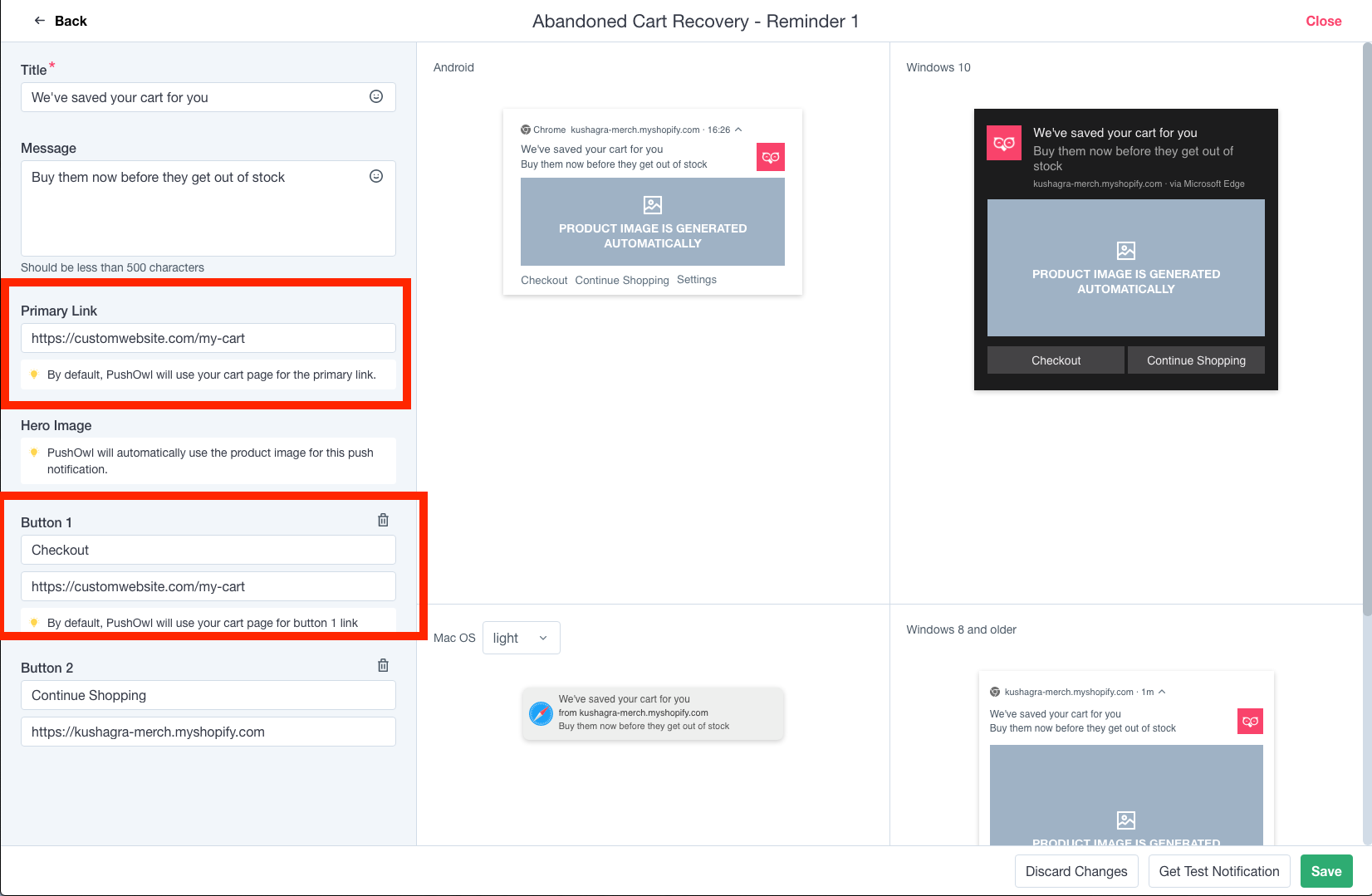
- Save and you are done!
Browse Abandonment (Optional, if enabled)
Your product URLs defined in the Shopify admin should still work (as it is or with redirection). This is because on clicking Browse Abandonment notifications, users are taken to the product URL defined in the Shopify admin.
ℹ️ IMPORTANT INFORMATION: In case you are still using your default Shopify store frontend for checkout purposes, you need to check the store URL registered on PushOwl. The store URL is what these automations use to build a product URL to send in the push notifications. You can check your registered store URL by visiting - dashboard.pushowl.com/settings. Like so:
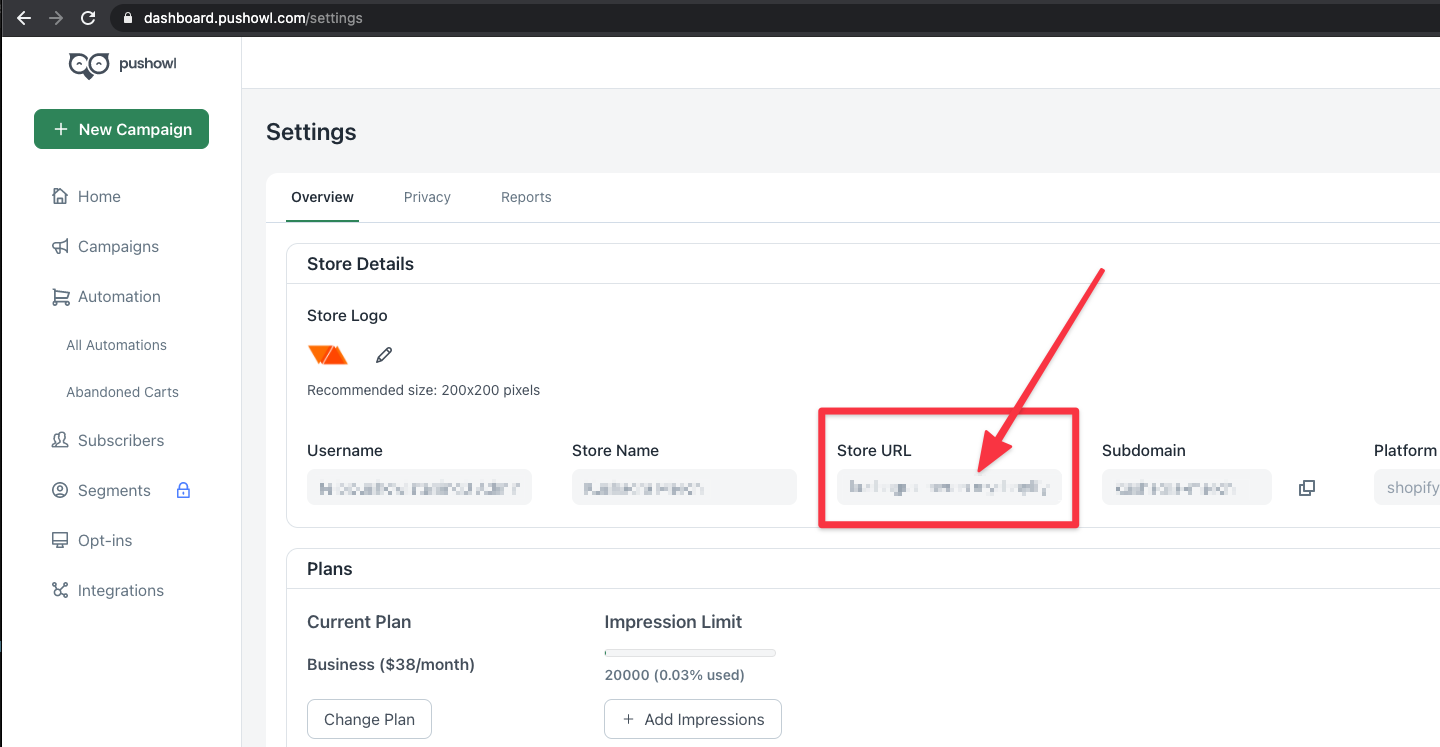
If the store URL you see above is not the right store URL where products are available, then the automation settings need to be adjusted for that. Currently, this can only be adjusted through us. So if this is the case, please let us know on support@pushowl.com and we'll adjust the URLs.
You need to enable externalId and storefrontId for product and variants in your ProductBox section and then call the following effect in your code
import { usePushowl } from "@pushowl/shogun-frontend-sdk";
const { hasLoaded } = usePushowl("your-shopify-subdomain");
React.useEffect(() => {
if (hasLoaded && product) {
window.pushowl.trigger("syncProductView", { productId: product.id });
}
}, [product]);Price Drop, Back in Stock automations (Optional, if enabled)
In your ProductBox section you can call the following effect
import { usePushowl } from "@pushowl/shogun-frontend-sdk";
const { hasLoaded } = usePushowl("your-shopify-subdomain");
React.useEffect(() => {
if (product && hasLoaded) {
async function showProductWidget() {
// converting variant id from base64 to number
const variantId = parseInt(
atob(product.variants[0].storefrontId).split("/").pop(),
10
);
const availableForSale = await isProductAvailableForSale({
id: variantId,
type: "ProductVariant",
});
if (availableForSale) {
window.pushowl.trigger("showWidget", {
type: "priceDrop",
product: {
id: product.id,
title: product.name,
},
variant: {
id: variantId,
title: product.variants[0].name,
price: product.variants[0].price,
},
});
} else {
window.pushowl.trigger("showWidget", {
type: "backInStock",
product: {
id: product.id,
title: product.name,
},
variant: {
id: variantId,
title: product.variants[0].name,
price: product.variants[0].price,
},
});
}
}
showProductWidget();
}
}, []);API
- There is a global object available called
pushowlwhich can be accessed throughwindow.pushowl. - The API works by triggering appropriate "actions". An action can be triggered like so:
window.pushowl.trigger(<action_name>, <options>). Eg. An action named "X" can be triggered throughwindow.pushowl.trigger("X")
Available API actions:
showWidget
Options available
type: Type of widget to show.browserPrompt|customPrompt|backInStock|priceDrop
For customPrompt, following extra options are available:
title: Title for the promptdescription: Description for the promptyesButton: "yes" button refers to the positive/allow button in the prompt. This is an object withlabelproperty.noButton: "no" button refers to the negative/deny button in the prompt. This is an object withlabelproperty.logo(optional): URL of the image to show as logo. Defaults to a bell if nothing is passed.position(optional): Needs to be specified for desktop and mobile separately like soposition: {default: 'top-left', mobile: 'top'}. Available options for desktop(default):top-left,top-center,top-right,bottom-left,bottom-center,bottom-right. Available options for mobile:top,bottom. Default is{ default: 'top-center', mobile: 'top' }overlay(optional): Controls the overlay that shows with the native permission prompt. Only accepts one property for now:enabled: true|false. Eg.overlay: { enabled: false }theme(optional): Allows changing various colors in the prompt. Currently supported properties are:theme: { yesButtonBgColor: '#f00', yesButtonColor: '#fff' }
For priceDrop and backInStock
product: Product to which user subscribed price drop / back in stock notification.productrequires the following keysid: It of the product as numbertitle: Title of the product
variant: Selected variant of the above product which user subscribed to.variantrequires the following keysid: It of the variant as numbertitle: Title of the variantprice: Price of the current variant as float
syncCart
import { useCartState } from "frontend-checkout";
import { processCart, usePushowl } from "@pushowl/shogun-frontend-sdk";
const { hasLoaded } = usePushowl("your-shopify-subdomain");
const cart = useCartState();
const cartId = cart.id;
const cartItems = cart.items;
React.useEffect(() => {
if (hasLoaded && cartItems && cartId) {
window.pushowl.trigger("syncCart", processCart({ cartItems, cartId }));
}
}, [cartId, cartItems, hasLoaded]);customerSync
import { useCustomerState } from "frontend-customer";
import { processCustomerId, usePushowl } from "@pushowl/shogun-frontend-sdk";
const { hasLoaded } = usePushowl("your-shopify-subdomain");
const { id: customerId } = useCustomerState();
React.useEffect(() => {
if (hasLoaded && customerId) {
window.pushowl.trigger("setCustomerId", processCustomerId({ customerId }));
}
}, [customerId, hasLoaded]);Recipes
To show a native browser prompt
window.pushowl.trigger("getCurrentPermission").then((permission) => {
if (permission === "default") {
window.pushowl
.trigger("showWidget", {
type: "browserPrompt",
})
.then((res) => {
// Do anything you want to after showing prompt
});
}
});Note, always check the current permission value before showing the prompt. default value means user has neither allowed nor denied.
To show a Custom Prompt
window.pushowl.trigger("getCurrentPermission").then((permission) => {
if (permission === "default") {
window.pushowl
.trigger("showWidget", {
type: "customPrompt",
title: "Lets get you offers!",
description: "Subscribe to get amazing offers",
yesButton: { label: "Subscribe" },
noButton: { label: "Later" },
logo: "image url here",
position: { default: "top-left", mobile: "bottom" },
overlay: { enabled: false },
})
.then((res) => {
// Do anything you want to after showing prompt
});
}
});