@restqa/cucumber-export v0.1.15
Cucumber-export
This cucumber formatter works well with cucumber version 7.x. If you are still using cucumber 6.x refer to the version @restqa/cucumber-export@0.1.10
Table of content
Installation
npm install @restqa/cucumber-exportAPI
const { getFormatter } = require('@restqa/cucumber-export');The getFormatter object expose a function receving your exports options.
All The options are shared below.
cucumberExport.getFormatter(options)
Returns a cucumber formatter where the result will be pre-formatted and transferred to the selected destination.
Usage
Setup your formatter (through cucumber)
Create a new file at the root of your project. (restqa-formatter.js)
# <root-dir>/restqa-formatter.js
const { getFormatter } = require('@restqa/cucumber-export')
const stream = require('stream')
const instance = new stream.Writable({
write: (data, encoding, next) => {
console.log(JSON.parse(data.toString('utf-8')))
next()
}
})
let envConfig = {
uuid: 'xxx-yyy-zzz',
name: 'local',
env: 'uat',
outputs: [
{
type: 'stream',
enabled: true,
config: {
instance: instance
}
},
{
type: 'html',
enabled: true,
config: {
path: 'my-report-folder', // (default: ./report)
browserOpening: true // (default: true)
}
},
{
type: 'html-remote',
enabled: true,
config: {
url: 'https://html-report.your-domain.dev' // (default : https://dashboard.restqa.io/reports)
}
},
{
type: 'webhook',
enabled: true,
config: {
url: 'https://httpdump.io/lb8f7',
method: 'POST',
headers: {
'x-apikey': 'xxx-yyy-zzz'
}
}
},
{
type: 'elastic-search',
enabled: true,
config: {
url: 'http://my-elastic-search.local:9200',
index: 'bdd-e2e'
}
},
{
type: 'file',
enabled: true,
config: {
path: 'my-report.json' // File to save
}
},
{
type: 'slack',
enabled: true,
config: {
url: 'https://hooks.slack.com/service/xxx/yyy/zzz', // The slack webhook url
onlyFailed: true, // Trigger the hook only for test failure (default: false)
showErrors: true, // Show the error message within slack
reportUrl: 'https://www.test.report/{uuid}' // The url to access to your detail test report if you have one
}
},
{
type: 'microsoft-teams',
enabled: true,
config: {
url: 'https://outlook.office.com/webhook/xxx/IncomingWebhook/yyy/zzz', // The teams webhook url
onlyFailed: true, // Trigger the hook only for test failure (default: false)
showErrors: true, // Show the error message within teams
reportUrl: 'https://www.test.report/{uuid}' // The url to access to your detail test report if you have one
}
},
{
type: 'line',
enabled: true,
config: {
token: 'sEdkjfEr745aasd546saSDdjklawE74S', // The line notfication token
onlyFailed: true, // Trigger the hook only for test failure (default: false)
reportUrl: 'https://www.test.report/{uuid}' // The url to access to your detail test report if you have one
}
},
{
type: 'discord',
enabled: true,
config: {
url: 'https://discordapp.com/api/webhooks/xxx/yyy', // The discord webhook url
onlyFailed: false, // Trigger the hook only for test failure (default: false)
showErrors: true, // Show the error message within slack
reportUrl: 'https://www.test.report/{uuid}', // The url to access to your detail test report if you have one,
tts: false, // enable TTS for the message, false by default
username: 'bot-name' // alternative name for bot, uses the name it has in discord UI by default if nothing specified
}
},
{
type: 'mattermost',
enabled: true,
config: {
url: 'https://your-mattermost-url/webhooks/xxx',
onlyFailed: true, // Trigger the hook only for test failure (default: false),
showErrors: true, // Show the error message within Mattermost,
reportUrl: 'https://www.test.report/{uuid}', // The url to access to your detail test report if you have one
channel: 'town-square', // The channel to send messages to
username: 'restqa-formatter', // Username to post as (only works if bot is allowed to change its name)
iconUrl: '', // Link to bot profile picture (only works if bot is allowed to change image)
iconEmoji: 'laughing', // An emoji tag without the ':'s for bot profile picture (only works if bot is allowed to change image)
displayedErrorsLimit: 25 // Limit the number of errors displayed in one message
}
},
{
type: 'custom-report-key',
enabled: true,
config: {
key: 'value'
}
}
],
customExporters: {
'custom-report-key': function(config) {
const { key } = config
//console.log(result.success)
return Promise.resolve('[CUSTOM REPORT][SUCCESS] - Your custom report is great!')
}
}
}
module.exports = getFormatter(envConfig)Run with cucumber-js
You can now run cucumber-js with the just created formatter
cucumber-js -f ./restqa-formatter.js:restqa.log
It's important to defined formatter export path to have access the logs, you can refer to the cucumber-js documentation (https://github.com/cucumber/cucumber-js/blob/master/docs/cli.md#formats)'
Setup as a module
If you already have an JSON export file you can export the result using :
const { Export } = require('@restqa/cucumber-export')
async function main(result) {
const options = {
uuid: 'xxx-yyy-zzz',
name: 'local',
env: 'uat',
outputs: [
{
type: 'html',
enabled: true
}
]
}
const exportResult = await Export(result, options)
console.log(exportResult)
}
main(result) IMPORTANT : The duration can't be defined if you use this method. (it will appear as 0 into your repart)
Options
The Options are mandatory.
uuid \ (optional)
Represent the unique identifier of current test suit exported.
Default: autogenerated from uuid : v4
name \ (optional)
Represent the name of the current test suite (example: The backend api for the mobile application)
title \ (optional)
Represent a custom title that you want to show at the beginning of the export. (default: CUCUMBER EXPORT)
startTime \ (optional)
Represent a unique key of the current test suite (example: 2018–01–30T12:34:56+00:00)
Default: current datetime
key \ (optional)
Represent a unique key of the current test suite (example: backend-api)
env \ (optional)
Represent a environment of the current test suite (example: uat)
outputs \ (required)
You can configure different output, see below the available output reporters.
Outputs
Stream
Export the result to a Writable Stream
{
type: 'stream',
enabled: true,
config: {
instance: WritableStream // The writable stream instance
}
}File
Export the result to a JSON file
{
type: 'file',
enabled: true,
config: {
path: 'my-report.json' // File to save
}
}HTML
Export the result to a local file folder as HTML format
{
type: 'html',
enabled: true,
config: {
path: 'my-folder', // Folder to save the report
browserOpening: true // Open the report on the default browser
}
}Example:
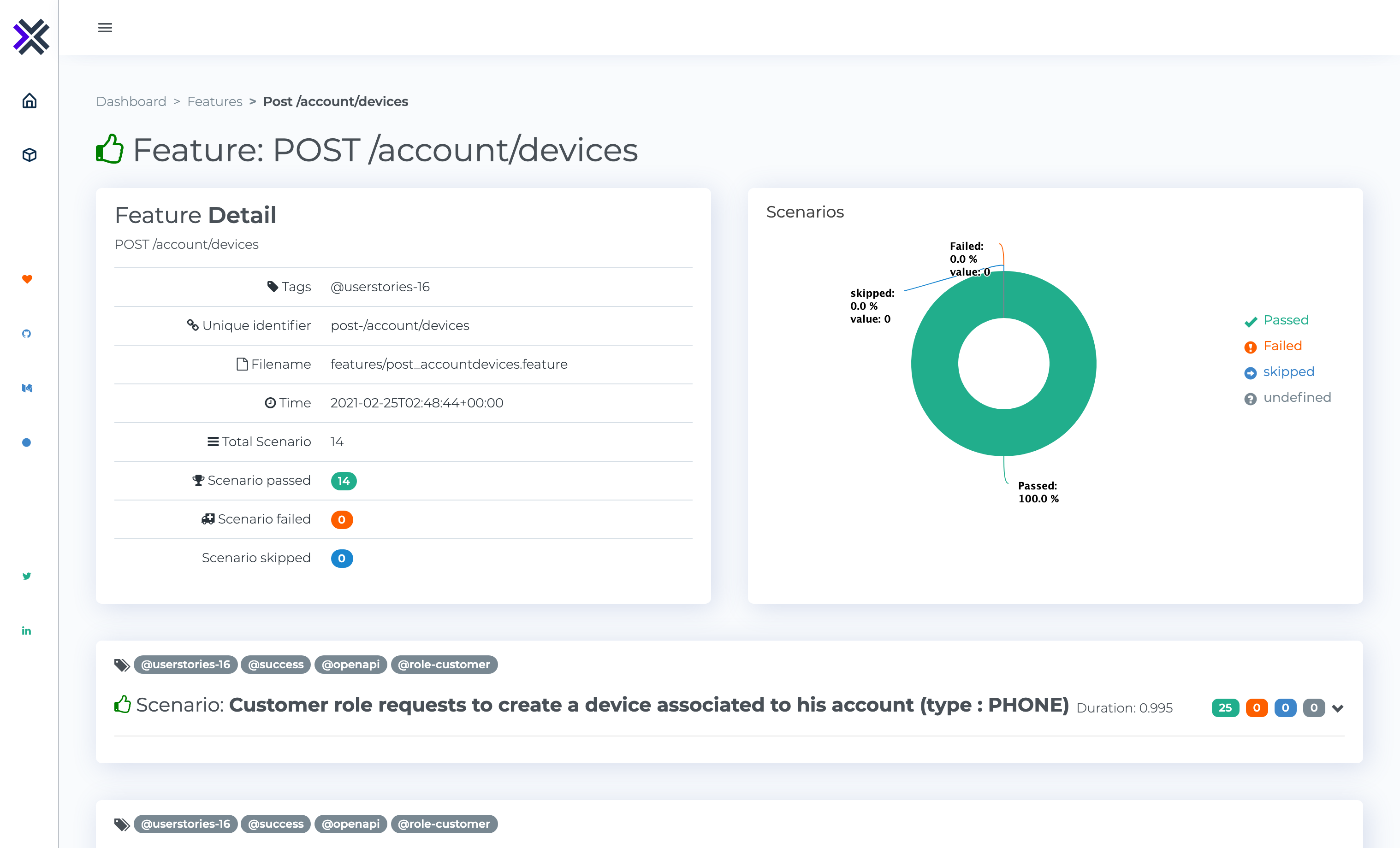
Webhook
Export the result to a webhook
{
type: 'webhook',
enabled: true,
config: {
url: 'https://httpdump.io/rb6zi', // The http endpoint to send the result
method: 'POST', // The http method to use
headers: { // The request headers to use
apikey: 'xxx-yyy-zzz'
}
}
}Slack
Receive a notification on slack about you test report
{
type: 'slack',
enabled: true,
config: {
url: 'https://hooks.slack.com/service/xxx/yyy/zzz', // The slack webhook url
onlyFailed: true, // Trigger the hook only for test failure (default: true)
showErrors: true, // Show the error message within slack
reportUrl: 'https://www.test.report/{uuid}' // The url to access to your detail test report if you have one
}
}Example:
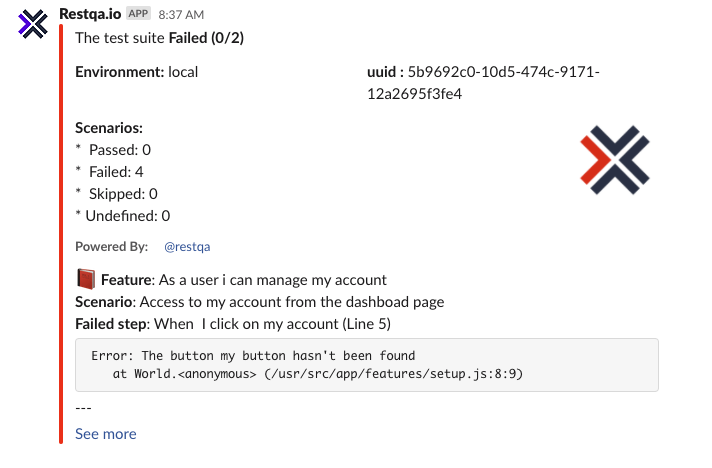
Microsoft Teams
Receive a connector card in your Microsoft Teams channel when your test finishes
{
type: 'microsoft-teams',
enabled: true,
config: {
url: 'https://outlook.office.com/webhook/xxx/IncomingWebhook/yyy/zzz', // The teams webhook url (tutorial : https://docs.microsoft.com/en-us/learn/modules/msteams-webhooks-connectors/5-exercise-incoming-webhooks)
onlyFailed: true, // Trigger the hook only for test failure (default: true)
showErrors: true, // Show the error message within teams
}
}In order to get the url of the incoming webhook, take a look at : https://docs.microsoft.com/en-us/learn/modules/msteams-webhooks-connectors/5-exercise-incoming-webhooks
Example:
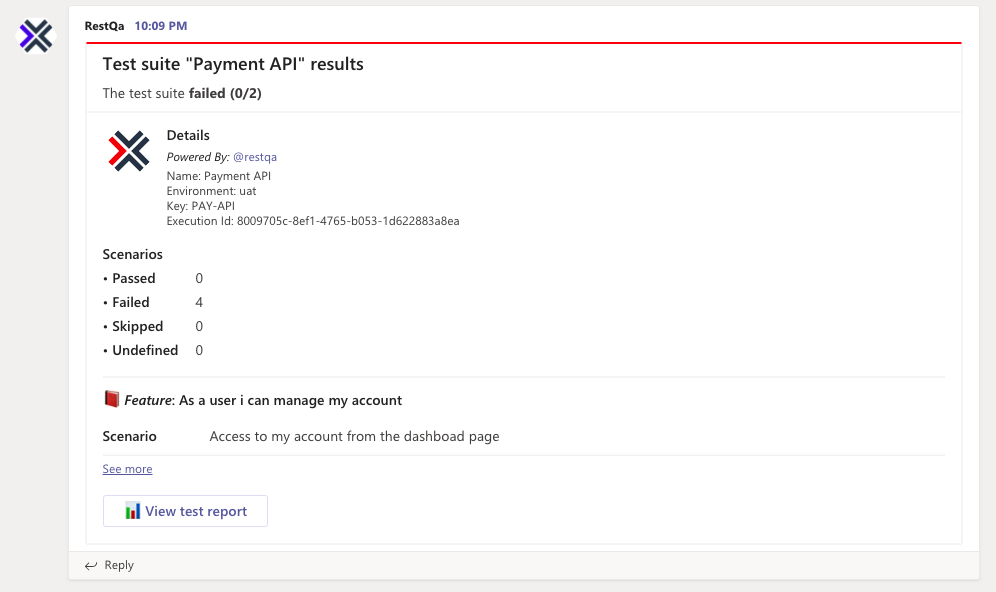
Discord
Receive a message in your Discord channel when your test finishes via webhook. See how to set up the webhook bot here:
{
type: 'discord',
enabled: true,
config: {
url: 'https://discordapp.com/api/webhooks/xxx/yyy', // The discord webhook url
onlyFailed: false, // Trigger the hook only for test failure (default: true)
showErrors: true, // Show the error message within slack
reportUrl: 'https://www.test.report/{uuid}', // The url to access to your detail test report if you have one,
tts: false, // enable TTS for the message, false by default
username: 'bot-name' // alternative name for bot, uses the name it has in discord UI by default if nothing specified
}
}Example:
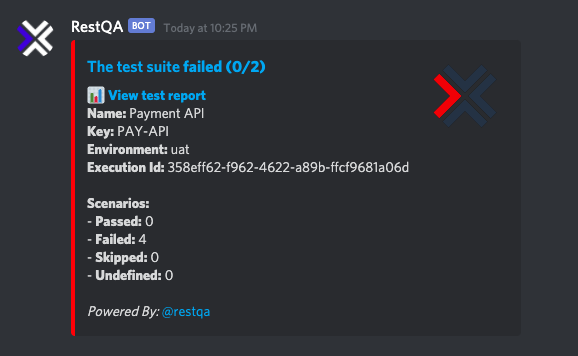
Line
Receive a notification on line about you test report
{
type: 'line',
enabled: true,
config: {
token: 'sEdkjfEr745aasd546saSDdjklawE74S', // The line notfication token (get your token here : https://notify-bot.line.me/en/)
onlyFailed: true, // Trigger the hook only for test failure (default: true)
reportUrl: 'https://www.test.report/{uuid}' // The url to access to your detail test report if you have one
}
}In order to get the token for the nofify line app, take a look at : https://notify-bot.line.me/en/
Example:
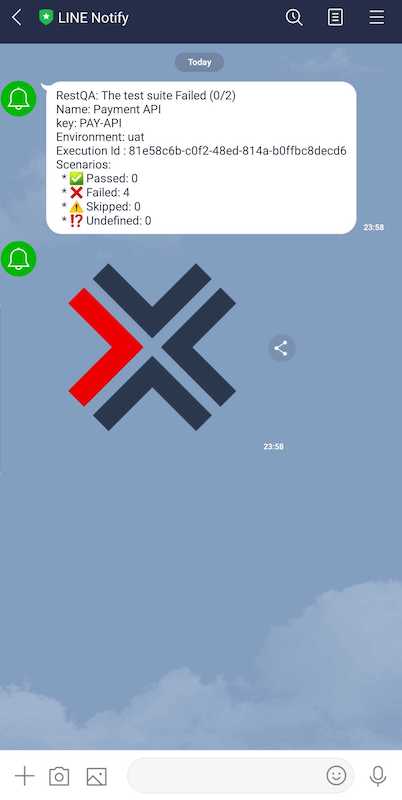
Mattermost
Receive a notification in your Mattermost channel when your test finishes
{
type: 'mattermost',
enabled: true,
config: {
url: 'https://your-mattermost-url/webhooks/xxx',
onlyFailed: true // Trigger the hook only for test failure (default: true),
showErrors: true // Show the error message within Mattermost,
reportUrl: 'https://www.test.report/{uuid}', // The url to access to your detail test report if you have one
channel: 'town-square', // The channel to send messages to
username: 'restqa-formatter', // Username to post as (only works if bot is allowed to change its name)
iconUrl: '', // Link to bot profile picture (only works if bot is allowed to change image)
iconEmoji: 'laughing', // An emoji tag without the ':'s for bot profile picture (only works if bot is allowed to change image)
displayedErrorsLimit: 25, // Limit the number of errors displayed in one message
}
}To personalise the bot, note the following from: https://docs.mattermost.com/developer/webhooks-incoming.html
Enable integrations to override usernames must be set to true in config.json to override usernames. Enable them from System Console > Integrations > Custom Integrations in prior versions or System Console > Integrations > Integration Management in versions after 5.12 or ask your System Administrator to do so. If not enabled, the username is set to webhook.
Similarly, Enable integrations to override profile picture icons must be set to true in config.json to override profile picture icons. Enable them from System Console > Integrations > Custom Integrations in prior versions or System Console > Integrations > Integration Management in versions after 5.12 or ask your System Administrator to do so. If not enabled, the icon of the creator of the webhook URL is used to post messages.
Example:
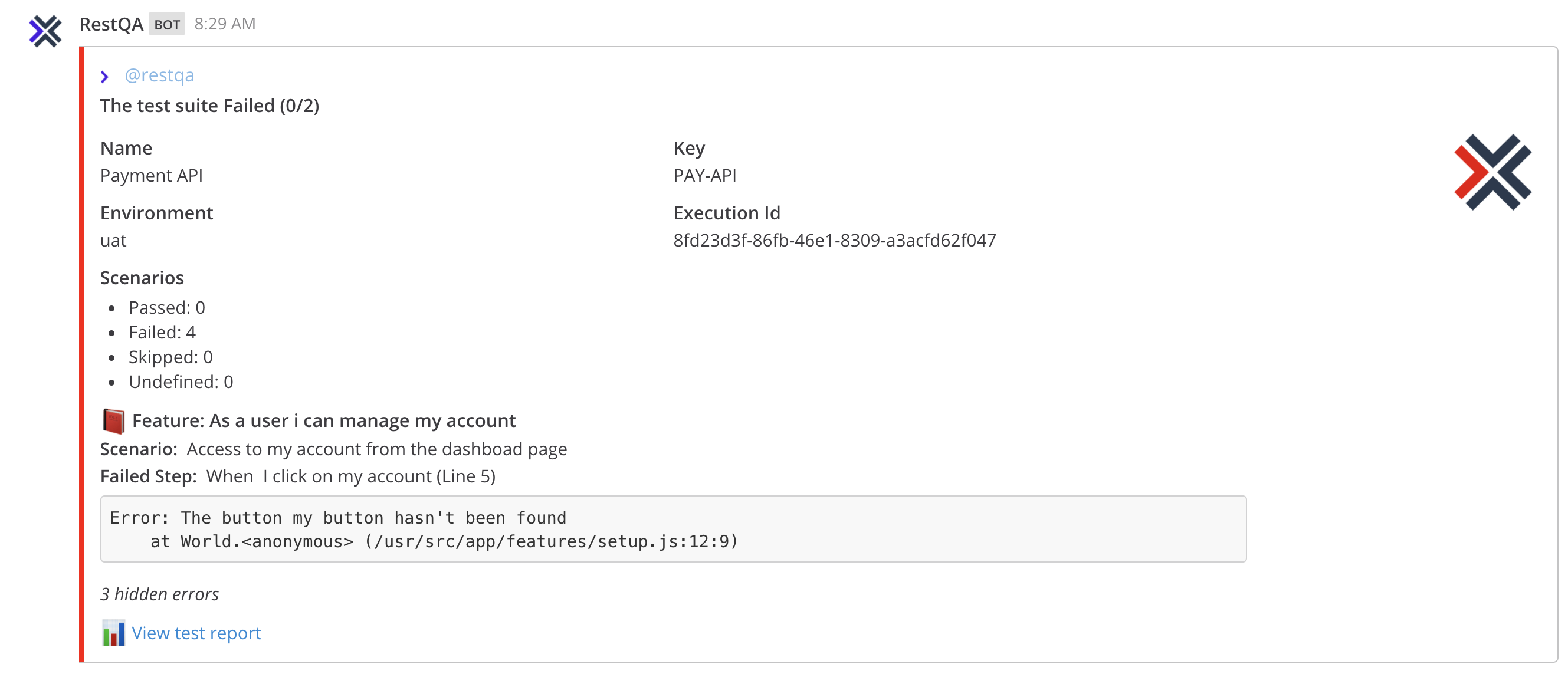
Elastic-Search
Export the result to an elastic search server (using rolling index)
{
type: 'elastic-search',
enabled: true,
config: {
url: 'http://my-elastic-search.local:9200', // The elastic search endpoint
index: 'bdd-e2e' // The elastic search index to use (default: restqa-e2e-result)
}
}The Elastic Search export allows you to create nice dashboard within Grafana or Kibana. And the good things is that we already prepared everything for you :
Grafana
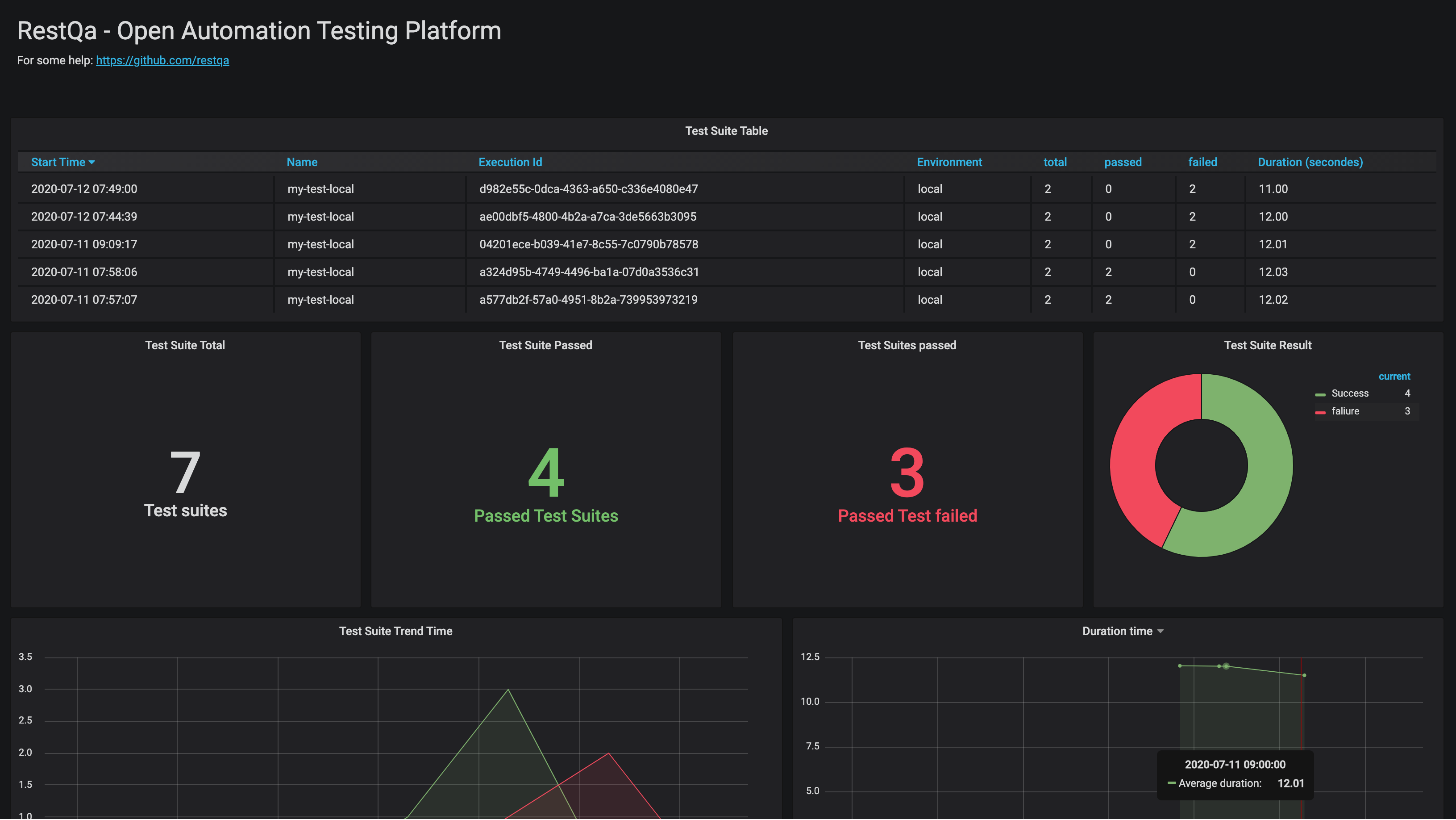
Access to the Grafana dashboard installation guide
kibana
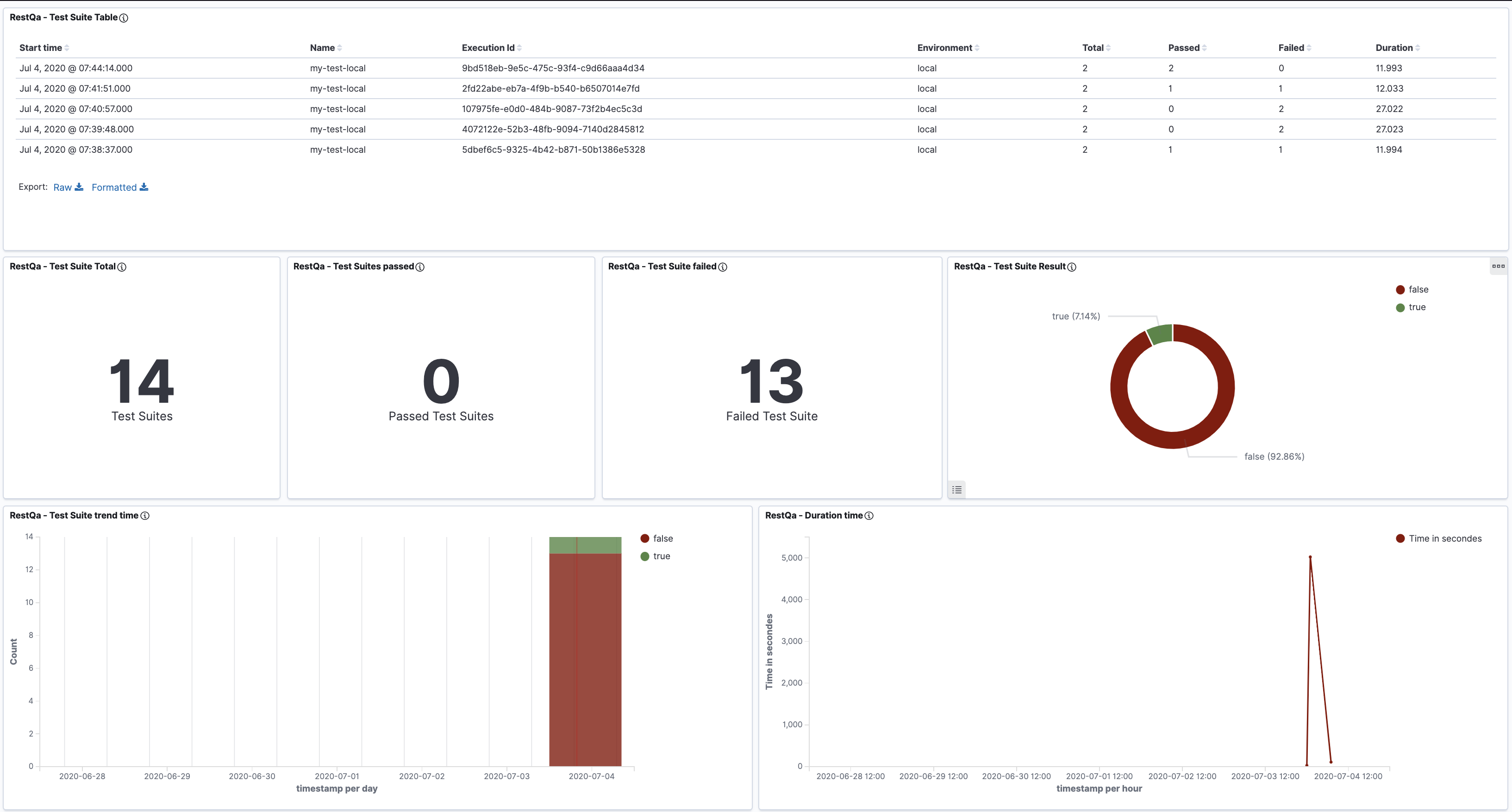
Access to the Kibana dashboard installation guide
HTML Remote
Export the result to a remote endpoint in order to generate an html report.
For more information about the generation of the report you can look at the project :
- Use the SaaS version hosted on : dashboard.restqa.io (pro: ready, cons: data privacy, shared)
- Host your own, take a look at the documentation
{
type: 'html-remote',
enabled: true,
config: {
url: 'https://html-remote.your-domain.dev', // (default : https://dashboard.restqa.io/reports),
auth: { // Authentication through basic auth
username: 'john',
password: 'secure123'
}
}
}Custom exporter
In case any of these exporter is matching your need you can build your own.
Your options object should look like:
let options = {
uuid: 'xxx-yyy-zzz',
name: 'local',
env: 'uat',
outputs: [
{
type: 'custom-report-key',
enabled: true,
config: {
key: 'value'
}
}
],
customExporters: {
'custom-report-key': function(config) {
const { key } = config
//console.log(result.success)
return Promise.resolve('[CUSTOM REPORT][SUCCESS] - Your custom report is great!')
}
}
}2. Add your config in the outputs
{
type: 'stream',
enabled: true,
config: {
instance: WritableStream // The writable stream instance
}
}DEVELOPMENT
if you would like to contribute to the project you will simply need to :
- Install the packages :
npm i - Then you can use the example available on the ./example folder using the command :
npm run example
TODO
Create channels for :
- Rocket chat
- Google Hangouts
- Prometheus
- Grafana Loki
- influxdb
- statsd
- testrail
- teamcity
- confluence
- junit
- Github Alert
License
3 years ago
3 years ago
3 years ago
3 years ago
3 years ago
3 years ago
4 years ago
4 years ago
4 years ago
4 years ago
4 years ago
4 years ago
5 years ago
5 years ago
5 years ago
5 years ago
5 years ago
5 years ago
5 years ago
5 years ago
5 years ago
5 years ago
5 years ago
5 years ago
5 years ago
5 years ago
6 years ago
6 years ago
6 years ago
6 years ago
6 years ago
6 years ago
6 years ago