@rplankenhorn/react-styleguidist-visual v0.8.0-2
Visual Testing for React Styleguidist 

Allows you to do easy visual diffing of your React Styleguidist examples.
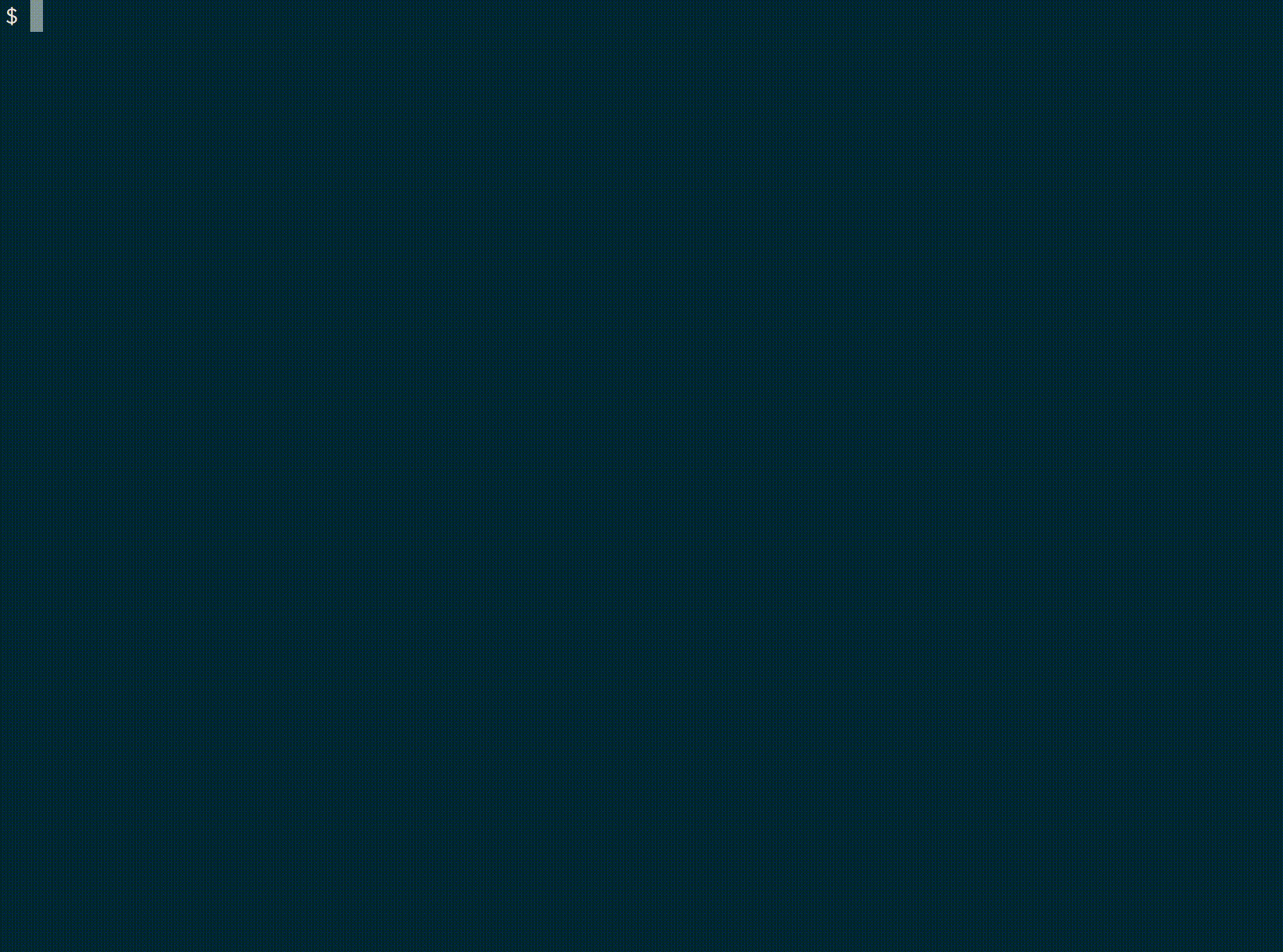
Installation
Add the dependency to your project:
$ npm install --save-dev react-styleguidist-visualUsage
Point the tool to your styleguide:
$ npx styleguidist-visual test --url "https://react-styleguidist.js.org/examples/basic/"You can also test against your local style guide. The following command will first build the style guide and then run the visual test.
$ npx styleguidist build && styleguidist-visual test --url \"file://$(pwd)/styleguide/index.html\"The first time you run the tool, it will create reference screenshots for all examples in your styleguide, and store them in the styleguide-visual folder. If you run the same command again, it will take new screenshots, compare them to the reference ones, and show you the differences between them.
If the new screenshots look good, you can promote them to be the new reference files by running:
$ npx styleguidist-visual approveOptions
You can see all possible options by appending the --help argument to any command:
$ npx styleguidist-visual --help
$ npx styleguidist-visual test --help
$ npx styleguidist-visual approve --helpAction States
You can capture screenshots after simulating an action, by providing a JSON.stringifyed list of actions as props to the component wrapper like this:
```js { "props": { "data-action-states": "[{\"action\":\"none\"},{\"action\":\"hover\",\"selector\":\".my-button\",\"wait\":\"1000\"},{\"action\":\"focus\",\"selector\":\".my-button\"},{\"action\":\"keyPress\",\"key\":\"Tab\"}]" } }
<Button className="my-button" />
```Available actions are:
none- Capture the component without performing an action.hover- Provide aselectorto hover over.focus- Provide aselectorto focus on.click- Provide aselectorto click on.mouseDown- Provide aselectorto mouse down on.keyPress- Provide akeyto press.wait- An optional time in ms to wait between performing the action and snapping the screenshot.
Debugging
Use the DEBUG environment variable to see debugging statements:
$ DEBUG=react-styleguidist-visual npx styleguidist-visual test --url "https://react-styleguidist.js.org/examples/basic/"Meta
- Code:
git clone git://github.com/unindented/react-styleguidist-visual.git - Home: https://github.com/unindented/react-styleguidist-visual/
Contributors
- Daniel Perez Alvarez (unindented@gmail.com)
License
Copyright (c) 2018 Daniel Perez Alvarez (unindented.org). This is free software, and may be redistributed under the terms specified in the LICENSE file.