@safik/fk-plug-connect v0.1.4
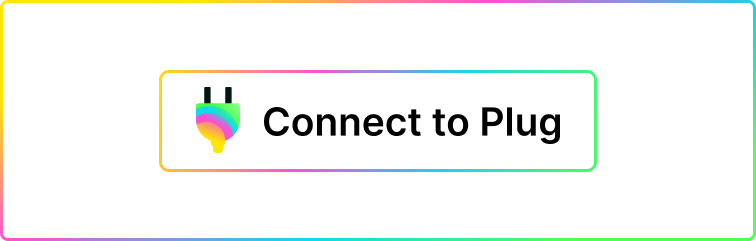
Plug Connnect
The Plug Connect button is a basic React Component button you can use to integrate Plug's Agent features for authenticating a user's identity and requesting access to the Plug Agent to sign requests to your canisters on behalf of that identity.
🤔 Installation
The Plug Connect package is in the Github Package Registry and not in the NPM Registry!
This is important to note as we keep our projects under the @Psychedelic organisation on Github, our official channel for our projects.
yarn add @psychedelic/plug-connectTo pull and install the Plug Connect package from @Psychedelic via the NPM CLI, you'll need:
- A personal access token (you can create a personal acess token here)
The personal access token with the correct scopes, repo and read:packages to be granted access to the GitHub Package Registry.
Authentication via
npm login, using your Github email for the username and the personal access token as your password:
Once you have those ready, run:
npm login --registry=https://npm.pkg.github.com --scope=@PsychedelicNote: You only need to configure this once to install the package! On npm login provide your Github email as your username and the Personal access token as the password.
You can also setup your npm global settings to fetch from the Github registry everytime it finds a @Psychdelic package, find the instructions here.
🎁 Use
Start by setting your project to fetch @Psychdelic packages from the correct registry, if you haven't setup your npm globals to do this automatically you need an npmrc file.
Create the .npmrc in the root of your project by:
touch .npmrcOpen the file and put the following content:
@psychedelic:registry=https://npm.pkg.github.comYou can now import the PlugConnect package:
import PlugConnect from '@psychedelic/plug-connect';Use the component:
<PlugConnect
whitelist={['canisterid-1', 'canisterid-2']}
onConnectCallback={() => console.log("Some callback")}
/>The props dark, host and title are also supported:
<PlugConnect
dark
title="My title"
host="host-example"
whitelist={['canisterid-1', 'canisterid-2']}
onConnectCallback={() => console.log("Some callback")}
/>Note:
hostdefaults tohttps://mainnet.dfinity.networkandwhitelistdefaults to an empty list
Connection & Agent Persistence Check
After integrating the button, add this check as a fallback to ensure the connection persists and the agent is available at all times as the user navigates your application/website.
This checks the status of the connection to the user's Plug wallet; if at any given moment it turns into false, it re-requests it. Furthermore, if the connection is true, but the agent is not instantiated or wasn't persisted after a refresh (window.ic.plug.agent = null), it re-instantiates (createAgent) the agent.
const connected = await window.ic.plug.isConnected();
if (!connected) window.ic.plug.requestConnect({ whitelist, host });
if (connected && !window.ic.plug.agent) {
window.ic.plug.createAgent({ whitelist, host })
}You can use this, for example, in a useEffect inside your apps main component (index/app) to do a check after load, or you can run the check before a user executes a Plug/Agent related action. You can pass on the same whitelist as before (won't require re-approval by the user, unless access was revoked), or a different whitelist Canister ID set (will require the user's approval).
const verifyConnectionAndAgent = async () => {
const connected = await window.ic.plug.isConnected();
if (!connected) window.ic.plug.requestConnect({ whitelist, host });
if (connected && !window.ic.plug.agent) {
window.ic.plug.createAgent({ whitelist, host })
}
};
useEffect(async () => {
verifyConnectionAndAgent();
}, []);Use the storybook as a playground to learn more!
⚡ Development
You'll need to have nodejs installed, NPM or YARN which is the preferred package manager throught this document, feel free to use NPM by changing the commands in accordance.
Pull the repository to your local and install the dependencies by:
yarn installTo start the development server:
yarn startThis builds to /dist and runs the project in watch mode so any edits you save inside src causes a rebuild to /dist.
📚 Storybook
Then Storybook:
yarn storybookThis loads the stories from ./stories.
Contributing
Create branches from the main branch and name it in accordance to the conventions below - look for the types listed below.
💍 test: Adding missing tests
🎸 feat: A new feature
🐛 fix: A bug fix
🤖 chore: Build process or auxiliary tool changes
✏️ docs: Documentation only changes
💡 refactor: A code change that neither fixes a bug or adds a feature
💄 style: Markup, white-space, formatting, missing semi-colons...For example,
git checkout main
git checkout -b test/a-test-scenario
git commit -m 'test: verified X equals Z when Foobar'
git commit -m 'refactor: input value changes'Once complete, push to origin and create a new PR -> main, use the naming convention above, such as for a new PR named test: some scenario or fix: scenario amend X.
When approved, make sure you have rebased to latest and fix any issues and don't merge any conflicts or cause any regressions.
To finish, you'll Squash and merge!
Repo
TSDX - Zero-config CLI for TypeScript used by this repo.
4 years ago