@softheon/ng-workshop v5.0.1
NG-Workshop
NG-Workshop is a suite of modern Angular Components built on the Softheon Workshop Design System.
Quick Links
Getting Started
Step 1: Install NG-Workshop
Install the package.
npm install --save @softheon/ng-workshop@latestInclude a link to Softheon Workshop UI in your index.html
<link rel="stylesheet" href="https://softheonworkshop.azureedge.net/beta-5/workshop.blue.min.css">Include a link to Font Awesome 5 SVG with JS Library in your index.html
Example:
<script defer src="https://use.fontawesome.com/releases/v5.2.0/js/all.js" integrity="sha384-4oV5EgaV02iISL2ban6c/RmotsABqE4yZxZLcYMAdG7FAPsyHYAPpywE9PJo+Khy" crossorigin="anonymous"></script>Add your components
import { MultiStepperModule } from '@softheon/ng-workshop';
@NgModule({
...
imports: [MultiStepperModule]
...
})
export class MyAppModule { }Components
SideNav
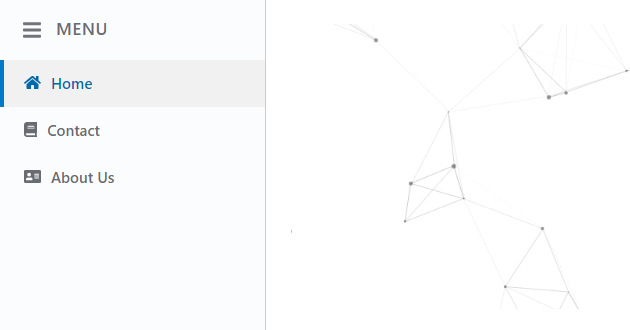
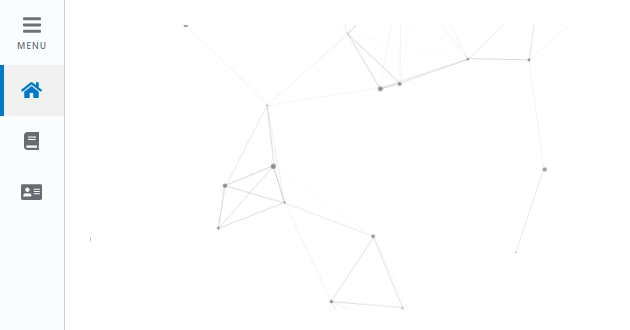
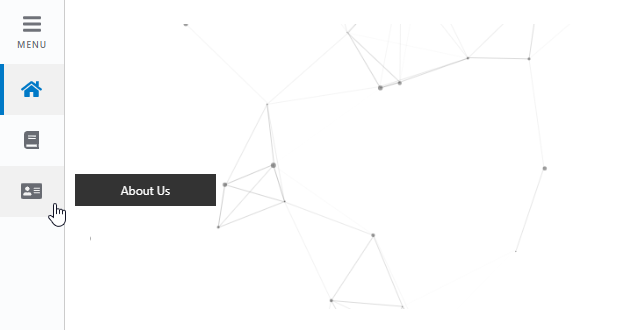
<sws-sidenav> is a component used to render left side navigation
API reference for NG-Workshop SideNav Component
Module.ts:
import { SideNavModule } from '@softheon/ng-workshop';Add component to your html
EXAMPLE 1: Basic Template Skeleton
<sws-sidenav>
<ng-container sidenav>
<!-- Content Goes Here -->
</ng-container>
</sws-sidenav>EXAMPLE 2: SideNav with Content
<sws-sidenav>
<ng-container sidenav>
<!-- Content Goes Here -->
<ul>
<li><a routerLinkActive="active-link" routerLink="/welcome"><span sws-navigation_icon><i class="fas fa-home"></i></span>Home</a></li>
<li><a routerLinkActive="active-link" routerLink="/contact"><span sws-navigation_icon><i class="fas fa-book"></i></span>Contact</a></li>
<li><a routerLinkActive="active-link" routerLink="/about"><span sws-navigation_icon><i class="fas fa-address-card"></i></span>About Us </a></li>
</ul>
</ng-container>
</sws-sidenav>EXAMPLE 3: SideNav with Content, Customizations, & Event Emitter
These settings will render the sidenav in the 'open' state by default (on desktop). And when the Menu button is clicked on the sidenav button, it will emit its boolean state.
<sws-sidenav [isNavCollapsed]="false" (isSideNavCollapsed)="log($event)">
<ng-container sidenav>
<!-- Content Goes Here -->
<ul>
<li><a routerLinkActive="active-link" routerLink="/welcome"><span sws-navigation_icon><i class="fas fa-home"></i></span>Home</a></li>
<li><a routerLinkActive="active-link" routerLink="/contact"><span sws-navigation_icon><i class="fas fa-book"></i></span>Contact</a></li>
<li><a routerLinkActive="active-link" routerLink="/about"><span sws-navigation_icon><i class="fas fa-address-card"></i></span>About Us </a></li>
</ul>
</ng-container>
</sws-sidenav>Example Event Emitter Method
public log(event) {
console.log('e: ', event);
}EXAMPLE 4: SideNav with Content & Customizations
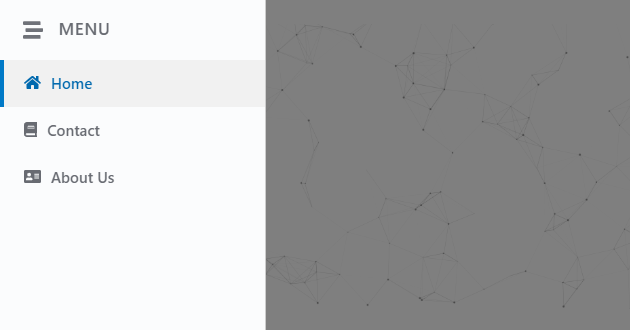
These settings will render the sidenav with a custom css class, a custom menu icon, and enable the overlay to appear when the sidenav is in the 'open' state, and to give the overlay a custom class (to only display on tablet and under screen sizes)
TIP: See the Workshop UI Documentation on customizing the side nav style.
<sws-sidenav [sideNavCustomClass]="'custom-header'" [menuIcon]="'fas fa-stream'" [enableOverlay]="true" [overlayCustomClass]="'visible-tablet'">
<ng-container sidenav>
<!-- Content Goes Here -->
<ul>
<li><a routerLinkActive="active-link" routerLink="/welcome"><span sws-navigation_icon><i class="fas fa-home"></i></span>Home</a></li>
<li><a routerLinkActive="active-link" routerLink="/contact"><span sws-navigation_icon><i class="fas fa-book"></i></span>Contact</a></li>
<li><a routerLinkActive="active-link" routerLink="/about"><span sws-navigation_icon><i class="fas fa-address-card"></i></span>About Us </a></li>
</ul>
</ng-container>
</sws-sidenav>.custom-header {
--nav-pos: fixed;
}SideNav Input Configurations
| Key | Type | Required | Default Value | Example Value | Description |
|---|---|---|---|---|---|
| isNavCollapsed | boolean | yes | true | false | The initial state of the nav on desktop (false = nav is open) |
| enableHoverTab | boolean | no | true | true | Whether or not to display the hover tabs when the sidenav is collapsed |
| enableOverlay | boolean | no | false | false | Whether or not to display the overlay when the navigation is open |
| sideNavCustomClass | string | no | true | true | Custom class to add to the sidenav |
| overlayCustomClass | string | no | true | true | Custom class to add to the sidenav overlay |
| menuText | string | no | true | true | Custom text to replace the 'MENU' |
| menuIcon | string | no | true | true | Custom text to replace the 'MENU' icon |
SideNav Output Configurations
| Key | Type | Example Output Value | Description |
|---|---|---|---|
| isSideNavCollapsed | boolean | false | Emits the state of the sidenav whether it is open or collapsed on init and on clicking the menu button |
Scroll Progress
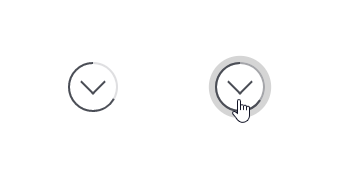
<sws-scroll-progress> is a component used to render a scroll progress indicator donut visualization
API reference for NG-Workshop Scroll Progress Component
Module.ts:
import { ScrollProgressModule } from '@softheon/ng-workshop';Add component to your html
<div style="position: fixed; bottom: 0; padding: 20px;">
<sws-scroll-progress (scroll)="log($event)" (top)="log($event)" (bottom)="log($event)" (btnClick)="log($event)"></sws-scroll-progress>
</div>Example Event Emitter Method
public log(event) {
console.log('e: ', event);
}Example HTML with custom scroll event emitter:
<div id="test-container" (scroll)="watchScroll($event)" style="width: 400px; height: 800px; overflow: auto;">
...
</div>
<div style="position: fixed; bottom: 0" p-a-20>
<sws-scroll-progress [useCustomElement]="true" [customScrollEvent]="customScrollEvent"></sws-scroll-progress>
</div> public watchScroll(event) {
this.customScrollEvent = event;
}Scroll Progress Event Emitters (emits on Scroll)
| Key | Type | Description |
|---|---|---|
| scroll | number | the percentage of the scroll progress (ie. top of the page = 0, bottom of the page = 100) |
| top | boolean | Emits true when the scroll is at the top of the page |
| bottom | boolean | Emits true when the scroll is at the bottom of the page |
| btnClick | MouseEvent | Emitter when the button is clicked |
Scroll Progress Event Emitters (emits on Scroll)
| Key | Type | Required | Description |
|---|---|---|---|
| useCustomElement | boolean | No, default is false | Whether or not the scroll progress indicator should watch a custom element instead of the |
| customScrollEvent | Event | No | The custom element's event to update the scroll progress indicator with |
The Scroll Progress Indicator can be themed in the styles.css file as such:
:root {
--sws-progress-arrow-color: #4b4e56;
--sws-progress-indicator-color: #4b4e56; /* the progress ring color */
--sws-progress-glow-color-start: 0 0 0 0 rgba(175, 175, 175, 0.9);
--sws-progress-glow-color-end: 0 0 0 0 rgba(175, 175, 175, 0);
--sws-progress-init-color: rgba(75, 78, 86, .18); /* the progress ring's init color */
--sws-progress-hover-color: rgba(75, 78, 86, .5);
--sws-progress-focus-color: rgba(75, 78, 86, 1);
}Note which variables are using rgba vs hex colors, and their alpha value.
Vertical-Multi-Stepper
Version 1 :
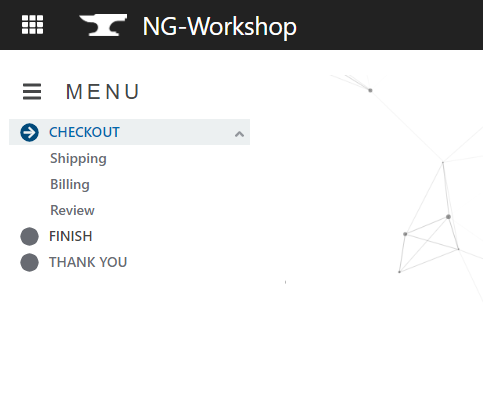
Version 2 :
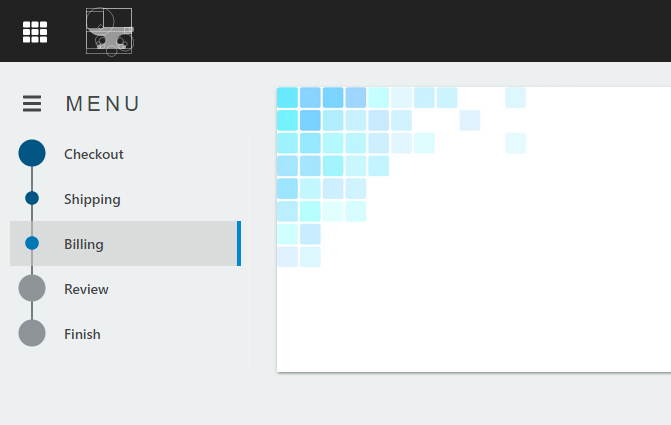
<sws-multi-stepper-v> is a component used to render a progressive vertical multistepper.
API reference for NG-Workshop Vertical-Multi-Stepper Component
Module.ts:
import { MultiStepperVModule } from '@softheon/ng-workshop';Component.ts:
import { IMultiStepper } from '@softheon/ng-workshop';
public stepData: IMultiStepper = {
menuText: 'MENU',
steps: [
{
stepTitle: 'Checkout',
stepUrl: './checkout',
isSubStep: false,
isCollapsible: true,
stepGroupIndex: 0,
},
{
stepTitle: 'Shipping',
stepUrl: './checkout/shipping',
isSubStep: true,
stepGroupIndex: 0,
},
{
stepTitle: 'Billing',
stepUrl: './checkout/billing',
isSubStep: true,
stepGroupIndex: 0,
},
{
stepTitle: 'Review',
stepUrl: './checkout/review',
isSubStep: true,
stepGroupIndex: 0,
},
{
stepTitle: 'Finish',
stepUrl: './finished',
isSubStep: false
},
{
stepTitle: 'Thank you',
stepExternalUrl: 'https://github.com/Softheon/NG-Workshop',
isSubStep: false
}
]
};Add component to your html
<sws-multi-stepper-v [stepData]="stepData"></sws-multi-stepper-v>Example 2-column HTML with flexbox positioning:
<div flex-container-responsive>
<div m-t-15>
<sws-multi-stepper-v [stepData]="stepData"></sws-multi-stepper-v>
</div>
<div full-width m-a-10>
<!-- Content Goes here -->
</div>
</div>Vertical Multistepper Input Configurations
| Key | Type | Required | Default Value | Description |
|---|---|---|---|---|
| stepData | IMultiStepper | yes | n/a | The order index |
| defaultStyle | boolean | no | true | The default UI style of the multistepper |
| skipAhead | boolean | no | false | Enable or disables skip-ahead |
| enableToggleIcon | boolean | no | true | Whether or not to display the title and toggle icon |
Vertical Multistepper 'IStep' Properties
| Key | Type | Required | Example | Description |
|---|---|---|---|---|
| stepUrl | string | yes, if no stepExternalUrl | './start' | The router link url |
| stepExternalUrl | string | yes, if no stepUrl | 'https://github.com/Softheon/NG-Workshop' | The router link url |
| stepTitle | string | yes | 'Start' | The title |
| isSubStep | boolean | yes | true | If the step is displayed as a substep |
| stepGroupIndex | number | no | '1' | The order index |
| isCollapsible | boolean | no, default false | true | If the step should display the collapsible arrow |
| isPassed | boolean | n/a | n/a | If the step is passed |
| isCurrent | boolean | n/a | n/a | If the step is current |
| isCollapsed | boolean | n/a | n/a | If the steps group is collapsed |
Vertical Multistepper 'IMultiStepper' Properties
| Key | Type | Required | Example | Description |
|---|---|---|---|---|
| menuText | string | optional | 'Epic Subtitle', default value is 'MENU' | The multistepper text |
| steps | IStep[] | required | steps: {...} | The array of ISteps |
Card-Grid

<sws-card-grid> is a component used to render a grid of cards styled content. Links are keyboard tab-able.
API reference for NG-Workshop Card-Grid Component
import { CardGridModule } from '@softheon/ng-workshop';Add component to your html
<sws-card-grid [data]="cardContent" [cardSize]="cardSize"></sws-card-grid>Pass the Card-Grid Data
public cardContent = [
{
title: 'The Great Gatsby',
subtitle: 'F. Scott Fitzgerald',
desc: 'The Great Gatsby is a 1925 novel written by American author F. Scott Fitzgerald.',
imgUrl: 'https://i.imgur.com/PBaOIbC.gif', // comment out if using fontIcon
// fontIcon: 'fas fa-anchor', // uncomment if using imgUrl
linkTitle: 'Learn More',
link: './home'
}
];Configurations
The input configuration cardSize adjusts the card size and style.
Example Configuration (Optional):
public cardSize = 'md';Configuration Properties
| Configuration Key | Example | Required | Description |
|---|---|---|---|
| cardSize | 'lg' / 'md' / 'sm' | no (default is 'sm') | Card size style |
Card Content Properties
| Key | Type | Example | Description |
|---|---|---|---|
| title | string | 'Epic Card Title' | Card Title, hidden if no value |
| subtitle | string | 'Epic Subtitle' | Card Subtitle, hidden if no value |
| desc | string | 'Lorem ipsum dolor dit amet' | Card Description, hidden if no value |
| fontIcon | string | 'fas fa-anchor' | font awesome icon class, hidden if no value |
| imgUrl | string | 'https://i.imgur.com/PBaOIbC.gif' | background image url, hidden if no value |
| linkTitle | string | 'Get Started' | link text & hover title, hidden if no value |
| link | string | './home' | link url (routerLink), hidden if no value |
Examples
Left to Right: 'lg', 'md', 'sm' (default)
![]()
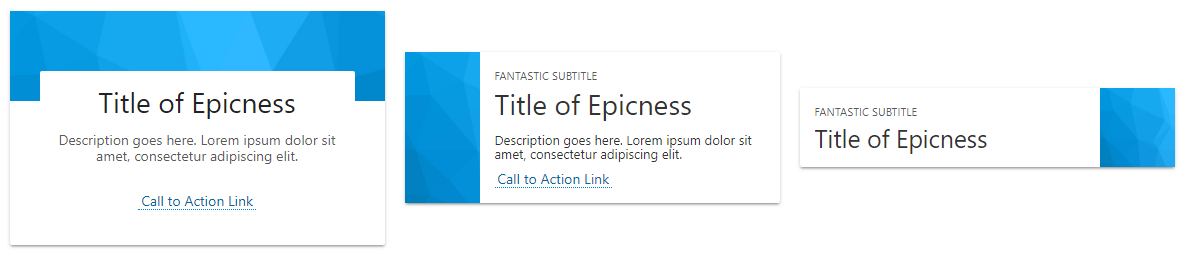
Header

<sws-header> is a component used to render a navigation header. Entirely highly configurable, highly customizable, and keyboard tab-able.
API reference for NG-Workshop Header Component
Module.TS:
import { HeaderModule } from '@softheon/ng-workshop';Component.ts:
import { IHeader, HeaderConfig } from '@softheon/ng-workshop';Add component to your html
<sws-header [navData]="navigation" [config]="headerConfig"></sws-header>Example with Search Event Emmitter :
<sws-header [navData]="navigation" [config]="headerConfig" (searchCriteria)="searchSomething($event)"></sws-header>Example with ng-content (calling a function instead of changing router link):
<sws-header [navData]="navigation" [config]="headerConfig" (searchCriteria)="searchSomething($event)">
<!-- put your dynamic content here -->
<div header full-height flex-container align-items-v m-l-15>
<sws-breadcrumb [breadcrumbData]="breadcrumbData" [darkTheme]="true" [headerBreadcrumbs]="true"></sws-breadcrumb>
</div>
<div usermenu>
<ul m-a-0 p-l-0>
<li flex-container sws-nav-menu__list-item>
<a
href="javascript:void(0);"
full-width
sws-link
p-a-15
(click)="switchLanguage()">
<span m-r-10> <i class="fas fa-chess"></i> </span> Switch
</a>
</li>
</ul>
<div p-a-10><i>This is custom html!</i></div>
</div>
<div leftmenu>
<div p-a-10>This is also custom html!</div>
</div>
<!-- end dynamic content -->
</sws-header> The header can include 3 areas for custom content. Add the attribute header to the div for it to go in the header bar (to the right of the logo, and left of quicklinks). Add the attribute usermenu to the div for it to go in the user menu dropdown. Add the attribute leftmenu to the div for it to go in the left menu.
TIP: If you don't provide any navData it will display an empty header
Pass the Header Data
This will render the header in your workshop theme color with only the logo text "Navigation"
public navigation: IHeader = {
logoText: 'Navigation',
};
public headerConfig: HeaderConfig = new HeaderConfig();
ngOnInit() {
this.headerConfig.theme = 'theme';
}This will render the light colored header with only a logo image and quick links
public navigation: IHeader = {
logoImageUrl: 'https://softheonworkshopstorage.blob.core.windows.net/workshopcontainer/workshop-logo-anvil.svg',
quickLinks: [
{
linkUrl: './about',
linkText: 'About Us',
fontAwesomeIcon: 'fas fa-chess'
},
{
linkUrl: './solutions',
linkText: 'Our Solutions',
fontAwesomeIcon: 'fas fa-anchor'
},
{
linkUrl: './contact',
linkText: 'Contact Us',
fontAwesomeIcon: 'fas fa-coffee'
},
{
linkUrl: './blog',
linkText: 'Blog'
},
],
};
public headerConfig: HeaderConfig = new HeaderConfig();
ngOnInit() {
this.headerConfig.theme = 'light';
}
This will render the dark colored header with only a text logo, searchbar, left menu navigation, and user menu
public navigation: IHeader = {
logoText: 'The Great Gatsby',
userName: 'Jay Gatsby',
userEmail: 'jay@thegreatgatsby.com',
userMenuLinks: [
{
linkUrl: './home',
linkText: 'Settings',
fontAwesomeIcon: 'fas fa-anchor'
},
{
linkUrl: './contact',
linkText: 'Languages',
fontAwesomeIcon: 'fas fa-chess'
},
{
linkUrl: './about/ourstory',
linkText: 'Logout'
}
],
headingText : 'External Links',
menuLinks: [
{
linkUrl: './app1',
linkText: 'Left Menu Link A',
},
{
linkUrl: './app2',
linkText: 'Left Menu Link B',
},
{
linkUrl: './app3',
linkText: 'Left Menu Link C'
}
],
};
public headerConfig: HeaderConfig = new HeaderConfig();
ngOnInit() {
this.headerConfig.displayAppMenu = true;
this.headerConfig.displaySearch = true;
this.headerConfig.theme = 'theme';
}
This will render the light theme header with only an svg image logo and left menu navigation (with custom section heading text)
public navigation: IHeader = {
logoImageUrl: 'http://tiny.cc/4oe4uy',
logoLink: './customhomepage',
appHeadingText: 'Additional Apps',
headingText: 'External Links',
applicationLinks: [
{
linkUrl: './home',
linkText: 'Clarity',
fontAwesomeIcon: 'fas fa-chess'
},
{
linkUrl: './contact',
linkText: 'Equity',
fontAwesomeIcon: 'fas fa-chess'
},
{
linkUrl: './about/ourstory',
linkText: 'Remedy',
fontAwesomeIcon: 'fas fa-chess'
}
],
menuLinks: [
{
externalLinkUrl: 'https://www.w3.org/TR/wai-aria-practices-1.1/examples/menu-button/menu-button-links.html',
linkText: 'Left Menu Link A',
},
{
linkUrl: './app2',
linkText: 'Left Menu Link B',
},
{
linkUrl: './contact',
linkText: 'Left Menu Link C'
}
],
};
public headerConfig: HeaderConfig = new HeaderConfig();
ngOnInit() {
this.headerConfig.displayAppMenu = true;
this.headerConfig.theme = 'light';
}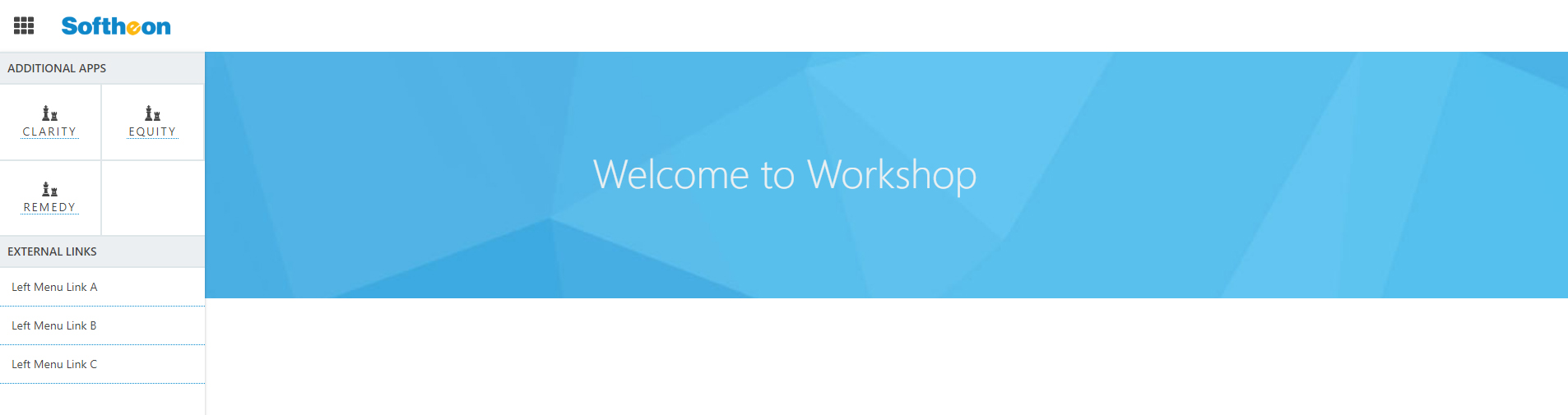
This will render the theme colored header with an external logo url, an external link in the header quick links, and subheader menu
public navigation: IHeader = {
logoImageUrl: 'http://tiny.cc/i5e4uy',
externalLogoLink: 'https://www.softheon.com/Site/home',
quickLinks: [
{
externalLinkUrl: 'https://www.softheon.com/Site/home',
linkText: 'Contact',
},
{
linkUrl: './blog',
linkText: 'Blog'
},
],
subHeaderLinks: [
{
linkUrl: './page1',
linkText: 'About Us',
},
{
linkUrl: './page2',
linkText: 'Careers'
},
{
linkUrl: './page3',
linkText: 'Learn More'
},
{
linkUrl: './page4',
linkText: 'Our Solutions'
},
{
linkUrl: './page5',
linkText: 'Media'
},
{
linkUrl: './page6',
linkText: 'News'
},
],
};
public headerConfig: HeaderConfig = new HeaderConfig();
ngOnInit() {
this.headerConfig.displaySubNavMenu = true;
this.headerConfig.theme = 'theme';
}
When there are more than 4 quick links, the ui renders them under the header.
public navigation: IHeader = {
userName: 'Jay Gatsby',
userEmail: 'jay@thegreatgatsby.com',
logoImageUrl: 'http://tiny.cc/i5e4uy',
quickLinks: [
{
externalLinkUrl: 'https://www.softheon.com/Site/home',
linkText: 'Contact',
},
{
linkUrl: './blog',
linkText: 'Blog'
},
{
linkUrl: './page1',
linkText: 'About Us',
},
{
linkUrl: './page2',
linkText: 'Careers'
},
{
linkUrl: './page3',
linkText: 'Learn More'
},
{
linkUrl: './page4',
linkText: 'Our Solutions'
},
{
linkUrl: './page5',
linkText: 'Media'
},
{
linkUrl: './page6',
linkText: 'News'
},
],
};
public headerConfig: HeaderConfig = new HeaderConfig();
ngOnInit() {
this.headerConfig.displaySearch = true;
this.headerConfig.displayUserMenu = true;
}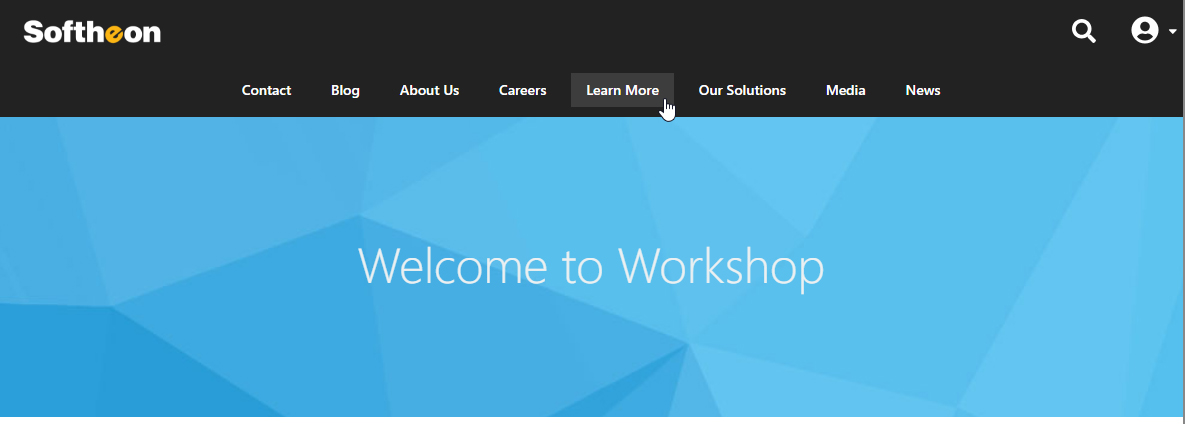
Configuration Properties
| Configuration Key | Example | Required | Description |
|---|---|---|---|
| displayAppMenu | 'true / false' | no (default is 'false') | Display left menu |
| displaySearch | 'true / false' | no (default is 'false') | Display search bar |
| displaySubNavMenu | 'true / false' | no (default is 'false') | Display sub nav menu |
| displayUserMenu | 'true / false' | no (default is 'false') | Display user icon and dropdown |
| theme | 'dark' / 'light' / 'theme' / 'clear' | no (default is 'dark') | The header theme color |
| smallLogo | 'true / false' | no (default is 'false') | Gives logo max-width of 64px |
Header Content 'IHeader' Properties
TIP: All properties are optional TIP: All external links open in new tab as target="_blank"
| Key | Type | Example | Description |
|---|---|---|---|
| userName | string | 'Jay Gatsby' | User's name in the user menu |
| userEmail | string | 'jay@thegreatgatsby.com' | User's email user menu |
| logoText | string | 'The Great Gatsby' | Header Text as Logo |
| logoImageUrl | string | 'https://i.imgur.com/PBaOIbC.gif' | Header Logo image url |
| logoLink | string | './customhomepage' | Header Logo - If the logo is to go to a different routerLink instead of '/' |
| externalLogoLink | string | 'https://www.google.com/' | Header Logo - Clicking logo goes to external link |
| appHeadingText | string | 'Additional Apps' | Custom text for application links in the left menu, default : "Applications" |
| headingText | string | 'External Links' | Custom text for secondary links in the left menu, default : "Regular Links" |
| userMenuLinks | ILink[] | 'userMenuLinks: {...}' | ILink Object Array of link data in the user menu |
| applicationLinks | ILink[] | 'applicationLinks: {...}' | ILink Object Array of link data in the left menu |
| menuLinks | ILink[] | 'menuLinks: {...}' | ILink Object Array of link data in the left menu |
| quickLinks | ILink[] | 'quickLinks: {...}' | ILink Object Array of link data in the header |
| subHeaderLinks | ILink[] | 'subHeaderLinks: {...}' | ILink Object Array of link data in the subheader |
Header Link 'ILink' Properties
TIP: *Either linkUrl or externalLinkUrl must be provided in an ILink object
| Key | Type | Required | Example | Description |
|---|---|---|---|---|
| linkText | string | required | 'Epic Subtitle' | The link text |
| linkUrl | string | optional* | './contact' | The link url |
| externalLinkUrl | string | optional* | 'https://www.google.com/' | The external link url, opens target="_blank" |
| fontAwesomeIcon | string | optional | 'fas fa-anchor' | Font Awesome icon class |
Breadcrumbs

<sws-breadcrumbs> is a component used to render breadcrumbs from an object array
API reference for NG-Workshop Breadcrumb Component
Module.ts:
import { BreadcrumbModule } from '@softheon/ng-workshop';Component.ts:
import { IBreadcrumb } from '@softheon/ng-workshop';
public breadcrumbData: IBreadcrumb = {
breadcrumb: [
{
linkText: 'Softheon',
linkUrl: './home'
},
{
linkText: 'Careers',
linkUrl: './home/careers'
},
{
linkText: 'Internships',
linkUrl: './home/careers/internship'
},
{
linkText: 'Software Engineering',
linkUrl: './home/careers/internship/engineers'
}
]
};Add component to your html
<sws-breadcrumb [breadcrumbData]="breadcrumbData"></sws-breadcrumb>Example of breadcrumbs using dark theme
<sws-breadcrumb [breadcrumbData]="breadcrumbData" [darkTheme]="true" [maxBreadcrumbs]="4"></sws-breadcrumb>Example of breadcrumbs in Header component
<sws-header [navData]="navigation" [config]="headerConfig">
<!-- put your dynamic content here -->
<div header full-height flex-container align-items-v m-l-15>
<sws-breadcrumb [breadcrumbData]="breadcrumbData" [darkTheme]="true" [headerBreadcrumbs]="true"></sws-breadcrumb>
</div>
</sws-header>Breadcrumbs 'IBreadcrumb' Properties
| Key | Type | Required | Example | Description |
|---|---|---|---|---|
| breadcrumb | ILink[] | yes | {linkText: 'Softheon',linkUrl: './home'} | the breadcrumbs object |
Additional Breadcrumb Properties (Added to html as inputs)
| Key | Type | Required | Example | Description |
|---|---|---|---|---|
| darkTheme | boolean | optional | true/false | Toggle dark theme for the breadcrumbs |
| headerBreadcrumbs | boolean | optional | true/false | Set to true when displaying breadcrumbs in the header |
| maxBreadcrumbs | number | optional (default value is 3) | 4 | The maximum number of breadcrumbs to display before collapsing |
Breadcrumbs Link 'ILink' Properties
TIP: *Either linkUrl or externalLinkUrl must be provided in an ILink object
| Key | Type | Required | Example | Description |
|---|---|---|---|---|
| linkText | string | required | 'Epic Subtitle' | The link text |
| linkUrl | string | optional* | './contact' | The link url |
| externalLinkUrl | string | optional* | 'https://www.google.com/' | The external link url, opens target="_blank" |
| fontAwesomeIcon | string | optional | 'fas fa-anchor' | Font Awesome icon class |
Examples:

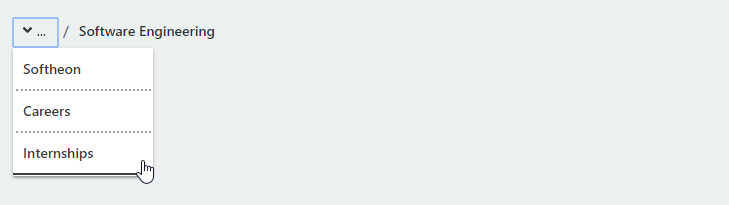
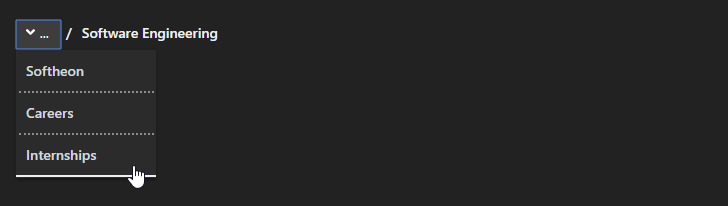
Footer

<sws-footer> is a component used to render a footer.
API reference for NG-Workshop Footer Component
Module.ts:
import { FooterModule } from '@softheon/ng-workshop';Component.ts:
import { IFooter, FooterConfig } from '@softheon/ng-workshop';
public footer: IFooter = {
contactPhoneNumber: '5555555555',
copyrightText: '2018 Workshop, All Rights Reserved',
};
public footerConfig: FooterConfig = new FooterConfig();
ngOnInit() {
this.footerConfig.theme = 'light';
this.footerConfig.size = 'md';
}Styles.css (or global CSS file):
html, body {
height: 100%;
}Add component to your html
<sws-footer [footerData]="footer" [config]="footerConfig"></sws-footer>Example HTML with flexbox positioning:
<div flex-container-column flex-space-between full-height>
<div>
<!-- Content Goes here -->
</div>
<sws-footer [footerData]="footer" [config]="footerConfig"></sws-footer>
</div>Footer Content 'IFooter' Properties
TIP: All properties are optional TIP: All external links open in new tab as target="_blank"
| Key | Type | Example | Description |
|---|---|---|---|
| footerLogoUrl | string | 'https://i.imgur.com/PBaOIbC.gif' | The Footer Logo Url |
| copyrightText | string | '2018 Workshop, All Rights Reserved' | The Copyright Text |
| releaseVersionNo | string | '1.0.0.beta' | The Release Version Number |
| terms | ILink | 'terms: {...}' | The Terms of Use Link |
| privacy | ILink | 'privacy: {...}' | The Privacy Policy Link |
| contactUs | ILink | 'contactUs: {...}' | The Contact Us Link Object |
| contactTitle | string | 'Contact Us' | The Contact Title Text |
| contactPhoneNumber | string | '5555555555' | The Contact Phone Number |
| contactEmail | string | 'hello@example.com' | The Contact Email |
| contactAddress | string | '1 Street, Awesome City, State, Zip' | The Contact Address |
| aboutTitle | string | 'About Our Company' | The About Section Description Title |
| aboutText | string | 'This is how awesome we are.' | The About Section Description Text |
| linkGroup1Title | string | 'Quick Links' | The Link Group 1 title |
| linkGroup2Title | string | 'Resources' | The Link Group 1 title |
| linkGroup1 | ILink[] | 'linkGroup1: {...}' | The Link Group 1 |
| linkGroup2 | ILink[] | 'linkGroup2: {...}' | The Link Group 2 |
| socialMediaTitle | string | 'Connect With Us' | The Social Media Title |
| socialLinkedInUrl | string | 'https://www.linkedin.com/company/softheon' | The Social Media Url |
| socialFacebookUrl | string | 'https://facebook.com/' | The Social Media Url |
| socialTwitterUrl | string | 'https://twitter.com/' | The Social Media Url |
| socialYoutubeUrl | string | 'https://www.youtube.com/' | The Social Media Url |
| socialInstagramUrl | string | 'https://www.instagram.com' | The Social Media Url |
| socialGooglePlusUrl | string | 'https://plus.google.com' | The Social Media Url |
| socialPinterestUrl | string | 'https://www.pinterest.com/' | The Social Media Url |
| socialGithubUrl | string | 'https://github.com/Softheon/NG-Workshop' | The Social Media Url |
| socialNPMUrl | string | 'https://www.npmjs.com/package/@softheon/ng-workshop' | The Social Media Url |
Navigation Header Link 'ILink' Properties
TIP: *Either linkUrl or externalLinkUrl must be provided in an ILink object
| Key | Type | Required | Example | Description |
|---|---|---|---|---|
| linkText | string | required | 'Epic Subtitle' | The link text |
| linkUrl | string | optional* | './contact' | The link url |
| externalLinkUrl | string | optional* | 'https://www.google.com/' | The external link url, opens target="_blank" |
| fontAwesomeIcon | string | optional | 'fas fa-anchor' | Font Awesome icon class |
Configuration Properties
| Configuration Key | Example | Required | Description |
|---|---|---|---|
| theme | 'dark' / 'light' / 'grey' / 'clear' / 'theme' | yes | The footer theme color |
| size | 'sm' / 'md' / 'lg' | yes | The footer size style |
Examples:



Multi-Stepper
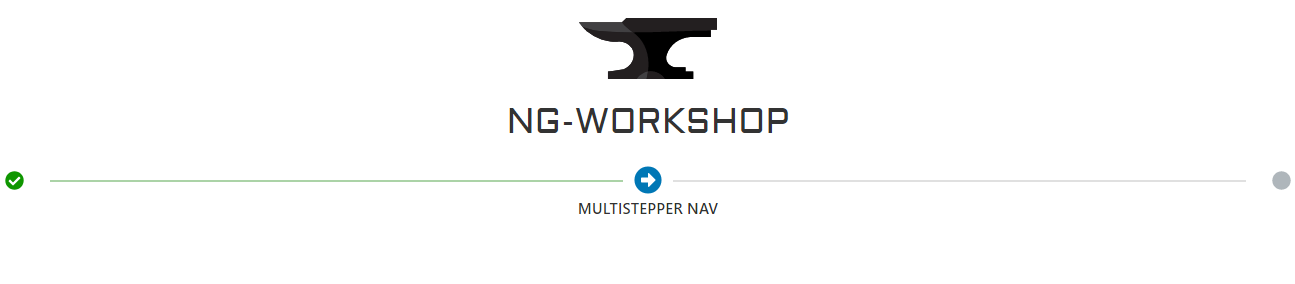
<sws-multi-stepper> is a component used to render a two-dimentional multi-step navbar, so developers can quickly create progress indicator and navigation wizards based on router outlet urls. The navigation is also accessibility-minded and keyboard tab-able.
API reference for NG-Workshop Multi-Stepper Component
import { MultiStepperModule } from '@softheon/ng-workshop';Add component to your html
<sws-multi-stepper [config]=”configVar” [data]=”dataVar” (stepData)="customMethod($event)"></sws-multi-stepper>The multistepper component receives two @inputs: one required data and one optional config.
On route change, the multistepper component also emits data. Below are the possible event emmiters to watch:
- currentStep - the current step (Root Page) object
- currentSubStep - the current sub-step (Page) object
- currentIndex - the current index (ie. for progress completion)
- stepData - includes all the above
Pass the Multi-Step Data
Example with Plain Text:
TIP: A minimum of two steps are REQUIRED for the navigation to display. Essentially a start and end node.
public data = [
{ page: 'Welcome', url: './welcome' },
{
page: 'About Us',
url: './about',
subPages: [
{ page: 'Our Story', url: './about/ourstory' },
{ page: 'Frequently Asked Questions', url: './about/faq' },
{ page: 'Meet the Team', url: './about/team' }
]
},
{
page: 'Projects',
url: './project',
subPages: [
{ page: 'Project A', url: './project/projecta' },
{ page: 'Project B', url: './project/projectb' },
{ page: 'Project C', url: './project/projectc' }
]
},
{ page: 'Contact Us', url: './contact' }
];Example with Translation Keys Text (using ngx-translate):
this.translateService.onLangChange.subscribe((event: LangChangeEvent) => {
return this.data = [
{ page: this.translateService.instant('nav.step1'), url: './step1' },
{
page: this.translateService.instant('nav.step2'),
url: './step2',
subPages: [
{ page: this.translateService.instant('nav.part1'), url: './step2/page1' },
{ page: this.translateService.instant('nav.part2'), url: './step2/page2' },
{ page: this.translateService.instant('nav.part3'), url: './step2/page3' }
]
},
{ page: this.translateService.instant('nav.step3'), url: './step3' }
];
});TIP 1: If you are using ngx-translate, wrap the component in an ngIf
TIP 2: We recommend putting the multistepper above your <router-outlet></router-outlet> html.
<div *ngIf="data">
<sws-multi-stepper [data]="data" [config]="config" (stepData)="currentStep($event)"></sws-multi-stepper>
</div>Configurations
Example Configuration (Optional):
public config = {
dir: 'v',
markStepsCompleted: false,
navTxt: 'Check Out This Sweet Nav!'
};Configuration Properties
| Configuration Key | Example | Required | Description |
|---|---|---|---|
| dir | 'v' / 'h' | no (default is 'h') | Direction of the navigation |
| navTxt | 'My Awesome Nav' | no (default is 'Navigation') | Text that's displayed next to the mobile/vertical menu icon |
| showLastNav | true / false | no (default is false) | On horizontal view the text |
| markStepsCompleted | true / false | no (default is true) | Indicates progress completion at each page index |
| skipAhead | true / false | no (default is true) | Allows the user to skip ahead of their current step |
Examples
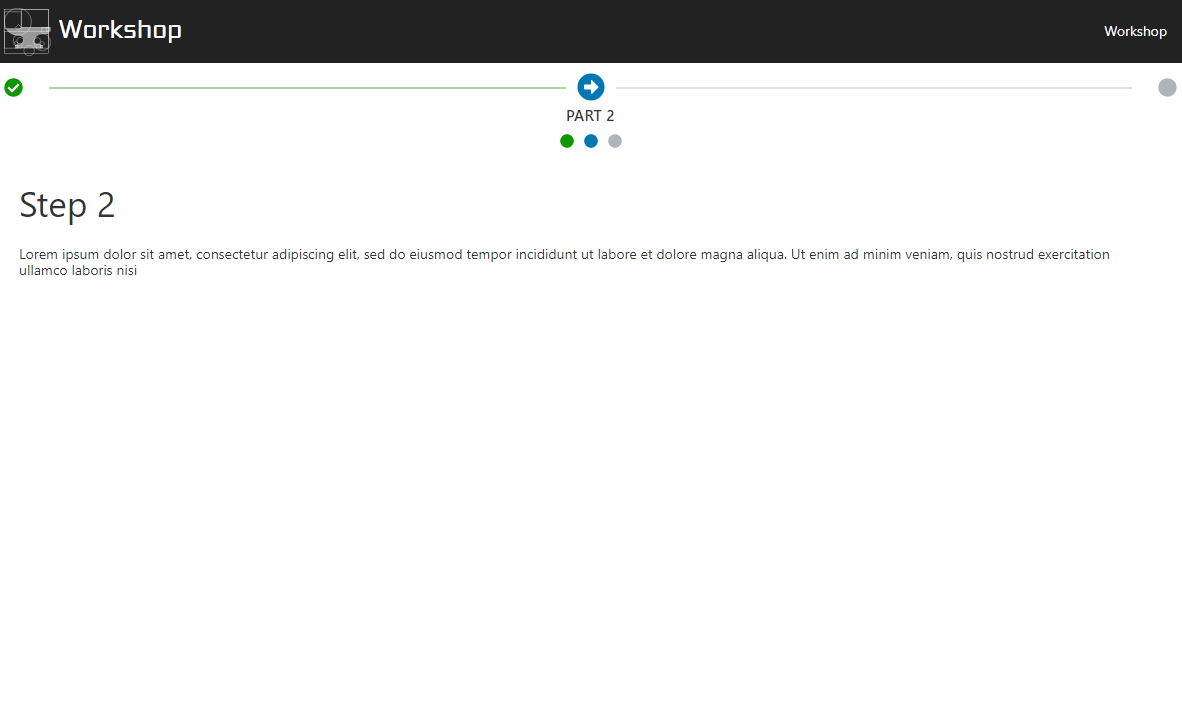
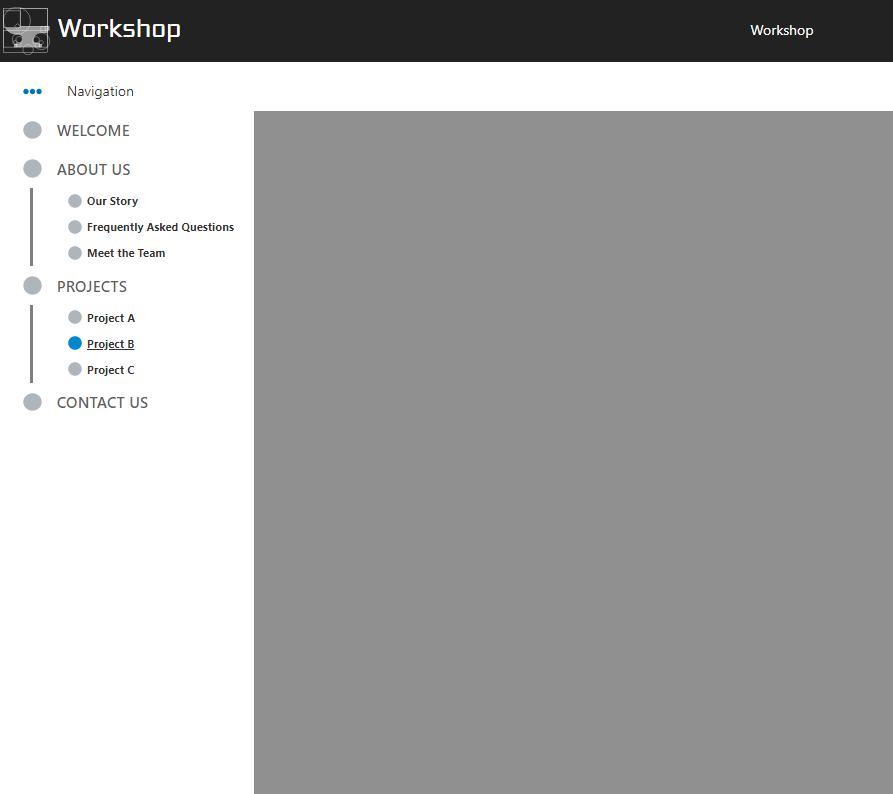
7 years ago
7 years ago
7 years ago
7 years ago
7 years ago
7 years ago
7 years ago
7 years ago
7 years ago
7 years ago
7 years ago
7 years ago
7 years ago
7 years ago
7 years ago
7 years ago
7 years ago
7 years ago
7 years ago
7 years ago
7 years ago
7 years ago
7 years ago
7 years ago
7 years ago
7 years ago
7 years ago
8 years ago
8 years ago
8 years ago
8 years ago
8 years ago
8 years ago
8 years ago
8 years ago
8 years ago