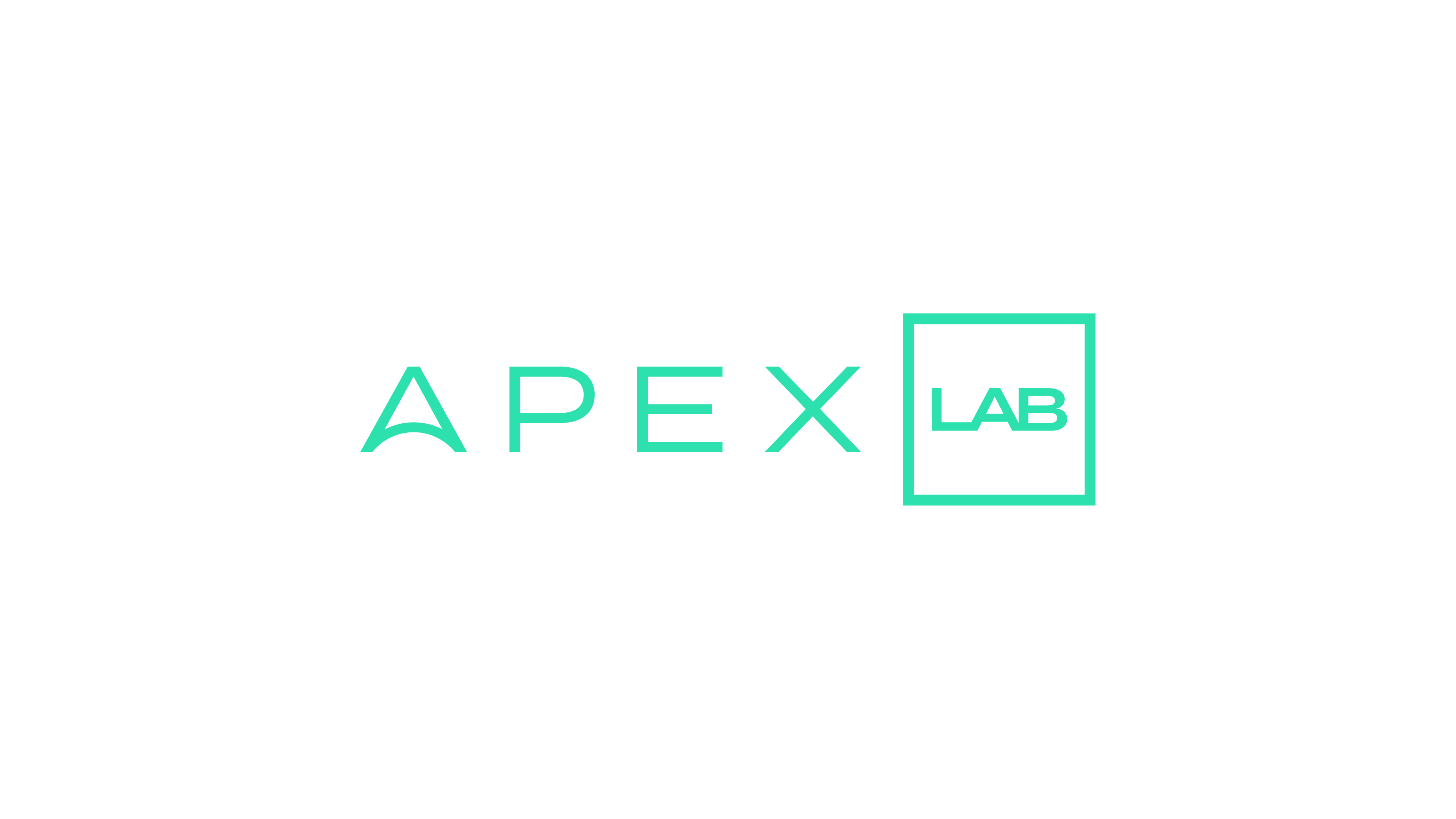@theapexlab/cold-start-tool v1.0.11
❄️ Cold start tool ❄️
Introduction:
The Cold Start Tool is a utility designed to analyze pre-built AWS Lambdas and mitigate cold start duration. Cold start duration can result in user experience issues, such as lengthy page loading times. By optimizing the size of the lambda build, you can reduce cold start duration and improve overall performance.
Features
Lambda Size Analysis: The Cold Start Tool examines the file size of AWS Lambdas and identifies if the build is not compacted.Library Usage: It identifies the three most frequently utilized or imported libraries in the Lambda function.Metrics Generation: The tool generates metrics for all analyzed Lambdas, allowing you to monitor their sizes and track improvements over time.Threshold Errors: If a Lambda's size exceeds a specified threshold, the tool generates an error, indicating the need for optimization.SST Framework Optimization: The default configuration of the Cold Start Tool is optimized for the SST framework, making it easy to integrate and use within your projects.
About cold start duration
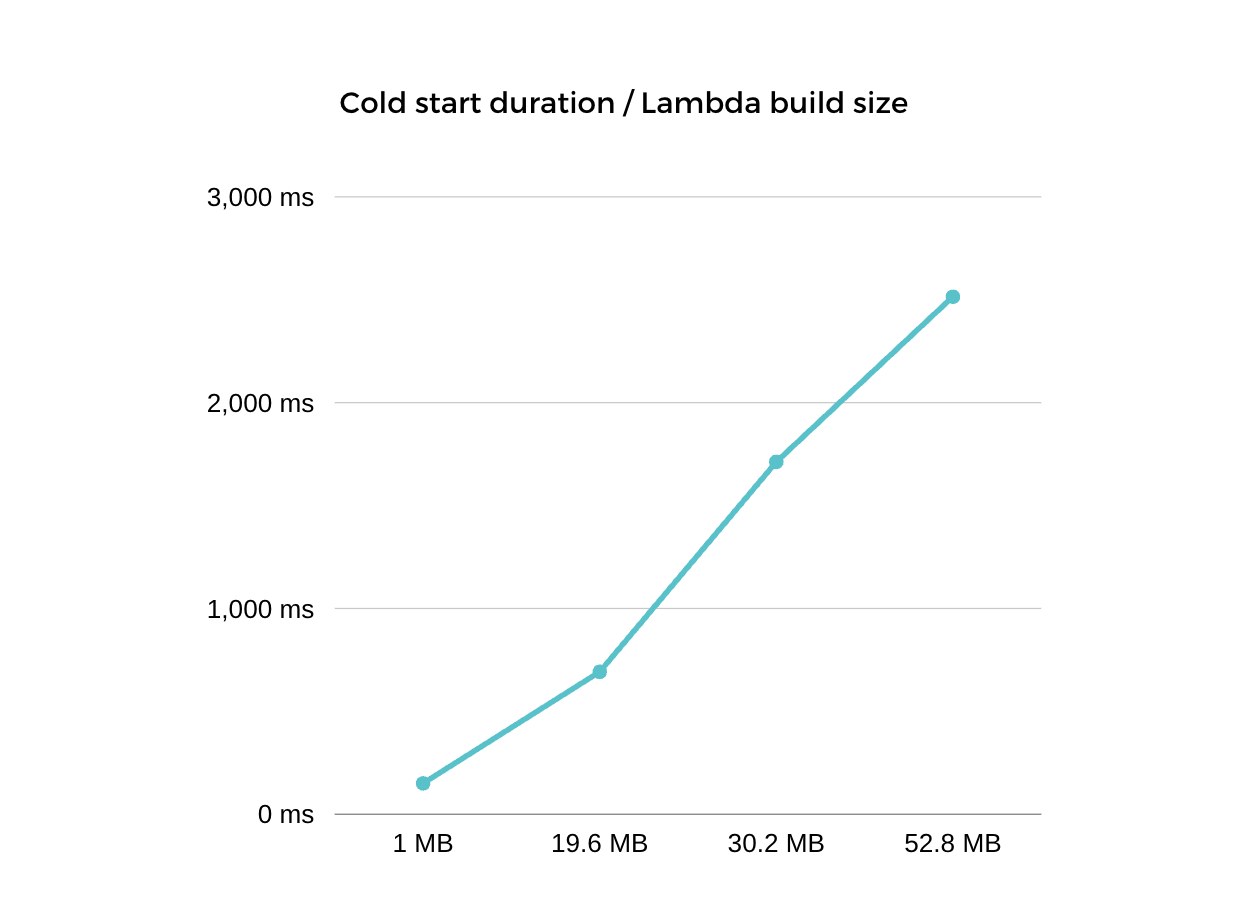
The chart illustrates the correlation between lambda build size and cold start duration. As the lambda build size increases, the cold start duration also tends to be longer. This relationship highlights the importance of optimizing the lambda build size to reduce cold start latency and enhance overall performance.
Our mission is to minimize cold start duration and improve user experience. One of the most effective practices we recommend is optimizing your lambda build size
Here some examples how to optimize your lambda imports:
// Instead of const AWS = require('aws-sdk'), use:
const DynamoDB = require('aws-sdk/clients/dynamodb')
// Instead of const AWSXRay = require('aws-xray-sdk'), use:
const AWSXRay = require('aws-xray-sdk-core')
// Instead of const AWS = AWSXRay.captureAWS(require('aws-sdk')), use:
const dynamodb = new DynamoDB.DocumentClient()
AWSXRay.captureAWSClient(dynamodb.service)Usage

Icons:
- ✅ -
SUCCESS/ The lambda build size is lower than the error threshold - 🚧 -
WARNING/ The lambda build size is within 10% of the error threshold - ❌ -
ERROR/ The lambda build size is higher than error threshold
Installation:
npm install @theapexlab/cold-start-tool --save-devRun:
npx cst
or
npm run cstUninstall:
npm uninstall @theapexlab/cold-start-toolBehind the scenes
Upon first run, it creates a cst-config.json with the default settings for SST in the root of the project.
If the lambda is not minified on build time the imported node-modules are commented like this // node_modules/... , so this app basically counts the occurrences of the same imports, and if the file size is over 20MB (can be changed in cst-config.json) the developer gets an error, and the three most used libs in the lambda.
Configuration
The configuration file cst-config.json can be found at the root of the project. Here you can change a few things:
buildPath: default folder where the built lambdas are locatedsearchTerm: the start of the node_module comments to finderrorThresholdMB: the maximum acceptable size of the lambda in megabytesshowOnlyErrors: show only the files that exceed the error thresholdfilterByName: search filter for filesignorePattern: term, either complete or partial, to exclude from file namesdetailedReport: gives you a detailed report and the end
Custom arguments
Search for something specific in a lambda's name:
npx cst --filterByName=getAdd string to ignore in file names:
npx cst --ignore-pattern=redisOverwrite the error threshold:
npx cst --errorThresholdMB=30To show only the files that exceed the error threshold:
npx cst --showOnlyErrorsTo run a detailed report:
npx cst --detailed-reportTo see all available options:
npx cst --helpPipeline Mode
When using the --pipeline flag, (a cst-config.json configuration file is required). In the absence of any errors, no output will be generated. However, if an error does occur, the program will exit with code 1.
This feature allows you to seamlessly integrate it into your existing pipeline, such as Husky or GitHub Actions, for efficient error handling and continuous integration.
For optimal results it is advisable to perform a build before very run.
npx cst --pipeline
or
npm run cst --pipeline- Add to husky.
npx husky add .husky/pre-commit "npm run cst --pipeline"- Add to Github Action
jobs:
...
steps:
...
- name: cst
run: npm run cst --pipelineSupport
Ask a question
If you have any questions or need clarification about CST, feel free to ask in the repository. Other community members and maintainers can provide insights, solutions, and guidance to help you out.
Create a bug report
Encountered an error or facing an issue with CST? Make sure to create a bug report. By reporting bugs, you contribute to the improvement of the tool and help the maintainers identify and address any problems.
Submit a feature request
Have a brilliant idea for a new feature or enhancement in CST? Submit a feature request to share your suggestions with the community. It's an opportunity to shape the future of the tool and contribute to its growth.
Created by Apex lab
We are digital product experts with a vision of delivering top-quality solutions focusing on serverless.