@thewebforge/astro-og-images v3.0.0
@thewebforge/astro-og-images 🌠
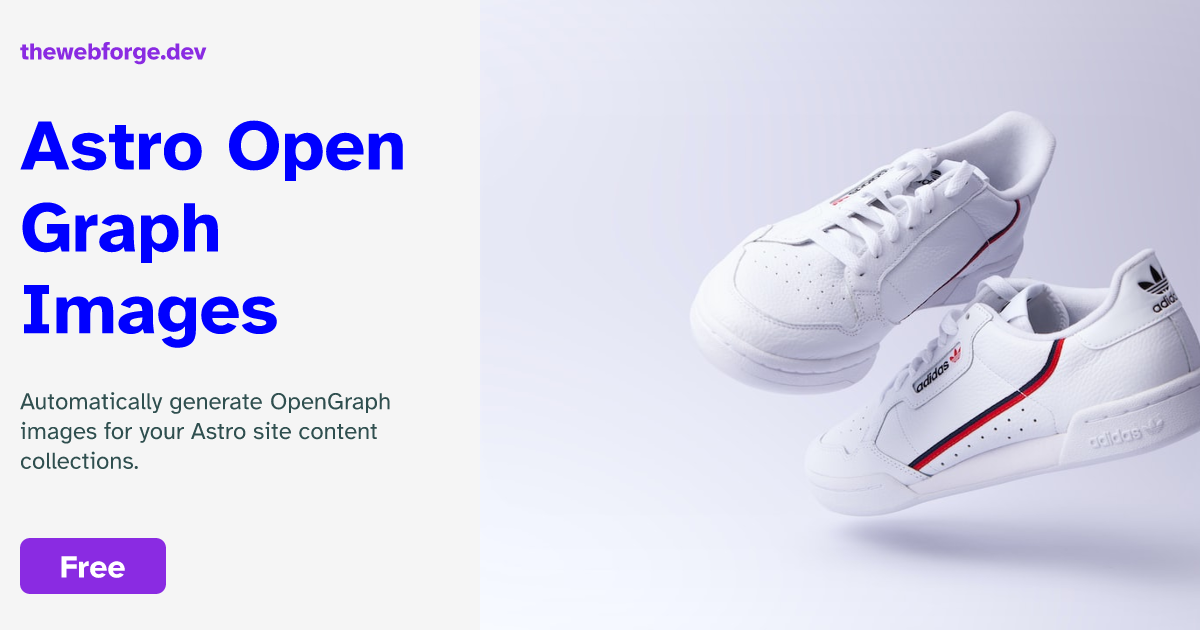
This package generates OpenGraph images for your collection entries when you build your Astro site.
Why Astro OG Images
Open Graph images, also known as OG images, are images that are specifically designed to be displayed when a webpage or content is shared on social media platforms like Facebook, Twitter, LinkedIn, and others. The Open Graph protocol is a set of meta tags that allows web developers to control how their web pages are presented when shared on social media.
When a link is shared on social media, the platform usually tries to generate a preview of the content by fetching information from the webpage. This preview typically includes a title, description, and an image. The Open Graph protocol provides a way for developers to define and optimize these elements for social sharing.
With @thewebforge/astro-og-images, you don't have to worry about creating these files: build your Astro site as you normally would, and the astro-og-images package will crawl your routes and create the Open Graph images file.
Installation
First, install the @thewebforge/astro-og-images package using your package manager. If you're using npm or aren't sure, run this in the terminal:
npm i @thewebforge/astro-og-imagesYou will need a JSX renderer for rendering Images templates. If you don't have one, you can install the @astrojs/react integration:
npx astro add reactUsage
@thewebforge/astro-og-images will create an API endpoint to create your images.
To use it, create a folder in your project pages folder called open-graph or any other name you want. A folder with the same name will be generated at build time in your dist folder with all your open graph images.
├── public
├── src
│ ├── components
│ ├── content
│ │ └── blog
│ │ │ ├── post-1.md
│ │ │ ├── post-2.md
│ │ │ └── ...
│ │ └── config.ts
│ ├── layouts
│ ├── pages
│ │ ├── blog
│ │ └── open-graph
│ │ └── [...ogimage].ts
│ └── styles
├── astro.config.mjs
├── package.json
└── tsconfig.jsonIn the folder you just created, create a file called [...ogimage].ts where ogimage is the name of the parameter you want to use to generate your images.
[...ogimage].ts
import { getCollection, CollectionEntry } from "astro:content";
import ogApi from "@thewebforge/astro-og-images";
const entries = await getCollection("blog");
export const { getStaticPaths, get } = ogApi({
entries: entries,
param: "ogimage",
template: "simple",
getImageOptions: async ({ id, data }: CollectionEntry<"blog">) => {
return {
path: id,
title: {
text: data.title,
},
description: {
text: data.description
},
};
},
});Now, build your site for production via the astro build command. You should find your opengraph images under dist/open-graph!
You will find the same folder structure as your blog folder. The images will have the same name(slug) with the .png extension.
After verifying that the open graph images are built, you can add them to your layout's <head>.
Configuration
To configure this package, customize the returned object of the getImageOptions() function created in [...ogimage].ts.
[...ogimage].ts
import { getCollection } from "astro:content";
// Generate images for the services collection
const entries = await getCollection("services");
export const { getStaticPaths, get } = ogApi({
...
});entries
The entries you want to generate the images for. You can use the getCollection() function from astro:content to get your entries.
[...ogimage].ts
...
entries: entries,param
The name of the parameter you want to use to generate your images.
[...ogimage].ts
...
param: "ogimage", // must match the name of the filetemplate
The name of the template you want to use to generate your images. You can use the default template simple or choose from the list:
bgPhotobrandedeCommerceretrosimplewave
[...ogimage].ts
...
template: "wave",Examples
bgPhoto
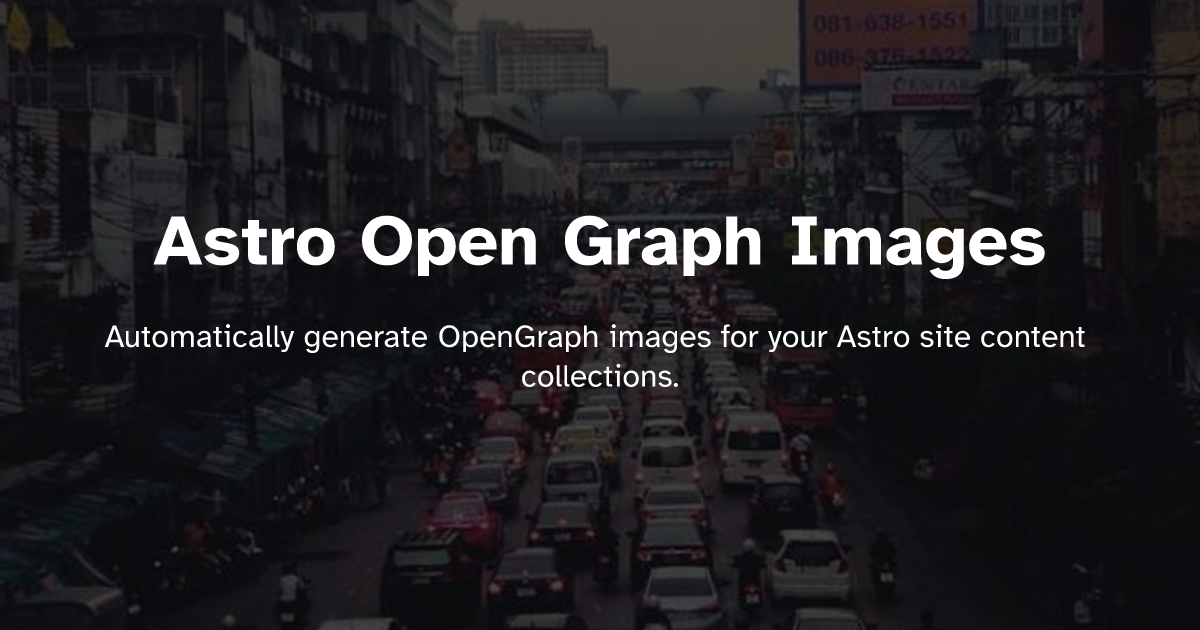
branded
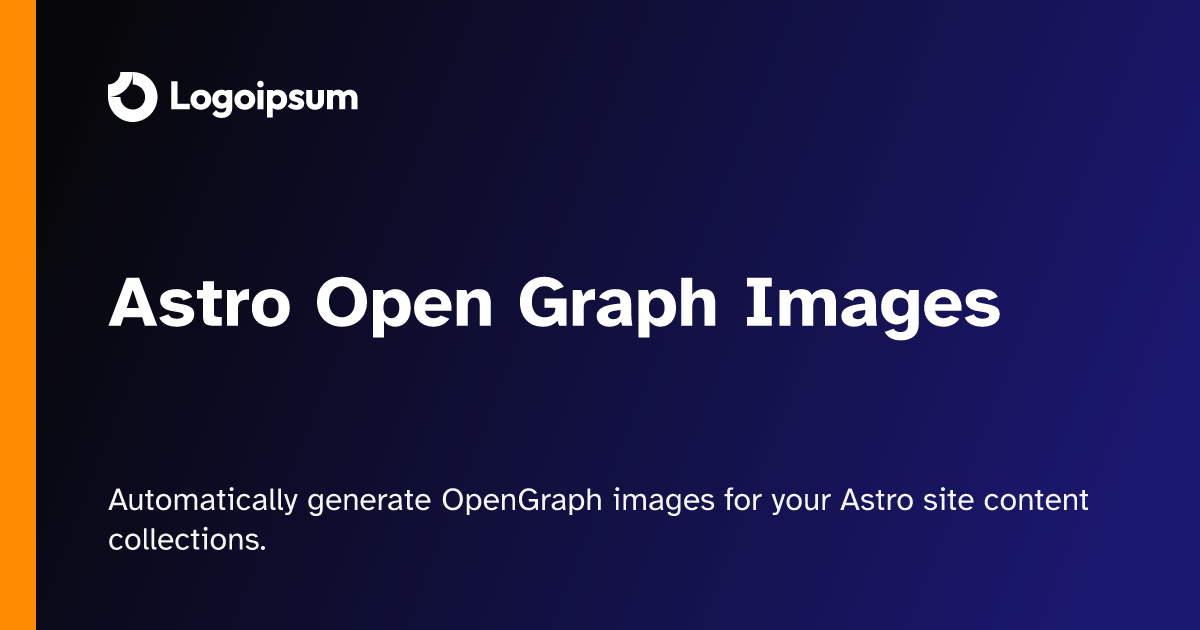
eCommerce
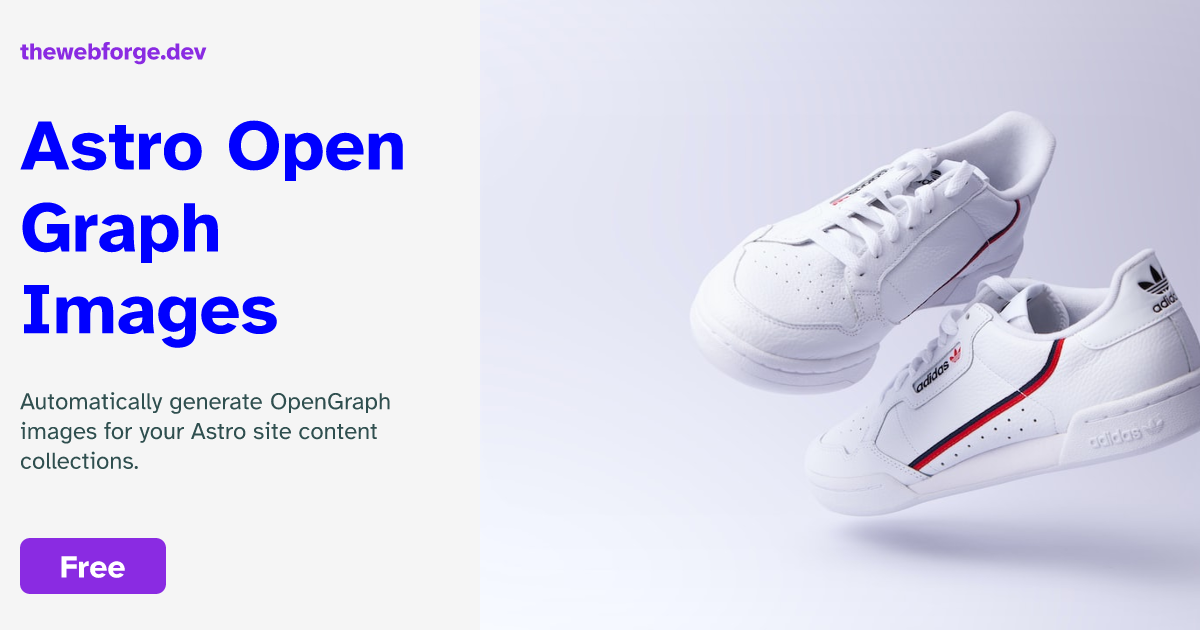
retro
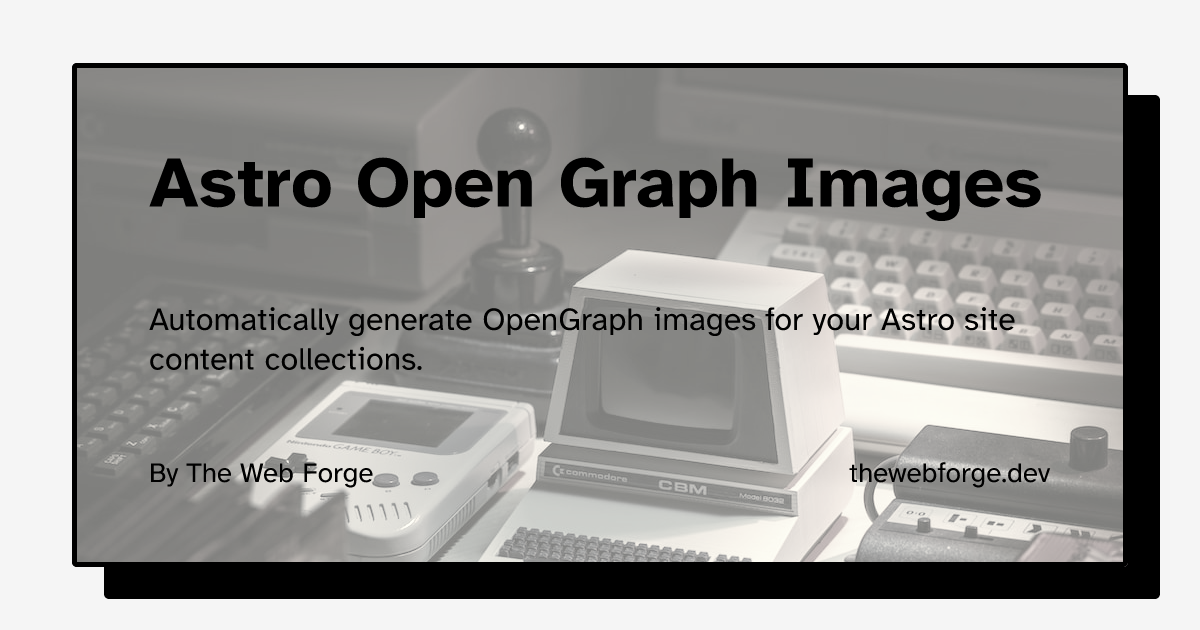
simple
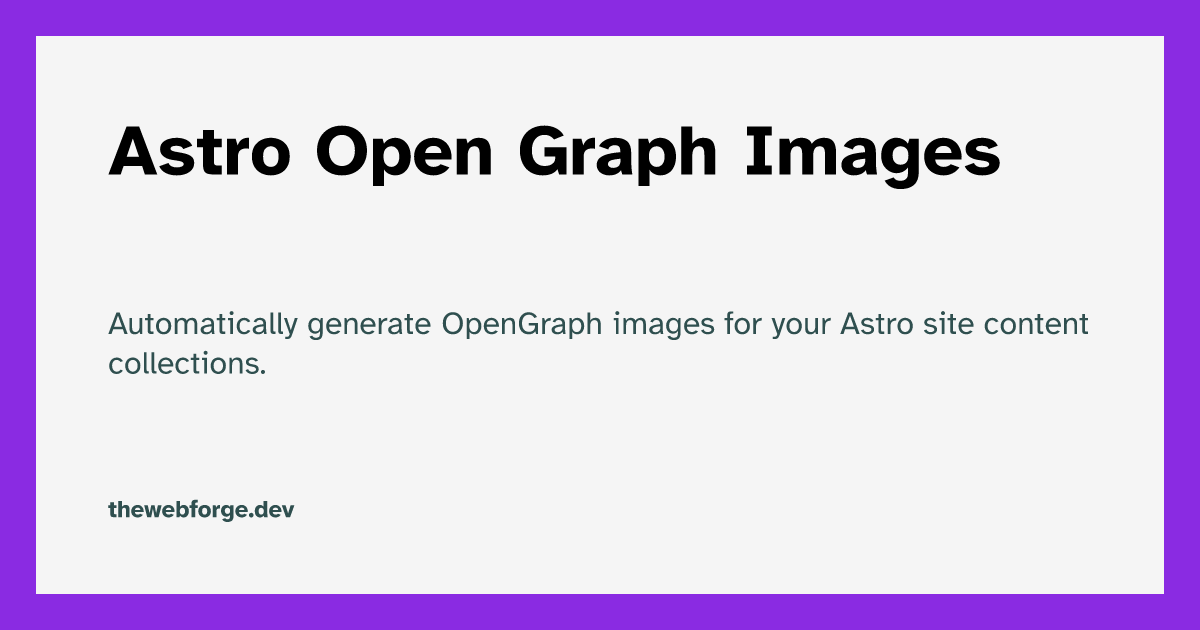
wave
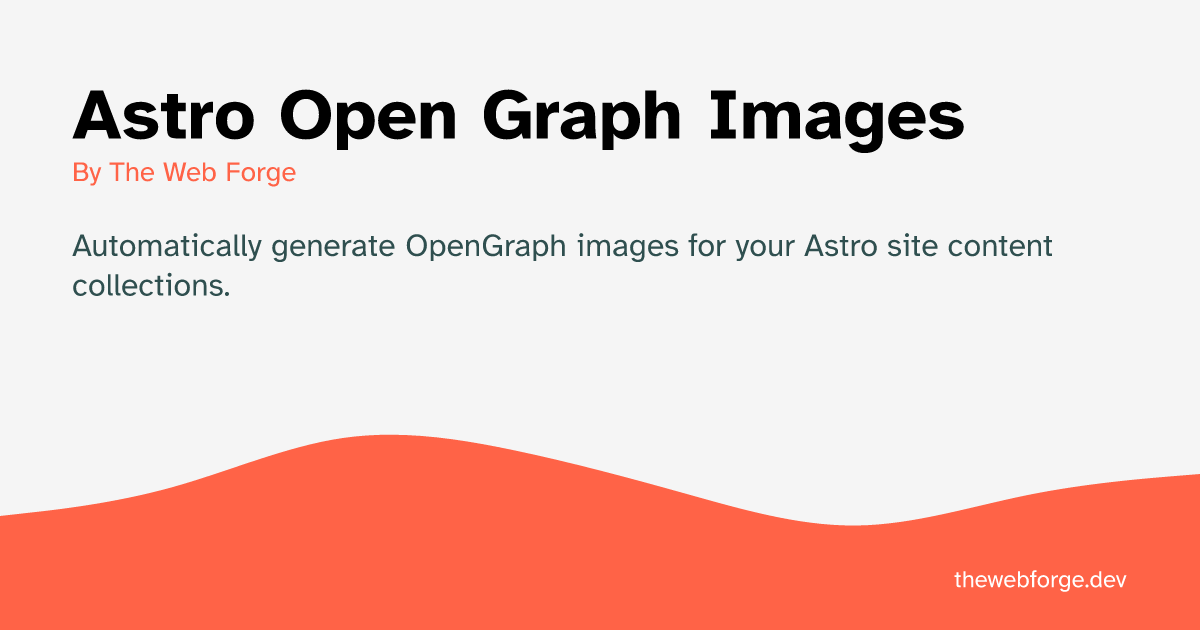
Contributing
This package is maintained by Cédric / The Web Forge. You're welcome to submit an issue or PR!
2 years ago
2 years ago
2 years ago
2 years ago
2 years ago
2 years ago
2 years ago
2 years ago
2 years ago
2 years ago
2 years ago
2 years ago
2 years ago
2 years ago
2 years ago
2 years ago
2 years ago
2 years ago
3 years ago



