@tidejs/devtools-backend v0.0.4
DevTools Backend
A Node.JS implementation of the Chrome DevTools backend for debugging arbitrary web platforms (e.g. HbbTV applications on Smart TVs). It is the counterpart of the devtools-frontend and is like weinre just in "new".
Requirements
Installation
To run the server you need to first clone the repo and install all its dependencies:
# clone repository
$ git clone git@gitlab.fokus.fraunhofer.de:christian.bromann/devtools-backend.git
$ cd devtools-backend
# install dependencies
$ npm install
# build project
$ npm run buildThen start the server by executing:
$ npm run startYou now have started the server on localhost:9222. You can see a list of inspectable pages on http://localhost:9222 (also available as json).
Instrument Your Web Application
The DevTools Backend allows you to instrument your app in two different ways. You can either inject a script manually into your app or use the proxy to automate the injection.
Manual Script Injection
To manually inject a script put the following script tag at the top of your page:
<script src="http://localhost:9222/scripts/launcher.js" data-origin="debugger"></script>Once you open a page with a web client (like a browser) it should register your page and it should then be inspectable.
Proxy Script Injection
If your web client supports proxy settings you can also use the DevTools backend as HTTP proxy (note that this only works for pages served via http on port 80). Per default the server starts with the hostname of the machine it runs on. For example if you run the project on localhost and setup Firefox to proxy request to localhost:9222 it would allow to debug the Firefox browser with the DevTools application.
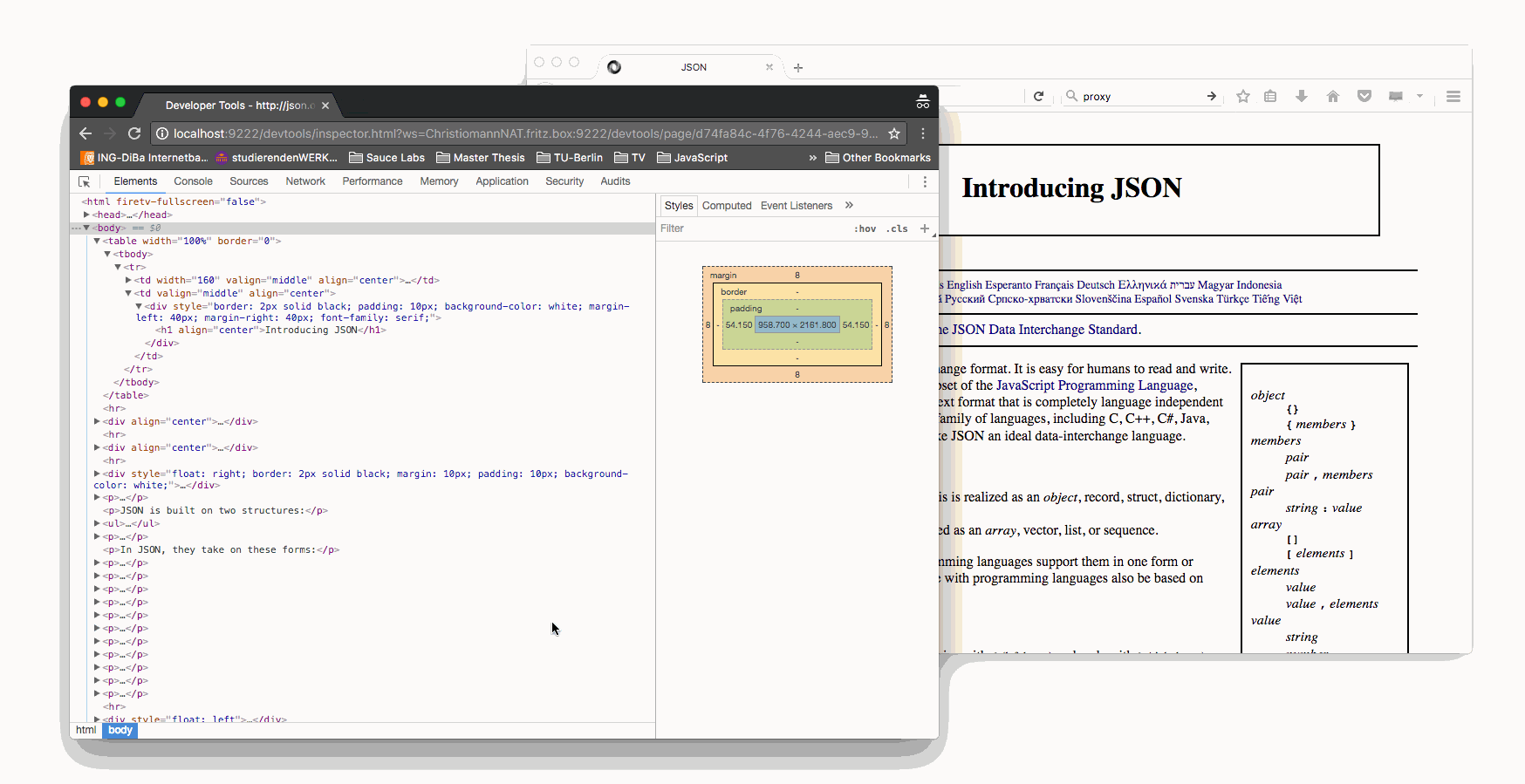
Logging
For debugging purposes you can set a logging path as environment variable and the DevTools Proxy will dump all log messages to multiple files within this directory. To set a logging directory just export LOGGING_PATH:
export LOGGING_PATH=/home/user/logs
# or start the server with that environment variable set
LOGGING_PATH=/home/user/logs npm run startDevelopment
To recompile files automatically run:
$ npm run devAfter files are recompiled you need to restart the server. This can be triggered automatically when running it in "dev" mode:
$ npm run start:devThis project was created as part of a master thesis by Christian Bromann on "Design and implementation of a Development and Test Automation Platform for HbbTV". The dissertation originated in cooperation with the Fraunhofer Institute for Open Communication Systems (FOKUS) and Louay Bassbouss.