@travel-cloud/react-component-library v1.7.0
react-component-library · 

Description
react-component-library is a reusable React component library which adds the following value:
- Keeps projects clean and free of unnecessary presentational files, allowing focus on logic/data
- Maintains style consistency across applications using it, which in turn enforces the style guide
- Speeds up development time by providing pre-made components
- Building it in React means it is fairly easy to utilise in other frameworks such as Angular
Usage
Implementation in projects
To install react-component-library run the following command inside the relevant project
npm install @travel-cloud/react-component-library --saveTo import into a file do the following (all components are prefixed with UI)
import { UIButton } from 'react-component-library';You would then use it like you would a local project component.
Basic example
The <UI> component wraps your UI application and activates the default styles seen here.
If you would like these not to be activated you can add customStyles as a prop like so: <UI customStyles>. UIComponent
can be used to wrap blocks of UI elements, or standard JSX. It will also add padding to your elements to keep them evenly spaced.
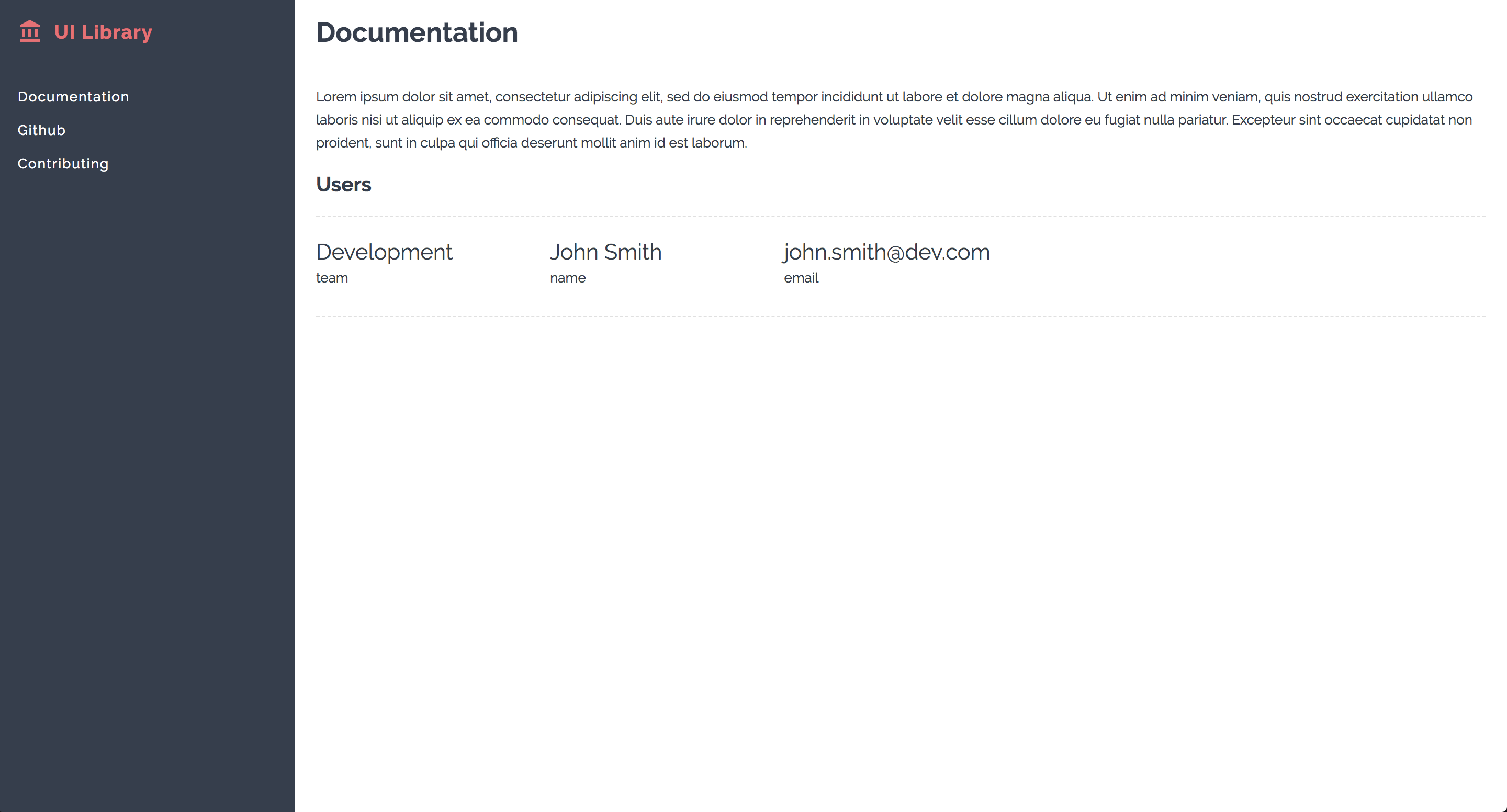
The above was achieved with the following code:
render() {
const data = [
{
team: 'Development',
name: 'John Smith',
email: 'john.smith@dev.com',
},
];
return (
<UI>
<UISidebar>
<UILogo>
<i className="material-icons">account_balance</i> UI Library
</UILogo>
<UINav>
<a href="#">Documentation</a>
<a href="#">Github</a>
<a href="#">Contributing</a>
</UINav>
</UISidebar>
<UIComponent>
<h1>Documentation</h1>
<p>
Lorem ipsum dolor sit amet, consectetur adipiscing elit, sed do eiusmod tempor incididunt ut labore et dolore magna aliqua. Ut enim ad minim veniam, quis nostrud exercitation ullamco laboris nisi ut aliquip ex ea commodo consequat. Duis aute irure dolor in reprehenderit in voluptate velit esse cillum dolore eu fugiat nulla pariatur. Excepteur sint occaecat cupidatat non proident, sunt in culpa qui officia deserunt mollit anim id est laborum.
</p>
<h2>Users</h2>
<UIList.Grid
items={data}
keyMap={[
{ key: 'team' },
{ key: 'name' },
{ key: 'email' },
]}
/>
</UIComponent>
</UI>
);
}Commands
npm run buildThis is to compile the library, this should be handled by Bamboo automatically (using postinstall) when moving to different environments.
npm testRun the snapshot tests.
npm run storybookRun the storybook application on localhost:6006. Includes Hot Module Reloading.
Storybook
Storybook outputs your components into an interface, providing insight into how the components look and also how they are going to work. This makes it easier for visual testing as you don't have to pull the component into a project and rebuild. It's also a great way to get some inspiration for a page/module or to locate a component you may need.
Storybook also provides snapshot testing via Jest ensuring stability.
Components
<UI />
UI wraps your entire UI application and provides it with default styles, use the prop customStyles to remove any default styling.
<UI>
<UIComponent>
<p>Hello World</p>
</UIComponent>
</UI>
UI.propTypes = {
children: PropTypes.oneOfType([
PropTypes.objectOf(PropTypes.any),
PropTypes.arrayOf(PropTypes.any),
]).isRequired,
customStyles: PropTypes.bool,
};
UI.defaultProps = {
customStyles: false,
};<UIComponent />
Component is a wrapper for all your react-component-library modules and provides correct spacing.
<UIComponent>
<span>Hello world</span>
<UIList.Wireframe button={false} rows={1} columns={5} />
</UIComponent>
Component.propTypes = {
children: PropTypes.oneOfType([
PropTypes.objectOf(PropTypes.any),
PropTypes.arrayOf(PropTypes.any),
]).isRequired,
};<UIButton />
Standard HTML Button, this is primarily for internal library use as abstracting single elements can be confusing.
Button.propTypes = {
label: PropTypes.oneOfType([PropTypes.string, PropTypes.node]).isRequired,
classes: PropTypes.string,
type: PropTypes.string,
onClick: PropTypes.func,
};
Button.defaultProps = {
classes: '',
type: 'button',
onClick: null,
};<UIForm.Input />
Standard HTML Input element with a label tag and the option to include additional information below the input.
<UIForm.Input
fieldName="Contact Name"
fieldId="contactName"
required
/>
Input.propTypes = {
fieldId: PropTypes.string.isRequired,
fieldName: PropTypes.string.isRequired,
onChange: PropTypes.func,
helpText: PropTypes.string,
value: PropTypes.string,
autoComplete: PropTypes.string,
required: PropTypes.bool,
};
Input.defaultProps = {
onChange: null,
helpText: null,
value: null,
autoComplete: 'on',
required: false,
};<UIForm.Textarea />
Standard HTML Textarea element with a label tag and the option to include additional information below the input.
<UIForm.Textarea
fieldName="Contact Name"
fieldId="contactName"
required
/>
Textarea.propTypes = {
fieldId: PropTypes.string.isRequired,
fieldName: PropTypes.string.isRequired,
onChange: PropTypes.func,
helpText: PropTypes.string,
value: PropTypes.string,
required: PropTypes.bool,
};
Textarea.defaultProps = {
onChange: null,
helpText: null,
value: null,
required: false,
};<UIForm.DisabledInput />
DisabledInput.propTypes = {
fieldId: PropTypes.string.isRequired,
fieldName: PropTypes.string.isRequired,
};<UIForm.FormGroup />
<UIForm.FormGroup fieldName="Form Group" fieldId="formGroup">
<UIForm.Checkbox fieldId="itemOne" text="Item One" onClick={onChangeCheckbox} />
<UIForm.Checkbox fieldId="itemTwo" text="Item Two" onClick={onChangeCheckbox} />
</UIForm.FormGroup>
FormGroup.propTypes = {
fieldId: PropTypes.string.isRequired,
fieldName: PropTypes.string.isRequired,
children: PropTypes.objectOf(PropTypes.any).isRequired,
};<UIForm.Checkbox />
<UIForm.Checkbox fieldId="itemTwo" text="Item Two" onClick={onChangeCheckbox} />
Checkbox.propTypes = {
fieldId: PropTypes.string.isRequired,
onClick: PropTypes.func,
checked: PropTypes.bool,
text: PropTypes.string.isRequired,
};
Checkbox.defaultProps = {
onClick: null,
checked: false,
};<UIForm.Select />
<UIForm.Select
fieldId="selectNumber"
name="Select Number"
options={[
{ text: '0' },
{ text: '1' },
{ text: '2' },
]}
onChange={updateNumberData}
/>
Select.propTypes = {
fieldId: PropTypes.string.isRequired,
name: PropTypes.string.isRequired,
options: PropTypes.arrayOf(PropTypes.shape({
value: PropTypes.string,
text: PropTypes.string,
})).isRequired,
onChange: PropTypes.func,
defaultValue: PropTypes.string,
required: PropTypes.bool,
};
Select.defaultProps = {
onChange: null,
defaultValue: '',
required: false,
};<UIForm.AutoComplete />
<UIForm.AutoComplete
onClick={clickHandler}
items={autoCompleteDataArray}
searchValue={inputSearchValue}
/>
AutoComplete.propTypes = {
onClick: PropTypes.func.isRequired,
items: PropTypes.arrayOf(PropTypes.shape({
text: PropTypes.string,
})).isRequired,
searchValue: PropTypes.string,
};
AutoComplete.defaultProps = {
searchValue: '',
};<UIList.Simple />
Standard list, just includes rows.
Simple.propTypes = {
items: PropTypes.arrayOf(PropTypes.oneOfType([PropTypes.string, PropTypes.object])).isRequired,
};<UIList.Grid />
Grid based list, includes both columns and rows. You can pass any data to it and selectively render items based on keys provided in the keyMap. You can also generate a React Router Link using the value of any key as the link text.
Usage
<UIList.Grid
items={dataArray}
keyMap={[
{ key: 'name', text: 'Contact Name' },
{ key: 'email', text: 'Email Address' },
]}
/>
Grid.propTypes = {
classes: PropTypes.string,
items: PropTypes.arrayOf(PropTypes.shape({
onClick: PropTypes.func,
link: PropTypes.shape({
url: PropTypes.string,
key: PropTypes.string,
}),
key: PropTypes.string,
text: PropTypes.string,
})).isRequired,
keyMap: PropTypes.arrayOf(PropTypes.object),
withLoader: PropTypes.bool,
};
Grid.defaultProps = {
classes: '',
keyMap: [],
};<UIList.Wireframe />
Renders a single skeleton wireframe row, this can be used to improve perceived performance using conditional rendering to swap it out with real data as it becomes available.
Usage
<UIList.Wireframe button={false} rows={1} columns={5} />
Wireframe.propTypes = {
button: PropTypes.bool,
rows: PropTypes.number,
columns: PropTypes.number,
};
Wireframe.defaultProps = {
button: true,
rows: 10,
columns: 5,
};<UILoader.Simple />
Simple full page loader
<UILoader.Skeleton />
Full page loader with a skeleton wireframe based on UIList.Grid. Button is optional.
<UILoader.Skeleton button={false} />
Wireframe.propTypes = {
button: PropTypes.bool,
rows: PropTypes.number,
columns: PropTypes.number,
};
Wireframe.defaultProps = {
button: true,
rows: 10,
columns: 5,
};<UIMessages />
In page notifications
<UIMessages messages={messages} />
Messages.propTypes = {
messages: PropTypes.arrayOf(PropTypes.shape({
type: PropTypes.string,
text: PropTypes.string,
}).isRequired).isRequired,
};<UISidebar />
<UISidebar>
<UILogo>
Logo here
</UILogo>
<UINav>
<a href="/">Home</a>
</UINav>
</UISidebar>
Sidebar.propTypes = {
children: PropTypes.oneOfType([
PropTypes.objectOf(PropTypes.any),
PropTypes.arrayOf(PropTypes.any),
]).isRequired,
};<UIPagination />
Pagination.propTypes = {
currentPage: PropTypes.number.isRequired,
pageCount: PropTypes.number.isRequired,
goToPage: PropTypes.func.isRequired,
};1 year ago
7 years ago
7 years ago
7 years ago
7 years ago
8 years ago
8 years ago
8 years ago
8 years ago
8 years ago
8 years ago
8 years ago
8 years ago
8 years ago
8 years ago
8 years ago
8 years ago
8 years ago
8 years ago
8 years ago
8 years ago
8 years ago
8 years ago
8 years ago
8 years ago
8 years ago
8 years ago
8 years ago
8 years ago
8 years ago
8 years ago
8 years ago
8 years ago
8 years ago
8 years ago
8 years ago
8 years ago
8 years ago
8 years ago
8 years ago
8 years ago
8 years ago
8 years ago
8 years ago
8 years ago
8 years ago