@vii7/awesome-sankey-chart v0.1.21
Sankey Chart
Overview
This repository contains a Sankey chart library, and resources for creating beautiful data visualizations.
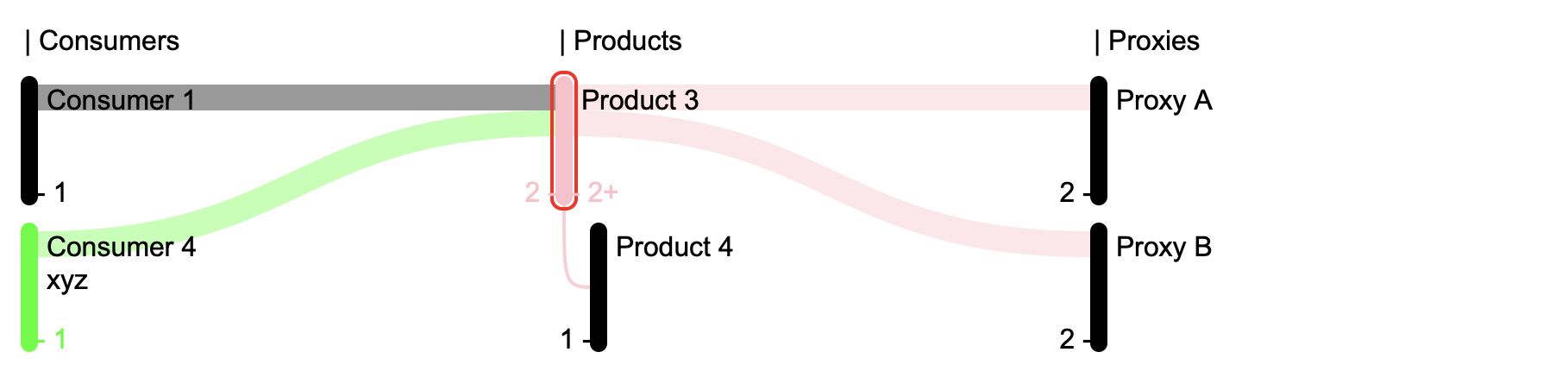
Quick Start Example
Here's a simple example using plain vanilla javascripts without any third party dependencies:
<head>
<title>Sankey Chart Demo</title>
<script src="../dist/vanilla/event-handler.js"></script>
<script src="../dist/vanilla/sankey-chart-data.js"></script>
<script src="../dist/vanilla/sankey-chart.js"></script>
</head>
<body>
<svg id="sankey-chart-svg" width="900" height="600"></svg>
<script>
// Initialize the SankeyChartData with demo data
const chartData = {
name: "MockData",
"nodes": [
{ kind: "product", name: "Product 1" },
{ kind: "product", name: "Product 2", "tags": ["abc"] },
{ kind: "product", name: "Product 3", color: "pink" },
{ kind: "product", name: "Product 4" },
{ kind: "product", name: "Product 5" },
{ kind: "consumer", name: "Consumer 1" },
{ kind: "consumer", name: "Consumer 2" },
{ kind: "consumer", name: "Consumer 3" },
{ kind: "consumer", name: "Consumer 4", "tags": ["xyz"] },
{ kind: "proxy", name: "Proxy A" },
{ kind: "proxy", name: "Proxy B" },
{ kind: "proxy", name: "Proxy C" },
{ kind: "proxy", name: "Proxy D" }
],
"relations": [
{ source: { kind: "consumer", name: "Consumer 1" }, "target": { kind: "product", name: "Product 3" } },
{ source: { kind: "consumer", name: "Consumer 4" }, "target": { kind: "product", name: "Product 3" } },
{ source: { kind: "product", name: "Product 3" }, "target": { kind: "proxy", name: "Proxy B" } },
{ source: { kind: "product", name: "Product 3" }, "target": { kind: "proxy", name: "Proxy A" } },
{ source: { kind: "product", name: "Product 3" }, "target": { kind: "product", name: "Product 4" } },
{ source: { kind: "product", name: "Product 5" }, "target": { kind: "proxy", name: "Proxy A" } },
{ source: { kind: "product", name: "Product 5" }, "target": { kind: "proxy", name: "Proxy B" } },
{ source: { kind: "product", name: "Product 5" }, "target": { kind: "proxy", name: "Proxy C" } },
{ source: { kind: "product", name: "Product 5" }, "target": { kind: "proxy", name: "Proxy D" } },
{ source: { kind: "product", name: "Product 2" }, "target": { kind: "proxy", name: "Proxy D" } }
]
};
const chartDataOptions = {
defaultColor: "black",
kinds: [
{ name: 'consumer', title: 'Consumers' },
{ name: 'product', title: 'Products' },
{ name: 'proxy', title: 'Proxies' }
],
showRelatedKinds: true,
selectAndFilter: true,
tagColorMap: {
"abc": "#ff0000",
"xyz": "#00ff00"
}
};
const partialData = false;
const sankeyChartData = new SankeyChartData(chartData, chartDataOptions, partialData);
sankeyChartData.selectNode({ kind: "product", name: "Product 3" });
sankeyChartData.selectNode(undefined);
const svg = document.getElementById('sankey-chart-svg');
const sankeyChart = new SankeyChart(svg);
sankeyChart.setData(sankeyChartData);
sankeyChart.render();
</script>
</body>Add Context Menu

In this section, we demonstrate how to add a custom context menu to the Sankey chart. A context menu provides additional options and actions when a user right-clicks on a selected element within the chart. This can enhance the user experience by offering quick access to relevant features.
Below is an example of how to create and display a context menu using plain HTML, CSS, and JavaScript:
<style>
.context-menu {
position: absolute;
top: 50px;
left: 0;
background-color: white;
box-shadow: 0 4px 10px rgba(0, 0, 0, 0.1);
border-radius: 4px;
overflow: hidden;
display: none;
width: 150px;
z-index: 1000;
}
.context-menu ul {
list-style: none;
margin: 0;
padding: 0;
}
.context-menu .menu-item {
padding: 10px 12px;
cursor: pointer;
transition: background-color 0.3s ease;
font-size: 1em;
color: #333;
}
.context-menu .menu-item:hover {
background-color: #007bff;
color: white;
}
</style>
<div id="contextMenu" class="context-menu"></div><script>
const sankeyChartData = new SankeyChartData(chartData, chartDataOptions);
sankeyChartData.selectNode({ kind: "product", name: "Product 3" });
sankeyChartData.selectNode(undefined);
const svg = document.getElementById('sankey-chart-svg');
const sankeyChart = new SankeyChart(svg);
sankeyChart.setData(sankeyChartData);
sankeyChart.render();
/* Add Context Menu */
const contextMenu = document.getElementById("sankey-chart-contextMenu");
function populateContextMenu(event, selectedNode) {
contextMenu.innerHTML = "";
contextMenu.style.display = "block";
contextMenu.style.left = `${event.pageX}px`;
contextMenu.style.top = `${event.pageY}px`;
const items = [
{
label: "Open " + selectedNode.name,
url: "https://example.com/item1",
target: "same"
},
{ label: "Menu Item 2...", url: "https://example.com/item2" },
{ label: "Menu Item 3...", url: "https://example.com/item3" }
];
const list = document.createElement("ul");
contextMenu.appendChild(list);
// Add new menu items
items.forEach((item) => {
const menuItem = document.createElement("li");
menuItem.classList.add("menu-item");
menuItem.textContent = item.label;
menuItem.addEventListener("click", (event) => {
alert(`You clicked on ${item.label}`);
list.style.display = "none";
});
list.appendChild(menuItem);
});
return items;
}
sankeyChart.addContextMenuListeners(populateContextMenu);
// Close menu if clicked outside
document.addEventListener("click", (event) => {
contextMenu.style.display = "none";
});
</script>Add Minimap
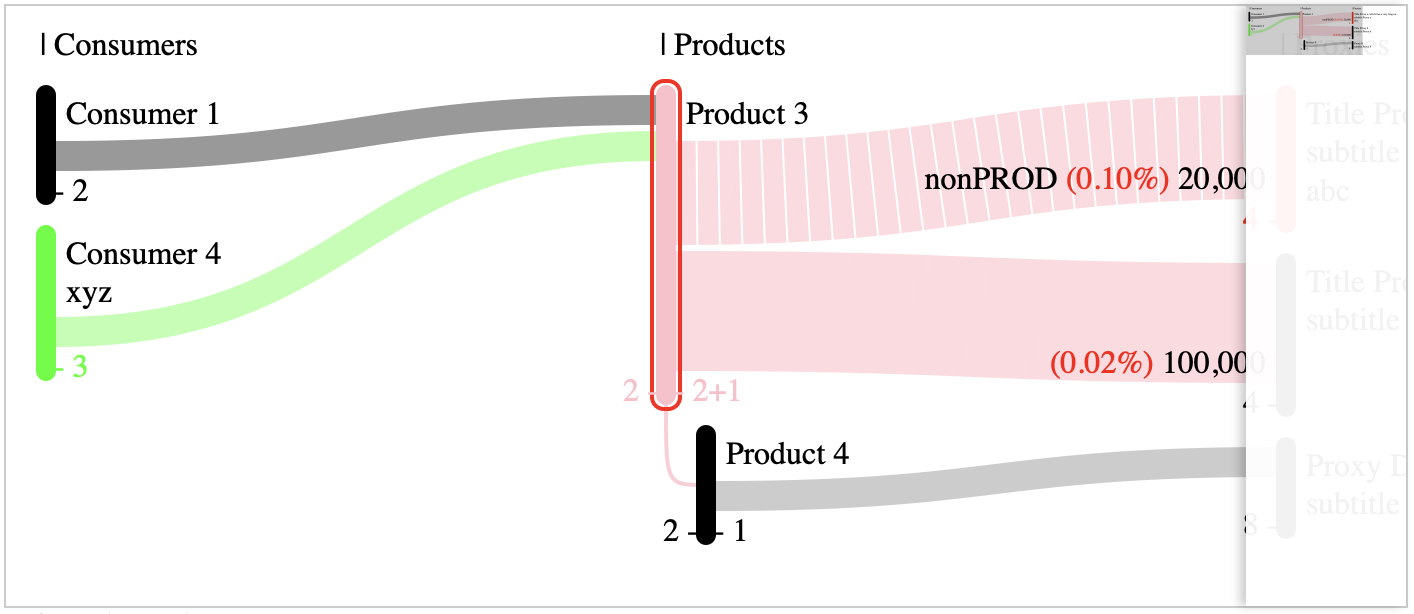
In this section, we demonstrate how to add a minimap to the Sankey chart. A minimap provides an overview of the entire chart, allowing users to navigate large charts more easily.
Below is an example of how to create and display a minimap using plain HTML, CSS, and JavaScript:
<style>
.minimap-container {
display: flex;
position: relative;
width: 400px;
height: 300px;
border: 1px solid #ccc;
}
.minimap-viewport {
overflow: auto;
}
.minimap-viewport::-webkit-scrollbar {
display: none;
}
.minimap-pane {
width: 80px;
box-shadow: -3px 0 5px -4px black;
background-color: rgba(255, 255, 255, 0.9);
backdrop-filter: blur(3px);
}
.minimap-visible-section {
fill: rgba(0, 0, 0, 0.2);
}
</style>
<div id="container" class="minimap-container">
<!-- Main Viewport -->
<div id="mainViewport" class="minimap-viewport">
<svg id="sankey-chart-svg"><!-- Add your SVG content here --></svg>
</div>
</div><script src="../dist/vanilla/minimap.js"></script>
<script>
const svgElement = document.getElementById('sankey-chart-svg');
const containerElement = document.getElementById('container');
const mainViewElement = document.getElementById('mainViewport');
new Minimap(svgElement, containerElement, mainViewElement);
</script>CDN
7 months ago
7 months ago
7 months ago
7 months ago
8 months ago
8 months ago
8 months ago
8 months ago
8 months ago
9 months ago
9 months ago
9 months ago
9 months ago
9 months ago
9 months ago
10 months ago
10 months ago
10 months ago
10 months ago
10 months ago