@weaveworksoss/backstage-plugin-flux v0.8.5
Flux plugin for Backstage
The Flux plugin for Backstage provides views of Flux resources available in Kubernetes clusters.
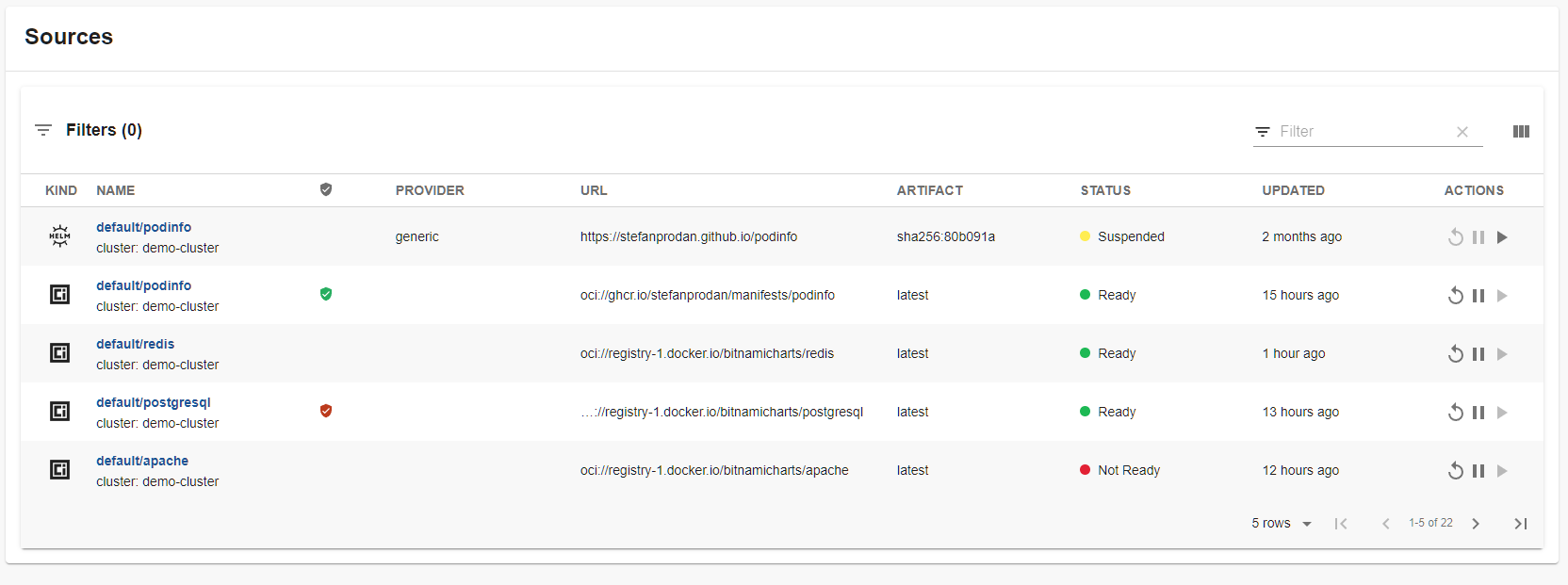
Content
The plugin provides several Cards for composing your Portal.
All cards use the Backstage Kubernetes "common label" to identify Flux resources for the current entity.
These Cards provide unified views of their resources.
- EntityFluxDeploymentsCard - Displays associated Kustomizations and HelmReleases
- EntityFluxSourcesCard - Displays associated GitRepositories, OCIRepositories and HelmRepositories
You can also add cards for resources with the following components, each of these shows specific resources associated to the Entity.
- EntityFluxHelmReleasesCard
- EntityFluxKustomizationsCard
- EntityFluxGitRepositoriesCard
- EntityFluxOCIRepositoriesCard
- EntityFluxHelmRepositoriesCard
- EntityFluxImagePoliciesCard
The plugin also provides a page for viewing the Flux runtime state across your clusters, and a Card if you would prefer to include it some other page you have instead.
- FluxRuntimePage
- FluxRuntimeCard
As with other Backstage plugins, you can compose the UI you need.
Prerequisite
The Kubernetes plugins including @backstage/plugin-kubernetes and @backstage/plugin-kubernetes-backend are to be installed and configured by following the installation and configuration guides.
After they are installed, make sure to import the frontend plugin by adding the "Kubernetes" tab wherever needed.
// In packages/app/src/components/catalog/EntityPage.tsx
import { EntityKubernetesContent } from '@backstage/plugin-kubernetes';
// You can add the tab to any number of pages, the service page is shown as an example here
const serviceEntityPage = (
<EntityLayout>
{/* other tabs... */}
<EntityLayout.Route path="/kubernetes" title="Kubernetes">
<EntityKubernetesContent refreshIntervalMs={30000} />
</EntityLayout.Route>
</EntityLayout>
);If you are using the config method for configuring your clusters, and connecting using a ServiceAccount, you will need to bind the ServiceAccount to the ClusterRole flux-view-flux-system that is created with these permissions by Flux.
apiVersion: rbac.authorization.k8s.io/v1
kind: ClusterRoleBinding
metadata:
name: backstage-cluster-view-rolebinding
roleRef:
apiGroup: rbac.authorization.k8s.io
kind: ClusterRole
name: flux-view-flux-system
subjects:
- kind: ServiceAccount
name: backstage # replace with the name of the SA that your Backstage runs as
namespace: flux-systemThe "sync", "suspend/resume" button requires additional permissions, it implements same functionality as flux reconcile for resources.
apiVersion: rbac.authorization.k8s.io/v1
kind: ClusterRole
metadata:
name: patch-flux-resources
rules:
- apiGroups:
- source.toolkit.fluxcd.io
resources:
- buckets
- helmcharts
- gitrepositories
- helmrepositories
- ocirepositories
verbs:
- patch
- apiGroups:
- kustomize.toolkit.fluxcd.io
resources:
- kustomizations
verbs:
- patch
- apiGroups:
- helm.toolkit.fluxcd.io
resources:
- helmreleases
verbs:
- patch
---
apiVersion: rbac.authorization.k8s.io/v1
kind: ClusterRoleBinding
metadata:
name: backstage-patch-flux-resources-rolebinding
roleRef:
apiGroup: rbac.authorization.k8s.io
kind: ClusterRole
name: patch-flux-resources
subjects:
- kind: ServiceAccount
name: backstage # replace with the name of the SA that your Backstage runs as
namespace: flux-systemInstallation
Install the plugin dependency in your Backstage app package:
# From your Backstage root directory
yarn add --cwd packages/app @weaveworksoss/backstage-plugin-fluxConfiguration
The Flux plugins provide several different Cards, which are composable into your Backstage App.
- Add the card to your app EntityPage.tsx
// In packages/app/src/components/catalog/EntityPage.tsx
import { EntityFluxHelmReleasesCard } from '@weaveworksoss/backstage-plugin-flux';
// You can add the tab to any number of pages, the service page is shown as an
// example here
const overviewContent = (
<Grid container spacing={3} alignItems="stretch">
// ...
<Grid item md={4} xs={12}>
<EntityFluxHelmReleasesCard />
</Grid>
// ...
</Grid>
);The card has a many property which is true by default. If your card table is likely to have just a few items, you can switch this to false to hide the filtering, searching and pagination options in the card table.
<Grid item md={4} xs={12}>
<EntityFluxHelmReleasesCard many={false} />
</Grid>- Add a page to your app EntityPage.tsx
// In packages/app/src/components/catalog/EntityPage.tsx
import {
EntityFluxHelmReleasesCard,
EntityFluxGitRepositoriesCard,
EntityFluxOCIRepositoriesCard,
EntityFluxHelmRepositoriesCard,
} from '@weaveworksoss/backstage-plugin-flux';
const serviceEntityPage = (
<EntityLayout>
// ...
<Grid container spacing={3} alignItems="stretch">
<Grid item md={12}>
<EntityFluxHelmReleasesCard />
</Grid>
<Grid item md={12}>
<EntityFluxHelmRepositoriesCard />
</Grid>
<Grid item md={12}>
<EntityFluxGitRepositoriesCard />
</Grid>
<Grid item md={12}>
<EntityFluxOCIRepositoriesCard />
</Grid>
</Grid>
// ...
</EntityLayout>
);- Add the backstage.io/kubernetes-id to your Backstage entity.
apiVersion: backstage.io/v1alpha1
kind: Component
metadata:
name: carts-service
description: A microservices-demo service that provides shopping carts for users
tags:
- java
annotations:
backstage.io/kubernetes-id: carts-service
spec:
type: service
lifecycle: production
owner: sockshop-team
system: carts- Label your Flux HelmRelease with the correct label:
apiVersion: helm.toolkit.fluxcd.io/v2beta1
kind: HelmRelease
metadata:
name: carts-nginx
namespace: carts
labels:
backstage.io/kubernetes-id: carts-service
spec:
chart:
spec:
chart: nginx
reconcileStrategy: ChartVersion
sourceRef:
kind: HelmRepository
name: podinfo
interval: 1m0s- Optional Configure linking through to Weave GitOps and availability of actions on resources (sync/suspend/resume), configure your
app-config.yaml
If you have Weave GitOps or Weave GitOps Enterprise you can configure the plugins to link through to the UI which will provide more information on the resources.
This will generate link URLs through to the relevant UIs relative to the configured URL, for example to view Helm Repositories, this would generate a URL that looks like this https://wego.example.com/wego/helm_repo/details?clusterName=demo-cluster&name=podinfo&namespace=default.
# app-config.yaml
gitops:
#
baseUrl: https://wego.example.comNOTE: The URL generated will include the name of the cluster that is configured in Backstage's cluster location mechanism.
kubernetes:
serviceLocatorMethod:
type: 'multiTenant'
clusterLocatorMethods:
- type: 'config'
clusters:
- url: https://192.168.0.1:8000
name: Default
authProvider: 'serviceAccount'
skipTLSVerify: true
skipMetricsLookup: true
serviceAccountToken: ABC123
caData: LS0tLS1CRUdJTiBDRVJUSUZJQ0...For example, this would generate a link to the Default cluster.
If you want to link to Weave GitOps Enterprise, you will need to provide the name and namespace of the cluster you want to query, for example:
kubernetes:
serviceLocatorMethod:
type: 'multiTenant'
clusterLocatorMethods:
- type: 'config'
clusters:
- url: https://192.168.0.1:8000
name: test-ns/name
authProvider: 'serviceAccount'
skipTLSVerify: true
skipMetricsLookup: true
serviceAccountToken: ABC123
caData: LS0tLS1CRUdJTiBDRVJUSUZJQ0...You can also update the configuration to restrict the access to the sync/suspend/resume of resources. To do this, simple set readOnly to true.
# app-config.yaml
gitops:
readOnly: trueThe UI will reflect this by showing the buttons corresponding to sync/suspend/resume as disabled. Enabling readOnly mode disables the buttons in the UI and provides feedback to the user that resources cannot be changed. However this is only part of a full readOnly solution. The Backstage Kubernetes Proxy should be configured to deny users from changing resources and/or the ServiceAccount that Backstage uses to access the cluster should be limited to only have read permissions.
- Optional Add a Flux Runtime page to your app
- An example Page is included as the
<FluxRuntimePage />component. - Add the page to your app by first adding a route in
App.tsx
// In packages/app/src/App.tsx
import { FluxRuntimePage } from '@weaveworksoss/backstage-plugin-flux';
// ...
const routes = (
<FlatRoutes>
...
<Route path="/flux-runtime" element={<FluxRuntimePage >} />
</FlatRoutes>
);- Add the page to the navigation bar:
// In packages/app/src/components/Root/Root.tsx
import { FluxIcon } from '@weaveworksoss/backstage-plugin-flux';
// ...
export const Root = ({ children }: PropsWithChildren<{}>) => (
<SidebarPage>
<Sidebar>
<SidebarGroup label="Menu" icon={<MenuIcon />}>
...
<SidebarScrollWrapper>
<SidebarItem icon={FluxIcon} to="flux-runtime" text="Flux Runtime" />
</SidebarScrollWrapper>
</SidebarGroup>
</Sidebar>
{children}
</SidebarPage>Verification
For the resources where we display a Verification status, if the Flux resource has no verification configured, the column will be blank.
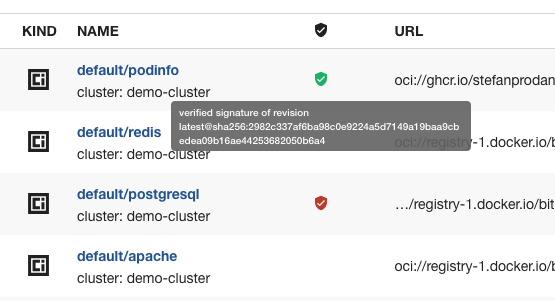
You can configure verification for the following resources:
Debugging
If you are seeing this error.
Request failed with 401 Unauthorized, {"error":{"name":"AuthenticationError","message":"No Backstage token"},"request":{"method":"POST","url":"/api/kubernetes/resources/custom/query"},"response":{"statusCode":401}}This is likely caused by this issue in Backstage.
The simplest thing to do is put some sort of authentication in front of your Backstage setup, for example using the GitHub Authentication Provider this will ensure there's an authentication token available.
3 years ago
2 years ago
3 years ago
2 years ago
3 years ago
2 years ago
2 years ago
2 years ago
2 years ago
2 years ago
2 years ago
2 years ago
3 years ago
3 years ago
3 years ago
3 years ago
3 years ago
3 years ago