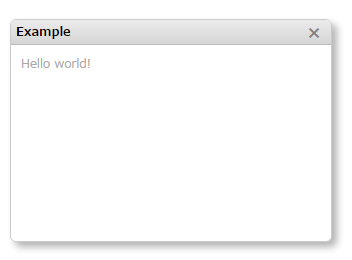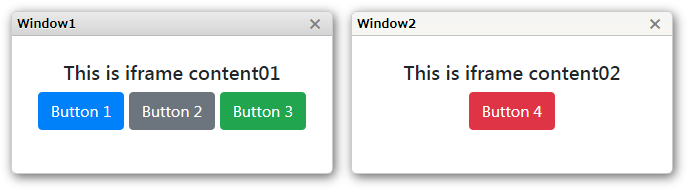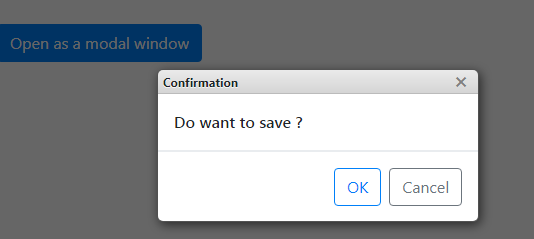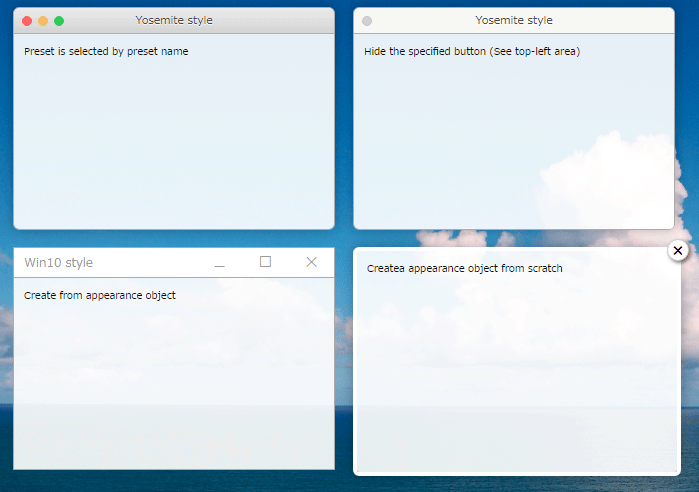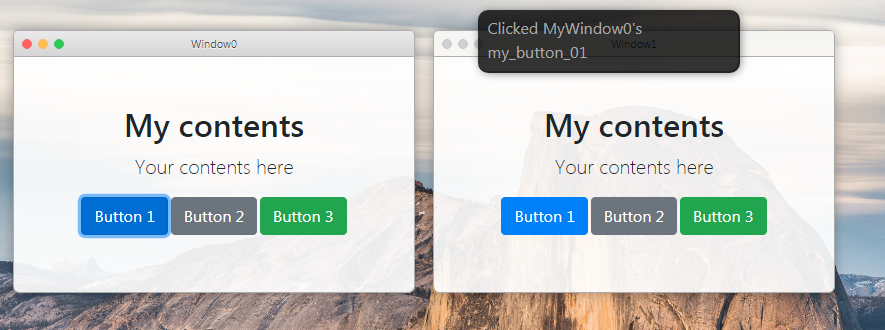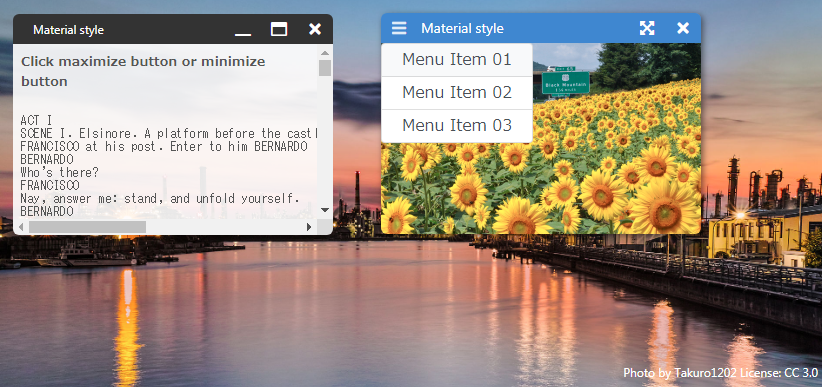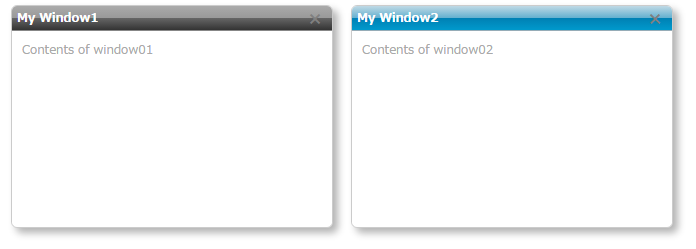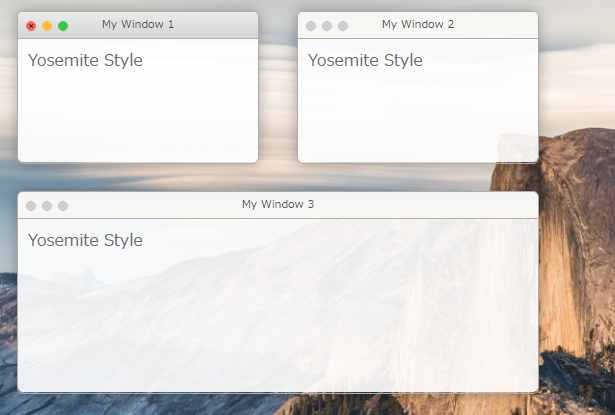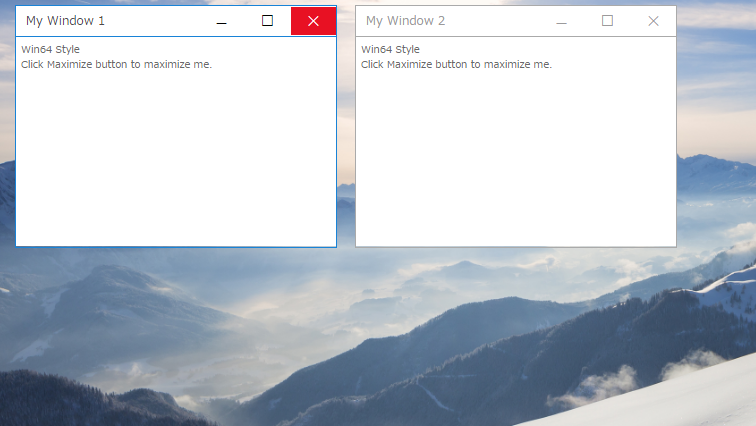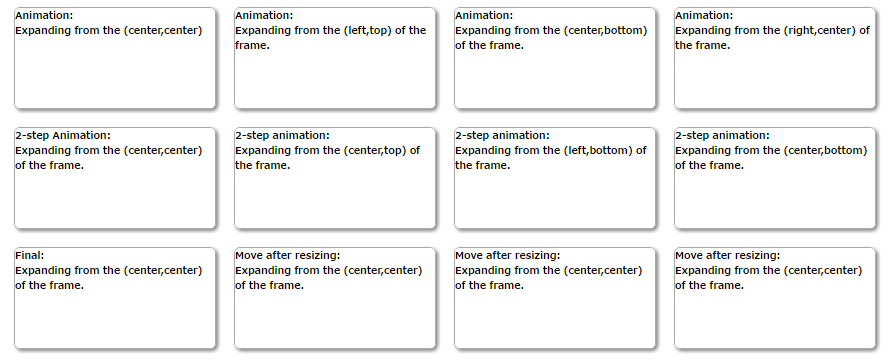@zedvision/jsframe v10.12.38
Overview
What is 'JsFrame.js' like?
It is an independent and lightweight multi-window library for javascript.
- You can create various floating windows (called frame) and popup windows.
- You can create multi-window apps.
- You can create a modal window.
- You can create a toast.
It is licensed under MIT license.
Resources
Installing
using npm
npm install jsframe.js --saveImport JSFrame on Node.js based environment.
ES6
import { JSFrame } from 'jsframe.js';common-js
const { JSFrame } = require('jsframe.js');using with script tag
<script src="https://cdn.jsdelivr.net/npm/jsframe.js/lib/jsframe.min.js"></script>Quick Start
Create window
Here's is basic example of JSFrame.js to show a simple window.
- Call the
JSFrame.createmethod with initialization parameter to show a window - Set html as a content of the window.Content could simply be some text or html.
frame.showto show the window
const jsFrame = new JSFrame();
//Create window
const frame = jsFrame.create({
title: 'Window',
left: 20, top: 20, width: 320, height: 220,
movable: true,//Enable to be moved by mouse
resizable: true,//Enable to be resized by mouse
html: '<div id="my_element" style="padding:10px;font-size:12px;color:darkgray;">Contents of window</div>'
});DEMO
https://riversun.github.io/jsframe/examples/v150/simple.html
Tips
- Get DOM element from contents:
frame.$([selector])- Get the element which id is 'my_element'
const ele = frame.$('#my_element')- Set window position
frame.setPosition(x,y,[anchor]);If you specify an anchor, the location of the anchor will be the specified x,y coordinate.
Anchor values 'LEFT_TOP','CENTER_TOP','RIGHT_TOP','LEFT_CENTER','CENTER_CENTER','RIGHT_CENTER','LEFT_BOTTOM','CENTER_BOTTOM','RIGHT_BOTTOM'
- Set window content
frame.setHTML(`<div>Your content</div>`);- Want to specify individual windows You can give the window a unique window name.
const windowName='my-example-window';
frame.setName(windowName);and you can get the window by windowName
const windowName='my-example-window';
const frame=jsFrame.getWindowByName(windowName);- Want to check if a window already exists
You can use it in the following cases. Show window if it exists, create new window if window is closed
const windowName='my-example-window';
const windowExists=jsFrame.containsWindowName(windowName);Show specified URL as content of window
- Set
urlto the initialization parameter. - The window contents will be shown as iframe.
- Set callback function which is called after loading a page as
urlLoaded
const frame01 = jsFrame.create({
title: 'Window1',
left: 20, top: 20, width: 320, height: 160,
url: 'iframe_content01.html',//URL to display in iframe
//urlLoaded:Callback function called after loading iframe
urlLoaded: (frame) => {
//Called when the url finishes loading
}
});
frame01.show();DEMO
https://riversun.github.io/jsframe/examples/v150/iframe.html
Tips
- You can also get DOM element in the page shown as window's content area specified by url(iframe) ,You can call like
frame.$('#my_element').
Show window as a modal window
- Call
frame.showModalto show the window as a modal window. - By specifying like
bashowModal(callbackFunc)you can receive a callback when the modal window is closed.
const modalFrame = jsFrame.create({
title: 'modal window',
left: 0, top: 0, width: 320, height: 220,
html: 'something'
});
//Show as a modal window
modalFrame.showModal(_frame => {
//Callback when modal window is closed.
});DEMO
https://riversun.github.io/jsframe/examples/v150/modal.html
Styling
- JSFrame.js has the option where you can design the window appearance or apply style to certain elements and then apply styles to them as you want.
- You can specify style from preset or design it yourself.
- Set
appearanceNameto initialization parameter to select the window design calledappearance. - Or if you want to design appearance from scratch, you can set
appearanceto initialization parameter.
Style from preset
const frame01 = jsFrame.create({
title: 'Yosemite style',
left: 20, top: 20, width: 320, height: 220,
appearanceName: 'yosemite',//Now preset is selectable from 'yosemite','redstone','popup'
style: {
backgroundColor: 'rgba(255,255,255,0.9)',
},
html: '<div style="padding:10px;">Preset is selected by preset name</div>'
}).show();DEMO
https://riversun.github.io/jsframe/examples/v150/styling.html
Event handling
- You can set an event handler (callback function) for the DOM element in the content specified by html or url.
- You can also set an event handler for buttons on the title bar.
- Call like
frame.on(selector,'click',(_frame,event)=>{});to set click event handler functions.
//Set click handler for DOM element specified as html or url in the initialization parameters.
frame.on('#bt_cancel', 'click', (_frame, evt) => {
});
//Event handler for buttons on the title bar.
frame.on('minimizeButton', 'click', (_frame, evt) => {
});DEMO
https://riversun.github.io/jsframe/examples/v150/event_handling.html
Show toast messages.
- A toast provides simple message about an operation in a small popup. Toasts automatically disappear after the time specified by
duration. - Call
JSFrame.showToastto show a toast. - You can customize the appearance and something.
Simple toast
const jsFrame = new JSFrame();
jsFrame.showToast({
html: 'Default toast'
});Specify the position
jsFrame.showToast({
align: 'center', html: 'Toast displayed in the center'
});You can specify the position with align like below.
align:'top' =>Toast displayed at the top
align:'center' =>Toast displayed in the center
align:'bottom' =>Toast displayed at the bottom(default)
Customize toast
jsFrame.showToast(
{
width: 260,
height: 100,
duration: 2000,//Duration(millis)
align: 'center',// alignment from 'top'/'center'/'bottom'(default)
style: {
borderRadius: '2px',
backgroundColor: 'rgba(0,124,255,0.8)',
},
html: '<span style="color:white;">Custom toast</span>',
closeButton: true,//Show close button
closeButtonColor: 'white'//Color of close button
});DEMO
https://riversun.github.io/jsframe/examples/v150/toast.html
Settings for preset 'material'
You can use font-awesome for titlebar icons.
For material, describe the settings using appearanceParam as below.
{
name: `Win2`,
title: `Material style`,
left: 360, top: 40, width: 320, height: 220, minWidth: 200, minHeight: 110,
appearanceName: 'material',
appearanceParam: {
border: {
shadow: '2px 2px 10px rgba(0, 0, 0, 0.5)',
width: 0,
radius: 6,
},
titleBar: {
color: 'white',
background: '#4784d4',
leftMargin: 40,
height: 30,
fontSize: 14,
buttonWidth: 36,
buttonHeight: 16,
buttonColor: 'white',
buttons: [ // buttons on the right
{
//Set font-awesome fonts(https://fontawesome.com/icons?d=gallery&m=free)
fa: 'fas fa-times',//code of font-awesome
name: 'closeButton',
visible: true // visibility when window is created.
},
{
fa: 'fas fa-expand-arrows-alt',
name: 'maximizeButton',
visible: true
},
{
fa: 'fas fa-compress-arrows-alt',
name: 'minimizedButton',
visible: false
},
],
buttonsOnLeft: [ //buttons on the left
{
//Set font-awesome fonts(https://fontawesome.com/icons?d=gallery&m=free)
fa: 'fas fa-bars',
name: 'menu',
visible: true,
//html to show when this button is clicked.
childMenuHTML: '<div class="list-group">' +
' <div name="menu1" class="list-group-item list-group-item-action py-2">Menu Item 01</div>' +
' <div name="menu2" class="list-group-item list-group-item-action py-2">Menu Item 02</div>' +
' <div name="menu3" class="list-group-item list-group-item-action py-2">Menu Item 03</div>' +
'</div>',
childMenuWidth: 300
},
],
},
},
style: {
backgroundColor: 'rgba(0,0,0,0.8)',
overflow: 'hidden',
width: '100%',
},
html: 'something'
}Window operation
Close window
frame.closeFrame();Hide Window
frame.hide();Focus window (and pull up to the front)
frame.requestFocus();Get window by name
var frame = jsFrame.getWindowByName('my-window');Window operation helper
Setting frame#setControl enables the mode to automatically change the window size when the button on the title bar is pressed.
frame.setControl({
maximizeButton: 'maximizeButton',//Name of the button on framecomponent to maximize when pressed.
demaximizeButton: 'restoreButton',//Name of the button on framecomponent to de-maximize when pressed.
maximizeWithoutTitleBar: true,//If true,hide the title bar and maximize the content part.
restoreKey: 'Escape',//If maximizeWithoutTitleBar is true,de-maximize the window when the key specified here is pushed.
minimizeButton: 'minimizeButton',//Name of the button on framecomponent to minimize when pressed.
deminimizeButton: 'deminimizeButton',//Name of the button on framecomponent to de-minimize when pressed.
hideButton: 'closeButton',//Name of the button on framecomponent to hide when pressed.
animation: true,//If true,execute animation during window size changing
animationDuration: 150,//Duration of animation
});DEMO https://riversun.github.io/jsframe/examples/v150/window_control.html
Handling events for window operation events.
frame.control.on('maximized', (frame, info) => {
jsFrame.showToast({
text: 'Press "ESC" to minimize.', align: 'center'
});
});Do sizing operation manually
You can write window size operation manually like below
frame.on('maximizeButton', 'click', (_frame, evt) => {
_frame.control.doMaximize({
hideTitleBar: false,
duration: 200,
restoreKey: 'Escape',
restoreDuration: 100,
callback: (frame, info) => {
frame.requestFocus();
},
restoreCallback: (frame, info) => {
jsFrame.showToast({
text: frame.getName() + ' ' + info.eventType
});
},
});
});JSFrame initialization parameters
this.jsFrame = new JSFrame({
fixed:true,//(Default)If true, it will be fixed to the screen even if the contents (background) scrolls.
parentElement:document.body,//Set element to attach jsFrame.
horizontalAlign: 'right',// If 'right' is set, the anchor is set at the right edge.If you specify the position of frame with 'left' in this mode, Make the value negative.Default is 'left'
verticalAlign: 'bottom',//If 'bottom' is set, the anchor is set at the bottom edge.Default is 'bottom'
});Frame creation initialization parameters
const frame = jsFrame.create(
{
name: 'my-window-name',//Window name.Unique name is required.
title: 'Window0',//Window title
left: 20,//x coordinate of the upper left corner of the window
top: 20,//y coordinate of the upper left corner of the window
width: 320,//width of the window
height: 220,//height of the window
minWidth: 160,//The minimum width of the window
minHeight: 100,//The minimum height of the window
movable: true,//true:You can move the window with mouse
resizable: true,//true:You can resize the window with mouse
appearance: appearanceObj,//Appearance object
appearanceName: 'yosemite',//Preset name of appearance(Not with 'appearance')
style: {//Style of the content.Can be specified just like inline style attribute.
backgroundColor: 'rgba(220,220,220,0.8)',//Ex.Background color of content(Opacity can be specified)
overflow: 'auto',//Ex.What to do when the drawing extends beyond the content area
},
html: 'Contents',//HTML shown in the content(Not with 'url')
url: 'content01.html',//The URL for contents.To be shown in iframe.
urlLoaded: (frame) = {}//Callback function when url is finished loading.
});using npm module with webpack
After install jsframe.js , you can use it like below.
import {JSFrame} from 'jsframe';You can add an alias in your webpack config like this:
module.exports = {
...
resolve: {
alias: {
'jsframe': 'jsframe.js/dist/jsframe.min.js',
}
},
...
};Examples
All examples are included in the project. You can modify,customize example after cloning the project
git clone https://github.com/riversun/JSFrame.js.gitClassese and Methods/Members
org.riversun.JSFrame class
JSFrame is a frame builder and management class.
| Methods | Details |
|---|---|
| CIfFrame createFrame(left, top, width, height, CFrameAppearance) | create CIFFrame instance.CIfFrame is a kind of 'window' called frame. |
| CFrameAppearance createFrameAppearance() | create CFrameAppearance instance.CFrameAppearance is a class for frame appearance.You can modify frame's looking as you like. |
CIfFrame class
CIfFrame is like a window.It's draggable and movable.You can design it.
| Methods | Details |
|---|---|
| CIfFrame setTitle(str) | Set caption in the title bar |
| CIfFrame setResizable(boolean) | Set whether the window can be resized |
| CIfFrame setMovable(boolean) | Set whether the window can be moved |
| CIfFrame setTitleBarClassName(classNameForDefault, classNameForFocused) | Set title bar style class name |
| Object getFrameView() | Get window content element.It's just a 'div' element.So you can handle it as a 'div' element.ex)frame.getFrameView().innerHTML='xxxx'; |
| Promise setUrl(url) | Open a page specified as url in the IFrame mode.It returns Promise.If you want to execute something at the timing of opening url,use 'then' .ex)frame.setUrl('http://something').then(function(){frame.show();}); |
| CIfFrame show() | Show frame |
| CIfFrame requestFocus() | Requests that this frame gets the focus.Focus and the window comes to the forefront |
| CIfFrame setSize(width,height) | set size of frame |
| CIfFrame setPosition(x,y,anchor) | anchor is optional.Default anchor is 'LEFT_TOP'You can set followings for anchor.'LEFT_TOP','CENTER_TOP','RIGHT_TOP','LEFT_CENTER','CENTER_CENTER','RIGHT_CENTER','LEFT_BOTTOM','CENTER_BOTTOM','RIGHT_BOTTOM' |
CFrameAppearance class
CFrameAppearance is a class for frame appearance.You can modify frame's looking as you like.
| Methods | Details |
|---|---|
| CFrameAppearance setUseIFrame(boolean) | If 'true' ,You can set CIfFrame 'IFrame mode' and you can use CIfFrame#setUrl method for opening specified url. |
| void onInitialize() | Since this callback method is called at frame initialization,Initialization processing such as adding frameComponent should be written here. |
| Members | Details |
|---|---|
| showTitleBar | true or false |
| showCloseButton | true or false |
| titleBarCaptionFontSize | ex)'12px' |
| titleBarCaptionFontWeight | ex)'bold' |
| titleBarHeight | ex)'24px' |
| titleBarCaptionLeftMargin | ex)'10px' |
| titleBarColorDefault | Color for not focused state.ex)'#dddddd' |
| titleBarColorFocused | Color for focused state.ex)'white' |
| titleBarCaptionColorDefault | Color for not focused state.ex)'black' |
| titleBarCaptionColorFocused | Color for focused state.ex)'red' |
| titleBarBorderBottomDefault | Style for bottom of the title bar.ex)'1px solid rgba(0,0,0,0.2)' |
| titleBarBorderBottomFocused | If null,'titleBarBorderBottomDefault' will be applied. |
| frameBorderRadius | Corner radius of the window.ex)'6px' |
| frameBorderWidthDefault | Width of border line in the not focused state.ex)'1px' |
| frameBorderWidthFocused | Width of border line in the focused state.ex)'1px' |
| frameBorderColorDefault | Color of border line in the not focused state.ex)'rgba(1, 1, 1, 0.2)' |
| frameBorderColorFocused | Color of border line in the focused state.ex)'rgba(1, 1, 1, 0.2)' |
| frameBorderStyle | Border line styleex)solid |
| frameBoxShadow | Shadow style of the frameex) '5px 5px 10px rgba(0, 0, 0, 0.3)' |
| frameBackgroundColor | Background color of the frameex)'white' |
V1.00 Examples (available for latest version)
Example:Basic
DEMO
https://riversun.github.io/jsframe/examples/ex01/index.html
Example:Window with Iframe contents
DEMO
https://riversun.github.io/jsframe/examples/ex02/index.html
Example:OS X style
DEMO
https://riversun.github.io/jsframe/examples/ex03/index.html
Example:Win style
DEMO
https://riversun.github.io/jsframe/examples/ex04/index.html
Example:Various styles
DEMO
https://riversun.github.io/jsframe/examples/ex05/index.html
Example:Animations #1
DEMO
https://riversun.github.io/jsframe/examples/ex06/index.html
All assets moved from mysvn
5 years ago
5 years ago
5 years ago
5 years ago
5 years ago
5 years ago
5 years ago
5 years ago
5 years ago
5 years ago
5 years ago
5 years ago
5 years ago
5 years ago
5 years ago
5 years ago
5 years ago
5 years ago
5 years ago
5 years ago
5 years ago
5 years ago
5 years ago
5 years ago
5 years ago
5 years ago
5 years ago
5 years ago
5 years ago
5 years ago
5 years ago
5 years ago
5 years ago
5 years ago
5 years ago
5 years ago
5 years ago
5 years ago
5 years ago
5 years ago
5 years ago
5 years ago
5 years ago
5 years ago
5 years ago
5 years ago