aerofly-missions v2.19.0
 Aerofly Missionsgerät
Aerofly Missionsgerät
The Aerofly Missionsgerät converts Aerofly FS 4's main.mcf and other flight plan file formats into a shareable mission file, using your current flight plan and other settings.
There are two versions of this tool:
- Web version: Use the Missionsgerät right out of your browser by visiting https://fboes.github.io/aerofly-missions/dist/.
- Local Node.js CLI tool: If you want some automation for your workflow.
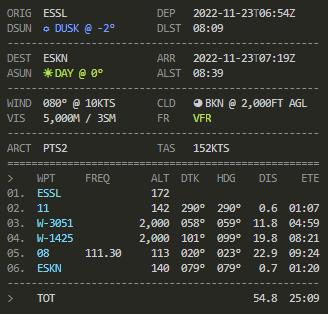
Features
- Modify weather settings with live METAR information.
- Modify placement of flight plan checkpoints.
- Open flight plan in SkyVector, including aircraft settings.
- Export text briefings and Markdown files, including weather and aircraft settings.
| Format | Import | Export |
|---|---|---|
Aerofly FS main.mcf | ✅ | |
Aerofly FS 4 tmc custom missions file | ✅ | ✅ |
Microsoft FS pln flight plan file | ✅ | ✅ |
X-Plane fms flight plan file | ✅ | ✅ |
Garmin fpl flight plan file | ✅ | |
gpx GPS Route file | ✅ | |
| GeoJSON | (✅) | ✅ |
Local Node.js CLI tool
You will need the following software installed on your PC:
- Aerofly FS 4
- Node.js (Version 16+)
- Optional: Windows Terminal or use your pre-installed terminal
Installation
- Run
npm install -g aerofly-missionsfrom your terminal to globally installaerofly-missions. - Optional: You might want to put a preconfigured batch file on your desktop for ease of access.
Updating
- Run
npm install -g aerofly-missionsfrom your terminal to updateaerofly-missionsto the current version.
Usage wit Aerofly FS 4
This manual is for Windows 10/11 installations. On other operating systems these steps are similar, but the file system locations will be different.
- Open Aerofly FS 4, set up a flight plan, choose a aircraft, set time and weather. (You may want to use the Aerofly Wettergerät to get weather data.)
- Start the flight and check if the position of your aircraft is correct.
- Quit Aerofly FS 4 so all your settings will be saved to your
main.mcfconfiguration file, usually located atC:\Users\…\Documents\Aerofly FS 4\main.mcf. - Web version:
- Open https://fboes.github.io/aerofly-missions/dist/ and point the tool to the
main.mcf.
- Open https://fboes.github.io/aerofly-missions/dist/ and point the tool to the
- Local version:
- Open the explorer and point it to the directory
main.mcfis located, e.g.Documents\Aerofly FS 4\. - Right click on the folder name and choose "Open in terminal".
- Run
aerofly-missionsin the open terminal to convertmain.mcfto atmcfile (see below).
- Open the explorer and point it to the directory
- Grab your exported
tmcfile with all your settings converted into a single mission file. This file can now be placed into the custom mission directory in Aerofly FS 4.
Be aware that right now Aerofly FS 4 accepts custom missions exclusively from within …\Aerofly FS 4 Flight Simulator\missions\custom_missions_user.tmc. See installation instructions on how to get started.
See the custom missions documentation for more information. See also more sources for flight plans on the Internet.
Status
Legal stuff
Author: Frank Boës
Copyright & license: See LICENSE.txt
This tool is NOT affiliated with, endorsed, or sponsored by IPACS GbR. As stated in the LICENSE.txt, this tool comes with no warranty and might damage your files.
This software complies with the General Data Protection Regulation (GDPR) as it does not collect nor transmits any personal data to third parties.
2 years ago
3 years ago
3 years ago
3 years ago
3 years ago
3 years ago
3 years ago
3 years ago
3 years ago
3 years ago
3 years ago
3 years ago
3 years ago
3 years ago
3 years ago
3 years ago
3 years ago
3 years ago
3 years ago
3 years ago
3 years ago
3 years ago
3 years ago
3 years ago
3 years ago
3 years ago
3 years ago
3 years ago
3 years ago
3 years ago
3 years ago
3 years ago
3 years ago
3 years ago
3 years ago
3 years ago
3 years ago
3 years ago
3 years ago
3 years ago
3 years ago
3 years ago
3 years ago
3 years ago
3 years ago
3 years ago
3 years ago
3 years ago
3 years ago
3 years ago
3 years ago
3 years ago
3 years ago
3 years ago

