ai-assistant-electron v0.1.0
AI Assistant Electron

DISCLAIMER
This project is MAINTAINED but is migrating to premium "Vidyā" GUI which will be close-sourced.
If you want to follow and support the project, please join our Discord (it's French).
Features
Session manager to change account easily,
Streamer mode to hide your name, mail and avatar
Change assistant (GPT, Copilot, Mistral, more soon)
Custom CSS themes
| OS | Location of folder for CSS themes |
|---|---|
| Windows | C:\Users\{username}\AppData\Roaming\chatgpt-electron |
| macOS | /Users/{username}/Library/Application Support/chatgpt-electron |
| Linux | /home/{username}/.config/chatgpt-electron |
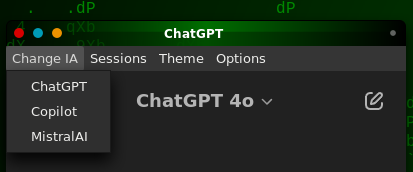


Requirements
- NodeJS v20 or +
Installation
Generate package
npm i
npm run packageThis will create a folder (ie: out/chatgpt-electron-linux-x64) which contains the executable file for your system.
You can directly run out/chatgpt-electron-linux-x64/chatgpt-electron or you may want to use it in a "widget":
Use on Windows
Move the executable folder
out/chatgpt-electron-win32-x64anywhere you like itRun
chatgpt-electron.exeand enjoy!
Use on MacOS
Move the executable folder
out/chatgpt-electron-darwin-arm64anywhere you like itRun
chatgpt-electron.appand enjoy!
Use on Linux
Move the executable folder
out/chatgpt-electron-linux-x64anywhere you like itrun
chatgpt-electron-linux-x64/chatgpt-electronand enjoy!
Panel shortcut in XFCE
Requirements
- xdotool
apt install xdotool - wmctrl
apt install wmctrl
To make a shortcut to open a controlled window from your XFCE panel, you need to call your ./open_chatgpt.sh.
The goal of ./open_chatgpt.sh is to find the Electron window then resize it at will.
It works with a package output and I did NOT tested it with deb and rpm.
Right click on your XFCE Panel > "Panel" > "Add new items..."
Double-click on "Launcher":

In the "Launcher" window, press the "+" button.
In the "Edit Launcher" window, configure the Launcher so the command will open your
open_chatgpt.shfrom its path:

Optional: Name the shortcut and select an Icon (you can copy it from
GPT.svg)Save, Close, Enjoy!
Credits
This was made by Axel Andaroth (aka Anda Pirate) for personal use with Debian 12 XFCE.
Source is open because sharing is caring.
Thanks for your support!
12 months ago