aio-input v14.3.5
aio-input
generate all inputs in react.
Note: Composite Component for Versatility and Consistency
The decision to composite all 24 input types into one component, AIOInput, was made to enhance versatility, maintainability, and consistency across various input scenarios in web development.
Versatility:
By encapsulating all input types within a single component, developers have access to a wide range of input functionalities without the need to import and manage multiple components. This approach simplifies the component structure and streamlines development workflows, especially in projects requiring diverse input requirements.
Maintainability:
Using a composite component allows for centralized management of common functionalities such as popover handling, option configuration, rendering layout, and event handling (e.g., onChange events). Any updates or enhancements to these shared functionalities can be implemented once within the composite component, ensuring consistent behavior across all input types.
Consistency:
All input types share a common configuration syntax and utilize the same underlying methods for rendering and event handling. This promotes consistency in the development process, making it easier for developers to learn, use, and maintain the component. Additionally, consistent configuration options enhance code readability and reduce the likelihood of errors.
In summary, the AIOInput component offers a unified solution for handling diverse input requirements in web applications, providing developers with a versatile, maintainable, and consistent toolset for building interactive user interfaces.
avilable types
| Type | has multiple type | has popover prop | has options prop | has option prop |
|---|---|---|---|---|
| text | No | yes (if set options prop) | Yes (if set options prop) | Yes |
| number | No | yes (if set options prop) | Yes (if set options prop) | Yes |
| textarea | No | yes (if set options prop) | Yes (if set options prop) | Yes |
| password | No | No | No | No |
| color | No | No | Yes (if set options prop) | No |
| select | Yes (multiselect) | Yes | Yes | Yes |
| tabs | No | No | Yes | Yes |
| buttons | Yes (multiselect) | No | Yes | Yes |
| radio | Yes (checklist) | No | Yes | Yes |
| checkbox | No | No | No | No |
| spinner | Yes (range spinner) | No | No | No |
| slider | Yes (range slider) | No | No | No |
| date | Yes (multi date) | Yes | No | Yes |
| time | No | Yes | No | No |
| list | No | No | Yes | Yes |
| image | No | Yes | No | No |
| file | Yes (multiple files) | No | No | Yes |
| tree | No | No | No | Yes |
| acardion | Yes (multiple acardion) | No | Yes | Yes |
| table | No | No | No | No |
| form | No | No | No | No |
| button | No | Yes (if set popover prop) | No | No |
collection types are form , table and tree types that can take all input types to modify set of data:
- in input type
formyou can use all this types as elements of form. form get an object as value and inputs object by definition fields and will pass changed value automatically by onChange prop - in input type
tableyou can use all this types as table cell content. table get an array of objects as table rows by value prop and input object in columns prop will be props of each cell input. by change each input , table onChange will pass changed rows automatically. - in input type
treeyou can use all this types as text of tree node. tree get an object contain text function. you can customize tree node text as other inputs or any jsx content.
public props
| prop | type | default | description |
|---|---|---|---|
| placeholder | string | undefined | guiding users on the expected format or content or show instead empty contents. |
| disabled | boolean | false | make input disabled. |
| loading | boolean | false | make input disabled and show loader after. |
| before | jsx | undefined | use input before content. |
| after | jsx | undefined | use input after content. |
| justify | boolean | false | make content justify. |
| attrs | attributes object | {} | custom input container standard html attributes. |
| style | style object | {} | custom input container style object. |
| className | string | undefined | custom input container className. |
| subtext | string | undefined | input subtext. show under input. |
| options | array of any | required in some input types | input selective options.use in selective input types. |
| option | object contain functions or string | undefined | configure each option.use in selective types. |
| caret | false or jsx | default caret | caret icon of dropdown inputs. set false to hide and set jsx to cutomize. use in dropdown types. |
| popover | object | undefined | customize input popover. use in dropdown types like. |
| checkIcon | array of 2 jsx | array of default checkboxes | customize check icon in toggle types like checkbox , radio , multiselect and tree. |
| justNumber | boolean or array of characters | false | When justNumber is set to true, the input field will only accept numerical values.When justNumber is an array of strings, the input field will accept numerical values along with the specified characters in the array. use in text , textarea and password input types. |
| filter | array of characters | [] | When filter is set to an array of strings, the input field will disallow the specified characters from being entered by the user. use in text , textarea and password types. |
| maxLength | number | Infinity | When maxLength is set to a number, the input field will limit the number of characters the user can input to the specified maximum length. use in text , textarea , password input types. |
| inputAttrs | attributes object | {} | set starndard input attributes like set accept attribute in type file. use in text , number , textarea , color , file and password types. |
| multiple | boolean or number | false | Enables multiple selection mode. If true, allows selecting multiple options. If a number, limits the maximum number of selections. |
options and option props
options
- type : Array
- use in this types:
selectradiotabsbuttonstreetextnumbertextareacolor - define selective options.An array containing options for the selectable component.
option
- type : Object contain Functions
- use in this types :
textnumbertextareaselecttabsbuttonsradiodatelistfiletreeacardion. - configure each option of options prop , tags or rows of input.
- Each function called for each options or rows or tags and takes the original option and details as parameters and returns value configurations.
Option Configuration Properties(functions)
| Property | Type | Description |
|---|---|---|
| text | string | Text presentation of the option. |
| value | string | Unique value of the option. |
| before | HTMLElement | HTML element to be used before the option element. |
| after | HTMLElement | HTML element to be used after the option element. |
| subtext | string | Subtext to be rendered at the bottom of the option. |
| checked | boolean | If false, renders an unchecked checkbox before the option; if true, renders a checked checkbox before the option. |
| checkIcon | string | Customizes the checkbox of the option if checked is a boolean. |
| attrs | object | Standard attributes of the option element container. |
| className | string | Sets a custom className to the option element container. |
| style | object | Sets a custom style object to the option element container. |
| onClick | function | Sets a custom onClick event to the option element container; setting this will prevent default actions. |
| close | boolean | If content is in a popover and set to true, clicking will close the popover. |
| justify | boolean | If set to true, the container will be justified. |
| disabled | boolean | If set to true, the option will be disabled. |
| tagAttrs | object | Custom attributes of the option tags. |
| tagBefore | HTMLElement | Custom element to be used before the tag. |
| tagAfter | HTMLElement | Custom element to be used after the tag. |
<AIOInput
type='select'
options={[
{name:'john',id:'1',gender:'male',color:'#ff0000'},
{name:'stephan',id:'2',gender:'male',color:'#ffa500'},
{name:'edvard',id:'3',gender:'male',color:'#ffff00'},
{name:'luis',id:'4',gender:'male',color:'#9acd32'},
{name:'carlos',id:'5',gender:'male',color:'#90ee90'}
]}
option={{
text:(option)=>option.name,
value:(option)=>option.id,
before:(option)=><Icon path={option.gender === 'male'?mdiHumanMale:mdiHumanFemale} size={0.8}/>,
after:(option)=><div style={{color:'#fff',background:option.gender === 'male'?'blue':'pink'}}>{option.gender}</div>,
subtext:(option)=>option.id,
checked:(option)=>option.id === selectedUserId,
checkIcon:()=>[
<Icon path={mdiCheckboxBlankOutline} size={0.7} color='#ddd'/>,
<Icon path={mdiCheckboxMarked} size={0.7} color='#5400ff'/>
],
attrs:(option)=>{
return {
title:option.name
}
},
className:(option)=>`my-option my-option-${option.gender}`,
style:(option)=>{
return {borderBottom:`1px solid ${option.gender === 'male'?'blue':'pink'`}
},
disabled:(option)=>option.gender === 'male'
}}
/>
popover props
- use in this types:
selectdatetimetexttextareanumberif set options propbuttonif you want to set custom popover about button
- An object to configure input popover contain :
Property | Type | Default | Description
-------- | ---- | ------- | -----------
position | 'fullscreen' or 'center' or 'popover' or 'left' or 'right' or 'top' or 'bottom' | 'popover' | Set popover position
setAttrs | function that returns attributes object | undefined | set custom attributes of any parts of popover .it get key is parameter and suitable for each key, returns custom attributes object.avilable values of key is
backdropmodalheaderbodyfooterfitHorizontal | boolean | false | set true to fit width of popover to input width. body | function | undefined | set custom popover for button type. limitTo | string | undefined | set limitTo to open popover in limit of element selected by limitTo selector. fitTo | string | undefined | set fitTo to open popover by exact size of element selected by fitTo selector. header | object contain {attrs:Object,title:string,close:boolean} | undefined | if set title or close, a header content will render in top of popover. title is header title and if close set true , close button will be rendered. for customize header you can set attrs property. all this properties are optional
<AIOInput
type='button'
text='My Button'
popover={{
position:'center',
body:({close})=>{
return <Details/>
},
header:{
title:'My Title',
subtitle:'My Subtitle',
onClose:true,
before:'...any content',
after:'...any content',
},
setAttrs:(key)=>{// key 'backdrop' | 'modal' | 'header' | 'body' | 'footer'
if(key === 'backdrop'){
return {
style:{background:'rgba(0,0,0,0.3)'}
}
}
if(key === 'modal'){
return {
//... any attributes
}
}
if(key === 'header'){
return {
//... any attributes
}
}
if(key === 'body'){
return {
//... any attributes
}
}
if(key === 'footer'){
return {
//... any attributes
}
}
},
fitTo:'...string element selector',
limitTo:'...string element selector',
fitHorizontal:true
}}
/>multiple props
- use in this types:
selectradiobuttonsfilesliderspinner
- boolean or number :
- Enables multiple selection mode. If true, allows selecting multiple options. If a number, limits the maximum number of selections.
- enable multiple in select type will generate
multiselectinput by showing selected tags - enable multiple in radio type will generate
checklistinput. - enable multiple in slider type will generate
range sliderinput by more than one point to select a range of values.
basic example
import AIOInput from "aio-input";
function Example(){
let [value,setValue] = useState();
return (
<AIOInput
type='text'
value={value}
onChange={(newValue)=>setValue(newValue)}
/>
)
}other props in type="text"
| Props | Type | Default | Description |
|---|---|---|---|
| disabled | boolean | false | make input disabled |
| placeholder | string | --- | input placeholder |
| justNumber | Boolean or Array | false | When justNumber is set to true, the input field will only accept numerical values.When justNumber is an array of strings, the input field will accept numerical values along with the specified characters in the array. |
| maxLength | number | undefined | When maxLength is set to a number, the input field will limit the number of characters the user can input to the specified maximum length. |
| filter | array of strings | undefined | When filter is set to an array of strings, the input field will disallow the specified characters from being entered by the user. |
| attrs | object | undefined | Use the attrs prop to set any additional attributes for the parent element of input. |
| inputAttrs | object | undefined | Use the inputAttrs prop to set any additional attributes for the element. |
| style | object | undefined | Use the style prop to apply custom CSS styles to the input element. |
| className | string | undefined | custom clasName |
| after | html/jsx | undefined | Use the after prop to render additional content after the input element within your component. |
| before | html/jsx | undefined | Use the before prop to render additional content before the input element within your component. |
| subtext | string | undefined | Use the subtext prop to display additional text below the input element. |
| loading | boolean | false | Set loading to true to disable the input and display a spinning loader icon after the input. |
| options | array | undefined | Use the options prop to provide a list of options to be displayed in a dropdown list below the input element. |
| option | object of functions | undefined | Specifies custom properties for rendering and controlling each option in the dropdown list. |
| caret | boolean or jsx/html | true | Set caret to false to hide the default caret when options are provided. Set caret to a ReactNode to render a custom caret element instead of the default caret when options are provided. |
basic example
import AIOInput from "aio-input";
function Example(){
let [value,setValue] = useState(0);
return (
<AIOInput
type='number'
value={value}
onChange={(newValue)=>setValue(newValue)}
/>
)
}other props in type="number"
| Props | Type | Default | Description |
|---|---|---|---|
| disabled | boolean | false | make input disabled |
| placeholder | string | --- | input placeholder |
| maxLength | number | Infinity | When maxLength is set to a number, the input field will limit the number of characters the user can input to the specified maximum length. |
| attrs | object | undefined | Use the attrs prop to set any additional attributes for the parent element of input. |
| inputAttrs | object | undefined | Use the inputAttrs prop to set any additional attributes for the element. |
| style | object | undefined | Use the style prop to apply custom CSS styles to the input element. |
| className | string | undefined | custom clasName |
| after | html/jsx | undefined | Use the after prop to render additional content after the input element within your component. |
| before | html/jsx | undefined | Use the before prop to render additional content before the input element within your component. |
| subtext | string | undefined | Use the subtext prop to display additional text below the input element. |
| loading | boolean | false | Set loading to true to disable the input and display a spinning loader icon after the input. |
| options | array | undefined | Use the options prop to provide a list of options to be displayed in a dropdown list below the input element. |
| option | object of functions | undefined | Specifies custom properties for rendering and controlling each option in the dropdown list. |
| max | number | undefined | Use the min prop to set the minimum value allowed for the input. |
| min | number | undefined | Use the min prop to set the maximum value allowed for the input. |
| swip | number | 0 | Use the swipe prop to enable swiping functionality on a number input.The value of swipe determines the speed of value change when swiping the mouse up or down.A non-zero value will enable swiping, where the absolute value indicates the speed of change. |
| spin | boolean | true | Set spin to false to hide the spin buttons of the input. |
| caret | boolean or jsx/html | true | Set caret to false to hide the default caret when options are provided. Set caret to a ReactNode to render a custom caret element instead of the default caret when options are provided. |
basic example
import AIOInput from "aio-input";
function Example(){
let [value,setValue] = useState();
return (
<AIOInput
type='password'
value={value}
onChange={(newValue)=>setValue(newValue)}
/>
)
}other props in type="password"
| Props | Type | Default | Description |
|---|---|---|---|
| disabled | boolean | false | make input disabled |
| placeholder | string | --- | input placeholder |
| justNumber | Boolean or Array | false | When justNumber is set to true, the input field will only accept numerical values.When justNumber is an array of strings, the input field will accept numerical values along with the specified characters in the array. |
| maxLength | number | undefined | When maxLength is set to a number, the input field will limit the number of characters the user can input to the specified maximum length. |
| filter | array of strings | undefined | When filter is set to an array of strings, the input field will disallow the specified characters from being entered by the user. |
| attrs | object | undefined | Use the attrs prop to set any additional attributes for the parent element of input. |
| inputAttrs | object | undefined | Use the inputAttrs prop to set any additional attributes for the element. |
| style | object | undefined | Use the style prop to apply custom CSS styles to the input element. |
| className | string | undefined | custom clasName |
| after | html/jsx | undefined | Use the after prop to render additional content after the input element within your component. |
| before | html/jsx | undefined | Use the before prop to render additional content before the input element within your component. |
| subtext | string | undefined | Use the subtext prop to display additional text below the input element. |
| loading | boolean | false | Set loading to true to disable the input and display a spinning loader icon after the input. |
basic example
import AIOInput from "aio-input";
function Example(){
let [value,setValue] = useState();
return (
<AIOInput
type='textarea'
value={value}
onChange={(newValue)=>setValue(newValue)}
/>
)
}other props in type="textarea"
| Props | Type | Default | Description |
|---|---|---|---|
| disabled | boolean | false | make input disabled |
| placeholder | string | --- | input placeholder |
| justNumber | Boolean or Array | false | When justNumber is set to true, the input field will only accept numerical values.When justNumber is an array of strings, the input field will accept numerical values along with the specified characters in the array. |
| maxLength | number | undefined | When maxLength is set to a number, the input field will limit the number of characters the user can input to the specified maximum length. |
| filter | array of strings | undefined | When filter is set to an array of strings, the input field will disallow the specified characters from being entered by the user. |
| attrs | object | undefined | Use the attrs prop to set any additional attributes for the parent element of input. |
| inputAttrs | object | undefined | Use the inputAttrs prop to set any additional attributes for the element. |
| style | object | undefined | Use the style prop to apply custom CSS styles to the input element. |
| className | string | undefined | custom clasName |
| after | html/jsx | undefined | Use the after prop to render additional content after the input element within your component. |
| before | html/jsx | undefined | Use the before prop to render additional content before the input element within your component. |
| subtext | string | undefined | Use the subtext prop to display additional text below the input element. |
| loading | boolean | false | Set loading to true to disable the input and display a spinning loader icon after the input. |
| options | array | undefined | Use the options prop to provide a list of options to be displayed in a dropdown list below the input element. |
| option | object of functions | undefined | Specifies custom properties for rendering and controlling each option in the dropdown list. |
| caret | boolean or jsx/html | true | Set caret to false to hide the default caret when options are provided. Set caret to a ReactNode to render a custom caret element instead of the default caret when options are provided. |
basic example
import AIOInput from "aio-input";
function Example(){
let [value,setValue] = useState(false);
return (
<AIOInput
type='checkbox'
value={value}
onChange={(newValue)=>setValue(newValue)}
/>
)
}other props in type="checkbox"
| Props | Type | Default | Description |
|---|---|---|---|
| disabled | boolean | false | make input disabled |
| attrs | object | undefined | Use the attrs prop to set any additional attributes for the parent element of input. |
| style | object | undefined | Use the style prop to apply custom CSS styles to the input element. |
| className | string | undefined | custom clasName |
| after | html/jsx | undefined | Use the after prop to render additional content after the input element within your component. |
| before | html/jsx | undefined | Use the before prop to render additional content before the input element within your component. |
| subtext | string | undefined | Use the subtext prop to display additional text below the input element. |
| loading | boolean | false | Set loading to true to disable the input and display a spinning loader icon after the input. |
| text | string | undefined | Use the text prop to specify the text to be displayed as the text of checkbox input. |
| checkIcon | object or array | undefined | Use the checkIcon prop to apply custom styles to the checkbox icon in the multiselect options.also can be an array with two members: the first member represents the unchecked custom checkbox, and the second member represents the checked custom checkbox. |
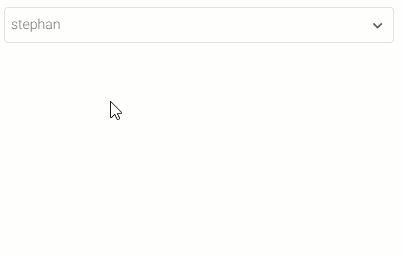
basic example
import AIOInput from "aio-input";
function Example(){
let [value,setValue] = useState();
return (
<AIOInput
type='select'
value={value}
onChange={(newValue)=>setValue(newValue)}
/>
)
}other props in type="select"
| Props | Type | Default | Description |
|---|---|---|---|
| disabled | boolean | false | make input disabled |
| placeholder | string | undefined | input placeholder |
| attrs | object | undefined | Use the attrs prop to set any additional attributes for the parent element of input. |
| style | object | undefined | Use the style prop to apply custom CSS styles to the input element. |
| className | string | undefined | custom clasName |
| after | html/jsx | undefined | Use the after prop to render additional content after the input element within your component. |
| before | html/jsx | undefined | Use the before prop to render additional content before the input element within your component. |
| subtext | string | undefined | Use the subtext prop to display additional text below the input element. |
| loading | boolean | false | Set loading to true to disable the input and display a spinning loader icon after the input. |
| options | array | Required | Use the options prop to provide a list of options to be displayed in a dropdown list below the input element. |
| option | object of functions | undefined | Specifies custom properties for rendering and controlling each option in the dropdown list. |
| caret | boolean or jsx/html | true | Set caret to false to hide the default caret when options are provided. Set caret to a ReactNode to render a custom caret element instead of the default caret when options are provided. |
| deSelect | boolean or function | false | Set deSelect to true to make the value of the component undefined when the user clicks on a selected option again. Set deSelect to a function to call the provided function when the user clicks on a selected option again. |
| text | string | undefined | Use the text prop to specify the text to be displayed as the selected option in the select input. When text is set, the provided text will be displayed instead of the text of the selected option. |
| hideTags | boolean | false | Set hideTags to true to hide the selected options as tags under the multiselect input. |
| checkIcon | object or array | undefined | Use the checkIcon prop to apply custom styles to the checkbox icon in the multiselect options.also can be an array with two members: the first member represents the unchecked custom checkbox, and the second member represents the checked custom checkbox. |

basic example
import AIOInput from "aio-input";
function Example(){
let [value,setValue] = useState([]);
return (
<AIOInput
type='tabs'
value={value}
onChange={(newValue)=>setValue(newValue)}
/>
)
}other props in type="tabs"
| Props | Type | Default | Description |
|---|---|---|---|
| disabled | boolean | false | make input disabled |
| attrs | object | undefined | Use the attrs prop to set any additional attributes for the parent element of input. |
| style | object | undefined | Use the style prop to apply custom CSS styles to the input element. |
| className | string | undefined | custom clasName |
| after | html/jsx | undefined | Use the after prop to render additional content after the input element within your component. |
| before | html/jsx | undefined | Use the before prop to render additional content before the input element within your component. |
| subtext | string | undefined | Use the subtext prop to display additional text below the input element. |
| loading | boolean | false | Set loading to true to disable the input and display a spinning loader icon after the input. |
| options | array | Required | Use the options prop to provide a list of options to be displayed in a dropdown list below the input element. |
| option | object of functions | undefined | Specifies custom properties for rendering and controlling each option in the dropdown list. |
| deSelect | boolean or function | false | Set deSelect to true to make the value of the component undefined when the user clicks on a selected option again. Set deSelect to a function to call the provided function when the user clicks on a selected option again. |
basic example
import AIOInput from "aio-input";
function Example(){
let [value,setValue] = useState('3');
return (
<AIOInput
type='radio'
value={value}
onChange={(newValue)=>setValue(newValue)}
/>
)
}other props in type="radio"
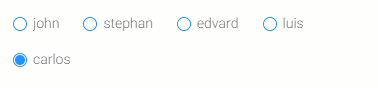
| Props | Type | Default | Description |
|---|---|---|---|
| disabled | boolean | false | make input disabled |
| attrs | object | undefined | Use the attrs prop to set any additional attributes for the parent element of input. |
| style | object | undefined | Use the style prop to apply custom CSS styles to the input element. |
| className | string | undefined | custom clasName |
| after | html/jsx | undefined | Use the after prop to render additional content after the input element within your component. |
| before | html/jsx | undefined | Use the before prop to render additional content before the input element within your component. |
| loading | boolean | false | Set loading to true to disable the input and display a spinning loader icon after the input. |
| options | array | Required | Use the options prop to provide a list of options to be displayed in a dropdown list below the input element. |
| option | object of functions | undefined | Specifies custom properties for rendering and controlling each option in the dropdown list. |
| checkIcon | object or array | undefined | Use the checkIcon prop to apply custom styles to the checkbox icon in the multiselect options.also can be an array with two members: the first member represents the unchecked custom checkbox, and the second member represents the checked custom checkbox. |
| multiple | boolean or number | false | Enables multiple selection mode. If true, allows selecting multiple options. If a number, limits the maximum number of selections. |
radio multiple true
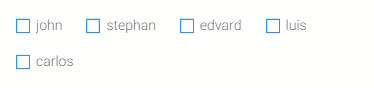
type="buttons"

basic example
import AIOInput from "aio-input";
function Example(){
let [value,setValue] = useState('2');
return (
<AIOInput
type='buttons'
value={value}
onChange={(newValue)=>setValue(newValue)}
/>
)
}other props in type="buttons"
| Props | Type | Default | Description |
|---|---|---|---|
| disabled | boolean | false | make input disabled |
| attrs | object | undefined | Use the attrs prop to set any additional attributes for the parent element of input. |
| style | object | undefined | Use the style prop to apply custom CSS styles to the input element. |
| className | string | undefined | custom clasName |
| after | html/jsx | undefined | Use the after prop to render additional content after the input element within your component. |
| before | html/jsx | undefined | Use the before prop to render additional content before the input element within your component. |
| loading | boolean | false | Set loading to true to disable the input and display a spinning loader icon after the input. |
| options | array | Required | Use the options prop to provide a list of options to be displayed in a dropdown list below the input element. |
| option | object of functions | undefined | Specifies custom properties for rendering and controlling each option in the dropdown list. |
| deSelect | boolean or function | false | Set deSelect to true to make the value of the component undefined when the user clicks on a selected option again. Set deSelect to a function to call the provided function when the user clicks on a selected option again. |
| multiple | boolean or number | false | Enables multiple selection mode. If true, allows selecting multiple options. If a number, limits the maximum number of selections. |
multiple buttons

basic example
import AIOInput from "aio-input";
function Example(){
let [value,setValue] = useState();
return (
<AIOInput
type='date'
value={value}
onChange={(newValue)=>setValue(newValue)}
/>
)
}other props in type="date"
| Props | Type | Default | Description |
|---|---|---|---|
| disabled | boolean | false | make input disabled |
| placeholder | string | undefined | input placeholder |
| attrs | object | undefined | Use the attrs prop to set any additional attributes for the parent element of input. |
| style | object | undefined | Use the style prop to apply custom CSS styles to the input element. |
| className | string | undefined | custom clasName |
| after | html/jsx | undefined | Use the after prop to render additional content after the input element within your component. |
| before | html/jsx | undefined | Use the before prop to render additional content before the input element within your component. |
| subtext | string | undefined | Use the subtext prop to display additional text below the input element. |
| loading | boolean | false | Set loading to true to disable the input and display a spinning loader icon after the input. |
| text | string | undefined | Specifies the text for displaying in the date input. |
| pattern | string | undefined | Specifies the pattern for displaying the date and time in the date input. |
| unit | 'year' or 'month' or 'day' or 'hour' | 'day' | Use the unit prop to specify the unit for adjusting the date input. Available options are 'year', 'month', 'day', and 'hour'.The default unit is 'day'. |
| jalali | boolean | false | Set jalali to true to use the Jalali (Persian) calendar for the date input. When jalali is set to true, the date input will display and accept dates according to the Persian calendar. |
| theme | array of strings | undefined | An array containing two color values. styling calendar by this colors. |
| size | number | 180 | Set the size of the calendar. |
| deSelect | boolean or function | false | If set true, onChange will be called with undefined when clearing the value. If set as a function, this function will be called after clicking on the clear button. |
| caret | boolean or jsx/html | true | Set caret to false to hide the default caret. Set caret to a ReactNode to render a custom caret element instead of the default caret. |
| dateAttrs | function returns attrs object | undefined | A function to customize the attributes of each date element in the calendar. It receives an object with properties dateArray, isToday, isDisabled, isActive, and isMatch and should return an object with styles to apply to the date element. |
| option | object | {} | Specifies custom properties for rendering and controlling each date tag in the multipe mode of datepicker. |
| multiple | boolean or number | false | Enables multiple selection mode. If true, allows selecting multiple dates or times. If a number, limits the maximum number of selections. |
pattern prop
Specifies the pattern for displaying the date and time in the date input.
Usage
- Use the pattern prop to define the pattern for displaying the date and time in the date input.
- You can use placeholders such as {weekDay}, {day}, {month}, {monthString}, {year}, and {hour} to represent the components of the date and time.
Available placeholders:
- {weekDay}: Full name of the day of the week (e.g., Monday, Tuesday).
- {day}: Day of the month (e.g., 01, 02, ..., 31).
- {month}: Month of the year (e.g., 01, 02, ..., 12).
- {monthString}: Full name of the month (e.g., January, February).
- {year}: Year (e.g., 2022, 2023).
- {hour}: Hour of the day (e.g., 00, 01, ..., 23).
<AIOInput
type='date'
value={value}
onChange={(newValue)=>setValue(newValue)}
pattern='{weekDay} {day} {monthString} {year}'
/>
jalali prop
make jalali calendar.
jalali={true}
unit prop
- month
unit='month'
- day
unit='day'
- hour
unit='hour'
theme prop
set array of 2 colors to design calendar.
theme={['lightblue','#666']}
size prop
set a number to set size of calendar.
size={120}
multiple prop
Enables multiple selection mode. If true, allows selecting multiple dates or times. If a number, limits the maximum number of selections.
multiple={true}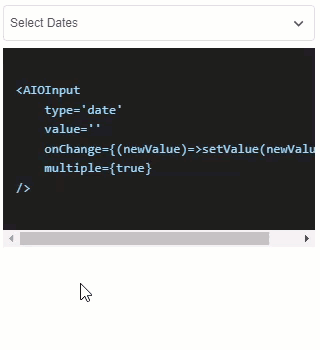
option prop
Specifies custom properties for rendering and controlling each date tag in the multipe mode of datepicker. opton prop is a global prop used in many types . please read documentation of option prop in top of this document.
option={
text:(date,details)=>`${details.weekDay} ${details.day} ${details.monthString} ${details.year}`,//change text of date tag
close:(date,details)=>true,//close popover after seleting date
tagAttrs:(date,details)=>{//set custom attributes of date tag
return {
style:{background:'orange'}
}
},
tagBefore:(date,details)=><Icon/>,//any contetn before tags
tagBefore:(date,details)=>'any cvontent',//any contetn after tags,
....
//and other properties of public option prop
}dateAttrs prop
The dateAttrs prop allows you to customize the attributes of each date element in the calendar. It is a function that receives an object with properties dateArray, isToday, isActive, and isMatch.
also you can disabled each date element for prevent select by user
Here's what each property represents:
dateArray: An array containing the year, month, day and hour of the date.isToday: A boolean indicating whether the date is today's date.isActive: A boolean indicating whether the date is currently selected or active.isMatch: A boolean indicating whether the date matches any predefined criteria.
The dateAttrs function should return an object with styles to apply to the date element. Depending on your use case, you can customize the styles of each date element based on these properties. For example, you can change the background color of today's date or disable specific dates.
Here's an example of how you can use the dateAttrs prop:
dateAttrs={({ dateArray, isToday, isActive, isMatch }) => {
let styles = {};
if (isToday) {
styles.background = 'orange';
}
return { style: styles };
}}in this example today element will get background orange
dateAttrs={({ dateArray, isToday, isActive, isMatch }) => {
if (isActive) {
return {
className:'active-date'
}
}
}}in this example active date element will get className:'active-date'
isMatch function parameter in dateAttrs Prop function.
The isMatch function within the dateAttrs prop allows you to define custom logic to match specific date elements in the calendar based on various conditions. It takes an array of strings representing date comparison conditions and returns true if any of the conditions are met for the current date element.
dateAttrs={({ isMatch }) => {
if (isMatch(['<,2022/02/03'])) {
return { color: 'red' };
}
if (isMatch(['<>,2022/03/03,2023/04/05'])) {
return { disabled: true };
}
}}Date Comparison Conditions
Each string in the array represents a date comparison condition in the format 'operator,date1,date2':
Operators
The comparison operator
| Operator | Example | Example Description |
|---|---|---|
| '<' | isMatch('<,2024/2/3') | target is all dates before 2024/2/3 |
| '<=' | isMatch('<,2024/2/3') | target is all dates before or equal 2024/2/3 |
| '>' | isMatch('>,2024/2/3') | target is all dates after 2024/2/3 |
| '>=' | isMatch('>=,2024/2/3') | target is all dates after or equal 2024/2/3 |
| '=' | isMatch('=,2024/2/3') | target is all dates equal 2024/2/3 |
| '=' | isMatch('=,2024/2/3,2024/2/4') | target is all dates equal 2024/2/3 or 2024/2/4 |
| '!=' | isMatch('!=,2024/2/3') | target is all dates not equal 2024/2/3 |
| '!=' | isMatch('!=,2024/2/3,2024/2/4') | target is all dates that is not equal 2024/2/3 or 2024/2/4 |
| '<>' | isMatch('<,2024/2/3,2025/1/1') | target is all dates between 2024/2/3 and 2025/1/1 |
| '<=>' | isMatch('<,2024/2/3,2025/1/1') | target is all dates that is between or equal 2024/2/3 and 2025/1/1 |
| '!<>' | isMatch('<,2024/2/3,2025/1/1') | target is all dates that is not between 2024/2/3 and 2025/1/1 |
| '!<=>' | isMatch('<,2024/2/3,2025/1/1') | target is all dates that is not between or equal 2024/2/3 and 2025/1/1 |
| 'w' | isMatch('w,5') | target is all days that is 5th day of week. index from 0 |
| 'w' | isMatch('w,5,6') | target is all days that is 5th or 6th day of week. index from 0 |
| '!w' | isMatch('!w,5') | target is all days that is not 5th day of week. index from 0 |
| '!w' | isMatch('!w,5,6') | target is all days that is not 5th or 6th day of week. index from 0 |
<AIOInput
type='date'
value={value}
onChange={(newValue) => setValue(newValue)}
dateAttrs={({ isMatch }) => {
let attrs = {}
if (isMatch(['<,2022/02/03'])) {
attrs.style = { color: 'red' };
}
if (isMatch(['<>,2022/03/03,2023/04/05'])) {
attrs.style = { color: 'orange' };
}
if(isMatch([>,2024/4/5])){
attrs.disabled = true
}
return attrs
}}
/>In this example:
- Dates before February 3, 2022, will have the color red.
- Dates between March 3, 2022, and April 5, 2023, will have the color orange.
- Dates after 2024/4/5 will be disabled
option prop
this will cause to close popover after select date.
option={{
close:true
}}basic example
import AIOInput from "aio-input";
function Example(){
let [value,setValue] = useState({year:2022,month:4,day:12});
return (
<AIOInput
type='time'
value={value}
unit={{year:true,month:true,day:true}}
onChange={(newValue)=>setValue(newValue)}
/>
)
}other props in type="time"
| Props | Type | Default | Description |
|---|---|---|---|
| disabled | boolean | false | make input disabled |
| placeholder | string | undefined | input placeholder |
| attrs | object | undefined | Use the attrs prop to set any additional attributes for the parent element of input. |
| style | object | undefined | Use the style prop to apply custom CSS styles to the input element. |
| className | string | undefined | custom clasName |
| after | html/jsx | undefined | Use the after prop to render additional content after the input element within your component. |
| before | html/jsx | undefined | Use the before prop to render additional content before the input element within your component. |
| subtext | string | undefined | Use the subtext prop to display additional text below the input element. |
| loading | boolean | false | Set loading to true to disable the input and display a spinning loader icon after the input. |
| text | string | undefined | Specifies the pattern for displaying the date and time in the time input. |
| unit | string contain 'year','month','day','hour','minute','second' | 'year,month,day' | Use the unit prop to specify the unit for adjusting the time input. Available options are year, month, day, hour, minute and second. |
| jalali | boolean | false | Set jalali to true to use the Jalali (Persian) calendar for the time input. When jalali is set to true, the time input will display and accept dates according to the Persian calendar. |
| caret | boolean or jsx/html | true | Set caret to false to hide the default caret. Set caret to a ReactNode to render a custom caret element instead of the default caret. |
unit prop
<AIOInput
type='time'
value={value}
onChange={(newValue)=>setValue(newValue)}
unit='hour,minute,second'
/>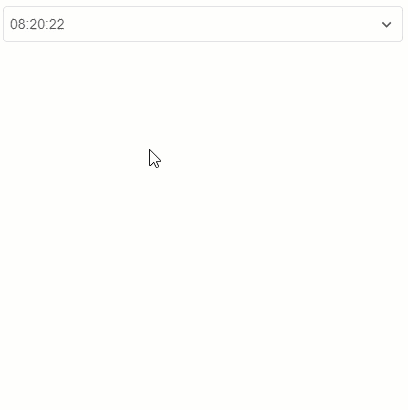
<AIOInput
type='time'
value={value}
onChange={(newValue)=>setValue(newValue)}
unit='year,month,day'
/>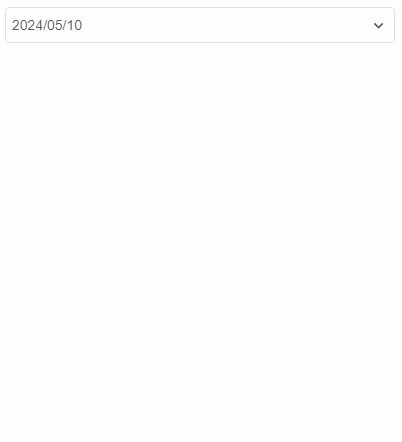
basic example
import AIOInput from "aio-input";
function Example(){
let [value,setValue] = useState('https://imgv3.fotor.com/images/blog-cover-image/part-blurry-image.jpg');
return (
<AIOInput
type='image'
value={value}
onChange={(newValue)=>setValue(newValue)}
/>
)
}other props in type="image"
| Props | Type | Default | Description |
|---|---|---|---|
| disabled | boolean | false | make input disabled |
| placeholder | string | undefined | input placeholder |
| attrs | object | undefined | Use the attrs prop to set any additional attributes for the parent element of input. |
| style | object | undefined | Use the style prop to apply custom CSS styles to the input element. |
| className | string | undefined | custom clasName |
| after | html/jsx | undefined | Use the after prop to render additional content after the input element within your component. |
| before | html/jsx | undefined | Use the before prop to render additional content before the input element within your component. |
| subtext | string | undefined | Use the subtext prop to display additional text below the input element. |
| loading | boolean | false | Set loading to true to disable the input and display a spinning loader icon after the input. |
| deSelect | boolean or function | false | If set true, onChange will be called with undefined when clearing the value. If set as a function, this function will be called after clicking on the clear button. |
| preview | boolean | false | If set to true, a preview button will be shown on the image. Clicking it will open the image in a popup window. |
| width | number or string | undefined | The width of the image input. |
| height | number or string | undefined | The height of the image input. |
basic example
import AIOInput from "aio-input";
function Example(){
let [value,setValue] = useState();
return (
<AIOInput
type='file'
value={value}
onChange={(newValue)=>setValue(newValue)}
/>
)
}other props in type="image"
| Props | Type | Default | Description |
|---|---|---|---|
| disabled | boolean | false | make input disabled |
| attrs | object | undefined | Use the attrs prop to set any additional attributes for the parent element of input. |
| style | object | undefined | Use the style prop to apply custom CSS styles to the input element. |
| className | string | undefined | custom clasName |
| text | string | undefined | Specifies the text for displaying in the file input box. |
| after | html/jsx | undefined | Use the after prop to render additional content after the input element within your component. |
| before | html/jsx | undefined | Use the before prop to render additional content before the input element within your component. |
| subtext | string | undefined | Use the subtext prop to display additional text below the input element. |
| loading | boolean | false | Set loading to true to disable the input and display a spinning loader icon after the input. |
| preview | boolean | false | If set to true, in list of selected file under input, small preview of file will be displayed. |
| multiple | boolean or number | false | Enables multiple selection mode. If true, allows selecting multiple files. If a number, limits the maximum number of file selections. |
10 months ago
10 months ago
10 months ago
10 months ago
10 months ago
11 months ago
11 months ago
11 months ago
11 months ago
11 months ago
11 months ago
11 months ago
11 months ago
11 months ago
11 months ago
11 months ago
11 months ago
11 months ago
11 months ago
11 months ago
11 months ago
11 months ago
11 months ago
12 months ago
12 months ago
12 months ago
1 year ago
1 year ago
1 year ago
1 year ago
1 year ago
1 year ago
1 year ago
1 year ago
1 year ago
1 year ago
1 year ago
1 year ago
1 year ago
1 year ago
1 year ago
1 year ago
1 year ago
1 year ago
1 year ago
1 year ago
1 year ago
1 year ago
1 year ago
1 year ago
1 year ago
1 year ago
1 year ago
1 year ago
1 year ago
1 year ago
1 year ago
1 year ago
1 year ago
1 year ago
1 year ago
1 year ago
1 year ago
1 year ago
1 year ago
1 year ago
1 year ago
1 year ago
1 year ago
1 year ago
1 year ago
1 year ago
1 year ago
1 year ago
1 year ago
1 year ago
1 year ago
1 year ago
1 year ago
1 year ago
1 year ago
1 year ago
1 year ago
1 year ago
2 years ago
2 years ago
2 years ago
2 years ago
2 years ago
2 years ago
2 years ago
2 years ago
2 years ago
2 years ago
2 years ago
2 years ago
2 years ago
2 years ago
2 years ago
2 years ago
2 years ago
2 years ago
2 years ago
2 years ago
2 years ago
2 years ago
2 years ago
2 years ago
2 years ago
2 years ago
2 years ago
2 years ago
2 years ago
2 years ago
2 years ago
2 years ago
2 years ago
2 years ago
2 years ago
2 years ago
2 years ago
2 years ago
2 years ago
2 years ago
2 years ago
2 years ago
2 years ago
2 years ago
2 years ago
2 years ago
2 years ago
2 years ago
2 years ago
2 years ago
2 years ago
2 years ago
2 years ago
2 years ago
2 years ago
2 years ago
2 years ago
2 years ago
2 years ago
2 years ago
2 years ago
2 years ago
2 years ago
2 years ago
2 years ago
2 years ago
2 years ago
2 years ago