angular-cabinet-ui v0.1.8
AngularCabinetUI
AngularCabinetUI is a set of directives that simplifies the creation of a variety of user interface components that share a simple trait: show or hide content when a trigger is invoked. Examples include accordions, menus, tabs, navigation sidebars, etc.
By making it easy for you to create your own user interface components rather than use off-the-shelf components, you can easily adapt your components (or create new ones) to meet the demands of changing user interface requirements. As such, AngularCabinetUI does not provide a UI style, but rather provides the structure and behaviors needed to implement a component. It's entirely up to you what CSS rules are applied!
AngularCabinetUI is modeled after the structure of a cabinet of drawers, which has the following properties:
- A cabinet contains one or more drawers.
- A drawer contains content.
- An open drawer shows the content.
- A closed drawer hides the content.
Applying CSS to this structure can emulate many existing user interface components, and allows for the creation of many others.
Table of Contents
Features
- Simplifies creation of user interface components that show or hide content.
- Provides a consistent API across multiple user interface components.
- Compatible with Angular 1.2.x and beyond.
- Compatible with CommonJS, AMD, and non-module build environments.
Installation
To install the package:
npm install angular-cabinet-uiTo require the package:
var cabinetDirective = require("angular-cabinet-ui");Example
The easist way to understand AngularCabinetUI is to walk through a quick example of creating a "tabs" directive which allows the user to select from a horizontal list of tabs.

1. Add the Directives
First, add the directives from AngularCabinetUI to an Angular module. The directive names should reflect the purpose of the user interface component. In this case, the default directive names are renamed to use tab names:
cabinetDirective('app', {
oneAlwaysOpen: true,
directiveNames: {
cabinet: 'tabs',
drawerTrigger: 'tabTrigger',
drawerContents: 'tabContents',
drawerClass: 'tabClass'
}
});2. Create the HTML Structure
Next, create the HTML structure based upon the layout of the user interface component and the demands of CSS.
For tabs that appear at the top of the content, we need to specify the tabTrigger directives before the tabContents directives.
<div tabs>
<a tab-trigger="0" href="">Tab 1</a>
<a tab-trigger="1" href="">Tab 2</a>
<a tab-trigger="2" href="">Tab 3</a>
<div tab-contents="0">
Lorem ipsum dolor sit amet...
</div>
<div tab-contents="1">
Duis aute irure dolor in...
</div>
<div tab-contents="2">
Sed ut perspiciatis unde...
</div>
</div>The optional drawer ids associated with the directives allows the elements to be moved around in any order but still maintain the correct relationship between trigger and content.
3. Create the CSS
Lastly, create the CSS rules using the default class names. Every directive (except drawerClass) automatically adds a class to its element based upon the directive's name. For example, by default, the tabTrigger directive adds the 'tab-trigger' class to the element. When the tab is open, the directive adds the 'tab-trigger-open' class to the element.
.tab-trigger {
border-top: 1px solid #d0d0d0;
border-right: 1px solid #d0d0d0;
border-left: 1px solid #d0d0d0;
color: inherit;
cursor: pointer;
display: inline-block;
padding: 6px;
position: relative;
text-align: center;
text-decoration: none;
top: 1px;
width: 70px;
}
.tab-trigger-open {
background-color: #f4f4f4;
}
.tab-contents {
background-color: #f4f4f4;
border: 1px solid #d0d0d0;
display: none;
padding: 10px;
}
.tab-contents-open {
display: block;
left: 0;
}That's it. You're done.
Provided Examples
Here are the examples that are available in AngularCabinetUI's GitHub project.
Accordion
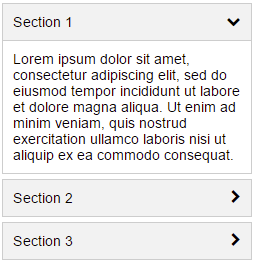
Menus
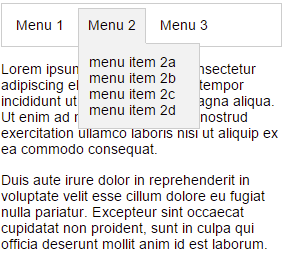
Sidebar
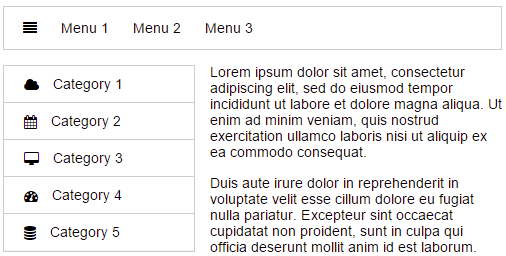
Tabs

Usage
Factory Method
The cabinetDirective() factory method adds the AngularCabinetUI
directives to an Angular module.
To add the directives, call cabinetDirective() with
the name of the Angular module, and the options:
cabinetDirective('app', {
openOnHover: <boolean>,
oneAlwaysOpen: <boolean>,
allowMultipleOpen: <boolean>,
openStates: {
<string>: <boolean>
},
directiveNames: {
cabinet: <string>,
drawerTrigger: <string>,
drawerContents: <string>,
drawerClass: <string>
}
directiveClasses: {
cabinet: <string>,
drawerTrigger: <string>,
drawerContents: <string>
}
});Option Descriptions
| Option | Description | Default |
|---|---|---|
| openOnHover | True to open the drawer when the mouse pointer hovers over the drawer trigger. | false |
| oneAlwaysOpen | True to ensure one drawer is always open. By default, it opens the first drawer on startup. | false |
| allowMultipleOpen | True to allow multiple drawers to be open at the same time. | false |
| openStates | Allows you to specify which drawers to initally open. The key of the object is the drawer id, and the value is true. | {} |
| directiveNames | Allows you to rename the directives. The key of the object is the default directive name, and the value is the new directive name. | {} |
| directiveClasses | Allows you to choose the CSS classes assigned to the directives. The key of the object is the default directive name, and the value is the CSS class name. | {} |
Cabinet Directive
The cabinet directive identifies the element as a cabinet which contains one or more drawer directives. It is responsible for coordinating which drawers should be opened or closed based upon the open states of the drawers and the applied options. For applying CSS rules, it adds the 'cabinet' class to the element.
<div cabinet>
...
<a drawer-trigger href=""></a>
<div drawer-contents></div>
<div drawer-class></div>
...
</div>The following options can be passed into the cabinet directive:
<div cabinet="{
openOnHover: <boolean>,
oneAlwaysOpen: <boolean>,
allowMultipleOpen: <boolean>,
openStates: {
<string>: <boolean>
}
}">...</div>The cabinet directive watches for changes in the options, which allows for the options to be dynamically updated.
Option Descriptions
| Option | Description | Default |
|---|---|---|
| openOnHover | True to open the drawer when the mouse pointer hovers over the drawer trigger. | false |
| oneAlwaysOpen | True to ensure one drawer is always open. By default, it opens the first drawer on startup. | false |
| allowMultipleOpen | True to allow multiple drawers to be open at the same time. | false |
| openStates | Allows you to specify which drawers to open or close. The key of the object is the drawer id, and the value is a boolean indicating the open state of the drawer. | {} |
These options will override the options passed into the cabinetDirective()
factory method.
Drawer Id
A drawer id can be assigned to the drawer directives described below. The drawer id can be any string or number. A number is automatically converted to a string. Directives that are assigned the same drawer id, share and affect the open state of the same drawer.
DrawerTrigger Directive
The drawerTrigger directive toggles the opening and closing of the drawer. It adds mouse and focus handlers to the element to know when the directive has been triggered. For applying CSS rules, it adds a 'drawer-trigger' class to the element, and a 'drawer-trigger-open' class to the element when the drawer is opened.
The drawerTrigger directive is usually applied to an anchor or button element to ensure that keyboard navigation works properly, but it can be applied to any element.
<a drawer-trigger href=""></a>To assign a drawer id to the directive:
<a drawer-trigger="0" href=""></a>If no drawer id is specified, it implictly indicates the start of a new drawer.
Multiple drawerTrigger directives can be assigned to the same drawer.
DrawerContents Directive
The drawerContents directive contains the contents of the drawer. For applying CSS rules, it adds a 'drawer-contents' class to the element, and a 'drawer-contents-open' class to the element when the drawer is opened.
<div drawer-contents></div>To assign a drawer id to the directive:
<div drawer-contents="0"></div>If no drawer id is specified, the drawerContents directive assigns itself to the drawer of the preceding drawerTrigger directive.
Multiple drawerContents directives can be assigned to the same drawer.
Handler
To be notified when the contents of a drawer is shown or hidden, pass in a handler function to the drawerContents directive. The handler function will be passed an open state of either 'open' or 'closed'.
<div drawer-contents="ctrl.myHandler">...</div>You can prevent the drawer from being closed by returning the value
false from the handler function.
angular.module('app', []).controller('MyController', function() {
this.myHandler = function(state) {
if (state === 'closed') {
...
// I'm not ready to be closed.
return false;
}
...
}
});If you need to specify both a drawer id and a handler function, use array notation:
<div drawer-contents="[0, ctrl.myHandler]"></div>DrawerClass Directive
The drawerClass directive assigns a particular class to an element whenever the open state of the drawer changes.
<div drawer-class="['myOpenClass', 'myClosedClass']"></div>An example of using the drawerClass directive is in the accordion. It uses the drawerClass directive to change the Font Awesome chevron icon to point right or down, depending upon the open state of the drawer:
<i class="fa" accordion-class="[
'fa-chevron-down',
'fa-chevron-right']"></i>To assign a drawer id to the directive:
<div drawer-class="[0, 'myOpenClass', 'myClosedClass']"></div>If no drawer id is specified, the drawerClass directive assigns itself to the drawer of the preceding drawerTrigger directive.
Multiple drawerClass directives can be assigned to the same drawer.