appdmg-exokit v0.0.1
node-appdmg
Generate beautiful DMG-images for your OS X applications.
Installation
npm install -g appdmgUsage
appdmg <json-path> <dmg-path>json-path: Path to the JSON Specification filedmg-path: Path at which to place the final DMG
Test
To produce a test DMG to your desktop, run the following command:
appdmg test/assets/appdmg.json ~/Desktop/test.dmgJSON Input
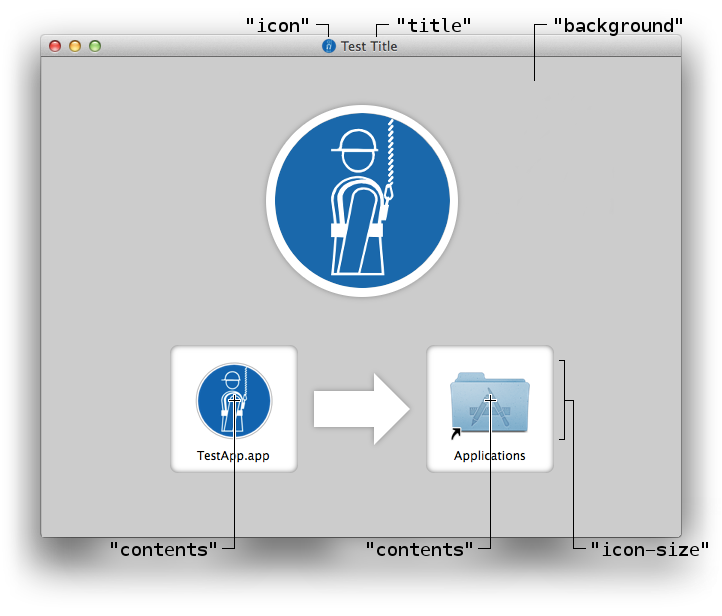
The JSON input for the image follows a simple structure. All paths are relative to the JSON file's path.
Example
{
"title": "Test Application",
"icon": "test-app.icns",
"background": "test-background.png",
"contents": [
{ "x": 448, "y": 344, "type": "link", "path": "/Applications" },
{ "x": 192, "y": 344, "type": "file", "path": "TestApp.app" }
]
}Specification
title(string, required) - The title of the produced DMG, which will be shown when mountedicon(string, optional) - Path to your icon, which will be shown when mountedbackground(string, optional) - Path to your backgroundbackground-color(string, optional) - Background color (accepts css colors)icon-size(number, optional) - Size of all the icons inside the DMGwindow(object, optional) - Window optionsposition(object, optional) - Position when openedx(number, required) - X position relative to left of the screeny(number, required) - Y position relative to bottom of the screen
size(object, optional) - Window sizewidth(number, required) - Window widthheight(number, required) - Window height
format(enumstring, optional) - Disk image formatUDRW- UDIF read/write imageUDRO- UDIF read-only imageUDCO- UDIF ADC-compressed imageUDZO- UDIF zlib-compressed imageUDBZ- UDIF bzip2-compressed image (OS X 10.4+ only)ULFO- UDIF lzfse-compressed image (OS X 10.11+ only)
contents(arrayobject, required) - This is the contents of your DMG.x(number, required) - X position relative to icon centery(number, required) - Y position relative to icon centertype(enumstring, required)link- Creates a link to the specified targetfile- Adds a file to the DMGposition- Positions a present file
path(string, required) - Path to the filename(string, optional) - Name of the file within the DMG
code-sign(object, optional) - Options for codesigning the DMGsigning-identity(string, required) - The identity with which to sign the resulting DMGidentifier(string, optional) - Explicitly set the unique identifier string that is embedded in code signatures
0.1.x used a different JSON format. This format is still supported but
deprecated, please update your json.
Retina background
Finder can display retina backgrounds if packaged correctly into a .tiff
file. appdmg will do this for you automatically if it can find a file
with the same name as the background appended with @2x.
E.g. if the json contains "background": "TestBkg.png" then add a file
with the name TestBkg@2x.png into the same folder.
API
The application can also be called from within another javascript file, example:
const appdmg = require('appdmg');
const ee = appdmg({ source: 'test/appdmg.json', target: 'test.dmg' });
ee.on('progress', function (info) {
// info.current is the current step
// info.total is the total number of steps
// info.type is on of 'step-begin', 'step-end'
// 'step-begin'
// info.title is the title of the current step
// 'step-end'
// info.status is one of 'ok', 'skip', 'fail'
});
ee.on('finish', function () {
// There now is a `test.dmg` file
});
ee.on('error', function (err) {
// An error occurred
});You can also pass in the specification directly instead of reading it from a file. basepath should be a path which will be used to resolve other paths in the specification.
const ee = appdmg({
target: 'test.dmg',
basepath: __dirname,
specification: {
"title": "Test Title",
// ...
}
});OS Support
Currently the only supported os is Mac OS X.
Track the status of this here: https://github.com/LinusU/node-appdmg/issues/14
Hidden files
By default hidden files will show for users with com.apple.finder AppleShowAllFiles
set to TRUE. This can be worked around by moving all hidden files outside the initial
window size (using "type": "position"), this has the side-effect of enabling a scrollbar.
Files to usually move:
.background.DS_Store.Trashes.VolumeIcon.icns
Alternatives
- create-dmg, a Bash script
- dmgbuild, a Python version
7 years ago