automatiqal-cli v0.15.1
Automatiqal CLI (Beta)
Warning UNDER DEVELOPMENT
Automatiqal CLI is a NodeJS wrapper around Automatiqal package that allows automating Qlik Sense administration/deployment tasks by describing them in yaml/json files.
As the name suggests Automatiqal CLI is a command line/terminal tool.
Note At the moment only
Qlik Sense Enterprise on Windowsis supported! SaaS support is on the roadmap
Installation
Install as global module:
npm install -g automatiqal-cli
Usage
All available commands can be displayed at any time by running
automatiqalwith the--helpflag or running it without any flag:$ automatiqal --help$ automatiqal--file -f Location of the file, containing the run book data --variables, -v Location of the variable file (if needed) --json Indicates that the run book file is in JSON format --output, -o Saves the result in the provided path --connect, -c Test the connectivity. No tasks are ran --sample, -s Generate sample run book and variables files in the current folder --help, -h Shows this message--file- pass the location of theyamlfile$ automatiqal --file path/to/deployment/file.yaml--variables- pass the location of the variables file$ automatiqal --file path/to/deployment/file.yaml --variables path/to/deployment/variables-file.yaml--json- if the source file is injsonformat then--jsonflag should be added as an extra parameter$ automatiqal --file path/to/deployment/file.json --json--output- to save the result of the run book in a json file$ automatiqal --file path/to/deployment/file.yaml --output path/to/result.json--sample- generate sampleyamlfile in the current folder$ automatiqal --sample
Runbook examples
Have a look at the examples folder for list of example yaml files (btw these runbooks are used to test Automatiqal CLI itself)
Example of importing an app and publishing it to a new stream:
name: Sample run book
edition: windows
environment:
host: ${host}
port: 443
proxy: jwt
authentication:
token: ${jwt_token}
tasks:
- name: Import application
description: Import brand new qvf
operation: app.upload
details:
file: ${qvfLocation}
name: Something New
- name: Create stream
operation: stream.create
details:
name: New Stream
- name: Publish app
operation: app.publish
source: Import application
details:
stream: New Stream
name: Something New (Published)Creating new external task, trigger scheduling and tagging the task:
name: External Task operations
edition: windows
environment:
host: ${host}
port: 4242
authentication:
cert: ${certificate}
key: ${certificate_key}
user_dir: ${user_dir}
user_name: ${user_name}
tasks:
- name: Create tags
operation: tag.createMany
details:
names: ["Tag Value 1", "Tag Value 2"]
- name: Create external task
operation: externalTask.create
details:
name: New external task
path: c:\ProgramFiles\Qlik\Sense\ServiceDispatcher\Node\node.exe
parameters: d:\temp\index.js
- name: Add trigger schema to task
operation: externalTask.addTriggerSchema
filter: name eq 'New external task'
details:
name: Simple daily trigger
repeat: Daily
repeatEvery: 1
startDate: 2022-02-07T14:30:00.000
- name: Add multiple trigger schema to task
operation: externalTask.addTriggerMany
filter: name eq 'New external task'
details:
- name: Weekly trigger
repeat: Weekly
startDate: 2022-02-07T12:30:00.000
daysOfWeek:
- Monday
- Wednesday
- Sunday
- name: Monthly trigger
repeat: Monthly
enabled: false
startDate: 2022-02-07T13:30:00.000
daysOfMonth: [1, 5, 10]
- name: Update external task
operation: externalTask.update
filter: name eq 'New external task'
details:
tags:
- Tag Value 1
- Tag Value 2Documentation
Have a look at Automatiqal package wiki pages or the official user documentation on how to structure the file and list of operations. More information will be added soon here as well
Schema
Great little addition is the availability of YAML schema. The schema greatly helps when writing runbooks. Please refer to the schema's repo on how to use it (in VSCode)
Warning The schema is also under development and some bugs/issues are possible/expected
Limitations
- no way to test the runbook (aka
dry run) automatiqal #6
Demonstration
Short video how writing the runbook feels (with the json schema)
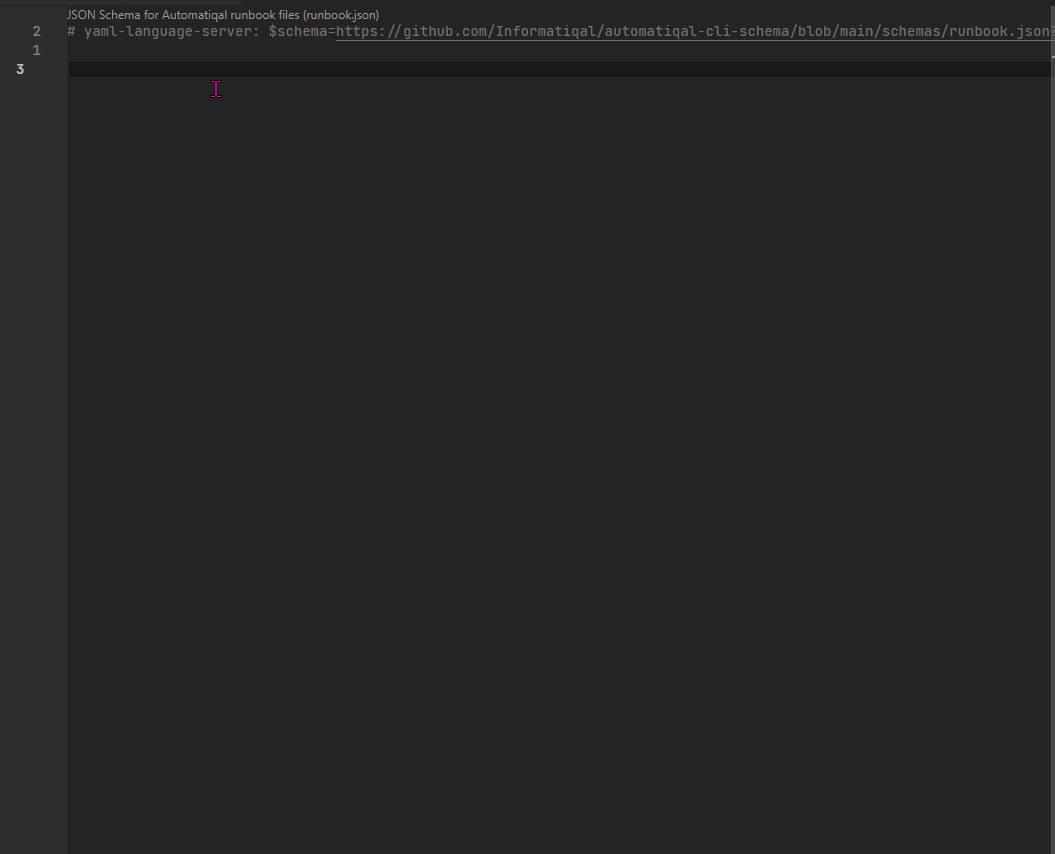
Related projects
- Automatiqal -
Automatiqal CLIis the CLI wrapper ofAutomatiqal. The heavy lifting is done by theAutomatiqalpackage.Automatiqalpackage can be used programmatically to process runbooks - Qlik Repo API -
Automatiqalitself is usingQlik Repo APIunder the hood to communicate with Qlik Repo Service.Qlik Repo APIabstracts the raw HTTP requests and exposes multiple methods that can be used without knowing the Qlik Repository Rest API specifics - Qlik SaaS API -
Qlik SaaS APIabstracts the raw HTTP requests and exposes multiple methods that can be used without knowing the Qlik SaaS Rest API specifics (to be used inAutomatiqalto write SaaS runbooks) - Qlik Rest API - this package is the at the bottom of all. It allows communicating with various Qlik Rest API endpoints (Repository, Proxy, Engine etc)
1 year ago
1 year ago
1 year ago
1 year ago
1 year ago
1 year ago
1 year ago
1 year ago
1 year ago
1 year ago
1 year ago
1 year ago
2 years ago
2 years ago
2 years ago
2 years ago
2 years ago
2 years ago
2 years ago
2 years ago
3 years ago
3 years ago
3 years ago
3 years ago
3 years ago
3 years ago
3 years ago
3 years ago
3 years ago
3 years ago
3 years ago
3 years ago
3 years ago
3 years ago
3 years ago
4 years ago
4 years ago
4 years ago
4 years ago
4 years ago
4 years ago
4 years ago
4 years ago
4 years ago
4 years ago
