0.4.0 • Published 3 years ago
baekjoon-cli-utils v0.4.0
baekjoon-cli-utils
코딩 테스트나 알고리즘 문제를 공부할 때, 풀었던 알고리즘 문제 풀이 과정을 좀 더 체계적으로 만들고, 관리할 수 있도록 만드는 것을 목표로 만든 CLI 도구입니다.
기능
- 소스 코드 파일을 만들 때 프로그래밍 언어에 따라 다른 템플릿 코드를 선택할 수 있습니다.
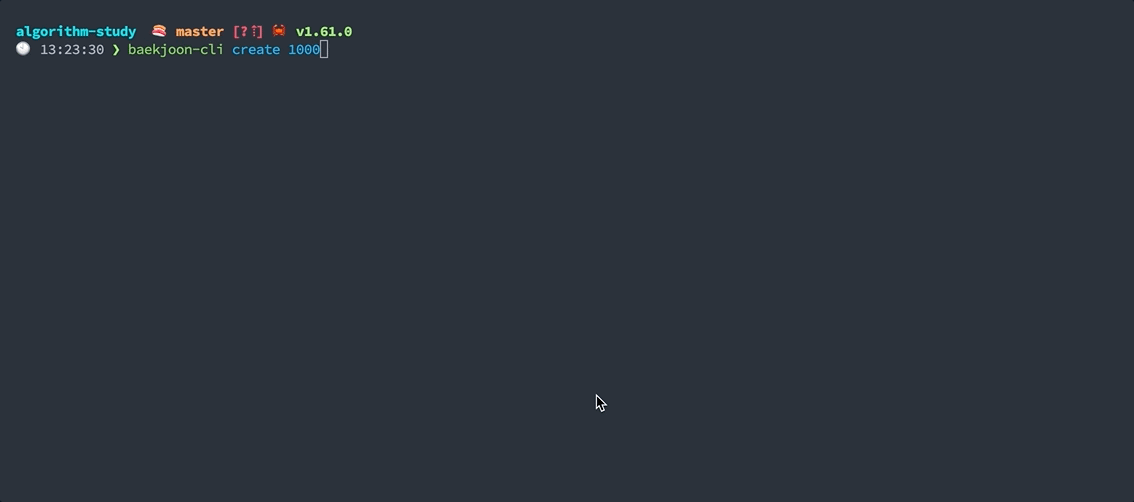
- 프로그래밍 언어에 사용되는 도구의 명령어들에 구애 받지 않고 한 번의 명령어 실행으로 여러 테스트들을 실행할 수 있습니다.
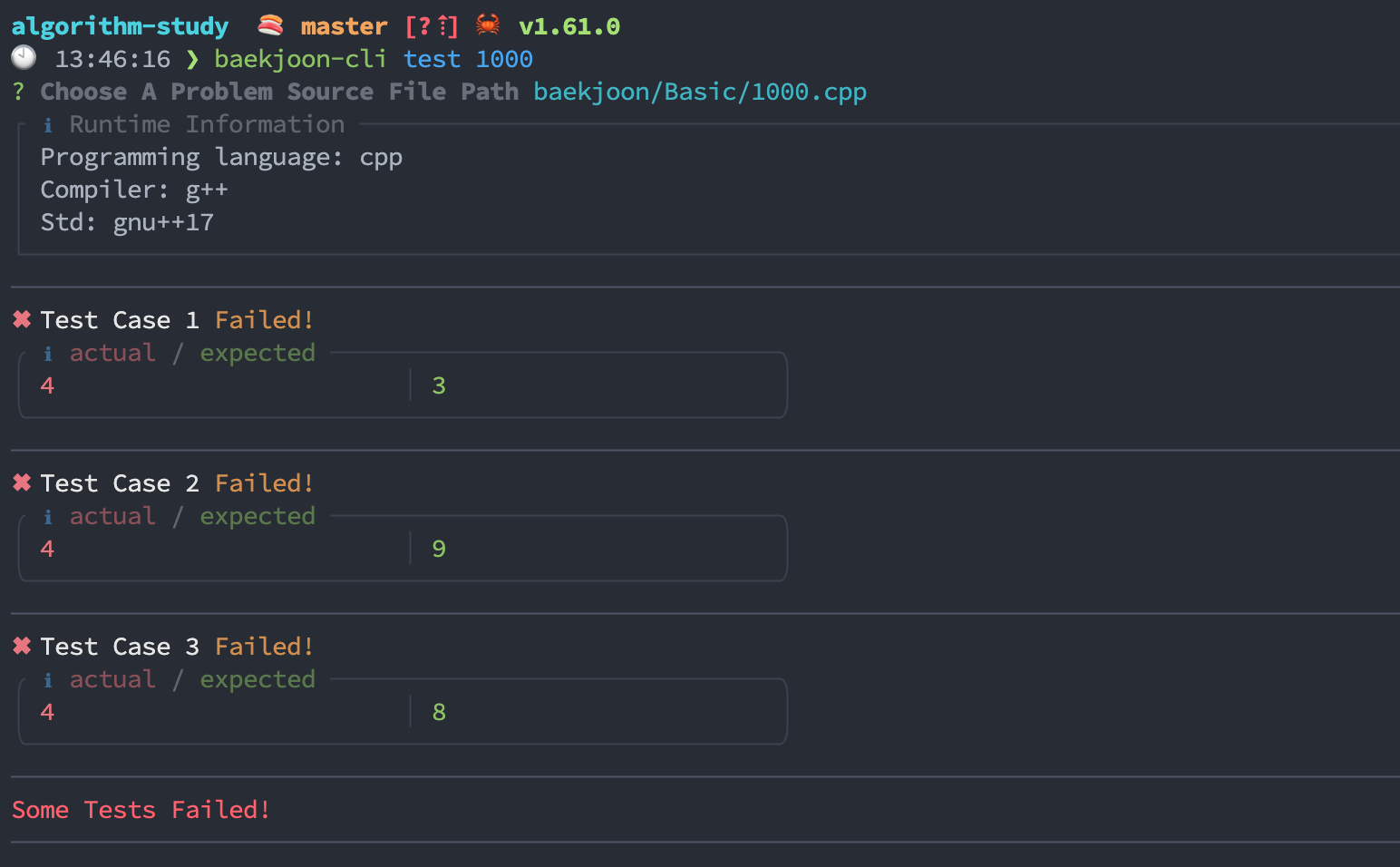
- 표준 출력, 표준 에러를 나누어 각각 예쁘게 출력합니다.
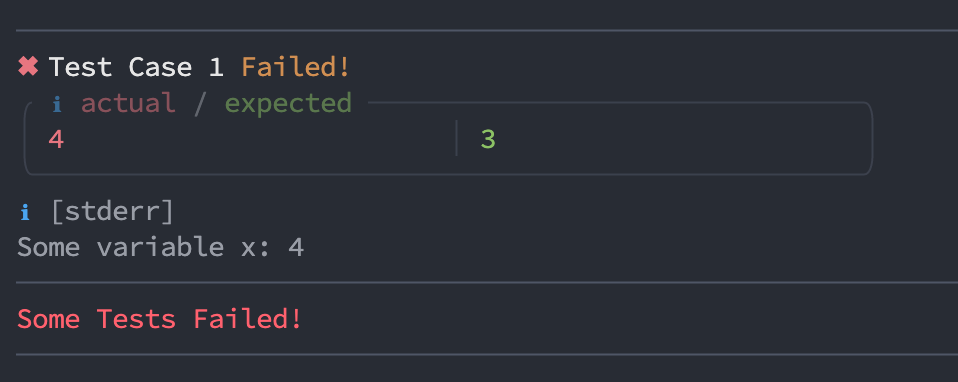
- 백준 서버에서 테스트들을 한 번에 내려 받을 수 있으며, 직접 테스트를 추가하거나 변경할 수 있습니다.
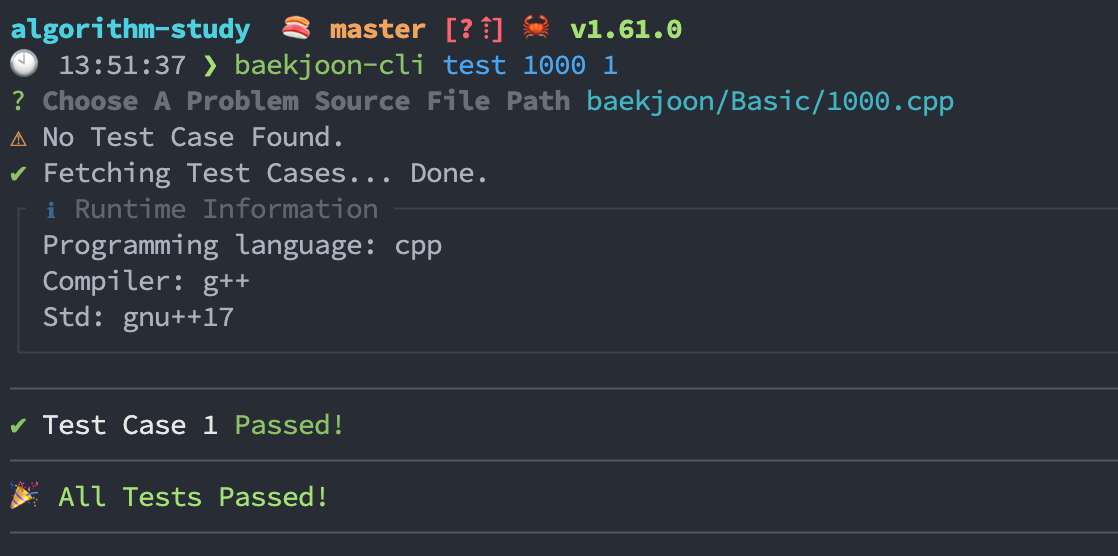
- Git에 소스 코드를 커밋할 때 간편하게 체계적인 커밋 메시지 컨벤션을 사용할 수 있습니다.
Disclaimer:
- 해당 프로그램은 Special-Judge problems에 대해서 제대로 채점하지 못합니다.
설치
- 아래
npm명령어를 실행합니다.
$ npm i -g baekjoon-cli-utils프로젝트 루트 경로로 이동합니다 (
.git폴더가 존재하는 경로)아래 명령어로 사용할 프로그래밍 언어와 코드 템플릿을 설정합니다.
$ baekjoon-cli config lang
$ baekjoon-cli config code-template사용법
$ baekjoon-cli --help
Commands
create Create the problem source code on the subdirectory, and fetch tests.
run / test Find, compile and run a problem source code, and print test results in pretty format.
add-test Add additional test manually by code editor.
edit-test Edit test manually by code editor.
rm-test Clear the specified problem's test.
rm-tests Clear all the problem's tests.
view-tests Print the problem's tests.
open Open the problem's URL in your browser.
commit Commit the problem source code to Git.
push Push the committed source code to Git.
config Check and update templates, configurations.
Usage
$ baekjoon-cli [create <problem_identifier>]
$ baekjoon-cli [run <problem_identifier>]
$ baekjoon-cli [add-test <problem_identifier>]
$ baekjoon-cli [edit-test <problem_identifier> <test_index>]
$ baekjoon-cli [open <problem_identifier>]
$ baekjoon-cli [commit <problem_identifier>]
$ baekjoon-cli [rm-test <problem_identifier> <test_index>]
$ baekjoon-cli [rm-tests <problem_identifier>]
$ baekjoon-cli [view-tests <problem_identifier>]
Configs
show Show current configurations.
lang Default programming language to use.
timeout A timeout value of test runner. Test runner exit the test if the running time is greater than this value.
code-template Code template used by \`create\`.
commit-message Commit message template used by \`commit\`.
Usage
$ baekjoon-cli [config show]
$ baekjoon-cli [config lang <language>]
$ baekjoon-cli [config timeout <ms>]
$ baekjoon-cli [config code-template]
$ baekjoon-cli [config commit-message]
Options
--raw Print stdout in raw format in test runner.
It could be useful when you debug the source code with an infinity loop since test runner will not wait for the child process to exit.
Flag Examples
$ baekjoon-cli test --raw 1000지원하는 프로그래밍 언어
- C++
- C
- Java
- Node.js
- Python
- Go
- Rust
- Swift
- Ruby
- Kotlin
- D
런타임 설정
기본적으로, 해당 프로그램은 소스코드를 컴파일, 실행하기 위해 아래의 도구를 사용합니다.
따라서 아래 도구가 설치되어 있어야 합니다.
| Programming language | Compiler / Interpreter |
|---|---|
| c | gcc |
| c++ | g++ |
| go | go |
| java | javac |
| javascript | node |
| python | python3 |
| ruby | ruby |
| rust | rustc |
| swift | swiftc |
위 런타임 설정을 변경하기 위해 runner-settings.json 파일을 만들 수 있습니다.
디폴트 파일은 아래와 같습니다.
소스 코드 템플릿
프로그래밍 언어 별로 코드 템플릿을 만들어 사용할 수 있습니다.
이 템플릿 파일은 baekjoon-cli create 명령어를 사용할 때 사용됩니다.
baekjoon-cli config code-template 명령어를 통해 현재 사용하는 언어의 코드 템플릿을 변경할 수 있습니다.
이 템플릿에서 아래 {variable} 매직 변수들은 오른쪽 값으로 대체됩니다.
| Variable | value |
|---|---|
| id | Problem identifier |
| title | Problem title |
| text | Problem texts |
| input | Problem input test |
| output | Problem output test |
| url | Problem url |
| level | Problem level |
| tags | Problem tags |
| date | File created date |
예를 들어, {id}는 문제의 id 값으로 대체됩니다.
Git 커밋 메세지 템플릿
baekjoon-cli commit 명령어를 사용할 때 사용됩니다.
이 템플릿에서 아래 {variable} 매직 변수들은 오른쪽 값으로 대체됩니다.
| Variable | value |
|---|---|
| id | Problem identifier |
| title | Problem title |
| url | Problem url |
| level | Problem level |
| date | File created date |
| relativeDirectoryPath | Problem relative path |
예를 들어, {id}는 문제의 id 값으로 대체됩니다.
코드 에디터 변경하기
몇몇 커맨드는 소스 코드 에디터의 실행을 필요로 합니다. 이 때 사용될 에디터는 EDITOR란 환경 변수의 값을 설정함으로써 변경하실 수 있습니다.

