1.0.3 • Published 1 year ago
basic-dropdown-component v1.0.3
Installation
Basic Drop Down Component with styling
npm install basic-dropdown-componentDemo
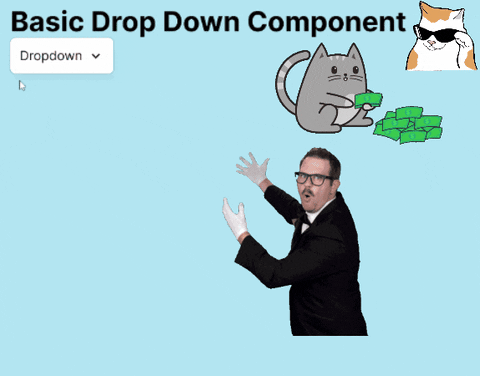
Usage/Examples
Check out the css page for the styling!
Include this in HTML for the Boxicon Icons to work
<link rel="stylesheet" href="https://unpkg.com/boxicons@2.0.9/css/boxicons.min.css">
const { initDropDown } = require('basic-dropdown-component')
// // Array of dropdown items, some examples
const dropdownItems = [
{ href: '#create', iconClass: 'bx bx-plus-circle', text: 'Create New' },
{ href: '#draft', iconClass: 'bx bx-book', text: 'All Drafts' },
{ href: '#move', iconClass: 'bx bx-folder', text: 'Move to' },
{ href: '#profile', iconClass: 'bx bx-user', text: 'Profile Settings' },
{ href: '#notification', iconClass: 'bx bx-bell', text: 'Notification' },
{ href: '#settings', iconClass: 'bx bx-cog', text: 'Settings' }
];
'body' is the element where you want to place the drop down menu component.
function declaration is this:
function createDropdown(parent = 'body', itemList){
// Append container to the document body
document.querySelector(parent).appendChild(containerDiv);
}
initDropDown('body',dropdownItems);Icon library
We are using the free library called boxicons. https://boxicons.com \ The iconClass key is the classes that the icon belongs to when you click on the icon and press font! For example, the sushi icon has the class attribute set to
TEST FILES : https://github.com/AbdallaAlhag/npm-dropdown-component-test